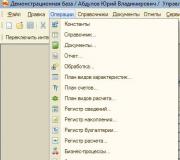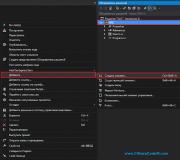Delete those marked for deletion in 1s 8.2. Accounting info
In the 1C program, almost no object can be physically deleted immediately. This feature can be configured in roles (the “delete” and “interactive deletion” rights). Typically, the developer does not allow such actions to be performed in order to avoid disastrous consequences in the future.
Marking for deletion means that the object is no longer relevant for the user. When a mark is placed on a document, its posting is automatically cancelled.
Example of deleting a directory item Nomenclature
In our example, we will delete an element, but the process of deleting a document or any other object is no different from the instructions given.
Let's set a checkbox for deletion directly from the list form of this directory. To do this, select the position we need and press the Del key on the keyboard (or use the context menu).
The program will ask us a question about the need (or removal) of the deletion mark. Let's answer “Yes”.

After this, a sign will appear next to the selected directory element. We remind you that if a configuration object has delete or interactive delete rights, then using the Shift+Del combination you can immediately delete it physically.
Now we can proceed to directly deleting our directory object. If you do not have access to this functionality, it means that you do not have the appropriate rights to it.
Select the “Delete marked objects” item in the “Administration” menu.
This functionality is also available in the “All functions” menu.

In the window that opens, the program will ask you to choose whether you want to delete all objects marked for deletion or only some. In our example, we will only delete the item “Edged board 50*250*300”.


For some time, the system will calculate whether other infobase objects reference our board. As a result, the program gave us a notification that deletion was impossible.


In order for our item to be deleted, we need to mark all objects in the table on the right for deletion. Another option is to replace our object with another everywhere.
You shouldn't have any problems marking related objects for deletion, so we'll choose a replacement.
Click on the "Replace..." button.

Let's select the item that will be replaced in all related objects. After this, you will again be presented with a window to delete again. This time everything went well, as the program notified us about.
Automatic deletion of marked objects according to schedule
In newer versions of the 1C program (starting from 8.3), the developers have added a very convenient ability to automatically delete marked objects on a schedule. Let's look at how to make this setting.

In the form that opens, go to the “Routine Operations” section and check the box “Automatically delete marked objects on a schedule.” After this, the “Set up schedule” hyperlink will become active for you. Follow it.

A standard form for setting up a schedule will open in front of you. If necessary, you can change the default values, but so that the start time of this routine operation does not coincide with the working hours of your organization’s employees.
/
Administration 1C:Enterprise 7.7
By mistake, a document or directory entry that is no longer needed can be deleted. Deleting records in the 1C program occurs in two stages:
First stage :
Marking objects for deletion that need to be deleted.

Manipulating an object's mark in a window Removing marked objects does not in any way affect the deletion mark in magazines and directories.
Postings operations marked for deletion turn off, postings document - are deleted. When the deletion mark is removed, the transactions are not automatically restored.
Recovery transaction postings select a team menu-> ACTIONS-> Enable postings, For document postings you need to open the document and re-run.
Deleting marked objects without exclusive mode.
If 1C is not running in exclusive mode, you will not be able to use standard uninstallation tools - 1C will display the error “”

How to delete marked objects without exclusive mode?
In a situation where it is not possible to run 1C in exclusive mode, but you need to delete marked objects, the “Deletion” processing, which can be downloaded from us, will help: deletion without exclusive access ( author Alexander Shatsky, modified by me: the speed of work has been significantly increased).
You can start processing in the “Enterprise” mode using the menu command file - open.

The interface is similar to standard processing. If you You don’t want to receive an “Object not found” error instead of the filled-in details - delete only with link control, without using the “Delete all” / “Delete links” checkbox.
Why were some objects unable to be deleted?
Such objects are displayed in the "Cannot be deleted" column. During verification (control), the message “*** from *** selected objects cannot be deleted” will be displayed.
Now why can’t some objects be deleted from the 1C database? It’s just that there are links to these objects in the 1C database. Somewhere in directories, documents, movements, this object is indicated and therefore the system cannot delete it. Such situations corrected manually and here you need a good knowledge of the 1C configuration.
All elements where the object being deleted is used are displayed in the "Links to the object being deleted" list. If it is possible to delete all references to the object being deleted, it will be possible to delete the object itself. If you forcefully delete an object, the system line " will appear in place of references to it "<
How to delete documents and directories in 1C 8.3? In the program, you can delete marked objects in two ways:
- Interactive deletion;
- Through a mark for deleting objects.
Let's look in detail at examples of how to delete documents marked for deletion in 1C 8.3.
Interactive deletion in 1C
Interactively delete in 1C– this is to delete immediately, without checking referential integrity.
Attention!!! This example shows how it is forbidden do!
In typical configurations, 1C developers have disabled this feature for most documents and reference books:
And what could this lead to if there was such an opportunity? For example, in the demo database configurator we will enable the ability to edit objects, and for the role Full rights for reference books Nomenclature And Counterparties check the box Interactive removal:

Now let's go into user mode and delete a couple of directory elements by first selecting and clicking Shift + Del:
- Directory Contractors:

- Directory Nomenclature:

And now in the 1C 8.3 configurator we will launch Testing and fixing and check the referential integrity of the information base. As a result, we get a large number of errors in various objects:

In the user mode of 1C 8.3, for example, in the document Sales of goods we will see broken links, that is, links to objects that no longer exist:

And we just deleted two elements of the directory. What could further work with interactive deletion lead to? Therefore, it is recommended to uncheck the interactive deletion box in 1C 8.3.
Through a mark for deleting objects
With this method of deletion, referential integrity is checked and if the object has links, the object will not be deleted.
Let's consider the following example: in the user mode of 1C 8.3, put a checkmark to delete objects:
- In the directory Contractors:

- In the directory Nomenclature:

To directly delete objects marked for deletion in 1C 8.3, you need to start processing . This processing can be started:
- Main menu – All functions – Processing – Deleting marked objects:

- Main menu – All functions – Standard – Deleting marked objects:

- Section Administration – Service – Deleting marked objects:

- Section Administration – Program settings – Support and maintenance – Deleting marked objects:

- Section Operations – Service – Deleting marked objects:

Processing “Deleting marked objects”
The “Deleting marked objects” processing allows you to delete in the 1C program without the need for exclusive mode, that is, you can delete objects when users are in the 1C 8.3 infobase:

Also in 1C 8.3 on the form it is possible to set a checkbox “Block all work in the 1C program and speed up deletion”. In this case, exclusive mode will be required for the duration of deletion.
To view the users who are currently working in the infobase and ask them to exit the program while the deletion is running:
- By clicking on the hyperlink "users(n)" on the form "Deleting marked objects", where n is the number of active users;
- Section Administration – Program Settings – Support and Maintenance – Active Users;
- Section Administration – Service – Active users:


Processing allows you to choose one of two deletion modes: automatic or selective deletion of objects in 1C 8.3.
As a result, objects that have no references are automatically deleted:



Here we can indicate which objects we want to delete, leaving the checkboxes enabled. Click on the button Delete. Objects in 1C that do not have links to other objects will be deleted:

Upon completion of the deletion operation, the 1C 8.3 system will show the objects that could not be deleted and their links - in which objects these elements are used:

Here you need to look:
- Either we mistakenly marked these objects for deletion and we need to uncheck this mark:

- Either this is a duplicate, then you need to use processing "Search and remove duplicates". This topic is discussed in detail in the article:

After completing this operation in 1C 8.3, our item marked for deletion will no longer have a link to the document Implementation (act, invoice):

- Or remove references to this object. That is, on the right side of the form “Places of use of the object...” mark the deletion of this object (if it is not needed and was entered incorrectly), or you need to go into these objects and redefine the link:

After completing our manipulations, click on the button To the begining:

Let's go back to the window:


Leave all the checkboxes enabled and click on the button Delete:

Since objects marked for deletion no longer have links, they will be deleted in 1C 8.3.
Attention! Before deleting objects marked for deletion – .
If there was duplication of an employee’s personal data in 1C 8.3 ZUP (several individuals were entered for one person), then it is possible to combine the duplicated cards with the help of a special assistant. How to do this, watch the following video:
Automatic deletion in 1C 8.3 through routine operations
In the 1C program, it is possible to perform automatic deletion using a routine task by setting a schedule.
This function can be configured in the section Administration – Program settings – Support and maintenance – Routine operations, where we check the box “Automatically delete marked objects on a schedule”:

It is advisable to set the schedule for the time when the system is least loaded and no one is working in the 1C 8.3 information base.
Using the example, we will set up a schedule from 05/03/2016, daily from 02:00 a.m. Follow the hyperlink Set up a schedule. Schedule settings – tab Are common:

Send this article to my email
When trying to delete an unnecessary system object (directory item, document, report option, etc.), the user will not be able to permanently remove it from the 1C database; he can only set a mark for deletion. Therefore, the question arises - How to delete marked objects in 1C 8.3?
In this article we will look at how to complete this process. The deletion functionality for many configurations is identical and the described technique is suitable for UT, ERP, Accounting and ZUP.
To completely remove an object from the 1C database, you must run the Deletion of marked objects processing. This was done not to complicate the work of users, but to avoid errors. For example, if you remove the counterparty to whom the sale is registered, the products will be sold to no one. Therefore, it is impossible to simply remove objects from the system; you must first make sure that it is not used anywhere and its absence will not lead to errors in the program, and it is for this purpose that the Deletion of marked objects processing is provided.
Thus, in 1C, deletion is performed in two stages:
Setting a mark for deletion in 1C;
Final removal by processing if the object is not involved in any way in the system.
How to set a deletion mark in 1C 8.3?
To set a mark for deletion in 1C, select the desired reference book/document (you can also select a list of objects at once), in the More menu, select the Mark for deletion/Unmark command (in some magazines an icon of this command is displayed) or press the delete button on your keyboard . The system will ask you to confirm your intentions and after that the mark will be checked.

Please note that if you try to set a mark on an already marked element, the reverse action will be performed - unchecking it.
How to delete marked objects?
In Accounting and ZUP, processing is available in the Administration section, in UT and ERP in the Master Data and Administration → Support and Maintenance section. And if you suddenly forgot in which section to look for the desired system object, you can always use the All functions section.



Processing Removal of marked objects is controlled by referential integrity, i.e. if the object being deleted has references in other objects, the deletion procedure will not be performed.
Two processing modes are available, automatic and manual (selective), and you can also set up a routine task for automatic removal according to a specified schedule.
In selective mode, the system will display all items marked for deletion, grouped by type. Using the checkboxes, you can select objects that you want to permanently remove from the system. By double clicking the mouse you can open the object. After the selection is made, you need to click Delete and the process of clearing the database of marked objects will begin.
In automatic mode, this process will start immediately.
As a result, regardless of the selected mode, processing will attempt to delete all objects that have the mark. If deletion is not possible, a list of non-deleted objects will be displayed with links to their places of use.
The options available in this case are:

Mark the places of use for deletion and try to delete again.
Make corrections at points of use. For example, if you need to delete an employee who is in the Hiring list document, you need to delete him from this document.
Perform the replacement procedure using the Replace command. A list of similar items for replacement will be offered. For example, if you need to replace a characteristic of an item in a document, a list of characteristics of the same item will be offered.

To automatically perform the procedure using a scheduled task, you need to set the Automatically delete marked objects on a schedule flag in processing and configure the schedule.

Do you need a 1C programmer?
Your advantages when working with us!
Free preliminary estimate of the cost of tasks before work begins.
The price of an hour of work for a programmer is 2 times lower than the market.
Priority quick response to urgent tasks - from 5 minutes!
A clear system for setting, tracking and submitting tasks.
We make video instructions on completed tasks.
We provide warranty support for 3 months for completed tasks.