What to do if windows script host pops up. Windows Script Host Service Fails
Some of those who use antivirus software may see an unpleasant picture the next time they boot Windows: a black screen, in the middle of which is a dialog box with the message: “Windows Script Host cannot find the specified file code 80070002.” The desktop doesn't even load. It should be noted that this error only appears on Windows 7 and later.
In the vast majority of cases, the cause of error code 80070002, when Windows Script Host is unable to find the specified file, is that the antivirus software is not working correctly. During the next scan, it detected a threat and eliminated it, but did not complete the job.

But there is no need to worry too much about the corresponding error. Removing it will only take 5-10 minutes, if, of course, you follow the instructions consistently and accurately. Previously, I also described a life hack for solving a similar error.
How to fix Windows Script Host error
To fix the error “Widows Script Host cannot find the specified file,” you must first somehow launch a tool through which the OS will be corrected. To do this, open the task manager, which is done as follows:
- Executing keyboard shortcuts CTRL+ALT+DEL;
- Click on the “Task Manager” item.
- Now you need to click the “File” item in the context menu and select “New task”. A small window will open with a text field in which you will need to enter explorer.exe and press Enter. After completing this action, the desktop will launch.

The next step is to perform the Win+R keyboard shortcut and enter regedit in the text field of the window that opens, and then press Enter. After a moment, the Registry Editor will open, in which:
- You need to go to the path “HKEY_LOCAL_MACHINE/SOFTWARE/Microsoft/Windows NT/CurrentVesion/Winlogon;
- Once in the right place, a list of required keys and values will be displayed on the right side of the screen - you will need to select (double click) Shell;
- In the window that opens, you need to specify explorer.exe in the “value” field.
- You will also need to check the Userinit value - it should be “C:\\Windows\system32\userinit.exe” - if this is not the case, then it should be changed to the specified one.
If the system is x64 (and this is most likely the case), then you also need to look at the Userinit and Shell values in the section “HKEY_LOCAL_MACHINE/SOFTWARE/Wow6432Note/Microsoft/Windows NT/CurrentVersion/Winlogon - if the values differ from the above, then correct them to the required ones .

After performing these steps, when you boot your computer, the desktop will load without additional manipulations.
Now you need to get rid of the remnants of Run.VBS. To do this:
- You need to select the root registry section, and then in the context menu “Edit” click on the “Search” item;
- A window will open in which you will need to enter run.vbs, and then click on the “Find Next” button;
- If some values were found on the right side of the screen, you will need to right-click on each of them and click “Delete” (and, of course, confirm the action);
- Then click “Find Next” again and repeat the described procedure.
Windows Script Host failed to find the specified file [video]
Now, when you boot your computer, the error “Windows Script Host cannot find the specified file” will no longer appear, the desktop will load normally, and the system itself will continue to work normally.
Many Windows OS users have noticed that after installing updates, various types of errors often appear. One of the most common is the windows script host error. Often, this error warning can be seen under the number “80070002”. So, on the agenda is the windows script host error, how to fix it.
Reasons for the windows script host error:
As mentioned above, this error in the Windows system is directly related to the update. Occurs in two cases:
1.
There were problems downloading updates;
2.
Updates are not installed correctly;
Now I will tell you how to fix the error when updating Windows OS in five steps.
Step 1: Update Center
First, we need to pause the System Update Center service. This is done quite simply. Go to the Start menu, open the Control Panel tab. Then in the new window we change the scale of the icons to “small” and find “Administration”. In this window, open the Services item, as indicated in the screenshot.

After which an additional window will appear, in it we find “Update Center” and by clicking on it, select the “Stop” item.


Step 2: Remove faulty components
Go to the Start menu and open Computer, then double-click on the icon of the local hard drive on which the system is located, by default this is the C:// drive. Go to the OS folder – Windows, then – Software Distribution. We delete all the files that are in the folder called “Data Store”, and do the same with the “Download” folder.

Step 3: Connecting the Update Service
There is nothing new for you in this step, we do everything the same as in step number “1”, only now we need to connect the service back instead of “Disconnect”.
Step 4: View installed updates
You can find out which updates have been downloaded by going to the Installed updates tab in the Update Center. It is located: Start - Control Panel - Programs and Features, then find View installed updates.

Step 5: Checking the OS is ready to install updates
How to fix windows script host error, if after these steps the warning window does not disappear, you can apply one more step towards the solution. This step is also quite simple. Go to the Update Center and simply run Check for updates, after they are downloaded, agree to the installation, follow the instructions.

I hope you have found the answer to the question of how to fix the windows script host error. After installing the updates, you need to restart your PC and make sure there is no error.
It’s not very pleasant when, after the next automatic upgrade of the operating system, the message “Microsoft Windows based script host” or its equivalent begins to appear. The complexity of this situation lies in the fact that a constantly falling-out frame with an inscription interferes with the normal functioning of the OS, sometimes even capable of leading to a “screen of death”. It is clear that all this greatly irritates users who want to understand the reasons for this failure.
Therefore, naturally, it’s worth initially understanding: windows based script host – what is it?
What do these messages say?
Windows script host error - almost always occurs after the OS tries to install automatic updates of system packages. Yes, sometimes even working antivirus programs can cause such a nuisance, but the percentage of conflict precisely because of them is extremely small.
Therefore, you should not frantically type the phrase “Windows script host download” into the search in an attempt to rectify the situation that has arisen or perform other, completely unnecessary actions - just use the instructions below, since all other “body movements” can only lead to deterioration.
Correction method
So: Windows script host error – how to fix it? There are several steps that are recommended to go through to get rid of this problem:
- Stop the auto-update mechanism. Go to the control panel via the "Start" button. Then go to “Administration” and “Services”. A window will appear on the screen with a list of activated services. You should find the one that is responsible for the update procedures. Right-click on it and activate the “stop” option. Save the changes made and initiate a computer restart.
- Check and set the correct time on the equipment. Right-click on the clock icon in the tray. Go to settings. Set the correct values or activate the self-determination item by the system. Another reboot.
- Deactivate all auto upgrades for the last five days. Return to the “control panel”. Select “Programs and Features”, then “View installed updates”. You can sort by date. Select the previous 5 days and delete them.
The last stage, of course, also ends with a mandatory reboot of the equipment. Almost always, these three steps are enough to completely eliminate such a failure. Only if there is a minimal probability of maintaining this state is it necessary to take drastic measures - a complete demolition of Windows, formatting the hard drive and a clean installation of a new package.
The windows script host error is familiar to many users; most often it occurs after installing system updates, and it may display the message “The script file cannot be found” (run vbs, launchall js).
This error indicates a script conflict, most often due to the fact that not all data could run on the computer. The reason may be failures to install updates or install assemblies that were made with errors. The windows script host error code most often indicated is 80070002, 80070003 or 80070483.
Stopping update services
The first step is to stop the service, because failure occurs because of it most often. It happens that updates cannot be downloaded due to glitches or network congestion, or are installed incorrectly due to the system being busy.
First you should go to launch, then to the control panel, from there to administration, and then to the services section. You should find in the list update center service, right-click on it and select stop. 
Setting the time
Setting the wrong date and time may affect the operation of your computer. Costs set the correct date and time or set up synchronization with one of the exact time servers. To configure it yourself, just click on the clock icon in the tray, and then click on the corresponding item in the pop-up window. 
Removing erroneous components
It will also help to clean out folders that may contain erroneous components. To do this you should follow the path C:\Windows\Software Distribution. This directory contains the Data Store and Download folders; you need to completely delete their contents. 
Uninstalling the latest updates
Removing the latest updates installed on the system can also help solve the problem. First you need to go to Start, then to “Control Panel”, then go to “ Programs and components", then select "View installed updates". The list can be sorted by installation date, after this is done, you can start uninstalling. It will be best erase everything for the last week, after which you can restart your computer. 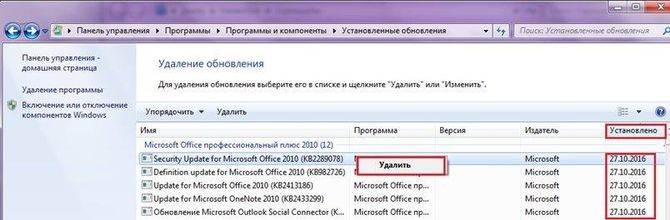
Starting the update service
The error may also occur due to lack of updates, if the required service is disabled. You can right-click on the computer, click on control, in the right side of the window click on Services and management and select services. Here you should find the update center, double-click on it, then click on run and install automatic start type. Next you will need to restart your computer. 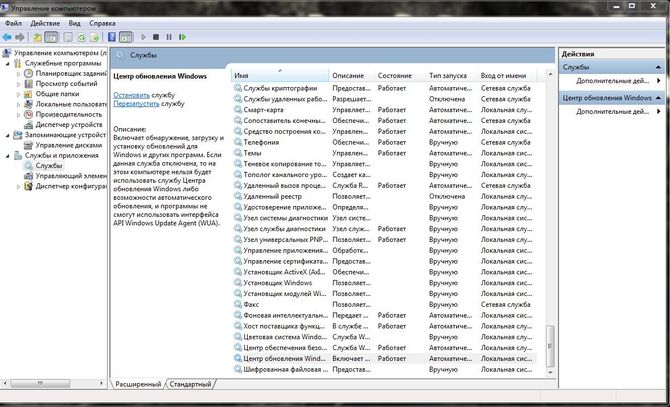
Checking the system's readiness for update
If none of the previous methods helped, then you can independently check for available updates. To do this you need to go to update center, which can be done through the control panel. Here you can run the check and wait for the search to finish. If there are any available, then it’s worth trying to install them. 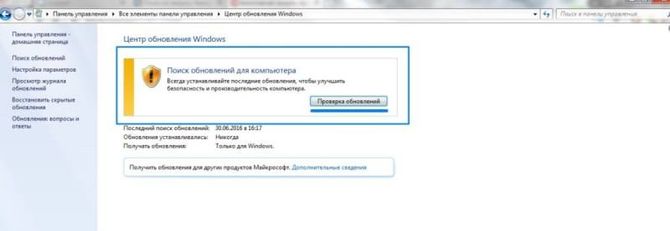
Fixing registry errors
Similar errors in the system can also occur due to a large number of errors in the registry. The user is unlikely to cope with this on his own, however, in this case, third-party programs can help, for example, ccleaner, which can be downloaded from the official website at https://www.ccleaner.com/. This program will help you remove unnecessary data, and will also be able to check the registry for errors and eliminate them. You need to install it, then go to the registry section and click on search for problems. 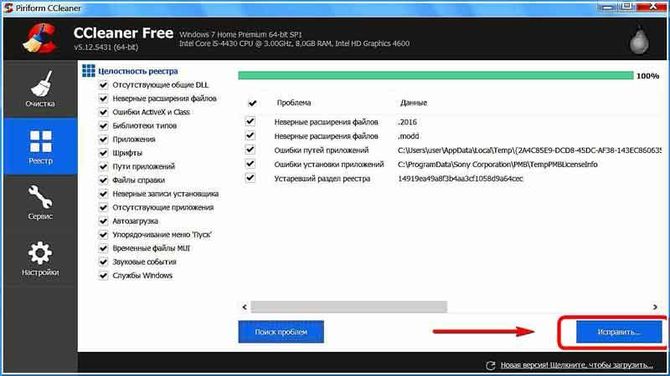
When the program shows them all, you need to click on fix, after that you can keep backups in case of failures. After this, you can reboot the device, the error may disappear.
Virus check
In some cases, viruses can disguise themselves as scripts. At the same time, the virus itself may have already been removed, but only a link to it remains, which leads to the appearance of such messages. In this case it is worth carry out a full check computer with your own antivirus, you can also use cureit, as well as a program for removing advertiser viruses, which can be downloaded from the link https://ru.malwarebytes.com/mwb-download/. 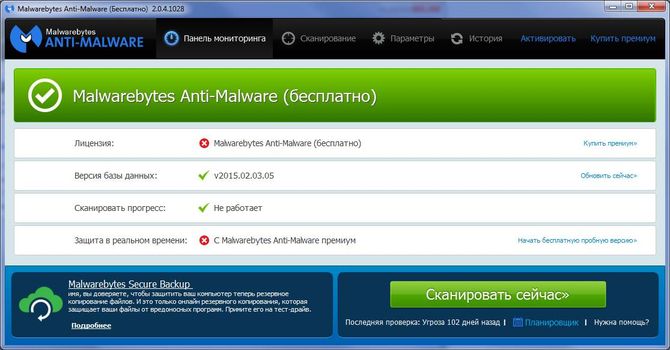
It also wouldn’t hurt to go into startup and remove all unfamiliar or suspicious utilities from there.
Error: "The specified file cannot be found"
Such errors most often occur after removing viruses or other malware, there may be several cases when the desktop boots and when it is not accessible.
Checking the task scheduler
This method is suitable in the first case. Worth running task scheduler, the easiest way to find it is to start typing the name of the utility in the start menu. Here we immediately enable the log of all tasks, if it is disabled and restart the computer.
Next, you should go to the list of active or recently completed tasks and find there the one that is indicated in the error. For example, if the error states that there is no way to execute C:\ProgramData\SystemService.vbs, then in the scheduler you should look for a task that points there. 
Once it is found, it will have to be removed.
Editing the registry
If the desktop is not available, then you need to call task manager(Ctrl+Shift+Esc), then click file - new task and enter explorer.exe, this should launch the desktop. 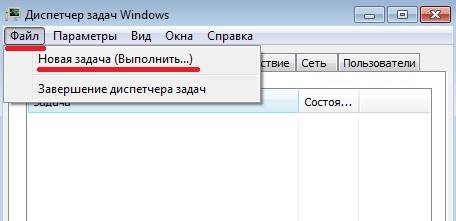
Next you should press win+r and enterregedit. In the utility we look for HKEY_LOCAL_MACHINE\SOFTWARE\Microsoft\Windows NT\CurrentVersion\Winlogon for systems with 32 bits or HKEY_LOCAL_MACHINE\SOFTWARE\Wow6432Node\Microsoft\Windows for 64.
Here you should find the Shell and Userinit variables, their values should be “explorer.exe” and “C:\Windows\system32\userinit.exe,”.
If something else is written there, then the values need to be changed.
Cannot find run vbs script file
The first steps in this case are the same as in the previous paragraph. First you should launch task manager, then go to the desktop and correct the variables in the registry. After this, you will need to remove the remnants of this script from the registry. To do this, select Computer on the left side, click on edit - search and enter run.vbs in the window. 
If all else fails
If none of the methods help, then there are not many options left. First, you can go to Start and find the utility there for computer recovery. It will allow you to roll back the system to one of the restore points; you should choose the one that was created at a time when everything was working. 
If you still cannot find the script file, then the only thing left to do is reinstall the system. In this case, it is better to use the official or any other clean image. You should not use assemblies, it is not known what is in them and how it is configured, the problem may lie in the fact that something important was cut out. It would be better to install a clean system, and then, on your own, download and install all the necessary utilities and make the necessary settings; this approach will help to avoid many problems and surprises in the future.
If you see a black screen with a Windows Script Host error message when you start your computer Cannot find script file C:\Windows\run.vbs- I hasten to congratulate you: your antivirus or other program for protecting against malicious software has removed the threat from your computer, but it has not completed everything to the end, and therefore you see an error on the screen, and the desktop does not load when you turn on the computer. The problem can occur in Windows 7, 8 and Windows 10 equally. This instruction details how to fix the situation with “the script file run.vbs cannot be found”, as well as another variant of it - “ C:\Windows\run.vbs Line: N. Character: M. The file cannot be found. Source: (null)", which indicates that the virus has not been completely removed, but is also easy to fix.
The first step to make everything else easier is to launch the Windows desktop. To do this, press the Ctrl + Alt + Del keys on your keyboard, then launch the task manager, in the menu of which select “File” - “Run new task”.
In the new task window, enter explorer.exe and press Enter or Ok. The standard Windows desktop should launch.
The next step is to make sure that when you turn on your computer or laptop, the error “Cannot find the script file C:\Windows\run.vbs” does not appear, but the normal desktop opens.
To do this, press the Win+R keys on your keyboard (the Win key is the key with the Windows logo) and type regedit, press Enter. The registry editor will open, with sections (folders) on the left side and registry keys or values on the right.
- Go to section HKEY_LOCAL_MACHINE\ SOFTWARE\ Microsoft\ Windows NT\ CurrentVersion\ Winlogon
- On the right side, find the Shell value, double-click on it and enter as the value explorer.exe
Also note the meaning of the value Userinit, if it is different from what is in the screenshot, change it as well.
For 64-bit versions of Windows, also look at the section HKEY_LOCAL_MACHINE\ SOFTWARE\ Wow6432Node\ Microsoft\ Windows NT\ CurrentVersion\ Winlogon and similarly correct the values for the Userinit and Shell parameters.
By doing this, we returned the desktop to launch when the computer is turned on, but the problem may not be resolved yet.Removing remnants of run.vbs from the Registry Editor
In the Registry Editor, select the root key (Computer, top left). After that, select “Edit” - “Search” from the menu. And enter run.vbs in the search field. Click Find Next.
When you find values containing run.vbs on the right side of the registry editor, right-click on that value - “Delete” and confirm deletion. After that, click on the “Edit” menu - “Find Next”. And so on until the search through the entire registry is completed.
Ready. Restart your computer and the problem with the C:\Windows\run.vbs script file should be resolved. If it returns, then there is a possibility that the virus is still “living” in your Windows - it makes sense to check it with an antivirus.



