Html editor with visualization. Free online HTML editor, cleaner and converter
This article presents some of the most functional CSS code editors for front-end developers. With features such as syntax highlighting, live view, debugging, and co-authoring, these services can be a great choice for web development right in your browser window.
Online code editors
1.CodePen
It offers support for HTML, CSS, and JavaScript and a huge number of preprocessors. Haml , Markdown , Slim and Jade are supported, as HTML preprocessors. For CSS, Less , SCSS , Sass and Stylus are supported. For JavaScript, CoffeeScript , TypeScript , LiveScript and Babel are supported.
In addition, there is a huge community of developers using CodePen. This makes it easy to find demos and examples created by experienced developers.
CodePen Pro supports a collaborative mode that allows you to complete the code in real time. As well as Professor Mode, where a group of students can follow you as you explain code, and you can chat with them.
2. JSFiddle
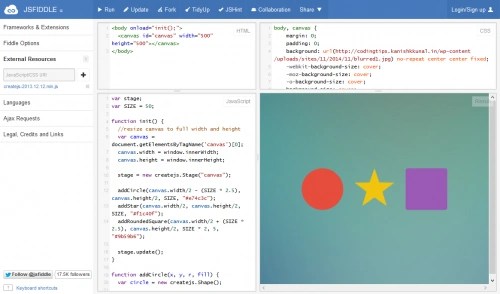
Another popular CSS editor online. It has been successfully used by developers for quite some time now, and was the first before CodePen came along. JSFiddle is an easy to use online code editor with free co-authoring, text and voice chat. You don't even need to register to use the collaboration feature.
JSFiddle also supports SCSS and CoffeeScript . With JSFiddle, it's pretty easy to collaborate on code or post demos.
3 Liveweave

It is an online CSS editor with real-time preview feature. Liveweave contains built-in context-sensitive HTML5, CSS3, JavaScript, and JQuery code hints. It also allows you to download your project as an archive, which is very convenient.
In Liveweave, it is quite easy to include external libraries such as JQuery , AndgularJS , Bootstrap , etc. in projects. It is also a ruler tool that helps in developing responsive web design. Liveweave offers a feature " team up", which provides the same functionality as the co-editing mode in JSFiddle .
4. Plunker

This is an online community (like code pen) to code, collaborate, and share ideas in web development. The service is an open source online editor licensed under the MIT license. Plunker Source Code can be found on GitHub.
The online CSS style editor allows you to add multiple files to your workspace, and also provides you with community-created templates that you can use to quickly start a project.
5.JS Bin

Cloud environment for collaborating with JavaScript code. It includes support for a range of preprocessors such as SCSS, Less, CoffeeScript, Jade, and more. A debugging and code review console is also available, which functions like the console in Google Chrome or Firefox.
JS Bin also supports interactive recording and broadcasting of code generation to any number of participants. This mode is available free of charge for registered and anonymous users.
6. CSS Deck

This CSS editor is a bit easier compared to other tools. In addition to the main functions, it includes a comment function. Sharing and embedding demos is also supported in CSS Deck.
7.code test

kodtest is handy when you need to test your code on different screen sizes. This online tool allows you to quickly switch between several preset screen sizes.
Demo of online code editors
Below is a demo I created on CodePen. You can switch tabs to view HTML , CSS and JS code. Or experiment by moving the shapes on the Result tab.
View demo
Conclusion
CSS editors online can be used for various purposes. For example, if you need to collaborate on projects or show a demo to a client.
Web code editors are also great for educational purposes as they don't require installation and are accessible from all kinds of devices.
If you are a developer, write in the comments about your favorite online code editor.
Translation of the article " 7 Free Online Code Editors for Front-End Web Development» was prepared by the friendly team of the Website building project from A to Z.
A visual HTML editor similar to Macromedia Dreamweaver but completely free. A great tool for beginners who are just starting to master the science of creating websites.
Why is he good? Yes, the fact that to create a web page you do not need to bother with the study of web programming languages. You just type text, insert pictures or animations, and NVU takes care of all the "dirty" work of formatting it all in HTML.
Unfortunately, at the moment the development of NVU has been suspended, but the project has grown to the first stable version, and this is already a lot. Let's look at it in more detail.
NVU Capabilities
- different display modes of the edited page;
- ample opportunities for text design;
- inserting images (including backgrounds);
- the ability to work on the whole site, and not just on individual pages;
- creating tables and forms;
- publication of the edited site directly from the editor;
- own cascading style sheet (CSS) editor and Java Script console.
All this and much more allows us to make a small site from scratch with minimal (preferably) knowledge in the field of HTML (or their complete absence :)).
Installing the visual editor
Downloading ... Installing ... Launching and watching :) (that's right - no unnecessary gestures with Russification, entering additional information, etc.).
We agree to create a shortcut on the desktop and launch NVU with it.
NVU Interface
At first glance, NVU looks like some kind of text editor. This is its main merit - a visual graphical interface.
But looking down, you will see that in addition to the usual, there are several more modes for displaying the entered information:
- HTML tags;
- and preview.
HTML tag mode
"HTML tags" are a kind of mosaic of text and tags, designed as colored rectangles.

This view mode is useful for novice users, as it displays all the main tags used and at the same time does not bother with a large number of them, while remaining the same visual editor.
Also, in this mode it is convenient to study the names of tags, so that later you can easily use them in the code editing mode.
Mode Code
The "Code" mode is a window familiar to all web developers with the HTML code of the page being edited. It is from here, from all these doodles, that all the resources of the Internet grow.

Having mastered the code language, you can easily add to your site any controls, scripts and other "goodies" that you are used to admiring on other people's sites :).
Preview
And, finally, "Preview" allows you to evaluate the result of our efforts, displaying the page in the form that it will acquire on the Internet.
In the screenshot, it does not differ from the text counterpart, but it is worth adding any navigation elements or scripts, as the difference will reveal itself:

If you were editing this page in Notepad like a hardcore programmer, you would need at least a browser and a local web server to view it.
And here, as they say, already "all inclusive".
Now that the viewing and editing options have been clarified a bit, let's take a deeper look into the capabilities of NVU.
Hidden Features of NVU's Visual HTML Editor
All basic formatting options are available as icons, but some options are hidden in the menu bar.
For example, in the "File" menu you will find functions such as:
1. "Open an address on the Internet." Thanks to the engine from Mozilla allows you to open and edit pages directly from the Internet.
This can be very useful if you want to see how this or that feature for the site is done. Just enter the address in the window that opens and admire the result:

2. "Export to text format". After admiring the site, you can save its source code in .txt format on your hard drive.
In "Edit" there are tools for searching for the right words in the text and checking spelling.
In the "Insert" menu, you can pay attention to the ability to insert PHP code and characters that are not on the keyboard.
"Format" provides a wide range of options for customizing the appearance of text, images and other information.
The most interesting, and most importantly, nowhere displayed feature here is "Page color and background". Using this option, you can easily add any background image or simply choose a good background color for the site.

Finally, the "Tools" menu provides options such as access to a JavaScript console, a CSS editor, and an HTML code inspection tool.
Also from here you can access the program settings and NVU theme settings.
findings
NVU is easy to understand, since all controls in the program are provided with tooltips and explanations, and thanks to a group of Russian developers from the Mozilla.ru Team, there is also very good help in Russian.
The only disadvantage of NVU is that the code generated by the program is very cumbersome and has a lot of unnecessary tags. But let this be only an incentive for you to study HTML and optimize and bring your site to perfection.
Good luck with your developments and success in all your endeavors!
P.S. It is allowed to freely copy and quote this article, provided that an open active link to the source is indicated and the authorship of Ruslan Tertyshny is preserved.
Every web designer and coder needs a good web page editor to create and edit HTML, CSS and JavaScript code. Notepad (Windows) and TextEdit (Mac) are great tools to start with, but as you get more experienced, you'll want to use a more solid and convenient tool.
There are hundreds of great editors to choose from, but many of them are paid. And if you don't want to violate copyright, but the budget does not have the funds to purchase a commercial product? This article covers several excellent free editors.
- WYSIWYG editors. These are graphic editors that allow you to build a page layout and set styles visually, as in the well-known word processor MS Word. They are a handy tool for building page design, although as every experienced web designer knows, the code still needs to be "combed" to achieve a great result.
- Text editors. It is a tool for editing HTML and CSS code directly. Some editors are general purpose and do not have special options for web code support. Others are specialized for using web languages such as HTML, CSS, JavaScript, and PHP, and have built-in properties for quickly entering HTML tags, CSS properties, and so on. Many of these editors allow you to view a web page in a separate window.
Compozer (Windows, Mac, Linux)
KompoZer is a great choice if you need a visual editor on a budget
Komodo Edit is a good editor, easy to learn but powerful and extensible
Although it is a general purpose editor, it supports HTML and CSS, and has contextual autocompletion of HTML tags and CSS properties, as well as a collection of code embeds for various HTML elements. In order to get the most out of using Komodo, you need to install the HTML Toolkit extension, which contains such wonderful features as auto-closing tags, CSS view preview, and a temporary text generator.
Komodo Edit allows you to view edited pages in any installed browser, or use the built-in browser in a separate window, so you can edit and see the result of changes at the same time.
The editor has a built-in function for uploading files to the site (FTP, FTPS, SFTP, or SCP), and you can also group your files in a fun way using the project manager option.
Very useful feature Code > Select Block. It highlights the current main block of HTML, such as the current closed div or ul element. A very handy feature when you need to select an entire section on a page to copy or move.
Komodo Edit has a lot of powerful and useful features, such as using regular expressions for search/replace, the ability to execute external commands, and so on. Fortunately, the editor also has a good help system that makes it easy to master the power of Komodo Edit.
Aptana Studio (Windows, Mac, Linux)
Aptana Studio is a complete integrated web application development environment with a wide range of plugins. Although you can only use it as an HTML/CSS/JavaScript code editor
Notepad++ is a great replacement for Notepad from Windows. Although it doesn't have the same set of options as other editors, it's great for editing HTML, CSS, JavaScript, and other code files.
PSPad is another general purpose editor for Windows with a large set of features useful for HTML and CSS encoders
jEdit is a cross-platform text editor with powerful macro command and plugin features. Install the XML plugin if you need to edit web pages
TextWrangler is a lightweight general purpose editor. Despite the lack of special features for web development, it can be used to work with web pages.
Vim is definitely hard to learn, but once you get through it, you'll never want to go back!
The granddaddy of text editors for programmers Vim (a direct descendant of the vi editor) is an open source console text editor. It is installed as the default editor on almost all flavors of Unix, including Linux and Mac OS X. An editor is also available for use on Windows and many other systems.
Vim is not a system that you can install and start using right away, having never dealt with it before. Most editing commands include weird combinations like :wq and / . It also has three editing modes: mode inserts, in which text is entered; visual mode for highlighting text; and command mode for entering commands. This functionality is a legacy of Unix from the days when there were no windows or mice.
Why is he on the list? If you master it, then you will be convinced of its speed and power. With a few commands, you can do in a few seconds what can take minutes in other editors.
There are a large number of Vim macros and plugins that make it easy to work with HTML, CSS, and JavaScript code, including syntax highlighting, auto-completion, HTML Tidy, and browsing in a browser. Here is a large list of useful links:
- Vim Omni autocomplete
- HTML/XHTML editing in Vim
- home page
Fraise (Mac)
Fraise is an intuitive editor for Mac with enough features for web editing
Like TextWrangler and gedit, Fraise is a wonderful lightweight editor that is a pleasure to use. It is a fork of the editor. It is relatively new and does not have a proper web server. It is currently only supported on Mac OS X 10.6 (Snow Leopard), meaning if you are using version 10.5 you will need to download Smultron.
Fraise has some great options for web editing:
- Code highlighting for HTML, CSS, JavaScript, PHP and several other programming languages.
- The Close Tag(Command-T) command to close the current tag. This really saves time when entering lists.
- Convenient preview in the built-in browser (using WebKit), with a very handy Live Update option? which updates the browser as soon as the markup and CSS on the edited page has changed.
- An Advanced Find option that supports search/replace using regular expressions.
- Support for blocks to quickly enter HTML tags and CSS properties.
- Some handy commands for manipulating text, such as HTML validation and converting characters to HTML elements.
Fraise is worth exploring if you're on a Mac and need a user-friendly editor with more features than the built-in TextEdit.
Almost every Internet user has ever thought about creating their own website, but not everyone has the time and ability to master at least the basics of web programming and layout. But, in most cases, there is no need to develop complex programmable elements, and you can create a beautiful and functional site using a visual site editor or a WYSIWYG editor.
Such programs, despite the relative ease of use, are far from amateur development tools, but it is precisely in the ability of the user to work with any level of experience that their feature lies.

WYSIWYG is an abbreviation of the English words What You See Is What You Get, which translates as "what you see is what you get." That is, we are talking about a development environment in which the user, as he works, can immediately see the approximate result of his efforts. Most often, the Russian-language analogue of the mentioned abbreviation is used in Runet, and programs of this type are called visual editors. With the help of such applications, you can create code in different programming and layout languages - HTML, CSS, PHP, etc.
 The most popular WYSIWYG editor for HTML and other web development languages is Adobe Dreamveawer. It has a really user-friendly interface, a large number of available tools, support for current technologies and integration with other Creative Suite applications. A big plus of Adobe Dreamveawer is the availability of detailed professional documentation, as well as many free lessons on working with the program that can be found on the Internet. In addition, it can work with common CMS engines such as Joomla, WordPress and Drupal. The current version is CS6.
The most popular WYSIWYG editor for HTML and other web development languages is Adobe Dreamveawer. It has a really user-friendly interface, a large number of available tools, support for current technologies and integration with other Creative Suite applications. A big plus of Adobe Dreamveawer is the availability of detailed professional documentation, as well as many free lessons on working with the program that can be found on the Internet. In addition, it can work with common CMS engines such as Joomla, WordPress and Drupal. The current version is CS6.
 Another popular visual editor is WYSIWYG Web Builder, which has recently been updated to version 9. This is a powerful solution that allows you to create high-quality websites without having any skills in layout and web programming. The program allows you to create both simple business card sites or multi-page resources with complex scripts and the insertion of interactive elements. The kit comes with several different templates, and in the process, you can add new ones. The latest version of the WYSIWYG Web Builder adds a ribbon interface, new CSS3 capabilities, and over a hundred other improvements.
Another popular visual editor is WYSIWYG Web Builder, which has recently been updated to version 9. This is a powerful solution that allows you to create high-quality websites without having any skills in layout and web programming. The program allows you to create both simple business card sites or multi-page resources with complex scripts and the insertion of interactive elements. The kit comes with several different templates, and in the process, you can add new ones. The latest version of the WYSIWYG Web Builder adds a ribbon interface, new CSS3 capabilities, and over a hundred other improvements.
In addition to commercial solutions, there are also good open-source solutions. For example, the free visual editor BlueGriffon, created on the Gecko engine, which also runs the world-famous Mozilla Firefox browser. 
This is a modern and reliable solution for editing web pages and creating sites that complies with the latest Web standards. BlueGriffon is a multilingual visual editor for HTML, PHP, CSS and other web development languages, which has an intuitive, user-friendly interface, and the document edited in it will look exactly the same as in the Firefox browser.
The WYSIWYG editor is a really convenient tool for editing web pages and creating full-fledged sites of various levels of complexity. With this, the user can create attractive websites without the need for extensive technical knowledge.
Once I needed a WYSIWYG editor, I remembered how it looks, its functions, but I did not remember the name. After 45 minutes, I still found it ... Then I set myself the task of helping many, including myself: to make a summary list of all slightly more well-known WYSIWYG editors.
Introduction
This topic is an extensive list of visual editors that are almost or partially usable. The goal that guided me was to systematize the existing data scattered around the Internet.TinyMCE

One of the most common visual editors, has remarkable functionality. There are many add-ons, many plugins are installed by default.
(Browsers: Mozilla 1.3+, MSIE 5.5+, Opera 9.0+, Safari, Chrome)
[Official site | Demo ]
CKeditor

Complete analogue of TinyMCE.
[Official site ]
CLEditor

An uncomplicated visual editor, it does not indulge in special functionality. But it is made quite soundly, all functions are qualitatively implemented.
(Browsers: Firefox 1.5+, Opera 9.50+, Safari 3.0+, Camino 1.0+, Internet Explorer 5.5+, Google Chrome)
[Official site ]
NicEdit

The editor is very similar to CLEditor. Has standard functionality.
(Browsers: Firefox 1.5+, Opera 9.50+, Safari 3.0+, Internet Explorer 5.5+, Google Chrome)
[Official site ]
elRTE

Very high quality visual editor. It has wide functionality. Made very high quality.
(Browsers: Firefox 3.5+, Opera 10+, Safari 3.0+, Internet Explorer 7+, Google Chrome)
[Official site | Demo ]
Spaw

Very average visual editor. Has standard functionality.
[Official site | Demo ]
xinha

A good visual editor, a distinctive feature is a lot of built-in actions. That is, customizing it to your needs will not be difficult.
(Browsers: Firefox 1.5+, Opera 9+, Safari 3.0+, Internet Explorer 5.5+, Google Chrome)
[Official site | Demo ]
Imperavi (Paid)

Pretty nice editor, the functionality is not great, but it is enough. There are a number of errors associated with the transition from html to the visual editor and vice versa. (aligns removed) It's important to note that Imperavi works as a jQuery plugin.
There is good documentation.
(Browsers: Firefox 1.5+, Opera 9+, Safari 4+, Internet Explorer 7+, Google Chrome)
[Official site | Demo ]
Markitup

Markitup is more like a handy html editor that is more suitable for a professional than an ordinary user. But if you know html, then it can be quite convenient.
(Browsers: Firefox 3+, Opera 9+, Safari 3+, Internet Explorer 6+, Google Chrome)
[Official site | Demo ]
Aloha Editor

Nice editor, very easy to use. However, there is a huge minus that overshadows almost all the pluses - this is the refusal to support old and not so old browsers (only the latest versions of browsers are available).
(Browsers: HTML5 support required, Opera not supported)
[Official site | Demo ]
Mercury editor

Mercury is an entire web page and can be used to edit the entire page or specific areas. It supports previewing edited content as well as posting links, images, videos, and tables. Files can be uploaded using the drag"n"drop interface.
The editor also supports multi-person collaboration. Mercury can be installed as standalone Rails, or by injecting into the page's code. (Requires JQuery)
And the downside is that only the following browsers are supported: Chrome 10+, Safari 5+, Firefox 4+.
[Official site | Demo on main page]
YUI Rich Text Editor

Visual editor from Yahoo. As rightly noted, one of the best visual editors. It has comprehensive functionality, supports the vast majority of browsers.
[Demo]
MooEditable

The set of functions is very limited, but sometimes more is not required.
[Demo]
Open Wysiwyg

Cross-browser full-fledged editor with all the required features. It even includes attractive dropdown menus and buttons. Unfortunately, Chrome won't support it.
(IE 5.5+, Firefox 1.0+, Mozilla 1.3+ and Netscape 7+)



