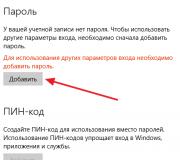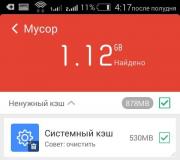How to make a cloud on Yandex. It should be noted that Drive can be used from all devices with an Internet connection.
Yandex Disk is a free cloud storage from Yandex company for storing data on remote servers on the Internet. On this service, the user can store their files, which will always be at hand, if they have access to the Internet.
Data from the cloud will be available to you from any place where there is an Internet connection. Files placed in file storage are not tied to a specific computer, phone, or other device.
Data is physically in the cloud and can be accessed from any device. You can start working with documents in one place, and after a while finish work from another place or from another device.
You can upload files to Yandex.Disk from a computer or mobile phone, using a special application, or via the web interface of the cloud storage. Files placed on Yandex.Disk are synchronized between devices.
You can share files with your friends by giving them a link to any file from the Yandex Disk cloud storage.
The main features of the "cloud" Yandex Disk
Yandex Disk is linked to a Yandex email account. All Yandex mail users receive a certain amount of space in the cloud storage.
The disk is available for use on all major operating systems: Windows, macOS, Linux (using the console client), and on mobile devices running Android or iOS.
This free cloud storage allows you to store files up to 10 GB for an unlimited time. Files in the cloud storage are scanned by Dr.Web anti-virus.
The main features of the Yandex Disk cloud:
Agree, a good set of functions, moreover, provided for free.
How to use Yandex Disk
In order to start using the Yandex.Disk cloud file storage, you need to do the following:
- Go to Yandex.
- Enter the data from your e-mail box, and then click on the "Login" button.
- On the page of the e-mail box, the menu contains the "Disk" button, which you need to click to enter the cloud storage from Yandex mail.
If you have already entered the mail and your browser remembered your choice, to enter the cloud, just click on the "Drive" link in the Yandex mailbox login form.
If you do not have a mailbox on Yandex, then you will need to create an e-mail there. This action will take only a few minutes. Otherwise, you will not be able to access the cloud storage.
Another login option: from the Yandex home page. In the e-mail login menu, you need to click on the "Disk" link. After that, you will enter the Yandex.Disk cloud storage via the web browser interface.
By default, the user gets 10 GB of free cloud storage space for free. Previously, such a disk size was provided for certain actions, during which the user learned to use the Disk.
The cloud service can be used through the web interface from Yandex mail, by going to the "Disk" tab.
After clicking on a file that is in the storage, you can perform certain actions with this file: view if it is a graphic file or a multimedia file, download the file to your computer, or copy, move, rename, delete.
After that, a link to download the file appears in the field under the switch, you can copy it or send it to the addressee by clicking on the button to enter the mailbox, or on the buttons of social networks.

Working through the web interface in Yandex Disk, the user can open a large number of files of different formats without downloading them to his computer.
Online in Yandex Disk, the user has access to support for the following formats:
- DOC / DOCX, XSL / XSLX, PPT / PPTX, ODS, ODP, OpenDocument, CSV, RTF, TXT, PDF;
- JPEG, PNG, GIF, BMP, TIFF, EPS, PSD, NEF, CDR, AI;
- MP4, MKV, AVI, WMV;
- ZIP, RAR, Tar;
- MP3, AAC, MKA;
- FB2, EPUB;
The user can view documents in text formats, images, video and audio files, open archives, view books.
Free cloud office services from Microsoft are integrated into Yandex Disk: Word Online, Excel Online, PowerPoint Online. Thanks to this, the user can create and save a document, spreadsheet or presentation directly in the cloud by logging into Disk from any device.
Yandex Disk supports connection via the WebDAV protocol. Therefore, you can connect like a network drive in Explorer.
For the convenience of storing files on your computer, the Yandex Disk folder can be moved to another disk partition on your computer. Read more about this.
Yandex Disk application
The service can be used without using the web interface for this via Yandex mail. The user can install a special application on the computer - the Yandex.Disk program for the convenience of working with the storage. After installing the program on your computer, access to Yandex Disk will appear from Explorer and from the notification area, after clicking on the application icon.
After installing the client application on your computer, Explorer will display a separate disk with the name “Yandex.Disk”. The Disk icon is in the notification area (tray), and a shortcut to the program will appear on the desktop.
If you double-click the disk icon with the left mouse button, you will see the Yandex.Disk folder. A green check mark on the icon indicates that the Disk is synchronized. The Yandex.Disk folder already contains the Documents and Music folders for storing the corresponding files.
You can store files in these folders, delete these folders, rename them, or create other folders, or simply put files in Yandex.Disk directly without placing them in folders.

You can add files to Disk by simply dragging and dropping the mouse or in the standard way: copying or cutting.
Files are deleted from the Disk in the same way as files are deleted from any other folder. When you right-click on a file, select the "Delete" item in the context menu, in this case the file is placed in the trash.
To move a file to or from a computer, the easiest way is to simply drag and drop the file from Disk, or drag the file to the Yandex.Disk folder.
By right-clicking on the Yandex.Disk icon from the notification area, you can manage the program's settings. Right-click on the icon, in the menu that opens, click on the icon in the form of a gear (settings), then a context menu for managing the Disk will open.


A message about the file opening appears on the Notification Panel. Link copied to clipboard.

In the new Yandex.Disk window, you must click the Download button to download the file to your computer, or click the Save to Yandex.Disk button to save the file to the user's cloud storage.
You can view some files without downloading them if you click on the "View" link.

From time to time, the program will be updated, reminders about this will periodically pop up from the Notification Panel.

Files deleted from Disk are not immediately deleted from the cloud storage, they first go to the Trash. You must remember this, because deleted files that are in the "Trash" continue to take up useful space in your storage. This is done so that within 30 days the user has the opportunity to restore their data in case of erroneous deletion.
To completely delete files from the cloud storage, you will need to click on the trash can image in the right side column.
Expanding free space in Yandex Disk
As a result, you will have 11 GB of disk space, and you can further increase the amount of cloud storage up to 20 GB by distributing invitations to other users. For one invitee, you will have an increase in storage by 0.5 GB. Your invitee will receive 1 GB of additional disk space.
At the moment, when downloading photos and videos from mobile devices, the space occupied by these files is not taken into account in the total storage volume (unlimited storage).
Conclusions of the article
The free service Yandex.Disk for storing files will be useful for those users who do not have enough space on their computer's hard drive to store their data, or for the user to be able to exchange their files with other users.
Many users have heard about cloud storage, Yandex Disk belongs to them. This service is available to all users who have mail on Yandex to get to the desired section should introduce your username and password, go to the mail, and then select the desired item or immediately click on the disk. What opportunities this service provides and how to use it will be discussed in this article.
Features and Capabilities
Immediately after registration, the user 10 gigabytes available storage. You can do whatever you want with them, you can save files and give a link to them to other users, you can upload files for yourself so that they are available at any convenient time. Additional space will have to be purchased separately, the cost can be seen in the screenshot below.
In addition, there is an opportunity to get several gigabytes for free. They are usually offered during promotions that are periodically held on the service.
You can work with the program both using a regular browser and using a special program. A good help for most people can be the Yandex Documents service, which is integrated with the disk. He will allow create and edit many kinds of documents, which makes it very convenient for office work from different points. The service can work with the following extensions:
- the documents- DOCX / DOC, ODT, DOCM;
- tables- XLSX / XLS, ODS, XLSM, XLSB;
- presentations- PPTX / PPT, ODP, PPSX.
Registration on the service
If the user has a Yandex account, then no additional action is required. If it does not exist, then it must be created. First, go to the yandex page and register there by clicking on the appropriate button. 
You can also log in using accounts social networks. Next, you should come up with a username and password, as well as enter all the required information. After the end of registration, the user will be sent either to the mail or directly to the service. In the first case, select Disk in the top line. 
Login to your Yandex Drive page
You can enter your page using the link https://disk.yandex.ru/client/disk. If the user is not authorized in this browser, then you will have to enter data account. In order to enter via mail, you just need to select the required item in the top menu.
Installing the app
However, work is possible not only through the browser. Can be installed a special utility for working with the disk, or connect it as a network folder. The application can be downloaded from the link https://disk.yandex.ru/download/#pc. After downloading, only run file and follow the instructions of the wizard. However, it is worth unchecking the additional options if they are not needed. 
After completing the process, the full range of cloud storage capabilities will become available on your device. To use it, only run utility and get to work. 
To connect the storage as a network drive, you just need to right-click on the computer icon and select the " Map network drive». 
In the next window, you will need to specify the link https://webdav.yandex.ru as the address. Also noteworthy restore option login connections. 
Next, you will need to enter your Yandex account details. Copying the password may not work, so it is better to enter it manually. After completing all these manipulations, you can exchange information with a yandex disk as well as with a usual drive on a computer. 
How to use Yandex cloud
Usually, when using the service, there are no special problems, however, further simple steps will be given for different use cases.
Using in a browser
Most users will begin their acquaintance with the service from the browser version, its interface is shown in the picture below. 
On the left side of the window there is a small menu that will allow you to better navigate the disk.

To search you can use the line at the top of the window. There is also a button that is responsible for creating new documents. Below you can choose the way to display the data and see all the existing elements. 
To will share a link on the document, you should click on it and enable the corresponding option. 
How to use the program
After installation, a window with the corresponding icon will appear in the tray, after clicking on it, you can open the program or go to the settings. 
You can work with the opened folder in the same way as with any other folder on the device. Over time synchronization will occur, and all data will appear on the disk.

Mobile app
The user can also download the application for his device from the built-in store (https://play.google.com/store/apps/details?id=ru.yandex.disk&hl=ru). You just need to go into it and enter the required data. From here you can get access to folders and files, as well as configure the utility so that all photos and videos are immediately placed in the cloud, which will facilitate their transfer. At the same time, now photos and videos uploaded to the service from a mobile through auto-sync do not take up space in the cloud. 
Several ways to upload files
There are several ways to upload data to the cloud storage. To do this, you can right-click on the file and select the desired item in the pop-up menu. You can also just drag and drop data to the Yandex disk folder.
The mobile application also has the ability to add files through the menu. When the service page is open in the browser, you can simply drag and drop the necessary data onto it, they will automatically loaded... It is possible to save files of other users to your storage, for this there is a corresponding button in the file menu. 
Removing an application from a computer
First, you need to go to the settings and disconnect the computer from the disk. 
After that it will be possible to act standard means... It remains to go to the control panel, then add or remove programs, then select the storage and delete it. 
Novice Internet users may be interested in what Yandex Disk is. Let me explain right away - this is cloud storage, disk space that is provided to any user with access to the Internet.
What is Yandex.Disk for?
It helps to store files that are rarely used on a personal computer (archives, program images, photographs).
Note! The amount of disk space allocated is usually 10 gigabytes.
Using Yandex Disk often saves valuable data that has been previously duplicated on a computer and in cloud storage.
For example, if the operating system does not start as a result of a crash or a hard drive breaks down, the owner of the files can log into their Yandex account and download them to a new device. This foresight saves a lot of time and money.
It remains only to learn how to use Yandex Disk - to get the opportunity to personally experience all the benefits of the project.
Registering a mailbox
Unfortunately, the creators of the service did not provide for the possibility of using Yandex Disk without mail. Therefore, you first need to register a personal box:
Open the site www.yandex.ru and follow the link "" located in the corner of the page.
Enter your first and last name. You can use an invented pseudonym or real personal data, there is no difference.

To install Yandex.Disk, open a Yandex account
- Create a username. It should consist of Latin letters, and also not duplicate the existing one.
- Set a strong password - it is important to pay attention to security when using the vault.
- Press the "Register" button and wait while the server processes the request and creates an account.
Using Yandex Drive
It is not necessary to use a mailbox, it is only required to enter the cloud storage. It is located in the user tab under the link "Disk", you can also go there by entering the address disk.yandex.ru in the browser line.

The screen will display a welcome new user and a notification that you have been granted 10 gigabytes of disk space for perpetual use. It is allowed to be freely used to save files of a wide variety of formats.
If the allocated 10GB is not enough for you, there is an opportunity to purchase additional gigabytes of disk space for money.

How to use Yandex Disk for the first time?
When you log into Yandex.Disk for the first time, we are prompted to download an application for your computer ("Download Disk for Windows"). I think you shouldn't rush to install the application. For a start, it is better to appreciate all the advantages of the online version. Therefore, we say "thank you" and close the invitation window.

Next, go to the main tab "Files". There it is possible to upload or download data, as well as create new directories. To add your first file to the cloud storage, just click on the appropriate button and select it on your computer.

The process of executing the task depends on the file size and the connection speed provided by the provider. Upon completion of the operation, a new item will appear in the main or preselected folder.

After that, the received address must be copied to the clipboard and sent to any user. Anyone can download information using a direct link - even if he does not understand what Yandex cloud storage is and how to use it.
Program for Yandex Disk
The storage service can be used not only through the web interface, but also through the official program on the computer. But it is better to do it when you master the online version of the disc.
The Yandex.Disk application is optimized for working with files. While a regular browser often makes mistakes when downloading large amounts of information and even closes automatically in the middle of the process.
You can download the application at https://disk.yandex.ru/client/disk and install it on your PC for free. Our instruction will help with this:
Go to Yandex Disk and choose your operating system from the list provided.

Download the installation image to your hard drive and launch it by clicking on it with the mouse button.

Accept the license agreement, wait for the installation, and the program will appear in the registry of your computer.
In the window that opens, enter your email address and password to gain access to your personal file storage.
After that, the main directory will be displayed with a list of files, as well as folders and sections. To download new information, be it an archive, video or image, just drag it with the mouse into the program window and wait for the task to start.

In general, working with storage elements is completely similar to the web interface, except for the increased data processing speed and high convenience.
A feature of Yandex Disk installed on a computer is integration into the operating system. After installation, the user will see that a new disk has appeared in the My Computer folder. It is on it that files uploaded to the cloud will be duplicated - for greater security.
If desired, Yandex Disk for Windows can be customized in detail, managing synchronization, the amount of allocated space and other important aspects. This makes the application flexible, functional and very user-friendly.
To configure Yandex.Disk, we find the icon in the lower right corner of your computer screen. Click on it to go to the disk settings.

Further, by going into the settings, we can designate the folders that will be automatically synchronized. That is, their contents will be automatically duplicated in the Yandex disk cloud. To do this, go to the "synchronization" tab of the disk settings and uncheck the folders that do not need to be synchronized.

Thus, you have learned how to install and use Yandex Disk. This cloud storage will help free up memory of your computer and protect valuable files - while paying money only if you want to increase the size of the allocated space. And even a novice computer user can master the cloud. You just need to adhere to this instruction and have a desire to learn how to work with the service.
People often face the problem of transferring large files. You can't throw off such a file on a USB flash drive, you can't write it to a disk. Cloud technologies come to our aid. You've probably heard the term cloud, but did not fully understand what it means.
The cloud is the place on the internet where your files can be stored. The data is stored on many servers.
I recommend storing your photo-video archives not only on a computer, but also on an Internet drive. This is primarily due to security. The computer hard drive can break, and the photos or videos are only there. And that's it, they will never be returned. Therefore, store your data in the "cloud", so it is safer. You can write material to a USB flash drive if the memory of the flash drive allows it.
If you decide to resort to cloud technologies, then you want to transfer a large file, because small ones can be sent by email or on social networks. Internet speed not for all people allows them to download movies or other files without problems without problems. Also, you may face the problem of slow data transfer, although the download speed can be high. This is a typical user problem, but it is primarily related to the Internet service provider. I warned you about this problem, so do not be alarmed if the speed is low.
Why Yandex Disk?
- Allows you to manage files on any platform, including smartphones;
- You can share files with your friends;
- Security. Nobody will see your files if you have not opened access;
- You can connect a network drive directly to your computer;
- Gives 10 GB. free space and increases every year by 1 gigabyte.
Upload the file to Yandex Disk
Before uploading the file, make sure you have a Yandex account. If not, register. This will allow you to access all of the site's services.
How do I increase my disk space?
Sometimes 10 GB. may not be enough for your needs, but you want more. There are several ways to do this:

You can also consider other sites that provide space in the "cloud". They can have both advantages and disadvantages.
Cloud storage overview and download instructions.
Today cloud services are one of the most promising areas for ensuring the safety of user data and the Yandex file hosting service is no exception.
The use of cloud technologies almost completely eliminates the possibility of information loss. All files are stored on remote servers of the service provider. In the event of a failure of the operating system or breakdown of the computer, the data will not be affected.
Cloud from Yandex is a new project of a successful Russian IT company.
Thanks to favorable conditions and uninterrupted operation of the service, over a million users have joined the exchanger in a year.
Let's take a closer look at why you should use Yandex.Disk, how to register your account and get started.
Benefits of a file hosting service from Yandex
By placing a file in the cloud, the user uses his personal page. Its functionality simultaneously resembles a file system and a standard hard drive. The main advantages of Yandex storage:
- Unique data protection system. Working with the client program, you can protect your files using a reliable encryption system and information transfer over secure streams. Such an algorithm of work minimizes data theft or the introduction of virus programs on your disk;
- Large amount of free space. Yandex provides its users with 10 GB of free space. This is more than the free limit of popular storages like One Drive or DropBox;
- Availability of software for mobile and desktop operating systems. Thanks to client applications, you can get instant access to your files wherever you are. To enter the disk, only a WAN connection is required;
- Simple interface. Intuitive menu and folder location allow you to quickly understand the functionality of the cloud storage;
- Users can recover data deleted by mistake or damaged. This is possible thanks to the backup of archives with information;
- The ability to send a document to another user and the mode of group editing of office files.
In fact, Yandex cloud has a lot of useful functions that will greatly simplify your work at the computer.
How to register in Yandex Disk?
All users who are registered in the Yandex.Disk system have an account in Yandex.Disk. A single profile allows you to use all services and projects of the company, namely:
- Search engine;
- Yandex money;
- Interpreter;
- Cards;
- Yandex.Disk;
- Market;
- Music and other services.
If you do not have an account in the system, create one by following instructions:
1. Go to the main page of the Yandex search engine and click on the "Create mail" tab;

Rice. 1 - Yandex start page
2. In the new window, enter all the required data and click on "Register";

Rice. 2 - registration procedure
3. In order for your account to be protected from hacking, it is advisable to bind a mobile phone number to it. As a confirmation of registration, an SMS with a code will be sent to it, which must be entered in the data filling window. If you don't want to assign a number, just select a security question and enter your answer. Done, now you have your own page in Yandex.

Rice. 3 - the page of the mail service in Yandex
After registration, you will be automatically redirected to the mail page. To open the storage, click on the item called "Disk" at the top of the page. There will be an instant transition to the cloud.

Rice. 4 - the start page of the file sharing service
Please note that there will already be several pictures, folders and music files on the disc. They don't take up much space. With their help, a novice user of the service will be able to quickly navigate how documents are stored on the site.
To view the remaining disk space, click on the "Buy More" button in the lower left corner. And also, next to this button, a field is displayed that shows the degree of cloud loading. In the window that opens, you can participate in the free bonus program or purchase an additional seat for money.
Memory check and the cost of a paid subscription. How do I get a seat for free?
You will have to pay extra for exceeding the maximum free space limit. If 10 GB is quite enough for an ordinary user, then this figure is not enough for large companies and enterprises.

Rice. 5 - check free space in the cloud
Large enterprises are much more profitable to use remote storage, because there is no need to buy additional hard drives, server racks and other expensive equipment for work. All this has already been done for you in Yandex... To increase free space, it is enough to buy it for a nominal fee.
All similar cloud services also provide the ability to purchase memory, however, the price for 10 GB can range from $ 1 to $ 5 per month of use. Yandex pricing is much more loyal:
- 10 GB for 30 rubles per month or 300 rubles per year;
- 100 GB for 80 rubles per month or 800 rubles per year;
- 1 TB for 200 rubles per month or 2 thousand rubles per year.
As you can see, the more space you buy and the longer the period of use, the more favorable the price will be. Thanks to these budget rates and bonus programs, Yandex is constantly attracting new users.
Bonus programs are special promotions that allow you to get additional space completely free of charge and forever.
For each friend you invite, you can get 512 MB of data. Please note that you can collect a maximum of 10 GB in this way. The essence of the invitation is that you generate a unique link or send an email to a friend.
You can do this by clicking on the field "Invite friends" in the storage expansion window. The following page will appear:

Rice. 6 - generating an invitation to the cloud
Copy the link and send it to a friend or send him an e-mail (indicate the address in the text box highlighted in the picture above) a letter for registration. If a person joins the service, bonus megabytes will automatically come to your page, and your friend will receive 1 GB of additional space.
The second way to get a free seat is to have promotions from partners. Follow this section to find out about all the current offers. For example, when buying equipment or other products of a sponsor, you will receive bonus GBs. As much as possible, you can increase the space by 50 GB.
Basic service functions
To get started with cloud storage, you should familiarize yourself with its main functions. Let's take a closer look at how to work with files and folders in the service from Yandex.
The simplest and at the same time necessary procedure is downloading files to disk. To perform this action, go to the main page of the disk in the upper part of the window and press the yellow button "Load".

After clicking on the button, the file explorer of your computer will appear. Select the required file and double-click on it. The object will be loaded onto the service automatically. The file will be displayed in the main window.
To download a file from the cloud to your computer, click on the object. The document options window appears on the right side of the page. Press the arrow key. The download will start automatically.

Rice. 8 - download the file
Creating files and folders
And also, you can create new files and folders and work with them right in the cloud. To do this, click on the "Create" button and select the type of document from the drop-down list.

Rice. 9 - document creation
Working with office files takes place through the use of the MS Office Online portal, which is an official product of Microsoft and is completely identical with its desktop versions of applications.
One of the most useful features cloud services- the ability to send any file to another user using a direct access link. In this case, it is not necessary that other users have their accounts in the storage. You can send the address by mail, through the forum or on any social network.

To turn off the file sharing mode, you just need to deactivate the slider next to its link.
Remember, if you want to create a batch edit mode for a document, you need to make sure that all users are registered in the cloud storage. Users who do not have an account will only be able to view the content.
Deleting and restoring documents
To delete a document, click on it and in the options window, click on the trash can icon. The file will be deleted automatically.

Rice. 11 - deleting an object
Please note that after deleting the file, you can restore it at any time, because it is added to the trash. Files in the recycle bin also take up disk space, however, they are not displayed in the main window. To permanently delete the object without the possibility of recovery, go to the trash can window (bottom left of the page).
Select a document and click on the icon "Delete forever":

Rice. 12 - deleting a file from the trash
Installing a desktop program
To simplify the work with the service, users can install the client program on their computer. With its help, you can store documents simultaneously on your PC and in the cloud, or only in the cloud.
You can download the application for your platform by clicking on the corresponding icon in the main disk window:

Rice. 13 - download the program for the PC
On the page that opens, select the type of data storage that suits you and click on the "Download" button:

Rice. 14 - selection of the type of program
Install the downloaded program and log into your account
After installing the application, a Yandex.Disk folder will appear on your computer, into which you can add any files and folders. They will be automatically synchronized with the cloud and uploaded to the service.
Using the desktop client, you can view the list of files, perform all basic actions with them, add new information to the disk, and create links to access objects.

Rice. 15 - appearance of the Yandex file hosting service for PC
The application is also available for Mac OS and mobile operating systems IOS, Android, Windows Phone.