The shockwave module is not responding. The plugin is not responding, what should I do? Important Tips
IN Google Chrome, as you know, unlike other browsers, there is, as it were, own version Adobe Flash Player. Therefore, when you update your Chrome, you automatically update its built-in version of Flash.
Until recently, when problems arose, it was customary to disable unnecessary Flash plugins, and this most often helped. However, in the latest version of Chrome there is only one such plugin left. Adobe said in this regard that there was a bug in older versions of the browser that “significantly affected performance,” and which is now considered fixed.
Thus, if your Chrome Shockwave does not respond, crashes, or has some problems with flash, then the first thing you should do is double-check the browser to see if it has the latest version. If you find an update, it is better to install it immediately. By the way, to find out which version of Chrome you are using, just open the browser settings menu (three horizontal stripes in the right top corner screen), and there press “ Help ” and select “ About the Google Chrome browser “.
In the window that opens next to the version number there should be a note “ You use the most new version Chrome. “. If it is not there, then you need to update your browser. We update, restart and see how Shockwave works.
If problems with Flash are still noticeable, then most likely the cause lies in outdated drivers, of which we first check the video card driver. However, there may be another reason: Adobe officially calls it “ ineffective content” (ineffective content), i.e. Shockwave does not respond or crashes due to the flash content itself, and not due to problems with the software on your PC. In this case, unfortunately, you are unlikely to be able to fix anything, unless you are the creator of this most ineffective content.
As for situations when only the old one is at hand Chrome version, then we also try the old trick of disabling plugins.
First, let's check the browser configuration. In the address bar we write about:plugins and click Enter . The page that opens will contain information about all the plugins that are currently running in your Chrome. Let's look through the list carefully. Adobe Flash Player and/or Shockwave Flash it will definitely be there, but if there are two or more lines with that name, it means that you have more than one flash plugin running at the same time, which is not good. Therefore, in the upper right corner of the page, click “ More details ” and again carefully analyze more detailed data about the plugins.

In the description of each flash plugin we find the line “ Location “. One of them will indicate that the file is stored at C:[user]\Google\Chrome\.. , which means that this plugin is part of Chrome. In turn, another flash plugin (or plugins) will be located at an address like “ C:\Windows\… ”
Here we note that the spelling of the address may be slightly different, depending on Windows versions. For example, in Win 8, the path to Chrome's own plugins looks something like this: C:\Program Files (x86)\Google\Chrome\Application\36.0.1985.125\PepperFlash\pepflashplayer.dll (version number, of course, may be different).
However, having found in this way all the flash plugins, due to the conflict of which your Shockwave is probably not responding or crashes, you can quickly remove the extra one (the “ button Disable ” is in the same list). If, instead of the standard Shockwave Flash, you decide to use the installed plugin, it is still better to update it to the latest version. But if you have problems with flash, you can reconnect the plugin there – on about:plugins.
Good day everyone. The Internet is developing rapidly - more and more graphics and video content are appearing on sites, and it works mainly on flash technology (this is especially true for various online games V social networks— they use flash to the fullest). So - in lately my favorite browser Mozilla Firefox It often starts to freeze and displays an error: Looks like Shockwave Flash is busy or has stopped responding. You can stop the plugin now or continue and see if the plugin can complete its job!
To be honest, this really started to piss me off and I decided to figure out why Shockwave Flash slows down the computer and how to overcome this disease. I will write in advance that there is no simple and pleasant solution to this problem, but here are a few recommendations that need to be made in order this error I took it out as little as possible!
Food for thought... First, I recommend reading the note, it is quite possible that these jambs have already been fixed and you won’t have to disable anything, but don’t forget to finish reading the article - it will always come in handy
Having figured out this issue- I concluded that the problem is in the Flash plugin- it is he who starts to glitch and completely hangs any browser, be it Firefox or Chrome - he doesn’t care if there are problems with it in any Internet browser!
Due to the fact that this is a jamb of the plugin itself, and not the browser, I divided the article into 3 parts, the most popular browsers and for each I will describe in detail the solution options - I think this will be the best solution this option…
1. Shockwave Flash Slows Down Your Computer [Mozilla Firefox Browser]
2. How to disable Adobe Flash Player in Opera Browser
3. Disable Shockwave Flash in Google Chrome
Shockwave Flash slows down your computer [Mozilla Firefox Browser]
Since I use Mozilla Fifefox in my work, I’ll start describing the problem with it. You can see such a window in versions starting from and higher... There is no solution as such - you can only terminate the plugin through the task manager or “crash” the process with the browser itself!

Let's take a closer look at the option of ending processes - since this is the fastest and 100% way to solve the problem... of course, this option is not the most humane, but effective. By the way - it can be used with any browser, and in general - any program that has started to work incorrectly and cannot be completed - Process Manager is a powerful tool!


So, we complete these two processes, and restart the Browser... we work and rejoice until the next window with a problem :) We think further about what can be done here - and there is a solution, but for some it may cause a lot of inconvenience. For example, I will put up with this error - it’s not difficult for me to restart the process with the browser, and perhaps you will be interested in this solution to the problem - this is disabling Adobe add-ons Flash Player and turn it on only when requested...
In the upper right corner of the browser, click on the “Settings” icon and find “Add-ons” there, all this is shown in the picture below.
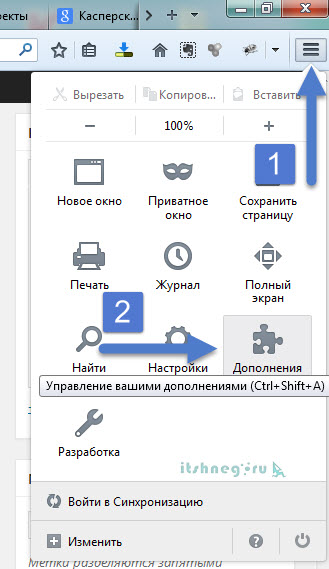
This is exactly where the list with installed plugins on our Mozilla browser Firefox, just select “Enable on request” there and before starting where you need it, it will ask us for permission (this way you won’t be shown most advertising - there are a lot of them on Flash)
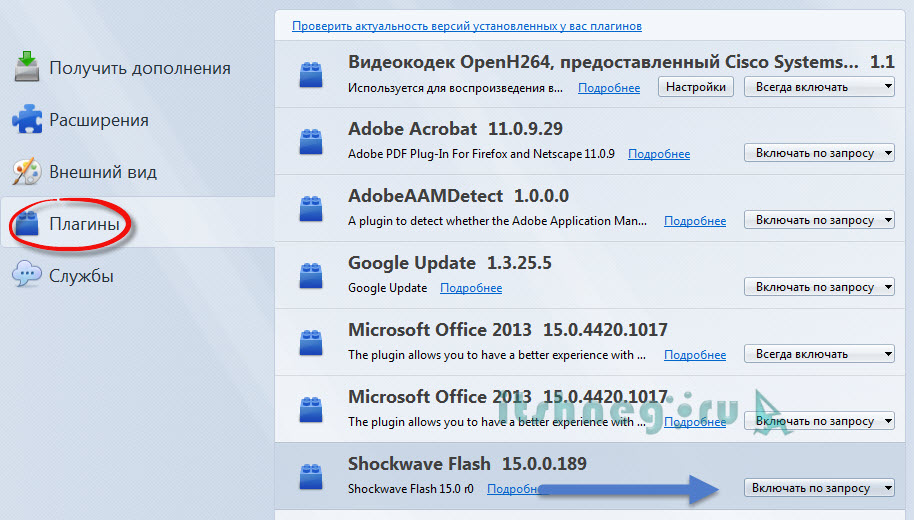 We've dealt with Fire Fox and Shockwave Flash - now our turn is on the Opera browser, in which all these settings are hidden far in the bowels of the browser.
We've dealt with Fire Fox and Shockwave Flash - now our turn is on the Opera browser, in which all these settings are hidden far in the bowels of the browser.
How to disable Adobe Flash Player in Opera Browser
As I said, everything became different in Opera, as they switched to the engine from Chrome. You won’t find plugin settings in the menu here - you need to open the page in the browser
Opera:plugins
A page will open to us, as in the picture below... find Adobe Flash Player and click on the “Disable” button - thereby deactivating the buggy plugin!
 Now we see that it is disabled - you can immediately turn it on if you can’t do without it)))
Now we see that it is disabled - you can immediately turn it on if you can’t do without it)))
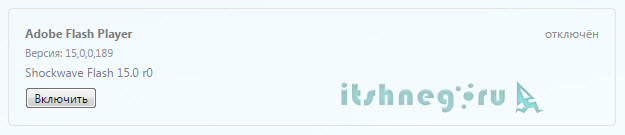 Next up is Chrome!
Next up is Chrome!
Disable Shockwave Flash in Google Chrome
Shockwave Flash slows down your computer even with the fastest and supposedly coolest browser - Google Chrome. Yes, Flash is such a misfortune that it hit the entire browser. Since in technically Opera and Chrome are very similar, so disabling this plugin is almost the same... open the page with plugin settings by entering address bar following code
Chrome://plugins
We find in Adobe list Flash Player and click “Disable”
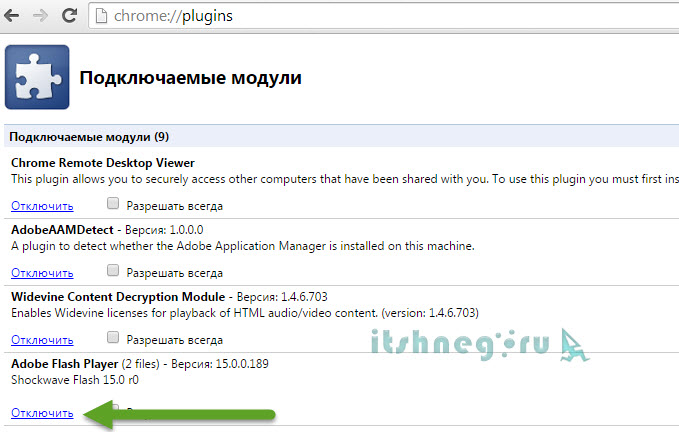
Now we see that the plugin is disabled and will not be “stupid”... it’s not for nothing that they abandoned that flash mobile platforms, and on computers it’s high time!

P.S. In general, I recommend that you disable Shockwave Flash, because it slows down your computer and updates once again do not help... if you know other ways to solve this problem, I will be glad to know your opinion in the comments to this post!
Sometimes when launching content or some web pages, the message “ Shockwave plugin Flash is not responding." Most susceptible Google crashes Chrome. Conflict arises with Adobe plugin Flash, while the browser slows down, freezes and displays a message that the plugin is not responding. What should I do to get performance back?
Why does Google Chrome flash plugin crash issue?
Most common malfunctions Google plugin Chrome appear when the user tries to open a site page or run content that works using it.
Google Chrome has its own flash plugin integrated. The browser tries to simultaneously use both its own resource and the one installed offline. The built-in Flash Player conflicts with installed by user Adobe Flash. This results in a failure of the built-in resource.
How to resolve the Shockwave Flash conflict?
View installed plugins in Google through settings it is impossible. To access this information you must:
- IN search bar browser enter the phrase: chrome://plugins. Information about installed plugins will open.
- In the list you need to find components for using flash. The phrase Flash (2 Files) will confirm that exactly two resources are installed
- The versions will be listed below installed flash players, look detailed information for each resource you can use the More details option ([+] Details)
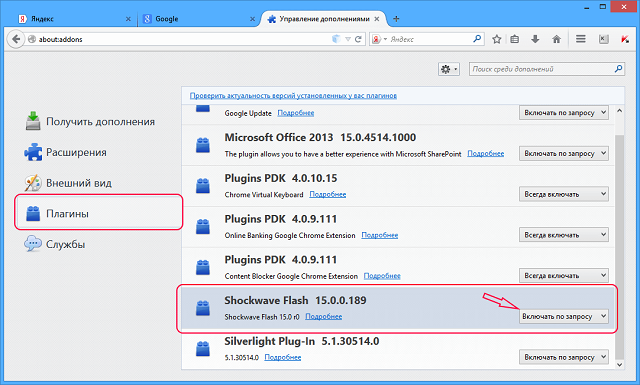
To eliminate the conflict between resources, you need to disable one flash player. The built-in plugin is located at: AppData\Local\Google\Chrome..., and the exact location of the libraries Adobe versions depends on OS and plugin versions. Approximately it will be located at: C:\Windows\...
Disable the application using special option"Disable." You only need to disable the built-in Google flash player. Information about it is contained in the Disable link. Here you can check the result of the operation: whether it turned off or not.
How to fix a plugin crash in Opera?
Very often crashes occur in the plugin Opera browser. If the Opera plugin is not responding, the problem may be caused by incorrect installation browser updates. As a result, it begins to slow down, freeze, and no video content is produced. What to do?
In most cases Shockwave crash Flash in Opera is solved by restarting the plugin itself: enter the phrase opera:plugins in the browser search bar, find it in the list the right resource- Shockwave Flash. Restarting the application must be done by turning it off and on.
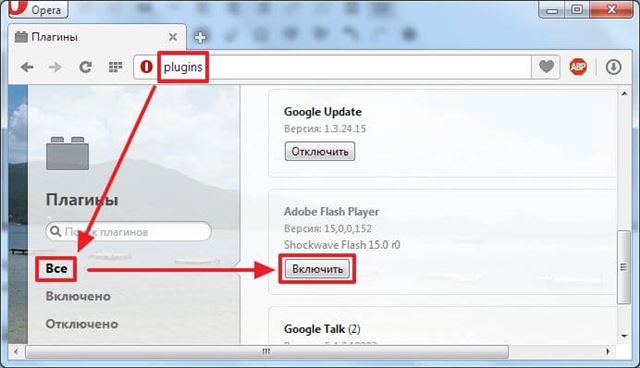
- If the failures continue, you need to install updated version resource from the official Adobe website
- If there are malfunctions in the operation of the flash player in Opera, and the installed Shockwave version flash is relevant, it is necessary to clear some information in the cache and resource parks. To do this you need to do the following:
- Clear cache. In the Start panel computer search engine, type the phrase %appdata%\Adobe. You need to completely delete all information in the Flash Player folder. After that, using the PC search engine using the phrase: %appdata%\Macromedia, find the folder of the same name and delete the entire folder in it with the name of the flash player
- Delete flash player information saved on PC. To do this, open Control Panel → Flash Player → Advanced and click the “Delete all” button

If shockwave flash freezes in Opera, you need to disable it hardware acceleration. To do this, you need to launch any web resource that works using flash technology, for example, YouTube. Mouse over the video and call up context menu, in which you need to select the parameters section, uncheck hardware acceleration in it.
If in Opera Shockwave flash does not start, may be missing current drivers for video content. They need to be reinstalled.
When in Opera problem failures are not solved by the above methods, you should use special utility, For example, Your Uninstaller! PRO, remove the browser and reinstall a new one Opera version from the official website.



