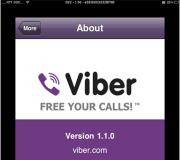What to do if the phone does not enter the play market. Can't log into Google account (Play Market, Store)
operating room Android system is by no means sinless. Many smartphones based on it from time to time give out the most various errors, unnerving the user. Perhaps one of the most serious mistakes associated with Play Market. Some owners portable gadgets it suddenly refuses to function, although it was working perfectly before. Today's article will try to help you get back to Google life Play.
It is necessary to understand that the client himself Play Market is regular application- this is not part operating system, as some people might think. In this regard, no one is immune from the fact that the client fails. The reasons for this can be completely different.
This program is updated regularly. If you prohibit this process, then soon your client will become obsolete. Partly for some people the Play Market does not work precisely for this reason. Although most often there is still a way to update the application, as a result of which the client’s functionality is restored quite quickly.
But most often the problems are caused by the state of the operating system itself. Some internal processes are interfering with performance Google Play, causing a message to appear on the screen with an error number. It is curious that this number most often means nothing even to an experienced professional who regularly repairs smartphones. In any case, you can get the Play Market to work if you use our guide.
First of all, reboot your device. In many cases, this simple action solves the problem. Proceed to the following steps only if there are no visible changes after the reboot.
Reset Play Market application settings
As mentioned above, the client Google Play is an ordinary application that is preinstalled by the device manufacturer. Therefore, no one will forbid you to reset the client settings if it stops working. This process is no different from resetting any other program. Namely, you need to do next steps:
Step 1. Go to " Settings».
Step 2. Go to the section " Applications" It may also be called " Application Manager».

Step 3. Find in the list Play Store and click on it.

Step 4. In the settings window that appears, click on the buttons " Erase data" And " Clear cache».

Usually this method solves the problem. But in some cases even this does not help.
Uninstalling Play Market updates
If the Play Market does not open for you even after deleting all its settings, then you need to try to get rid of all updates to the program, returning it to its original state. To do this, you need to go to the client settings window described above. In it you should click on the button “ Uninstall updates».

After some time, the operating system will eliminate all updates that it received Google client Play. As a result, it will become exactly the same as you launched it immediately after purchasing the smartphone, when you just entered the data from your Google account.
Working with Google Play services
Functioning of Play Market and many others pre-installed applications directly depends on the state of the program " Google Services Play" You will not see its icon in the menu or on the desktop. However, this program launches simultaneously when the smartphone is turned on - it is this program that takes up quite a large amount of space RAM. If you have problems not only with the Play Market, but also with some other applications, then you can try clearing the Google Play Services settings. To do this, perform the following steps, some of which have already been described above:
Step 1. Go to " Settings».
Step 2. Go to the section called " Application Manager" or " Applications».
Step 3. Click on the program called " Google Play Services».

Step 4. Click on the button Clear cache».

Check the functionality of the Play Market. It is possible that the problem has been resolved.
Working with Google Services Framework
Sometimes problems with the Play Market can arise due to unstable work separate process Google Services Framework . In fact, it cannot be considered separate program, but you can still find it in the Application Manager. So, here you go:
Step 1. Visit " Settings».
Step 2. Go to " Applications" or " Application Manager", depending on the smartphone model.
Step 3. Go to the " All» and click on Google Services Framework.

Step 4. Here click on the buttons " Erase data" And " Clear cache».

That's it. This may well help, although the likelihood of this is not very high.
Other services
In the same “Application Manager” you can find other services on which the operation of the Play Market directly depends. If any of these services are disabled or unstable, you will not be able to download the application, and sometimes you will not even get to Google Play.
Go to the service settings page " Google Accounts", located in the tab " All" Please note that this service is not disabled. If this is indeed the case, then click the " Turn on».

In the same way, check " Download Manager" If it is disabled, then click on the " Turn on».

A malicious application, popularly called a virus, could disable some of these services. That's why we recommend that you read this article about the best antiviruses for Android .
Removing a Google account and restoring it
If all the methods discussed above do not help, then more serious measures will have to be taken. For example, you can try deleting your Google account, and then create it again. In some cases this really helps.
Here we will not describe in detail the methods for deleting and creating an account. We have already written about what needs to be done for this. Just follow the following links:
Removing applications that block the Play Market
There are special applications, which completely block the functioning of the Play Market. If you suspect any of the programs of this, then remove it. In particular, you should eliminate or at least disable Freedom. This app allows you to make in-app purchases for free, but in return it does not allow you to use Google Play. Before deleting a program, do not forget to click on the “” button in its menu. Stop».
But everything won’t end at Freedom’s removal. After this you will have to configure the file hosts. To access it you need get root rights. If you have them, then install a file manager that can penetrate deep into the system. It could be ES Explorer or less susceptible to advertising Root Browser. Next, launch the file manager and go to the path /system/etc/.

Find the file hosts(it's one of the few that doesn't have an extension) and click on it.

In the case of Root Browser, you will be prompted different types files. Select " Text document».


Select the application with which you will edit this file. It could be absolutely anyone text editor. In our case, the choice fell on “ Documents».

Leave in the file only the line that you see in the screenshot. If it is missing, then write it down.

Full reset
If the above steps did not help, then you will have to do a full reset. Our separate article contains detailed instructions, describing all your actions necessary to complete a complete reset.
Attention: so you will lose everything user files. Therefore, it will not be superfluous creating a backup copy, so that you can then return music, photos, contacts and documents to your smartphone.
This method does not help only in absolutely incredible cases. If after purchase smartphone Play The Market was functioning, and now its functionality will be restored.
Internet connection and time
Finally, let’s mention a couple more reasons why the Play Market does not launch on Android. The first is, no matter how trivial it may sound, the lack of an Internet connection. Check your mobile balance. Also check your internet browser to see if it loads different sites. You can also connect to Wi-Fi networks, usually with her using Play Market is always open.
Another cause of problems with Google Play is incorrectly configured time. Be sure to set your time zone, otherwise Play Market will complain about it. You can also check the box next to the items “ Network time zone" And " Network date and time", in this case the settings will be made automatically.
The problem of the Play Market not working (today it is Google Play) is quite unpleasant and is faced by thousands of Android device owners every day. If this problem has not bypassed you, then in this material you can gain a little knowledge and quickly put your smartphone or tablet in order.
Various errors and glitches that may cause it to not work Google store Play, are caused by several reasons, after carefully studying which you can quickly solve your problem and do everything to avoid encountering it again in the future.
Why isn't Play Market working for you? Main reasons
Let's look at the reasons in more detail:
- The service really doesn't work. This case is a very rare occurrence. But if it does happen, you just need to wait until its work is resumed.
- The date and time on the device is wrong. Generally, this reason will cause a “no connection” notification error in most cases.
- There are problems with the network. Make sure the Internet is working and the connection is established correctly. If you use mobile internet, we advise you to look at us.
- Freedom program. It always blocks access to Google services.
- The hosts file has changed. As a result of installation and use certain applications, like the above-mentioned Freedom, in system partition Android is undergoing some changes, in particular in hosts file. In this case, the user needs to make a small editing of the file, returning it to its original state. How to do this, look below in this article, where ways to fix this problem are discussed.
Ways to resume the functioning of the Play Market
Let's consider ways to solve the problem depending on the reasons. If you know the cause of the problem, you can immediately select a solution from the list below. If not, then you will have to try all the methods.
- Reboot your device. This simple action helps in approximately 50% of cases. By the way, we recommend rebooting the system if errors occur during operation of any other programs.
- Make sure software product"Google Accounts" is enabled. This can be done by going to the Settings menu, then to the Applications section, and then selecting the All tab. Scroll down to the bottom where disabled programs are located. If you find “Google Accounts” here, just select and enable it and everything should work. Otherwise, read on for other methods.
- Reset Google settings Play Market and Google Play Services. To do this simple operation, you need to go to the settings menu and select the section responsible for managing applications. Next, find these applications in the list and apply “Erase data” and “Clear cache” to each of them. You also need to apply “Uninstall updates” separately to the Google Play Market.
- Reinstall Google Play. First remove installed version Google Play (in older versions of Android this is Play Market), and then download the latest current one on at the moment version. Install the program and reboot the device.
- Make sure your system is set to the correct time. There are cases in which the date and time get lost. As a result, after trying to open the store, users often see a “connection failed” error. To solve the problem, you need to go to the “Settings” menu, then “Date and time”, and set real time, date and your time zone.
- Check the availability of your Internet connection. Make sure the Internet is turned on and working on your device. Open your browser and try to go to any website.
- Configure hosts correctly. Many of us use programs that silently make some changes to the system hosts file. One of the most common such programs is Freedom, with which you can make free in-game purchases using so-called “fake data”. If you use this utility or a similar one, you must first stop it by going to “Settings” -> “Applications”, then find the desired program and click on it. Now select "Stop". Then remove completely.
To edit the hosts file, you must have root rights. We recommend using a file manager to search and edit Root Explorer or ES Explorer.
It has content something like this:

And it should be like this:
All garbage automatically created in this file must be removed. To do this, follow the instructions (using the ES Explorer application as an example):- Launch the file manager and go to the root of the system ( top level), by clicking the “/” button at the very top of the application window.

- Find and open the folder called “etc”.
— This folder contains the hosts file we need. Open it as text and remove everything unnecessary from it. Then save and make sure that there is now only one line left with the text 127.0.0.1 localhost.
After this procedure, try to see if the Play Market is working.
- Reset settings to factory defaults. We recommend using this method only as a last resort, when no other actions have led to the desired result. The fact is that as a result of such a procedure with internal memory device, all information is deleted and it would be nice to have backup copy to restore your data later.

To perform a reset, go to “Settings” and select “Backup and reset”, and in it the “Data reset” item (in earlier versions Android: “Privacy” -> “Data reset”).
The Play Store is a very powerful service of applications and other content for mobile platform Android, which is serviced by Google. If it does not work on your smartphone or tablet, then most likely you have experienced one of the problems described above, because technical condition This service is answered and constantly monitored by hundreds of specialists.
If nothing works or maybe you know other ways to solve this problem, please communicate below in the comments, helping other users.
Android is one of two popular systems mobile gadgets. And although the platform’s support is very good and prompt, there are often cases when malfunctions occur, including in the Google Play Market application store, from where almost all applications for the device are downloaded. “Unable to connect to the server” is one of the most common errors.
Server error in Play Market: causes of the problem
Server connection problem may occur due to incorrect installed update systems or Google Play. This is the most common problem. Also one of possible reasons- problems due to a full application cache.
It is possible that there are no problems with Google Play, but there is simply no connection to the Internet. Check whether mobile Internet or Wi-Fi is turned on.
Also, there may be no connection to the server if the device has wrong date and time, for example, after the user has removed the battery or completely discharged the device, this data is automatically reset.
It affects the operation of the Play Market and synchronization with the Google account that all Android users have. The problem may have arisen due to the installation or removal of an application downloaded from the store.
The connection problem may occur if you have installed a hacked application or are using cracks for games.
And one last thing. Oddly enough, not all Android devices support the application and web version of the store. This is because some smartphones and tablets simply do not meet the compatibility requirements. You can view the list of models on the Google Play website in the help section.
Clearing cache
A connection to the server cannot be established, although the Internet on the device is stable and the date is set correctly. The first thing you need to do is clear the cache of Play Store and Google Play Services applications.
To do this, go to the system settings in the “Device” item and select “Applications”. Find the Play Market and click sequentially:
- stop;
- erase data;
- clear cache;
- remove updates.
How to clear cache
We carry out the same actions for the Google Play Services application.

Just like in the Market application, click stop, delete data and clear cache
We reboot the device and try to go to the Play Market. If the connection to the server still cannot be established, try the next step.
Disable synchronization
Due to a synchronization error, the app store also cannot connect correctly to the server. To disable it, go to the device settings again, move to the “Accounts” item, select Google.
Disable all synchronization and reboot the device. Log into your account again and turn synchronization back on. An error may appear, but we don’t pay attention to it and try to go to the Play Market.

To disable, uncheck all the boxes.
It is important to turn synchronization back on. Due to its absence, problems with the Market may also occur.
If there is still no connection to the server, proceed to the next step.
Deleting a Google Account
This step may help in some cases, and if games and other applications are not linked to it, you can try using this method to fix the server communication error.
In order to delete an account you need to:
- go to Settings;
- Accounts;
- click on the email address;
- call context menu button on the front panel of the phone (next to the Home and Back buttons), in some phones the context menu is called up by pressing the button with three dots in the upper right corner of the screen;
- select delete account.

How to add an account
Reinstalling Play Store
If the problem persists, you can reinstall the Play Market. To do this:
- open the tinctures;
- applications;
- select Play Market;
- stop;
- Click remove updates;
- erase data;
- remove from default startup;
- download the application with the extension .apk;
- go to the device file manager;
- run the file;
- After installation, open the Play Market and enter your username and password.

How to remove Play Market
The application should work.
Important. Since the Market is built into the system and is not supposed to be deleted, it is not available on the official Google Play website, so you will have to download it from third party sources. Use only reliable and safe sites to protect your device. Latest version The play market can be found on the resource w3bsit3-dns.com and similar ones.
What else can you do
If a connection to the service has not been established, despite all the steps taken, you can download applications remotely. Go to the Google Play website from any browser and log in with your account.

Google Play web version
The interface is almost no different from the application; after selecting the desired program, click install, after a while it will appear on your device. You can access the site from a computer, phone or tablet. The main thing is that the accounts on the device on which you want to install the application and on the website match. That is, if you use several accounts, for remote installation you need to make one active.
And the most radical option is to reset the device to factory settings. But at the same time, all user data will be deleted: downloaded applications, photos, music, contacts, etc., the smartphone or tablet will return to the same state as when purchased.
Video: Play Market - server error, what to do
If there are problems with the Play Store, first restart your device; this helps with most problems. If the error remains, then one of the above methods will definitely help eliminate it. Do not forget to clear the application cache; due to its overcrowding, not only the Play Market, but also the system as a whole cannot work correctly.
Owners of Android devices quite often encounter quite unpleasant problem: Play Market does not work, without which the smartphone or tablet will not receive updates for applications, and the user will not be able to download the game he likes. If it hasn’t bypassed you either, then from today’s article you will learn how to deal with it. Believe me, there is nothing complicated, but before moving on to solutions, you need to figure out why the Play Market does not work.
Reasons why Play Market does not work on Android
Photo: Play market does not workThere are actually dozens, if not hundreds, of reasons. The most common and frequently encountered:
- Play Market may not work due to technical work. Of course, this happens extremely rarely, but you shouldn’t cross it out. As a rule, they do not last long, so it’s enough to wait a little and try to enter the Play Market again.
- Due to incorrect time or date. A very common reason is when the user simply does not notice that the time is displayed incorrectly. As a rule, the Play Market does not work, and as an explanation, an error is displayed stating that there is no connection.
- Problems with Internet connection. Very often the Play Market does not work due to lack of network coverage or connection to an access point.
- There have been changes to the hosts file. Programs installed on the device can make changes to system Android files. As a result, the Play Market may stop launching. To correct the situation, you need to edit the file, as described below.
- Play Market on Android may not work due to various applications, for example Freedom, which blocks access to it.
What to do. Ways to fix errors
So, we figured out the reasons. Naturally, there may be much more of them; we have only selected the most common ones. However, the methods of “revitalizing” the Play Market that we will discuss work in most cases.
Checking your network connection
First of all, make sure that your device is connected to the Internet and it is actually working. It's very easy to check this - launch your browser and try to load any page. If all else fails, go to settings and make sure data transfer is enabled. If you are using Wi-Fi, then check your connection accordingly.
Reboot the device, set the time
The simplest method that can be used when the Play Market does not work, and when the smartphone freezes, and for many other problems. You may be skeptical about this method, but in 50% of cases, rebooting actually helps solve the problem.
If you are sure that everything is fine with your Internet connection, then you should check the time and date settings. It happens that the user simply set the month or date incorrectly, which led to an error like “There is no connection.” Check the entered data carefully.
Reset settings and clear cache
- Go to the device settings (gear image).
- Find Applications or Application Manager, which lists all installed programs.
- Find Google Play Market with the corresponding icon.
- Here we look for the buttons “Clear cache”, “Erase data” and “Delete updates” - click on all.
- To consolidate the operation, we recommend restarting the device so that the system sees the changes faster
In addition, a similar operation can be done with another program - “Google Play Services”. You can find it here.
After this, we check if the Play Market is working, the problem is solved - great, no - move on to the next step.
Turning on what we turned off
Often, users accidentally or intentionally disable services or programs that are important to the system, and as a result, the Play Market does not work. Make sure that the Google Accounts application is active by selecting the appropriate item from the list of programs. If disabled, simply click the Enable button. Also check whether the Download Manager application is enabled, without which, by the way, many services on an Android device may not work. After completing the steps, try to launch the Play Store. Still not working? Don’t be upset, we have only covered some of the methods yet.
Removing Google account
Often problems with access to the Play Market on Android come from incorrect setting Google account. It is represented by an account that contains a login and password entered during registration (the very first login to the Play Market). It is not clear why, but it is problems with the account that often cause various errors, including with the Play Market, especially on older ones Android versions.
Before you start deleting your Google account, you need to save important data (sync), otherwise you may lose the necessary information.
- Let's go to settings.
- We find the accounts section, which lists all the services whose data is stored in the device’s memory.
- Select the item “Google".
- All accounts linked to Google services will appear in front of you.
- Select the one you use by clicking on it.
- A menu will appear listing possible actions, select “Synchronization”.
- We mark the items that need to be synchronized. Typically, users create backup copies of contacts or personal data from the device memory. By the way, in the same menu you can check the box next to “Auto-sync” - the most important information definitely won't be deleted.
- Wait a bit until the process is completed
Now you can safely delete your account without worrying that all your data will be lost. To delete, click on the three dots (menu) located on the right top corner. From the list, select "Delete". After confirming the action, your account will be deleted. Reboot your device, and then try to launch Play Market by entering your login and password account. Usually this method helps with solving the problem.
Removing third-party applications
Have you tried several methods, but the Play Market still doesn’t work? Perhaps the cause of the problem was your actions that disrupted the system. The fact is that Android, unlike iOS, is not so strict unknown applications. Operating system and App store Store, carefully check each program, preventing suspicious ones from entering the smartphone. On Android, you can install anything you want. The Play Market is full of incomprehensible programs.
Very often, the application Freedom, which is popular among users, causes the Play Market to not work. It is used to bypass license verification, which is exactly what the Play Market does. It is also used by users to emulate purchases (make them for free) in games. That is, it specifically intercepts application requests to Google Play. Therefore, the solution to the problem with the Play Market not working, if Freedom is installed, is to either disable or completely remove the program.
Problems may also be related to other programs. Think about what applications you installed before the Play Store stopped running on your tablet or smartphone. Scroll through the list installed programs, removing those that you think may affect the operation of the application. Finally, reboot the device.
Checking and cleaning the system
During operation, various debris may accumulate in the operating system, which will interfere with the launch and operation of the Play Market on Android. Cleaning is very simple: install Clean app Master (since we can’t launch Play Market, then download it to your computer and download it to your smartphone or tablet), run the scan and wait for the process to complete. It would be a good idea to check your system for viruses. To do this, download the antivirus from the official website of the antivirus software developer - today they support mobile devices many companies, such as Dr. Web or Kaspersky.
Correcting the hosts file

A working method that suitable for experienced users. By the way, we recommend it if you don’t want to delete Freedom, giving up free coins in games. The problem is that some applications run their "roots" in system files operating system, slightly changing them to make the conditions as comfortable as possible.
Please note that this method only works with devices that have ROOT (superuser rights). Getting them is actually very simple and quite fast, for example, using the programs: Framaroot, VRoot, King ROOT (do not work on all devices). Although, if changes have occurred in the hosts file, then most likely you already have ROOT rights.
So, first, if the Freedom application is installed, disable it in the Applications menu (Settings).
- Make sure you have superuser rights (you can set Root program checker).
- Launch one of file managers, giving him superuser rights (a window with a suggestion will appear). We recommend using ES Explorer or Root Explorer.
- Open System folder, then ets , where the hosts file is located.
Be sure to make a copy of the file, saving it in another location, so that if problems arise, you can return everything to initial state.
- Click on the file, holding your finger until a menu appears, in which click on the “Edit” item.
- Erase everything except "127.0.0.1 localhost".
- Confirm saving changes to the file.
Restart your tablet or smartphone, and then check if the Play Market is working. If the cause of the problem was in the hosts file, then the application is guaranteed to start.
Resetting Android settings

If listed methods didn’t help and the Play Market still doesn’t work, then go to radical measures– return to factory settings.
During the operation, all data and programs will be deleted from the phone’s memory (photos, music, contacts, etc.), the settings will return to their original state (the theme and ringtone will change). In general, your smartphone will be like new. So take care of your data by making a backup. By the way, the information stored on the memory card does not need to be deleted.
To perform a factory reset, go to your device settings and select “Backup and reset” (in earlier versions of Android, “Privacy”). Select “Reset phone settings”, read the warning and confirm the action. The smartphone will reboot, after which you can try to enter the Play Store. In the vast majority of cases, the method works, but you will have to reinstall the necessary programs.
Our site continues to talk about errors that users may encounter when working with the Play Market online store. Some time ago we analyzed the RH-01 error, today we will analyze another error that sometimes makes itself felt.
The error itself sounds like this: “You need to sign in to your Google account,” the user can see it when he opens the Google Play Market application. And this is how the error looks on the screen of a smartphone or tablet:

The traditional question is what to do? We offer several solutions. About each of them - in more detail.
Reboot your device
The first thing you should do is restart your smartphone or tablet. And don’t laugh, because this simplest action helps in many cases.

If after rebooting you see the same error when connecting to the Play Market, then try another possible solution.
Remove your Google account from your device
Everything is simple here - delete your Google account that is linked to the device, then log in again. Just don’t forget your account login and password, otherwise the synchronized data may be lost.
Go to settings, find the “Accounts” section.

Select your Google account (there may be several of them on your device).

Call up the menu and click “Delete account” to delete it.

After that, open the Play Market and enter the data again. How to do this, we.
Delete data and cache for Play Market
Deleting data and cache for the Play Market application may also help. To remove them, you need to do the following.
Go to settings, find the “Applications” section.

Find it in Play Market applications, click on it.

Click "Erase data" and "Clear cache" (alternately).

Please note that in this case, the account will be deauthorized in the Play Market, and the data from it will have to be entered again.
Uninstall Google Play updates
This step should be taken only if nothing helps at all. Why? Some users complain that after uninstalling updates they cannot launch the Play Market at all, so you perform all actions at your own peril and risk. Moreover, as practice shows, in most cases this solution does not help users in any way.
You already know how to get into the Play Market application settings. IN Play settings Market click "Uninstall updates".

In this case, the updates will be removed.