Holiline Reminder is a free program for reminding you of upcoming events. Desktop reminder for birthdays
Reminder is an essential tool for successful productivity in any endeavor. With the help of reminders, you will not forget about important meetings, interesting television programs, taking medications on time and other important matters. Below we will look at ways to create reminders on your computer: using standard Windows tools and a third-party program.
1. Create reminders using standard Windows tools.
Windows OS includes useful programs by default, including: "Task Scheduler" , which will allow you to create a reminder, and even . At first glance, creating reminders using standard tools may seem somewhat complicated, however, after some time, creating a new task will take you no more than two minutes.
To launch Task Scheduler, open the menu "Start" and enter “Scheduler” in the search bar. This program can also be found in the folder “Start” – “Programs” – “Accessories” – “Service” .
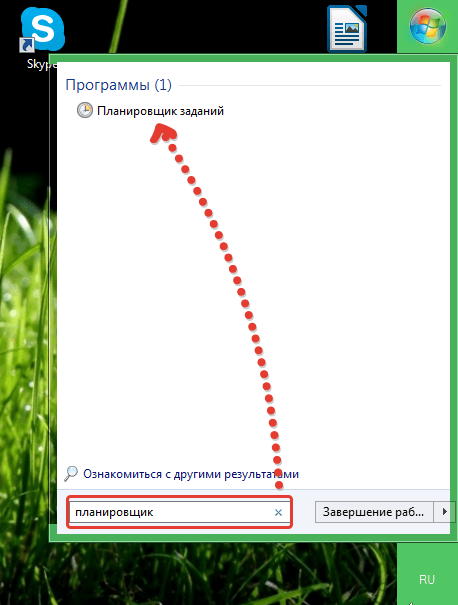
In the program window that opens, select the menu “Action” – “Create task” .

In the tab "General" in the column "Name" Give the new task a name so you don’t forget what exactly the computer will need to remind you about. Also make sure that this tab is checked "Run only for registered user" and uncheck the item "Hidden Problem" . After finishing general settings, go to the second tab.

Tab "Triggers" allows you to set the time at which your reminder will sound. At point "Start task" put "On schedule" , specify the frequency of the reminder and the time at which your computer will notify you. Check the box next to the item "Enabled" and press the button "OK" .

Go to the third tab "Actions" . In the field "Action" set the item "Running the program" , and in the field "Program or script" enter the command without quotes: “cmd”. In the field "Add arguments" copy the following command:
/C TITLE Reminder&ECHO.&ECHO.&ECHO reminder text&ECHO.&TIMEOUT -1
Don't forget to replace the phrase in the command "Reminder text" on your own. This command will allow you to run a reminder on top of all windows and close it only after you click the mouse button. Click the button "OK" to complete the reminder creation process.

2. Create reminders using a third-party program.
Now let's look at creating reminders using a third-party program Wunderlist. This program has many advantages:
1. Stylish interface with the ability to change background images;
2. Cross-platform (the program is available for most well-known desktop and mobile operating systems);
3. Free to use (the program has a PRO account, however, the free features of the program are quite enough to perform basic tasks).
So let's get started. You can download Wunderlist from the link at the end of the article on the developer’s official website.

After installing the program, launch the Wunderlist icon on your desktop. The system will prompt you to register or log in (if you already have an account). An account is required for cloud synchronization of tasks between all devices on which Wunderlist is installed.

As soon as the program’s working window opens in front of you, you can proceed directly to the process of creating reminders. To do this, select the plus icon in the lower left part of the window to create a folder that will include a list of your tasks.

Give the new folder a name and, if necessary, add the email addresses of other Wunderlist users who will be able to see the list.

In the top column, enter your first reminder and press Enter. Add other reminders to the list in the same way.

Select a reminder by double clicking the mouse and in the column "Remind me" Set the date and time at which the reminder will sound. Click the button "Save" .

This way you can create an unlimited number of reminders. You can view the list of active reminders by selecting the bell icon in the upper left corner of the program.

The program will begin the synchronization process, which will take a few seconds. At the set time, your computer will beep and display a reminder in the tray, a message will appear, and the reminder will sound on all devices that have the Wunderlist application and Internet access for synchronization.

A very easy organizer for planning work time.
Organizer - program for compiling reminder notes important matters, events, birthdays that can be set up for the whole year ahead.
It has two main functions, these are timer countdown that tracks the amount of time until a specified event and calendar. After the time you specified, the program will notify you and will not let you forget about the planned work or event.
The notification appears as a pop-up window on top of all other open programs and folders.

You will see similar messages on your desktop.
In general, it will be impossible not to notice it. Besides sound reminder program speaks for itself that this is not only the text in the window, but also the sound signal accompanying it.
Even if you are not at the computer, you should definitely hear the signal. Unless the sound is turned off.
The alert will also work even if the computer is in sleep mode. The program will turn it on automatically.
Read more:
The organizer does not require installation, as it is a portable version of the program. The version in which all files are saved in one place, and not scattered throughout the computer.
Download the archive with the program and unpack it to any folder on your computer or flash drive. By the way, once you unpack it onto a flash drive, you can use it on other computers.

Some laughter!!
This is useful to know:
Each of us has to remember or write down every day. to-do list for tomorrow, for a week, for a month, which must be completed on time.
These could be:
- Calls to clients
- Payment of utilities
- Loan payment at the bank once a month
- Manager's instructions
- Sending a work report
- Interviews with the employer
- Corporate event
- Important meetings with partners
- Medical examinations
- Household chores: cleaning the house once a week, repairing shoes, cleaning the aquarium, walking with the child, walking the dog, etc.
- Sports training on Wednesdays
- Replace the filter cartridge every six months
and much more. There are a lot of things to do and they are all important to varying degrees.
In a mobile phone's address book, the number of contacts is usually in the tens or even hundreds. And to maintain relationships, it is good form to be on time congratulate a person on his personal holiday, anniversary or other important date. Obviously, it is simply impossible to remember all the dates.
Those who are accustomed to value time and keep their personal data in order often use the organizer program with a reminder, a to-do planner or as an electronic notebook and contact database.
Desktop reminder program in Russian (reminder) - the best solution is to remember to congratulate colleagues and relatives on the holiday on time, have time to buy a gift, send congratulations by mail, and pay off debt.
The universal Exiland Assistant app is great for notifications about Birthdays, events and tasks. But the organizer’s capabilities do not end there - it allows you to maintain a structured database of clients [link to article], partners, colleagues, relatives, keep notes and Internet links, write down passwords, plan tasks and monitor their implementation. Exiland Assistant is a great daily assistant for home and office.
Let's look at what the Birthday reminder looks like in the Exiland Assistant diary for Windows. If anyone has a birthday today or in the coming days, a reminder window will appear on the Windows desktop immediately after launch.
In the Contacts section, create entries for friends, acquaintances or colleagues. Enter their birthdays and you will never forget to congratulate them. The program will remind you of this in advance for the number of days you specify. Even if the task notification time came when your diary was not running or the computer was turned off, the organizer will notify you about it immediately after turning on the computer and launching the program. The date of birth can be set in the contact card.
You can set the number of days in advance for which you should notify in the program settings in the Service/Settings menu.

Events in the program can be either independent of a person (calendar) or tied to a specific person or organization (call, meeting). If they relate to a specific person, they are displayed both in the person’s card and in the general list in the events section. Event reminder appears on startup and when the time changes to the next day.
In the event card, you indicate the date and how many days in advance to remind, if necessary. When you start the program, the organizer will remind you of the upcoming event.
Reminder about things to do and tasks
A task reminder appears while the program is running. There are two notification methods: a blinking animated icon in the notification area (System Tray) and a pop-up window with task details.
In addition, you can customize the type of icon animation to your taste and color, and alert sounds for ordinary and important tasks. The settings are located in the Tools/Settings menu, Tasks tab.

Exiland Assistant is far more than just Desktop reminder is both a simple and powerful daily planner for Windows. Most PC users use Exiland Assistant to take notes and maintain a database of contacts of people and organizations with the ability to quickly access data. Convenient, well-thought-out Russian-language interface will allow you to quickly start working with the program both an experienced PC user and a housewife.
Computer reminder program - software from Exiland does not require installation (portable) and can be launched from a flash drive, wherever you are.
There are 3 versions of the reminder organizer: Free (a completely free reminder for Windows), Personal (full-featured single-user) and Enterprise (online multi-user).
The Exiland Assistant Enterprise network organizer allows you to organize a single database of contacts for many local network users, maintain a database of clients, partners, employees, and project tasks. To use the network version, you must install Exiland Assistant Server, included in the Exiland Assistant Enterprise package, on any local network PC. You can download the demo version of the Exiland Assistant Enterprise organizer for free and try it on your data, and then upgrade to the full-featured paid version without losing data.
Mikhail, Exiland Assistant developer
Hello everyone friends. Today, in my review, there is a special desktop reminder program, with the help of which you can always solve your affairs on time and be notified about important events in your life. Just a week ago, a not entirely pleasant story happened to me: I forgot to renew one of my domains, and thus it was removed from delegation. Yes, I received notifications by e-mail with warning letters, but since this one was one of the first, and was registered with the old mail, I looked there accordingly, once every 2-3 months. Usually, after a certain period of time, I simply went into various panels of domain registrars and looked to see if it was time for me to renew my domain names. This time, this option did not work, and as a result I was left without a domain. Fortunately, it had no value for me ( , 0-bellies), but the very fact of the loss alarmed me.
After all, I have more than 30 domains, among which there are really important resources. Therefore, I started looking for a program that would monitor certain events and notify me if they occur. Agree, this is very convenient. Fill out the necessary parameters once and you can rest assured that at the right time, you will receive a signal informing you that you need to complete the task.
After downloading and testing about 10 different programs, I chose one, in my opinion, the most convenient and easy to use. And right now I will tell you about it.
Machy - a convenient reminder program
I use the program that we will consider on my home PC and have already enjoyed all its delights. To start downloading, go to and download the archive. In the archive you will have a folder called Machy which needs to be extracted from the archive and moved to a place convenient for you (for me, this is the Soft folder).
After that, in the Macy folder, run the file Machy.exe, and the program will thank you for the first launch. Let's look at the program settings and its capabilities. To do this, right-click on the blue icon in the system tray and select Settings.

In this window, on the General tab, you can configure the basic tasks that this program will perform. I recommend leaving the values indicated on .
In the Files tab, you can specify your own melody that will be played when a certain event occurs.

Pay attention! You can only specify a music file with the .wav extension, so download the melody in advance in this format.
Also in this settings window, you can specify a program that will launch automatically at the time you specify.
Well, the last tab is Miscellaneous in the settings window.

Here we indicate the value of the added time (I set 0 everywhere, since I will indicate the exact time myself) and be sure to set the checker to show its message to display a message when the event deadline is reached. Set the number of characters output from the message to 150. Click OK to save the changes.
We've figured out the program settings, now let's add a test task to check the program's operation.
To do this, click the Add button in the main program window.

You will see the Add/Edit task window with a list of settings.

In the first window you need to select the action that will be performed depending on your choice. For our purposes, in most cases it will be suitable – Remind something.

After this settings window, below we set the exact time when you want the notification about this event to work.
On the right side of the task window, indicate the path to the music file (if you do not want sound, then simply remove the checker in the corresponding field) and set the checker to display a reminder message.
Even lower, set the due date for your task and click OK. That's it, in the main program window, on the right you will see a list of tasks with added events. Here's my window for example:

Now I don’t need to remember various dates, think about what I’ll forget and won’t do my important things, won’t congratulate people close to me on their birthday, etc. All functions for reminding these events are taken over by the reminder program, and at the time you set, it simply reports it.
Windows Sticky Notes - Desktop Reminder
Starting with Windows 7, the system provides the ability to display special forms on the desktop that you can fill out at your own discretion. Let's look at this process in more detail. Click Start - All Programs - Accessories and select Sticky Notes from the list.

A form with a blinking cursor will appear in front of you, which you need to fill out according to your task.

The form itself can be changed in size (to do this, just pull the lower right corner), add several more forms (the + button at the top left of the form), move it around the screen and change the fill color of the form (RMB on the form).

By the way, it’s a very convenient addition that I constantly use in my work. Here is a sample of my notes for today:

Thus, the most important things planned for the day do not allow you to forget about them; for longer planning, use the Machy reminder program.
I have prepared such a useful article for you today, I hope my advice will be useful to you. And the desktop reminder program will help you in planning tasks and executing them.
Another month of September has ended and I am announcing the winners:

Keep it up friends, I'm waiting for you to send me your e-mail, R-wallets and logins from hosting AdminVPS(those who have already received hosting bonuses from me send only the wallet number).
To receive bonuses, do not forget to register with the hosting using the link given above.
That's all for me, see you next time! Bye.
Greetings!
This material will be useful for those who, sitting at a computer or tablet on Windows, forget about certain matters and tasks.
Or maybe you are just looking for a tool that would allow you to visually systematize all your plans and tasks and notify you in time about the occurrence of a particular event.
Whatever the reasons, there is always a solution. So let's begin.
Simple Sticky Notes Review
 Simple Sticky Notes is the most convenient and functional reminder note manager.
Simple Sticky Notes is the most convenient and functional reminder note manager.
With this application, you can quickly create an unlimited number of sticky notes and place them on your desktop. The design of the notes themselves is flexibly customizable; it is possible to set the font, color, size and level of transparency.
And importantly, it is possible to set alarms and alerts for a specific note. When the alarm goes off, the selected melody will be played, and the note itself will flicker.
Simple Sticky Notes is a truly convenient and functional assistant that will provide all possible assistance in organizing your plans and tasks.
Holiline Reminder Review
 Holiline Reminder is a program with a similar purpose. It, like the previous utility, has the ability to create sticky notes that are placed on the desktop. However, the possibility of applying an individual design to placed sticky notes is much less with this solution and, in fact, comes down to choosing from two preset display styles.
Holiline Reminder is a program with a similar purpose. It, like the previous utility, has the ability to create sticky notes that are placed on the desktop. However, the possibility of applying an individual design to placed sticky notes is much less with this solution and, in fact, comes down to choosing from two preset display styles.
Also, the program does not have the ability to set an alarm or sound notification upon the occurrence of any event.
The main feature of this application is the event ticker. It displays upcoming dates and events that are registered in the event editor of the application itself.
The line itself is customizable: you can set the display only for upcoming events, adjust the color and placement in order to most succinctly fit on your desktop.
ModernAlert Overview
 ModernAlert - this solution combines the functions of a timer, stopwatch, alarm clock and note manager. By using this program, you can plan all your tasks most effectively.
ModernAlert - this solution combines the functions of a timer, stopwatch, alarm clock and note manager. By using this program, you can plan all your tasks most effectively.
Main features:
- Alarm– triggered once a week or on certain days. Flexibly configurable operating mode.
- Reminders– records with a length of no more than 300 characters are supported, it is possible to set a melody and repeat time. There are alerts for holidays and celebrations.
- Timer– both classic and interval timers are supported.
- Stopwatch– a classic stopwatch with the ability to record intermediate readings.
- Tasks (Task Scheduler)– with it you can control the state of the computer: turn off or put into sleep mode, launch the necessary applications and files. The execution of all these tasks can be set both by time and by the occurrence of certain conditions (processor load level, battery charge level, free disk space, etc.)
Brief summary
In this material, I tried to consider solutions that are worthy of attention, free and support the Russian interface language. Particularly pleasing is the fact that the reviewed software is often not inferior in capabilities to its paid counterparts.
Using the solution described in the article, you can add convenient notes and alerts to Windows 10 (XP, Vista, 7, 8, 8.1).
Thanks to this, you will be able to manage your own time more effectively and minimize situations in which you lost sight of or forgot to complete a task or task.
If you have any questions, you can ask them in the comments.






