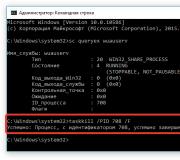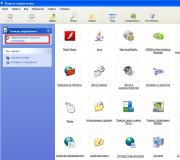Problems creating apple id. Error "Contact iTunes Support for Help" What to do
With the purchase of any Apple gadget, you will have to register an Apple ID. it obligatory step to use the device. This data will be needed even if simple download free application from the AppStore. There are times when you can't sign in with your account. What to do in this case?
ID is your account through which you can use Apple services... These include: AppStore, iMessage, iCloud, Apple Music, FaceTime and others. With this entry, you can enable the function in iCloud iPhone search and in case of loss of the phone, block it remotely.
Same way Apple data IDs are used when syncing and restoring a device. When you register, you get 5 GB of space in cloud storage iCloud. You can post there backups personal data for recovery cases. Login to these services occurs through the password from the account. There are several ways to create such a record.
Ways to create Apple ID
Typically, such an account is created the first time you use the gadget. If you have already used, for example, an iPhone, then when changing old model a new one, you can use an existing ID. The very first step is to create e-mail... Be sure to use your data and indicate them correctly. In the future, you may need to recover the password from the mailbox (if you forget) and then you can confirm that this is your email address.
You can create an account using a computer or directly from the device itself. In both cases, you will need an internet connection with good signal and speed. There are two ways to create directly from the gadget: by specifying a payment card and in a free way. You can conditionally divide the created accounts into free ones and indicating the card number. Card registration is required if you are going to buy software. To do this, open the "settings" icon and find the section " iTunes Store, App Store". In the expanded area, click "Create Apple ID".
For free registration open the AppStore icon. Choose some free app and click the download button. An alert will appear with several options for actions: log in using an existing ID or create a new one. Choose "create ...". Further, the paths of the first method and the second are almost identical. Enter your registration details. Read all terms and information offered. After you click "accept" you agree to act within their framework.
Answer a few questions (write down the answers somewhere) to help you recover your account. After that, a message will appear about the payment being made. If you are registering a card, please indicate its details. If you use free way, then click "no". Complete the registration by clicking "next". Check the mail indicated in the registration. Open the letter from Apple and follow the instructions. Ready.
The second method uses a PC and iTunes software. Here you can also indicate the card or not. Open the program and in the work area on the right, click "iTunes Store" if you specify a card. If not, then go to the store and download the free application and open the menu through it. The next steps are the same. A notification will appear, in which you need to click "create ...". Fill in all the data, answer questions, read and agree to the terms as described above. Also indicate the card details or click "no". Complete the registration, check your mail, follow the instructions.
I can't create an account
A common reason impossible registration age stands. You can register an Apple ID only if you are over 13 years old. V this case this is possible with the consent of the parents (guardians). Full registration is possible at the age of 18. If initially a younger age was indicated (up to 18 years) and after the refusal the data was replaced with correct ones, registration will not work.

The account cannot use email addresses: [email protected] and [email protected]. Good fit Post service@ Gmail.com. Also, the registration problem may arise due to the use of incorrect characters in the password and login. The complexity of the password must be respected. The use of simple combinations and repetition of symbols (three in a row) are not allowed. Consider all these features when registering, and you will be able to successfully register.
What to do if the message “Login failed. Limit activated free entries"? This happens if you buy a used gadget. Only a few accounts can be activated on one device, this is programmed by Apple.
Use other to register iOS device... Sign out of the linked Apple ID record in the settings beforehand. Sign up and use an Apple ID for your phone.
Or if you have the opportunity to use a Mac with its system, then you can get rid of this problem through iCloud settings on the computer. Enter your account details, then it will be activated and you can use it on your phone.
Apple ID sign in failed
A check can fail for several reasons. It could be like software glitch system or access problem Apple server (engineering works, for example). What to do if this problem occurs. There are two ways to troubleshoot a validation failure.
Passing activation through iTunes
ITunes can sometimes get buggy. In order to get rid of the most frequent mistakes take the following measures:
- Make sure that the Internet is working correctly and that its speed is high enough for this operation.
- If you have antivirus software, disable it temporarily.
- Update iTunes to the latest version.
- Exit pinned to iTunes account records. To do this, in the program at the top left, click the "store" icon. Select "Deauthorize Computer". Then restart your PC. After turning on, log in again.
Skipping ID formation

If you are unable to log in with your account, return to the phone settings window. And click on the option "Configure as new iPhone". In the activation window that opens, click the "Skip this step" item. Confirm your actions by pressing the "skip" button. Complete the rest of the phone activation steps and access the device.
Now, to activate your account, go to the "settings" icon and go through authorization. If, for some reason, you still cannot log in, check the following parameters:
- Make sure that at the time of authorization, the company's services are available and do not carry out any maintenance work.
- Make sure the date and time are correct. If you automatically install correct parameters does not work, set them manually.
- Check if the OS is up to date. Beta versions can often have system bugs.
- Check if the internet is working properly. The signal must be good and fast.
- Try logging out and restarting your device. Then log in again.
- Perform a factory reset.
Try all of the suggested corrections to help you sign in to your Apple ID. If after all measures, the problem persists, contact an authorized service center for diagnostics and possible repairs.
If you are a user of at least one Apple product, you must have a registered account anyway. Apple record ID which is yours personal account and a repository for all your purchases. How this account is created different ways, and there will be a speech in the article.
Apple ID is single account, which allows you to store information about your devices, make a purchase of media content and have access to it, work with services such as iCloud, iMessage, FaceTime, etc. In short, there is no account - there is no way to use Apple products.
There are three ways to register an Apple ID account: using an Apple device (phone, tablet or player), through iTunes and, of course, through the website.
Method 1: create an Apple ID through the site
So, you want to create Apple ID through your browser.


Method 2: create Apple ID via iTunes
Anyone who interacts with Apple products knows about which is effective remedy for the interaction of your gadgets with a computer. But besides that, it is also an excellent media player.
Naturally, an account can be created using this program as well. Earlier on our website, the issue of registering an account through this program, so we will not dwell on it.
Method 3: register via Apple device
If you own an iPhone, iPad or iPod Touch then you can easily register your Apple ID directly from your device.

How to register an Apple ID without linking a bank card
The user does not always want or can indicate his credit card when registering, however, if, for example, you decide to register from your device, then the screenshot above shows that it is impossible to refuse to specify the payment method. Fortunately, there are secrets that will still allow you to create an account without credit card.
Method 1: registration through the site


Method 2: register via iTunes
Registration can be easily performed through the iTunes program installed on your computer, and, if necessary, you can avoid linking a bank card.
This process has also been discussed in detail on our website in the same article on registration through iTunes (look at the second part of the article).
Method 3: register with an Apple device
For example, you have an iPhone, and you want to register an account without specifying the payment method from it.

How to register an account in another country
Sometimes users may face the fact that some applications are more expensive in their own store than in the store of another country, or are completely absent. It is in these situations that you may need to register an Apple ID of another country.
- For example, you want to register American Apple ID. To do this, you need to run on iTunes computer and, if necessary, log out of your account. Select a tab "Account" and go to item "Log off".
- Go to section "Shop"... Scroll to the very bottom of the page and click on the flag icon in the lower right corner.
- The screen will display a list of countries, among which we need to choose "United States".
- You will be redirected to the American store, where in the right pane of the window you will need to open the section "App Store".
- Again, pay attention to the right area of the window where the section is located "Top Free Apps"... Among them, you will need to open any application you like.
- Click on the button "Get" to start downloading the app.
- Since you need to log into your account to download, the corresponding window will be displayed on the screen. Click on the button "Create new apple ID ".
- You will be redirected to the registration page, where you will need to click on the button "Continue".
- Check the box next to license agreement and click on the button "Agree".
- On the registration page, first of all, you will need to specify the address Email... In this case, it is better not to use a mail account with a Russian domain ( ru), and register a profile with the domain com... The optimal solution is to create a mail Google account... On the line below, enter a strong password twice.









Getting an Apple account is the primary task of any iOS device owner. Moreover, it is better to do this immediately after purchasing it. Without ID numbers it will not be possible to use the functionality of an iPhone or iPad at 100%. If you want to purchase software in AppStore or reflash the gadget - all these tasks will require ID confirmation. This number will enable the search option, and if you lose your device, you can easily find it. The same function will help you put a block on the gadget if it is stolen.
But the most attractive thing about having an ID is the ability to download hundreds of applications from Apple store... Anyone here will find software to their liking. Programs are presented in a wide variety of categories - for work, entertainment, recreation ...
In the "cloud" you will have access to 5 GB of space. All copies of your device data will be stored here. And if you set up automatic backup, they will be generated daily.
As a rule, an account is created during the very first launch of an iOS device. But if you prefer the old model of the iPhone, the representative of the sixth line, tie it to the current number.
To start registration, create a new e-mail dedicated for this purpose. All data must be entered correctly so that in case of problems, when you need to put the block on the gadget or remove it, you can easily remember everything.
Next, let's talk about different options account creation. This operation is performed both from a PC / laptop through the well-known iTunes app, and through the device itself. Both methods do not require a lot of effort and time. The procedure for each of them, read on.
Passage is possible here regular registration with the indication of the bank card number and without it. Payment details are required for those who plan to purchase many different products in the AppStore. If you don’t need it, feel free to choose the second path.
In any case, you will have to go through the following steps to create an account:
- In a normal situation with a card, go to the iTunes Store section and select the item to create a new ID. If for some reason you absolutely do not want to specify the card number, go to the AppStore and find any free access software there. Download and install it on your iPhone. A window will immediately pop up with a proposal to enter under the current account or the formation of a new one. Choose the latter.
- The next steps will be the same, regardless of your attitude towards using the card. You will need to select your country of residence. It is recommended to choose Russia here, even if you are in the CIS. The fact is that for the Russian-speaking public, the list of applications is more diverse.
- Read the license agreements and accept them.
- Drive in the requested e-mail data, a complex combination of password characters, remember. That it cannot be identical to the login, that is, the ID itself.
- When driving in age data, remember that there is an age limit. Thus, the company does not allow persons under 13 years of age to register. Downloading software is possible from the age of 18.
- Provide the answers to the questions and remember to write them down for recall as needed.
- A window will pop up for entering payment data or with the line "No", depending on the previously selected method. Write down everything you need.
- Click on "Next", this step will complete the operation. It remains to proceed to the mailbox. There should be a message from apple asking you to verify your ID. It will also contain a link that you need to follow.
Using iTunes to Create an ID
As in the previous way, there are 2 possibilities - to work with a bank card or without it. Choose what you need. And the algorithm of work will be as follows:
- Go to the iTunes menu and then to the store. But this is when providing the card number. If without this, we choose any free software for upload and will proceed to the menu through it.
- From this step, everything is normal for both methods. We get into the login field through the current or new account - to choose from. We stop our attention on creating a new ID-number.
- We enter real information about ourselves. If possible, we write down the answers and store them in a safe place.
- We drive in the data on the bank card, that is, payment. If you have logged in through free software, select the "No" item.
- Find the button for creating an ID - numbers from below and click on it.
- We are waiting for messages from the "apple" company to your e-mail and follow the link. Keep in mind that it does not always come with lightning speed, sometimes you need to wait 1-2 minutes. In situations like this, it is a good idea to check the spare box. If you incorrectly indicated at least one character in the main - then the message will come there. Check spam daddies and trash can. Not always mailers correctly define them.
Benefits of having an ID number
As you already understood, creating an ID is a simple and time-consuming operation. But its result will be excellent. It will be expressed in such advantages as:
1 Access to a variety of software and other products. Other manufacturers of mobile devices cannot boast of something like that. Moreover, most applications are distributed freely, that is, they can be downloaded without any payment. And if you decide to purchase paid product, its cost is unlikely to exceed $ 7-10. The download can be done directly from the iPhone via the "cloud" or via a PC / laptop using iTunes. 2 Many free space v iCloud storage... From here at any time you can get any file or perform a backup. It is very convenient that there is an option to form copies on the machine. If you activate it, they will be prepared daily. 3 Ability to activate the search option for the iPhone. This will protect the device in case of theft, as it will turn it into a useless piece of metal if the rightful owner activates this mode. The option allows you to put the block on the gadget and erase personal photographs so that they do not fall into the hands of scammers.Thus, the ID number is our "passport" in eco Apple system... By purchasing it, we can enjoy all the benefits available there and at the same time provide effective protection your device.
How to Remove Apple ID: Choosing the Best Way
There are two options for how to do this:
- Change account details on the account management page.
- Write to support on the company's resource on the network.
The second method does not present any particular difficulties - you just need to fill out the form on the website. And let's talk about the second in more detail. To implement it, we need a PC / laptop on any operating system (or any iOS–Device) and stable access to the network.
Changing registration data is the easiest way to remove ID. Moreover, you can change the information in any order. For example, it can be an address or any other data. At the same time, the account is saved.
On a PC, you need to launch iTunes, go to the software store and click on the login button.
We go into its settings and drive in required changes personal data, we save them.
Keep in mind that connecting to your account with an invalid e-mail will not work, because to confirm the changes, you need to follow the link that should come to your e-mail.
The same process can be performed through a resource on the network. To do this, go to: http://appleid.apple.com/ru/. Type in the username and password characters. After completing these steps, your Apple ID will be deleted. Is it possible to delete an ID on an iPhone 5 or other device in a different way? Of course, this was also mentioned above. If this is easier for you, please contact support directly.
In general, both creating an Apple ID account and deleting it - standard operations not requiring special knowledge... Even a schoolboy can handle them.
Apple provides users of their devices a large number of free and paid services that make it easier to access files and sync your phone or tablet with your laptop. But to use them, you need to start your own unique account... Many have problems with this. Here's how to create a new Apple ID and register correctly in the App Store.
What is Apple ID for?
Apple ID is yours unique login and a password that allows you to use many features and services. Also, account holders have the opportunity to attach a credit card to it or use another payment method, after which they will be able to make purchases of applications, music and game currency in just a couple of steps. If you are logged into your account with the IPhone, you can download special program and set up the "Find IPhone" function so that in the event of a lost or stolen device, you can quickly find it. Another reason to create an account is the ability to create or join a group " Family access»To get some discounts and always have information about what actions were taken on the device of your family members.
How to create a new Apple ID and register in the App Store (no card)
There are several ways to create an account with Apple, which one to choose depends on which device you want to register from. Also, a separate paragraph will be devoted to how to get an Apple ID without entering a bank card number. When registering a new account, remember that the account and the App Store are one and the same.
Using an iPhone, iPod Touch or iPad
If it is more convenient for you to register through a phone, tablet or player with access to iTunes, then follow these steps:
- Go to the "Settings" application.
Go to settings
- Open "iTunes & App Store".

We go to the section "iTunes and App Store"
- Click the Create New Apple ID tab.

Click the button "Create a new Apple ID"
- Scroll through the list that opens and mark the required country. Remember that the interface of applications linked to Apple ID will change to the language of the country you select the main one.

Choosing a country
- Read the instructions and confirm that you agree to the terms.

We agree with the license agreement
- Confirm the action again.

We confirm the action
- Write down the required data: mail, password, security questions and date of birth. Indicate real mail, to which you really have access, as it will be needed to complete registration, and later, to confirm many transactions with your account. In chapter " Secret questions»Select a question and come up with an answer that only you can know. Record all the data in such a storage where you can always view it, but only you should have access to it.

We fill in personal data
- Choose one of several payment methods and enter your details.

Choosing a payment method
- Go to the mail you indicated during registration and confirm that it is you who want to create an account on it.

We confirm registration
If for some reason you cannot start the registration process through the settings, then follow these steps:

You can also create an account through your browser:

If this is your first time launching your device or performing a factory reset, then the Settings Assistant will open, in which you have to go through several steps (select a region, activate the device, set up Touch ID, restore settings), and then, at the “Sign in with to their Apple ID ID ", click the button" Don't have an Apple ID or have you forgotten it? " and go through steps 4-10 of the first instruction.
Via Mac OS or Windows
In the event that it is more convenient for you to create an account through your laptop or computer, follow these steps:

Registration without entering a bank card number using an iPhone, iPod Touch or iPad
If you are not going to make purchases through Apple services ID or do not have on this moment a card issued by the bank of the country you want to select during registration.

Registration without entering a bank card number using Mac OS or Windows
If it is more convenient for you to register an account without entering your credit card number via a computer or laptop, follow these steps:

Video Tutorial: Create an Apple ID Account
Possible problems
When logging into iCloud service you may be prompted "This iPhone has a free account limit activated." This means that with this device the limit has been activated free accounts- three. If you have exceeded this limit, there is only one way out - link to your account bank card, since after that he will receive the status of "Paid account".

Free account limit activated on this iPhone
If you have not received a letter with a link to the end of the registration process, then the first step is to go to the mail and check such sections as "Spam", "Deleted", "Archive", etc. In the event that you do not find in them the desired letter, go to your account, open the Manage your Apple ID section and click on the Resend button opposite the name entered during registration of the mail. After that, instructions for confirming your account will be sent to your mail again.

Click the Manage your Apple ID button
In the event that you have any unique problems that are not described above, or have any questions, you can write a letter to the support service by clicking on the link https://support.apple.com/ru-ru and by clicking the "Contact support" button. Fill out the form using exclusively English, and submit your request, then expect a response within a few business days.

Press the button "Contact support"
After purchasing a new device, the first step is to register a unique Apple ID in order to use special services... This can be done through a tablet, phone, computer or player, with support for iTunes. If you do not want to initially attach a bank card to your account, you will have to start registration with the installation free software from the App Store. Until you set a payment method for your Apple ID, it will remain a free account.
Creating an account on the iPhone is one of the most important manipulations for every Apple smartphone owner. Only with your own ID will you be able to enjoy full set the functions of this device. In addition, important operations such as setting up security or syncing with iCloud will require confirmation with your Apple ID. With your Apple ID, you can shop, download content and use the Find iPhone feature.
Typically, the Apple ID on the phone is created the first time you use the gadget. If you change your model to a newer one, you can link the new iPhone to the already existing account... But if you use gadgets from American company for the first time, you need to go through full registration... Before you change your Apple ID to a new one, you need to create mailbox... Best of all, if you need to create an Apple ID, you'll use a separate email address you just created.
The data, during the initial authorization on the official website, must be entered real, so that, if necessary, you have the opportunity to restore access. In addition, truthful information about you will be required when you next set up your account. Therefore, be extremely careful and try not to make mistakes when entering accounting information.
Create account using iPhone
Apple company accounts can be created directly from your iPhone. To do this, there are two options for actions - to go through the standard registration, in which you need to indicate information from your bank cards to make payments, or create an Apple ID without a credit card. Up-to-date payment information will be required if you purchase any software from the AppStore. If you do not plan to shop and do not want to do it by accident, for example, by mistake. We recommend using the second, more sophisticated, method.

The standard procedure is as follows: it is necessary to open iTunes tab Store, App Store and find the item "Create a new Apple ID" there.
If you want to register an Apple ID without payment cards and for free, proceed as follows:
- Go to the App Store.
- Choose a game or application that is offered for free.
- Download and wait for it to be installed on your iPhone.
- The next step is to enter existing record or start a completely new one. When prompted, select "create a new ID".
After that, the steps are the same in both options:
- If you do not want to tie a card, for one reason or another, it is better to put Russia as a country, even if you live in another state - this will give more wide choose applications, programs and more.
- After that, you need to carefully read and accept the standard user agreement.
- Then personal data is entered. When specifying an existing email address and password, be careful - for security reasons, the password must be at least eight characters long and have letters in both cases.
- When specifying age, please note that you cannot specify less than 13 years old, and if you specify less than 18, access to the content will be limited.
- The answers you will enter to security questions are best stored in text file or write it down on paper and hide it. This is done in order to quickly and safely restore access to your account if necessary.
- If you register in the first way, then you will need to enter your payment details.
- The procedure is complete.

After that, you need to go to the mailbox that was used to create your account. A letter should come to him from technical support, with confirmation of the creation of Apple ID. To the first register apple id went quickly and correctly, just click on the highlighted link with the text of the letter.
iTunes to help
Alternatively, an account for an iPhone or iPad can be issued using the official iTunes programs... In this situation, you will be able to choose whether to indicate information about your cards or not. Before changing the ID, you need to go to the menu and find there iTunes item Store. If you want to learn how to create an Apple ID without payment information, as in the first case, you need to download any free application and go to this menu using it.

After this, the actions are standard in both cases:
- The system will offer to log into a newly created, already existing account or register a new one.
- After choosing the option to create a new one, enter your details. As stated earlier, they must be true in order for you to confirm their validity.
- After that, you will have to answer security questions (it is better to write down the answers) and enter the card details or refuse it if you want to create an Apple ID without a credit card.
- After completing the registration, be sure to go to the mailbox and immediately confirm the creation in the mail, using the highlighted link in the body of the letter.
If the letter from those. no support comes long time, check your spam folders and filtered emails by other categories - it is not uncommon for emails to arrive there by mistake.
What mistakes can you make?
To learn how to register an ID on an iPhone correctly, how to change an ID on a device, you need to know what mistakes should be avoided. Most often, the following difficulties arise in the process:
- You don't want to make purchases from the App Store. In order not to even accidentally buy any paid content without specifying bank card details.
- It is best to indicate the real age, but only if it is more than 13, and better - more than 18 years. If you set the age to 12 years or less, the system simply won't let you create your Apple ID. And if you specify an age of less than 18, you will not get access to all content.
- If you managed to get mail with the address at @ iCloud.com or @ me.com, you will have to create an account for the iPhone to register new box... These addresses are not suitable for creating accounts.
- If the name you entered contains invalid characters, please note that the mail address does not contain Russian letters, but the name and surname extra characters, dots, numbers, etc.
- The password must be complex. With too simple password the system will not allow to complete the process to the end. Numbers, letters large and small, symbols - the more of them in the password, the better.
- An obstacle to creating an ID on an iPhone can be a server crash. In this case, it is best to wait and continue after half an hour - an hour, when the servers will be up and running.
In general, it doesn't take long to register a new Apple ID. Even inexperienced user will be able to carry out this operation if he acts according to the instructions.
We will tell you how to set up and manage Apple ID in the next article, stay tuned.

Conclusion
You have already understood that creating an account for the iphone is no more difficult than creating an e-mail. It is necessary to understand the essence of the process and further, mechanically fill in the necessary fields. Registration does not take a lot of time, so in 20 minutes you will be able to use smartphones as a full owner smart device capable of many amazing things.
Video instruction