Working with the search string. Exclude results with unnecessary word
Hi all!
How often do you have to search for information on the Internet? As a copywriter, I do it all the time.
Modern World Wide Web at the same time it looks like both the largest library and the largest landfill. Sometimes, in order to find something valuable, you have to dig through tons of virtual “garbage.”
If you have also encountered this problem, then today I want to tell you something about how to correctly search in Yandex for the necessary sites with useful information.
By the way, if you haven’t read my post “”, then I advise you to do so. In it I review an interesting search plugin for Google browser Chrome.
So, how to properly search for information in Yandex? There are 9 interesting techniques that not everyone knows about.
1. Search for an exact phrase
Often, when we enter a search query, Yandex returns not only sites where it is contained in an exact entry, but also in all sorts of word forms, in the form of synonyms. For example, in response to the phrase “buy plastic windows in Balashikha” sites with the phrases “buy windows”, “plastic windows”, “all about Balashikha” can be displayed.
Garbage is cut off simple trick. Do you want the search to be carried out only using a clearly defined phrase? Enclose it in quotes ""
2. Search for a phrase with an unknown variable
For example, you need to find the name of some complex factory device and you know that it is called “metal?” lip roller." Sign "?" - this is a word that you don’t remember, but it is important in the name of the device.
It turns out that Yandex can search for such unknown variables. Enclose the query in quotation marks and replace the unknown word with *

3. Search for one of several synonyms or just one of several words
In principle, Yandex searches for synonyms without our help. In response to a request for “tires,” it can provide links to pages tailored to the “tires” key.
But you can set a search among one of the specified words yourself. Just list all possible words, separated by |, and if they are included in a certain phrase, then enclose them in parentheses:

4. How to correctly search for words within one sentence in Yandex?
Sometimes when you enter certain phrases into a search, the search engine returns separate pieces of sentences, each of which contains one of the keywords. How can you get sites where all the words of a phrase are included in one sentence?
To do this, use the & sign

5. Search for phrases that must necessarily contain a specific word
Often, the longer the search phrase, the less accurate the results that search engines produce. If you want a certain word to be included in the search phrase, then you need to put a + sign in front of it

6. How to correctly search for phrases in Yandex that do NOT include certain words
Let’s say you type the phrase “plastic windows” into the search. But you don't need sites where you can buy them: you're looking for general information. And Yandex, as you know, strives to sell something to a gullible target audience.
The word “buy” can be excluded from the search if you write it with a minus sign:

7. Search for a phrase on a specific site
By the way, I talked about this in a previous article about searching on the Internet. Remember when I suggested using a special plugin for the Google Chrome browser? Now we will try to do it differently.
TO search phrase you just need to add the following operator: “site:http://www.siteaddress”:

8. Search for any documents
Do you know that Yandex can search not only web pages, but also many other documents? This is done very simply. You just need to specify the type of document you are looking for using the "mime:format" command:

9. Search for sites in specific languages
It is believed that the Google system is better suited for searching foreign sites. This is actually true, given that this search engine has taken root in almost all countries of the world. But Yandex can also do something. If you want to find sites in a specific language, then simply write the command lang:language (ru, uk, be, en, fr, etc.) at the end of the phrase:

If it is Russian, then you need to indicate ru, if Ukrainian - uk. The Belarusian language is designated as be, English - en, French - fr.
That's all for today. The following posts will contain new interesting things, cool things and tricks.
Follow the blog updates so you don't miss anything.
And, of course, share your opinion in the comments. Good luck to everyone and see you again! Yours.
Quick navigation on this page:
For those who spend a lot of time on the Internet, the expression “search query” is familiar. However, it is also known that it is not always possible to find the required resource based on the entered query. But gradually, by selecting several word forms, it is possible to achieve the desired result. This means that there must be a certain search algorithm that is characteristic of different search engines. And such an algorithm really exists. But in order for it to be used effectively, you need to figure out how to use the search engine correctly.
How does a search engine work?
First of all, to achieve an effective search, you need to understand that a query to a search engine is a set of words in a certain sequence. It is entered in a special browser line. However, you need to know that there are so-called stop words that are not considered by the search engine. The category of such words includes interjections and prepositions.
Moreover, the search algorithm is as in Google system, and in Yandex system It works in such a way that in the search results the entered words will appear without a certain sequence. So it turns out that by entering a phrase, for example, “apply for and receive a loan for a car,” search engine will only consider the words “apply, receive, loan, car” and they may look in different sequences.
For example, “car, loan, issue, receive.” In addition, these words can be recognized in different cases and declensions. As a result, a search may return sites where the following word forms are found: “credit, registration, receive, auto.” Although they may be different depending on the order of words, but still, with this approach it is sometimes difficult to quickly find necessary information.
What additional characters are entered into the search engine?
But to organize the search in the form in which the words were entered, you can put before the phrase exclamation mark (!).
If you need to find words by synonyms, you need to enter the “~” sign in front of the searched word.
The operative word inurl, preceded without a space search word will allow you to find for given word only in the page address, while the remaining words of the entered phrase will be searched throughout the entire text of this page.
In some situations, it is useful to use a minus sign (-), which allows you to avoid too many words in a direct search.
And here is the plus sign for the search rules in search engines interpreted differently search engines differently. For example, in Yandex this indicates the priority of a given word. For example, in the request “apply for and receive a loan for + car”, special emphasis during the search will be placed on the word “car”. In Google, this location of the plus means that the search procedure must also include additional words: “apply + and get a car loan” the search will also consider the conjunction “and”.
Vertical line "|" corresponds to the meaning of the word “or”. That is, the meaning of “apply and | receive a loan for a car” will be perceived as “apply or receive.”
In order to understand how to use a search engine, you must keep in mind that the search system provides for entering correct queries, distinguished by:
Navigation queries – designed to search for a place on the Internet (a specific company website)
Informative requests - help you find specific information at different addresses.
Transactional requests – confirming the intention to perform something (downloading, subscribing, etc.).
Fuzzy queries are general terms with a wide range of interpretation, such as “cinema”, “video”.
That is, to achieve the desired search result, you must enter the correct data, taking into account the entered characters, and then the search engine will provide the necessary information immediately.
2 Martha 10:00
Mindubaev Ramazan Heading: No comments
How to accurately, correctly and quickly search for information in Yandex
Hello, dear readers of the blog site. Today we will discuss the topic of searching for information, goods and services on the Internet using the Yandex search engine.
Out of habit, I use Yandex search every day, using only some services from Google, and also if Yandex does not find an answer to my request.
Let's look at the search in more detail. I think you already know how to use a search engine, so first I’ll just remind you of the main functions, and then we’ll look in more detail at the supported operators and various additional functions.

As you have already noticed in the screenshot, for there is separate setting. Yandex can determine in which region each user is located by his IP address.

With this setting we can manage our region and change it, this will be useful if you want to look search results in another region. There is also alternative way changing the region, but it has its own shortcomings, which I will discuss below.
Let's take a closer look at the Yandex settings; to do this, let's go to the appropriate section.

A page opens before us with the following list:

We're interested in looking at "Search Results Settings."
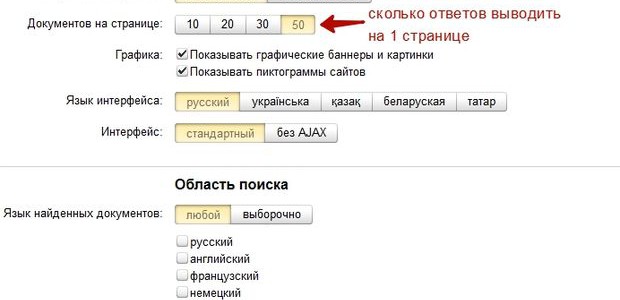
I prefer to display 50 answers on 1 page (the default is 10), because... In the process of work, there is a frequent need to look through the TOP 100 answers in Yandex in search of a particular site position for various queries.
You can also enable or disable the display of site icons, otherwise this is called a favicon, these are small images located in the search results opposite each site.

Favicon allows you to visually find sites you are familiar with faster than reading the text because The human eye analyzes pictures faster.
The “Page Filtering” item is intended for people who want to protect themselves and their loved ones and children from Internet pages containing information intended for persons 18+.
Yandex provides 3 page filtering modes:
- Without restrictions - i.e. without protection, mode in in this case disabled and you will be provided with the entire Internet familiar to Yandex;
- Moderate filter - queries related to sites for “adults” are cleared from the search results, unless the query itself is aimed at obtaining such information ( this mode enabled and all users by default);
- Family filter - imposes a restriction on all pages and sites containing obscenities and pornography, an example of search results for the key “love for adults” =).
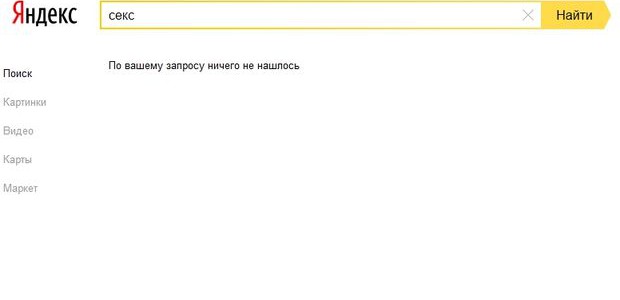
You can also use this search by going directly to family.yandex.ru. If you want your loved ones to use Yandex with the “Family” filter enabled and not be able to change it, you can install this page in your default browser.
Well, let's move on to the search results. First of all, when we type a query, search suggestions appear in front of us.
Yandex search suggestions
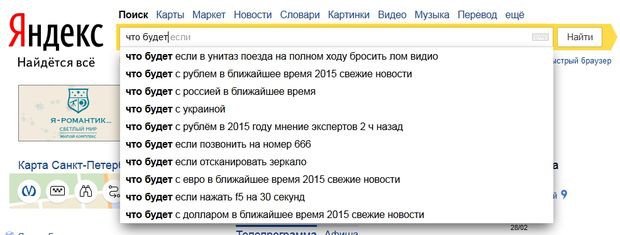
Search suggestions are the most popular queries users that start with the same letters or words as your request.
Search tips can be divided into several types:
- personal tips
- links to sites
- answers in the tips
Let's look at each type in more detail.
They start working if you often use Yandex and are authorized. Yandex begins to take into account your interests based on previous requests and your location, offering answers that are suitable for you.
Example for users with different interests:

Personalized search works with both tips and search results.
You can enable or disable hints in the same place in the search engine settings.
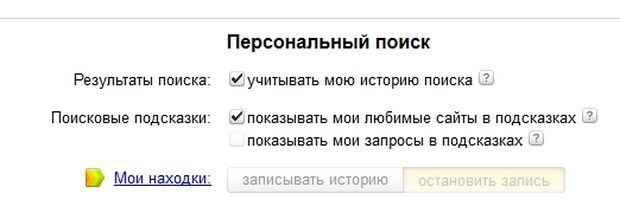
And also in setting up hints at http://tune.yandex.ru/suggest/.
Links to sites
They are shown if the search engine considers that the site will be a suitable answer to your request. From the search tip you can go to the site without going to the page for all the answers.

Answers in the tips
Yandex can provide answers directly to search suggestions, without searching sites.
For example:
- depth of seas, oceans
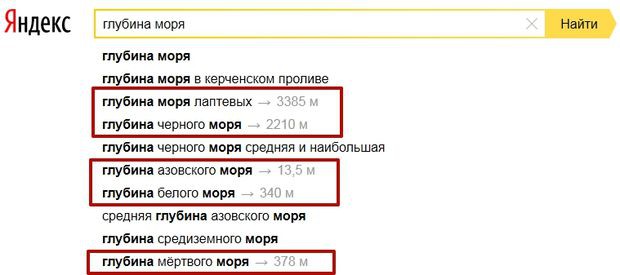
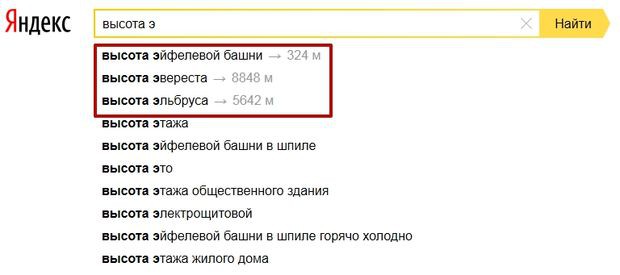
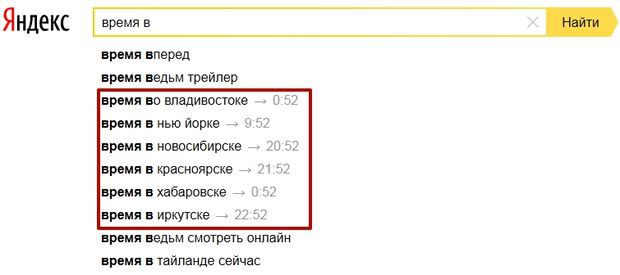
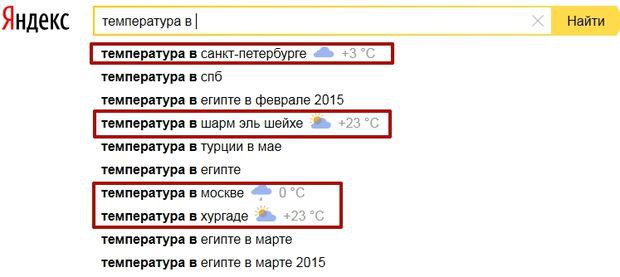
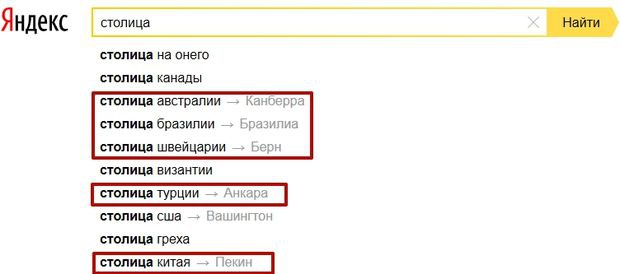
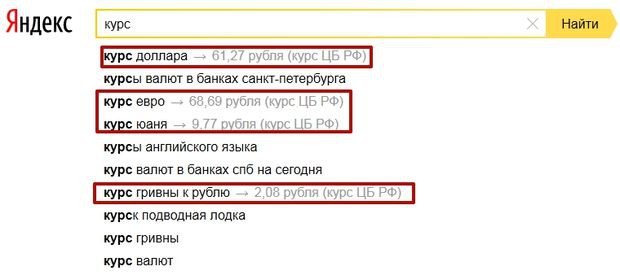
- etc.
As you can see, you can get a lot of information from the search by entering just a couple more letters, plus you don’t need to go to other sites and spend extra time.
How to search correctly in Yandex or “advanced search”
Before the introduction of the new design in 2014, we could use Yandex’s “advanced search” (see screenshot).
With the new design, you can no longer access this page, because... The interface was simplified and left the most necessary things.
You can access the advanced search as follows.
Filters open before us:
- search mode (family, moderate, no protection);
- results for what period of time (from a day to a year, or sorted by time);
- search language;
- format of the required file;
- site search;
- search by region.
I think an explanation of how to use these filters is not required. Moreover, we discussed the search mode above. Therefore, we will consider in more detail only the search by site, region and date.
In order to use the site search, you need to “enter” the required site in the “on site” field. As an example, we will search on the Wikipedia website for everything related to the word “Internet”; for this we will set the filter as follows.
Then click “Find” and get all the results for this site.
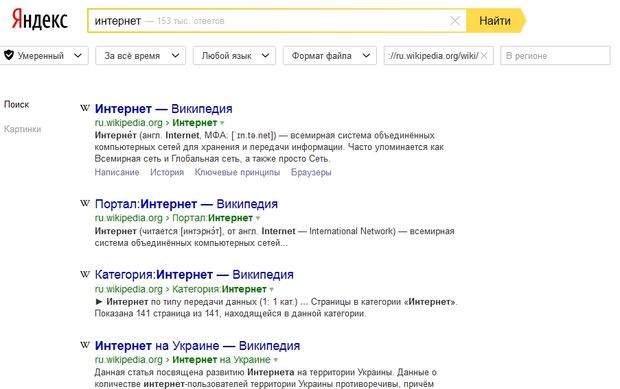
At the same time, the search engine filters all answers by the relevance of the answers, i.e. most responsive page on this request from the point of view of the search engine, it will be located first and descend in descending order.
In order to use the search by region, you need to “enter” the required region in the “In region” field, by region in Yandex we mean city. As an example, we will search for companies in Moscow offering “window installation”, for this we will set the filter as follows.
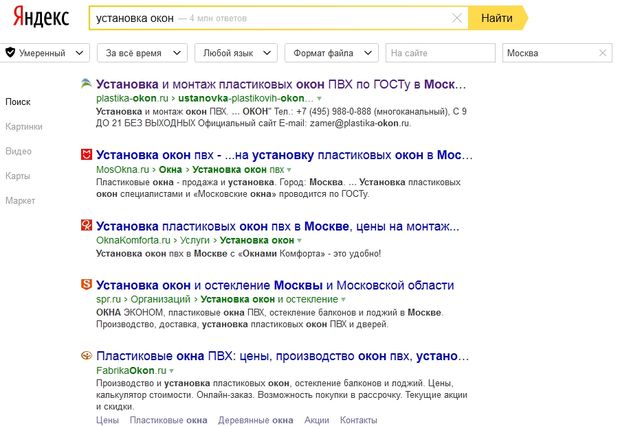
We get results from sites linked to Moscow, but there is one very significant nuance. If we set the region manually via regional settings which was discussed above, we see that when Moscow is entered, the Moscow region is also established, i.e. In fact, we establish 2 regions: Moscow + Moscow region.
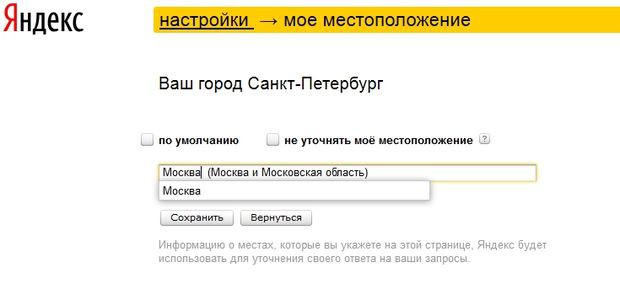
When we enter exactly the same query, we get a completely different result.

We see that a “sorcerer” has joined in (you can read about them) + the positions in the TOP 5 have changed, this is not noticeable, but in places 5-10 it’s very much so.

This difference appeared due to the additional Moscow region, which we cannot install through the “advanced search”, but can only be set manually through the settings.
As a result, if you want to see what search results really look like in a particular region, I recommend setting the regionality manually through the appropriate settings.
Search by date
In order to use the search by date, you need to enter the required parameters in the “By time” field. As an example, we will search for “Russian News” for the last 24 hours.
We set the parameters as follows.

Thus, we request from the search engine all the sites that it learned about in a day with the phrase Russian news, and also ask them to sort by time for ease of viewing.
As a result, Yandex shows us the following results.

Moreover, on the right, as you can see, the time the page entered the search engine index is indicated, in other words, Yandex learned about page 1 54 seconds ago, page 2 7 minutes ago, etc. Although the first page of the StartMoney website was created on 02/28/2015 at 22:04 minutes, it was included in the index 1 hour 50 minutes later (the time it took to take the screenshot was 23 hours 54 minutes)
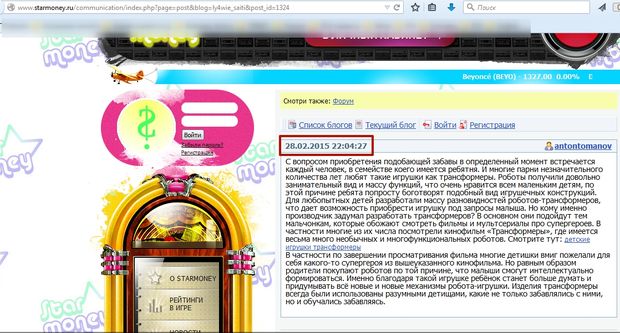
This indicates that the site was visited by a Yandex robot, “eating” the page and sending the page straight to the search results. We will talk about how Yandex learns about new sites and scans the Internet in a separate article.
If you want to set a time interval and search specifically for a specific period of time, then you should use the “old” advanced search. For example, let’s look for “Russian news” in the interval 10/1/2014-11/1/2014, for this I’ll set the settings like this.
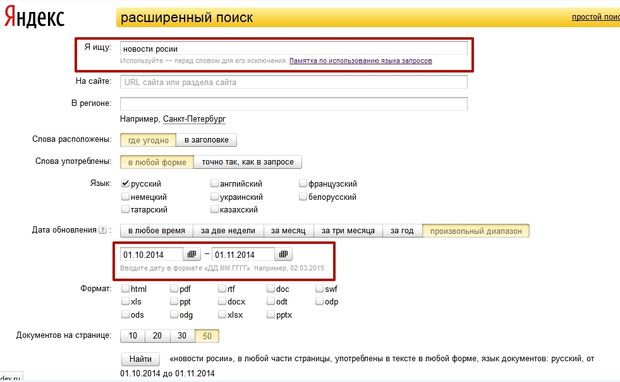
Yandex, in turn, will provide sorted answers according to our filters.

The frame indicates when Yandex learned about these pages. Unfortunately this operator it doesn’t work “rigidly”, it also mixes fresh material in issue.
How to accurately search in Yandex or search operators
Yandex has various search operators allowing us to search more precisely and find exactly what we need.
These operators can be divided into 3 types:
- Search context
- Morphology
- Document operators
In this article we will consider only the first two types; type 3 relates more to technical side and it will be interesting SEO specialists, so we'll look at that in a separate article.
Search context
You can make your request more specific using special operators, clarifying the location and presence of words on the site page.
Yandex operators:
- Operator where a word must be present in a query +
For example you want buy synchrophasotron in Kazan, Yandex shows this kind of output.

We see that the search engine completely ignores the word synchrophasotron; in order for it to use this word, you must enter the query like this + synchrophasotron buy in Kazan.
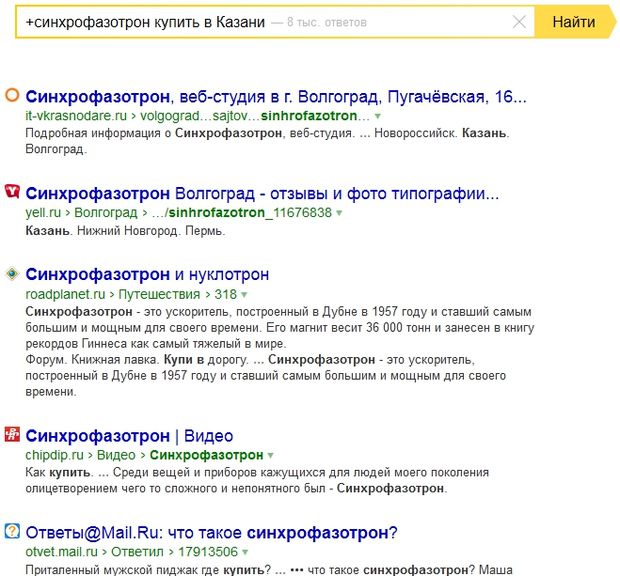
As a result, we see that now the search engine takes this word into account and the results are radically different, although it still does not answer our request, apparently no one is selling =(.
- Exception operator — or ~~
It works exactly the opposite of the + operator, suppose you want to find a zoo while in St. Petersburg, but want to exclude Leningradsky from the search results. Then the request should look like this, “Leningrad zoo”.
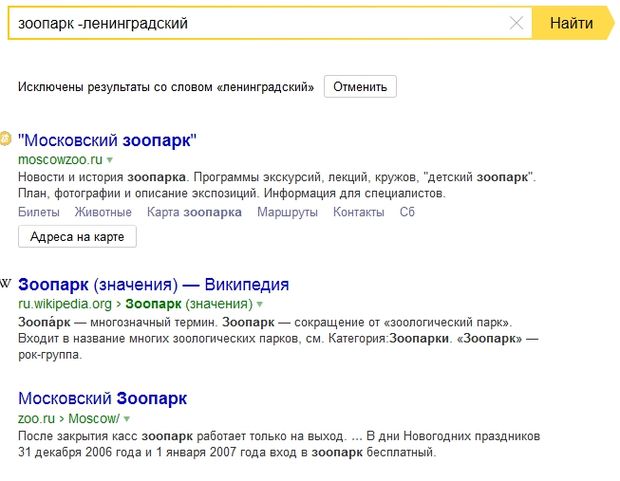
As a result, Yandex excludes this word and shows all zoos except Leningrad. I think everything is clear here.
- Quote search operator ""
Sometimes it is necessary to find an exact phrase, for example, you remember a phrase from a song or book and want to find the name, then this operator will help you.
The request should look like this “Frost and sunshine, a wonderful day” the search engine will return all the results of pages where exactly such a phrase will be found in exactly this word order.
- Search by quotation with a missing word * (this operator is only used in conjunction with "")
It happens that you forgot a word in a quote, in this case the request will look like this “frost and * wonderful day” as a result of the search results there will be sites in which there is an exact occurrence of words in in this order, but instead of * the search engine can take into account any word. For example, you may encounter phrases like these.

We have looked at the main search context operators, now we will look at the Morphology operator.
Morphology
- Operator for searching words in a given form !
IN standard version Yandex takes into account the morphology of the Russian language taking into account the following parameters:
- form of a given word (case, gender, number, declension, etc.);
- part of speech (noun, adjective, verb, etc.);
- case of the first letter of the query word (uppercase or lowercase).
those. when searching for buy, buy, will buy, etc. will also be found, but the part of speech will not change, i.e. if the part of speech is a verb, then the form of the word will change only within that part of speech.
Sometimes it is necessary to set a restriction and instruct Yandex not to search based on morphology, i.e. do not change the form of speech. This will help us exclamation point operator, otherwise!.
Example: I want to find hot pies, I want the word “hot” to be understood by the search engine and the results to be returned in this form, for this I should enter the query as follows! hot! pies, so the search engine will give answers without mixing other word forms .
This operator can also be used with the quote operator "" .
By crossing 2 operators we can search for an exact phrase in a specific word form.
Example: “!delicious!hot!pies”, with such a request the search engine will take into account only these word forms and only this phrase, removing the extra one search tail. This method good to use when selecting keywords through the Yandex service. Wordstat finds out the exact frequency without unnecessary impurities.
On this we have looked at all the main operators that can help you find information, additional operators you can look .
Bottom line
Now we know how to search in Yandex correctly, that Yandex has its own regions and has regional search results, that there are special operators and advanced filters that simplify the search and provide more accurate answers. Also, Yandex adapts to us taking into account our requests and wants to show us the answers we need, as well as advertising, where would we be without it.
Guys, we put our soul into the site. Thank you for that
that you are discovering this beauty. Thanks for the inspiration and goosebumps.
Join us on Facebook And VKontakte
In the era digital technologies And high-speed Internet you can find out any information. In a few minutes we find recipes for a delicious pie or get acquainted with the theory of wave-particle duality.
But often necessary information you have to sow bit by bit and spend more than one hour on it. website I've collected the best for you effective ways, which will help you find precious materials in a couple of clicks.
1. Either one or the other
Sometimes we are not exactly sure that we remembered or heard the right information correctly. No problem! Just enter a few suitable options via the “|” icon or English "or", and then select the appropriate result.
2. Search by synonym
As you know, the great and mighty Russian language is rich in synonyms. And sometimes this is not at all beneficial. If you need to quickly find sites on a given topic, and not just specific phrase- put the symbol "~".
For example, the results of the query “healthy food” will help you learn the principles of healthy eating and introduce you to useful recipes and groceries, and will also be offered to visit healthy food restaurants.
3. Search within the site
4. Star power
When an insidious memory fails us and hopelessly loses words or numbers from a phrase, the “*” icon comes to the rescue. Just put it in place of the forgotten fragment and get the desired results.
5. Lots of missing words
But if not just one word, but half a phrase has disappeared from your memory, try writing the first and last word, and between them - AROUND (the approximate number of missing words). For example, like this: “I didn’t really love you AROUND(7).”
6. Time frame
Sometimes we desperately need to get acquainted with the events that occurred in a certain period of time. To do this, we add a time frame to the main phrase, written through an ellipsis. For example, we want to know what scientific discoveries were made between 1900 and 2000.
7. Search by title or link
In order for the search engine to find keywords in the title of the article - enter the word "intitle:" before the query without a space, and to search for a word in the link - "inurl:".
This article provides tips to help you quickly and easily find the information you need in Google.
No matter what you are looking for, start with simple queries, For example where is the nearest airport. If necessary, you can always add a few clarifying words.
If you are looking for a place or product in a specific region, please enter the location. For example: bakery Moscow .
If you are uncomfortable typing your request text, use voice search. Just say "Hey Google" or click on the microphone icon.
When creating a search query, choose words that are most likely to be present on the site you need. For example, instead of I have a headache enter headache, since this term is more likely to be used on medical websites.
- Spelling. Google recognizes a word even if it is misspelled.
- Use capital letters. Search query New newspaper identical to request new newspaper.
Google can quickly show answers to almost any question you have in results. Some information, such as sports teams, is not available in all countries.
- Weather. Search for your query weather to find out the forecast in your region, or add the name of the desired city yourself, for example weather Sevastopol .
- Dictionary. Enter a word definition before any word to find out its meaning.
- Computing. Enter a mathematical expression, for example 3*9123 to calculate the result, or find the solution to a complex equation by plotting a graph.
- Conversion of units of measurement. Enter any unit of measure you want to convert, for example 300 rubles to euros.
- Sport. Search your favorite team to find schedules, scores and more.
- Interesting facts . Search by celebrity name, place, movie or song to find interesting information about them.



