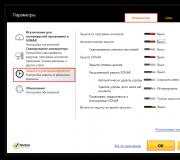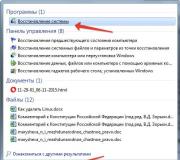Remote control mac. Sharing a screen on a local Wi-Fi network
To a computer from a smartphone, tablet or other computer may be required by completely different reasons: someone needs to look through any documentation, someone helps their relatives solve problems, and someone even plays the first Fallout remotely from the iPhone, and so on. In this article, we have compiled a selection of the best and proven over the years programs for remote access to a Mac / PC from an iPhone, iPad or other computer.
In contact with
Screens VNS - $19.99
A beautiful, convenient and powerful enough client for remote access to a Mac (OS X) or PC (Windows or Linux) from any iOS devices from the developers at Edovia.

Even on a relatively small iPhone display you will be able to masterfully manage a Mac or PC remotely, the main thing is that the Internet connection does not fail. Here you have a secure connection, and support for gestures, and hot corners with additional menus, and hotkeys. It is possible to work with multiple displays connected to a computer.
An important point was the active clipboard: by copying text, a link or an image, you can easily display this content on your iPhone or iPad.
Screens Connect - Free
Alternative free app from the same developer Edovia. Allows you to remotely control your OS X computer using your own Mac. Ideal for remotely solving problems on a guest computer.

teamviewer - free
A powerful remote control tool that supports all popular desktop and mobile operating systems - Windows, OS X, Linux, iOS and Android. The program is free for non-commercial use, but for professionals technical support or the company will have to purchase a license costing from 26,800 rubles.

The program will easily carry out remote access in conjunction with a computer-computer or mobile device-computer, without any problems with the settings.
There is support remote start computer, support for multiple monitors, gestures, keyboard functions, sound transmission and strong encryption according to the AES standard (256 bits).

Parallels Access - $19.99/year subscription
High-quality implementation of work with remote access between any devices. The service integrates all the functionality that you can only dream of.

We list only the exclusive functionality:
- magnifying glass Lock'n'Go for convenient selection text;
- opening applications from the desktop using the App Launcher;
- Game Mode! (launching games on PC/Mac followed by comfortable game on mobile iOS and Android devices + tools for creating convenient controls in games);
- storage, management and transfer of files located not only locally, but also in the cloud;
- support Apple Watch and stylus Samsung S Pen;
and much more…
 But for such a rich functionality you have to pay, and the price is quite high. Developers distribute their offspring by subscription. For citizens of Russia, such a decision will cost 649 rubles per year.
But for such a rich functionality you have to pay, and the price is quite high. Developers distribute their offspring by subscription. For citizens of Russia, such a decision will cost 649 rubles per year.

There is a free trial period.
Google Chrome Remote Desktop - Free
Another free solution for remote access to a computer both from another computer and from mobile device on the based on iOS or android. Access is through free extension for browser Google Chrome and therefore this method suitable for all desktop platforms (Windows, OS X, Linux, Chrome OS).

The connection is created using one-time code authentication valid for one session. The method has been tested and is quite good, but you should not expect any additional functionality and convenience in managing from a mobile device.
Today we will talk about how to fully manage your computer when iPhone help, iPad or iPod Touch without getting up from the couch. There are plenty of remote access apps released for iOS, and today we're going to talk about one such app called . The program was written by a small team of developers from Edovia.
The principle of operation is based on broadcasting the image from the monitor to your iOS device using the VNC protocol; this allows the application to interact with all popular operating systems.
In order to use, we need to set up a VNC server on our computer. We will look at setting up a VNC server for Mac OS X and Windows.
1. Mac OS X already has a VNC server installed by default, and setting it up is quite simple. Go to Settings > General access and check the box against the service General screen.

Then click the "Computer Settings" button and check both boxes. Also enter a password: you will need to enter it when you connect via .

2. On the computer under Windows control there is no built-in VNC server, so you will have to use third-party software. The developers advise using a free VNC server - TightVNC, which can be downloaded from the official website of this application.
After you have installed TightVNC, go to the VNC server settings and if you need to set a password for the remote, then select the "VNC Password Authentication" item and enter the password.

Now the server part is configured and you can go directly to the configuration. It should be noted that the interface of the application and appearance performed superbly.

In order to add new computer click " New Screen". If you want to connect to a computer running Mac OS X, then most likely you will see it in the " Nearby Computers". Select your computer there, and then select the authorization method. If your computer is not detected automatically or another operating system is installed on it, then enter in the field " address» The IP address of the computer to which you want to connect using . When everything is set up, just click " Save«.
Consider the purpose of the remaining settings fields:
- Nearby Computers- available computers that are detected automatically
- Name - the name of the connection being created
- Address - ip address of the computer
- Port - computer port
- Grab Screenshot on Disconnect - save a screenshot when disconnected
- Computer Alias - computer aliases for easier connection
- Enabled (SSH Tunneling) - enable secure access via SSH
- settings- additional settings scrolling and gesture control with three fingers

After you have saved the connection settings, you can try to connect to the computer. To do this, simply click on the window with your computer.

If you did everything right, it will connect to your computer and you will see a welcome screen.


Select a user, enter a password, and you can control your computer with your iPhone, iPad, or iPod Touch.
Of all useful features you can separately highlight support for all multi-touch gestures available in Mac OS X Lion. It also works pretty fast and supports horizontal orientation well.

Allows you to organize access to your computer not only from home network but also from anywhere in the world where there is internet. For this you need to have permanent IP address and install on your computer special extension- Screens Connect, which is available on the developers website. In the Screens Connect settings and in the application, you need to enter the same computer alias.

In general, it is beautiful, simple and functional application for remote access from iOS devices. Not required for Mac OS X additional programs, and when working with other operating systems any will do VNC server. The application is universal, adapted for iPhone, iPod Touch and iPad. Unfortunately, for all the advantages you will have to pay $19.99. True, the price is clearly too high, especially considering the fact that in App Store can even be found free analogues.
Remote monitoring and control for a caring family man.
Situation. Does your house have a "family" Mac computer, to which all households have access: you, spouse, children. And as a caring husband and father, you want to be in control of everything your favorite users do. At the same time, without leaving the cozy atmosphere of the "sofa mood" and remaining "in the shade."
Another option is remote assistance without leaving the workplace. To the question "how to crop a photo or send a letter" you just need to press a couple of keys.
What do you need to watch. In order to watch what is happening on the screen in real time, it is enough to have:
- any iOS device or Android device, computer or laptop running any OS;
- mobile VNC client (for iOS, Android);
- know username and password account user;
- connecting all devices to the same Wi-Fi network.
As good example we'll take a look at the setting remote control in conjunction: iPhone - Mac and Mac - Mac.
Setting up remote control
On Mac "victims"
The OS X operating system provides the ability to access the screen without the need to install additional software. On the computer you plan to "spy" open the following menu: Settings - Sharing.

In the proposed list of services, check the box next to the item Remote control. Opposite point Allow access choose an option All users. Then go to Parameters.

In the menu that opens, check the boxes next to the items that you consider appropriate. Settings with present " spy kit” look like in the proposed screenshot.
By enabling monitoring and control, you can remotely control the computer, but at the same time hiding from the user that they are connected to the Mac. Further actions from the side of the remote control device are kept to a minimum for the sole purpose of remaining undetected.
The final step in settings on a Mac is to go to the menu Computer settings.

Here you need to set only one tick in front of the item Any user can request permission to control the screen.
On your iPhone
For organization remote control With an iPhone, you only need one free VNC client app.
For reference: Abbreviation VNC stands for Virtual Networking Computing and is a system for remote access to a computer desktop using an additional device.
The connection is organized according to the server-client principle. IN operating system OS X, the VNC server is organized by default (we included it in the first part of the tutorial), and any appropriate application is selected as the client (monitoring software).
One of the simplest and most effective VNC clients to use is deservedly considered the product of the RealVNC company - free client VNC Viewer .
If you wish, you can use any other application. The settings of such software are minimized and are unlikely to cause difficulties.
Immediately after installation, launch the VNC Viewer and, being on the tab Address Book, add a new connection by tapping on the "+" in the upper right corner of the screen.

In order to find out Mac IP address, on OS X, reopen Settings - Sharing and light up ( single click) enabled service Remote control. The required IP address will be indicated in the corresponding line.

In the VNC Viewer client on the iPhone, enter the IP address and give the connection any name. Click Save. A new connection will be created immediately and before you start monitoring, pay attention to the item View Only.

This slider is recommended to be enabled, because this is how you can avoid displaying the cursor on the computer screen that is being monitored and act "undercover", watching the screen, but not participating in the control. Depending on the bandwidth your router, select the image display quality (data exchange takes place on a local network without access to the Internet).
Click Connect. The application will warn you that the connection is not encrypted and data transfer may be insecure (slider Warn me every time can be turned off). Ignore and click Continue.

Now you need to specify the exact username and password for the specific user account. Be sure to respect the case of letters! In order not to enter a password every time you connect, turn on the slider opposite the item Remember Password and press Done
After a few seconds, the iOS device will connect to the computer and you will be able to see everything that happens on the screen in real time. To call the toolbar, it is enough to perform piles from the bottom up.

note that the toolbar with keyboard and mouse only works in control mode. You can enable it by turning off the View Only slider in the connection dialog.
Controlling a Mac from Another Mac
No additional software is required to organize remote control from another Mac. By including Remote control on the computer that will be monitored, on the Mac that will monitor what is happening, open Finder.

Find a category in the sidebar General access. Make sure this category is active by opening the menu Finder - Preferences and by checking the boxes next to Connected servers And Access to my Mac.
Double click on specified computer, and then select General screen in the top left corner.

Then enter your username and password for your account. mac records which will be monitored.

At the first connection (without witnesses), for this connection switch the mode to Observe.

note that any click from the observer computer will be displayed on Mac screen which is monitored as follows:

That is why, when working in “Mac - Mac” bundles, we recommend that you abandon the control functions. You need to disable it on the server computer by opening Settings - Sharing - Remote control - Options and uncheck the box next to To control.

According to a recent study, the number of computers in Russia is over 50 million. At the same time, 2% of citizens have at their disposal two or more PCs. If we add to them iPhone users, iPad and other iOS devices, the numbers will be even more impressive.
Summing up these indicators, we can understand that many Internet users need to get remote access from one PC to another, regardless of its location - in the next room or in another part of the city.
Users need not only remote access, but also the ability to control the computer, run applications, and so on. Perhaps someone will need to dig out the old mail archive, run backup or use the database from another machine. The home may need management. Lots of options.
Fortunately, there are several ways to make these connections. They can be strictly divided into five categories:
- Tools built into OS X, including Screen Sharing and Access to my computer (Back to my Mac);
- Exchange Services instant messaging, such as iChat or Skype;
- Special services such as ;
For the sake of simplicity, we will consider only visual connections and omit remote control using “ safe shell” ().
Unfortunately, it's not always easy to decide which option is right for you. And even if you choose a method, it may not always work.
Why is it so difficult?
Remote control of a Mac from another computer on the same local network is not difficult: Bonjour and others network solutions deal with it with a bang. Remote control via the Internet is an art. Many hardware and software components Big Network complicate the connection of computers.
Typically, home networks are built using two technologies - translation network addresses(NAT) and Dynamic Configuration Protocol (DHCP) which provide access to the Internet different computer from one IP address and provide a kind of buffer to protect against access from outside. This complicates the connection to computers.
DHCP automatically assigns IP addresses to computers on the local network. NAT translates these network addresses with the Internet router so that all traffic for these computers comes from the same public address. In business networks, firewalls and other filters control and further complicate external access to local computers.
Some means remote connection(in particular, special services Back to my Mac, GoToMyPC or LogMeIn) solve this problem by connecting directly to the NAT software and then laying direct routes on the Net.
Other solutions (including OS X's built-in Shared Screen and VNC) require port mapping. Port mapping can be compared to a sunbeam: if you direct a beam of light into a mirror, it “automatically” reflects and illuminates an object. If the beam reflected from the mirror hit a person, then he will think that the light comes from the place where the mirror is located. In other words, with the help of redirection, all data is transferred without any distortion to another computer, which can be located anywhere.
If you are using base station AirPort with NAT-PMP (Port Forwarding Protocol with Network Address Translation) or IP router third party manufacturer with UPnP (Universal Plug and Play) technology, you will not have any difficulties. Additional software or will also come to your rescue. (may create a permanent connection between local networks to use Bonjour).
Manual configuration of port mapping is possible, but this system is not flexible and requires technical training. You need to know what port each service is using, how to assign permanent addresses/computer names on the network, and your external IP address.
The right way
To understand which remote connection method is right for you, you need to know all aspects of this technology:
Security A: All the options listed above except VNC securely encrypt the remote connection. If you chose VNC, then when using public networks(such as Wi-Fi) you need to accept additional measures protection.
Price A: The most reliable options cost money. In LogMeIn, GoToMyPC or Timbuktu Pro board taken for each computer. Access to my computer (Back to my Mac) is less expensive (the cost of a MobileMe subscription) but doesn't always work either.
Multiple monitors: Different software packages remote management organize support for multiple monitors in different ways, both on the remote and on your machine. For example with VNC you can only see main screen in system; Screen Sharing via iChat compresses the remote machine's monitors onto a single screen.
Channel Width: Some solutions automatically adjust the quality of the remote screen image to your Internet feed. Other programs support manual setting(for example, you can reduce the number of colors and image quality) for ease of computer management.
File sharing A: You may only need remote control, but remote file access is also important. Some of the services listed above offer convenient access to files on a remote machine.
iOS support A: With LogMeIn and VNC, you can connect to your Mac directly from your iPhone or iPad.
In the following articles, I will describe each method of remote connection in more detail. In some cases, depending on your needs, you can use several methods at once. But first of all, of course, these are native OS X remote control tools.