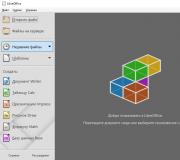The technical name for a computer mouse. Leading manufacturers of computer mice
A manipulator called "Mouse" has already entered our life so tightly that we do not even notice how often we use this device. The mouse allows you to operate your computer with maximum comfort. Remove it, and the speed of working with a PC will decrease several times. But the main thing is to choose the right mouse, based on the types of tasks that will need to be solved with its help. Some situations require specific types of mice.
Types of computer mice
According to their design features, several types of computer mice are distinguished: mechanical, optical, laser, trackball, induction, gyroscopic and sensory. Each type has its own unique characteristics that make it possible to successfully use the mouse in a given situation. So which mice for a computer are better? Let's try to understand this issue, considering in detail each type separately.
Mechanical mice
This is the same type from which the history of computer mice began. The design of such a mouse assumes the presence of a rubberized ball that slides over the surface. He, in turn, makes special rollers move, which transmit the result of the ball's movement to special sensors. The sensors send the processed signal to the computer itself, as a result of which the cursor moves on the screen. This is how a mechanical mouse works. This outdated device had two or three buttons and did not differ in any features. The connection to the computer was carried out using a COM port (in earlier versions) and a PS / 2 connector (in later models).
The weakest point of a mechanical mouse was the very ball that “crawled” over the surface. It got dirty very quickly, as a result of which the accuracy of movement fell. I often had to wipe it with alcohol. In addition, mechanical ball mice categorically refused to slide normally on a bare table. They always needed a special rug. These mice are currently obsolete and not used anywhere. The most popular manufacturers of mechanical mice at the time were Genius and Microsoft.
Optical mice
The next stage in the evolution of computer mice was the appearance of optical models. The principle of operation is fundamentally different from mice equipped with balls. The optical mouse is based on a sensor that registers mouse movements by photographing at high speed (about 1000 pictures per second). Then the sensor sends information to the sensors and, after appropriate processing, the information enters the computer, forcing the cursor to move. Optical mice can contain any number of buttons. From two in ordinary office models to 14 in serious gaming solutions. Thanks to their technology, optical mice are able to provide highly accurate cursor movement. In addition, they can glide perfectly on any flat surface (except mirror).
Now optical mice are the most popular among the majority of users. They combine high DPI and reasonable price. Unpretentious optical models are the most cheap mice for computer... They can be very different in shape. By the number of buttons too. Wired and wireless options are also available. For precision and reliability, a wired optical mouse is your choice. The fact is that wireless technologies make the user dependent on batteries and wireless communication, which is not always up to par.
Laser mice
These mice are the evolutionary continuation of optical mice. The difference is that a laser is used instead of an LED. At the present stage of development, laser mice are the most accurate and provide the highest DPI value. That is why they are so loved by many gamers. Laser mice do not care what surface they "crawl" on. They work successfully even on rough surfaces.
With the highest DPI of any mouse, laser models are widely used by gamers. That is why laser manipulators have a wide range of products aimed at game fans. A distinctive feature of this mouse is the presence of a large number of additional programmable buttons. A prerequisite for a good gaming mouse is only a wired USB connection. Because wireless technology cannot provide the required accuracy. Gaming laser mice usually do not have a low cost. Most expensive mice for the computer based on a laser element are produced by Logitech and A4Tech.
Trackball
This device does not at all look like a standard computer mouse. At its core, a trackball is a reverse mechanical mouse. The cursor is controlled by a ball on the upper side of the device. But the sensors of the device are still optical. In its shape, the trackball does not resemble a classic mouse at all. And it does not need to be moved anywhere in order to achieve the cursor movement. The trackball is connected to the computer using USB.
The merits and demerits of the trackball have been debated for quite some time. On the one hand, it reduces the load on the brush and ensures precise cursor movement. On the other hand, it is a little inconvenient to use the trackball buttons. Such devices are still rare and not fully developed.
Induction mice
Induction mice are a logical continuation of wireless devices. However, they lack some of the properties characteristic of "tailless" models. For example, induction mice can only work on a special mousepad connected to a computer. It will not work to take the mouse away from the rug. However, there are also pluses. High accuracy and no need to change batteries, since these mice do not have them at all. Induction mice get their energy from the rug.
Such mice are not very common, as they have a high price and are not particularly mobile. On the other hand, these are the most original mice for computer... Their originality lies in the absence of batteries.
Gyroscopic mice
These mice do not need to slide on the surface at all. The gyroscopic sensor, which is the basis of such a mouse, reacts to changes in the position of the device in space. It's convenient, of course. But this method of control requires a fair amount of skill. Naturally, such mice are distinguished by the absence of wires, because with their presence it would be inconvenient to control the mouse.
Like induction models, gyroscopic devices have not become widespread due to their high cost.
Touch mouse
Touch mice are the Diocese of Apple. It was they who deprived their Magic Mouse of all kinds of buttons and wheels. The basis of such a mouse is a touch-sensitive coating. Mouse control is carried out using gestures. The reading element of the mouse position is an optical sensor.
Touch mice are mainly found in Apple products (iMac). You can also purchase the Magic Mouse separately and try connecting it to a regular computer. However, it is not clear how convenient it will be to use such a mouse under Windows OS, given that it is "sharpened" for MacOS.
Conclusion
It remains only to choose the option that suits you specifically.
In contact with
Annotation: The mouse is one of the essential components of the basic configuration of any stationary computer. A kind of replacement for a mouse in laptops can be a touchpad (touchpad) - a touch pad. With its help, the cursor is controlled by moving a finger over the surface of this device. But the touchpad of a laptop cannot compete with a computer mouse in terms of usability. Using the mouse, you can control the special pointer (cursor) displayed on the screen of a personal computer (PC). There are several types of modern mice, differing both in the method of connecting to a computer (wired and wireless), and in the principle of operation (optical and laser).
Optical type computer mice have a light emitter and a light receiver, due to which the movement of the manipulator over the surface is fixed. In other words, optical mice use a tiny camera and a light source (LED). A beam of light is reflected from the surface on which the mouse is moving and analyzed. Optical mice are the most popular among ordinary PC users today, but they have problems with highly reflective (white, glass, or metal) surfaces (Figure 4.1).
Rice. 4.1.
There are wired and wireless mice. A wired mouse, like a keyboard, plugs into a PS / 2 or USB connector. USB connection provides higher transmission speed data compared to using PS / 2, which should be considered when buying a gaming computer mouse. The wireless mouse transmitter also plugs into one of these connectors, so you can use the mouse without the discomfort of a wire that takes up space on your desk and can constantly cling to something. This wireless mouse is powered by a built-in battery or from AA batteries.
Laser mouse
This mouse will be more expensive than an optical mouse (about $ 100), since it uses a laser beam instead of an LED. This mouse works significantly more accurately and smoother than optical, and on any surface. The laser allows you to increase the accuracy of the mouse up to 2000 dpi. The mouse is good for computer game fans and designers. As an illustration to what has been said in Fig. Figure 4.2 shows the Logitech V450 Nano Wireless Mouse. The red arrow in the figure shows its receiver, which is connected to the USB port of the PC. The mouse works at a frequency of 2.4GHz, its battery ensures the operation of the mouse for a year.

Rice. 4.2.
How to choose the right computer mouse?
So, mice are different. But which mouse should you buy? Buy the mouse in accordance with the intended mode of use, that is, with the work that you will do on a PC. The size and shape of the mouse should be suitable for the size of the palm of your hand, since these characteristics are responsible for the comfort and rational distribution of the load on the hand. Among the well-known and popular manufacturers of computer mice are Logitech and Genius. Next, we will consider the main parameters by which you should be guided when buying a mouse.
Permission
Optical mice are considered standard today and are suitable for most of your daily tasks. Buying a laser mouse will interest you if you are looking for a manipulator with special characteristics. Sensitivity The (resolution) of a mouse is determined by the characteristics of its sensor, which are measured in dots per square inch (dpi). The standard mouse has a resolution of 400-600 dpi and a polling rate of 100 Hz - these parameters of the pointing device meet the needs of most PC users. You will need a computer mouse with a resolution of over 1000 dpi to work with graphics and engineering applications (for example, Adobe Photoshop or AutoCAD). High resolution provides more accurate cursor positioning.
New term
Under resolution mice understand the number of measurements that the mouse makes at the distance traveled. It is expressed as the number of measurements per 1 inch (2.54 cm) unit of length.
Response time
Response time computer mouse characterizes the polling rate and processing time of the light signal, which is of great importance for computer games. The response time for gaming mice should be over 1000 Hz. However, keep in mind that the higher this parameter, the faster the mouse will react and the more difficult it becomes to control it.
Advice
Since it is necessary to strike a balance between mouse speed and cursor positioning accuracy for a given monitor screen resolution, today a mouse resolution of 800 dpi when working on a monitor with a resolution of 1280x1024 can be called a reasonable compromise. It makes no sense to raise the resolution above 800–1000 dpi, since the mouse will be inconvenient to use.
Additional functionality
The options of a computer mouse can be expanded by additional keys and modification of the scrolling (scroll wheel). The wheel can simply scroll the document up or down, or it can also be pressed, that is, it can also serve as an additional button. An additional button in graphics programs can, for example, change the image viewing scale, which is convenient when working with graphics. Mice for computer games are supplied with a special computer program that allows you to change their capabilities. So, for example, you can change their sensitivity, and replacing the scroll wheel with a trackball allows you to position the cursor more accurately. Such a computer mouse is perfect for working with computer graphics. As you already understood, the highest requirements for mice are made by fans of computer games. In addition to the requirements already noted above, they are chosen even by weight. Although there are piece products and more sophisticated ones. For example, if you do not want anyone else to use your computer, you can purchase a mouse with a built-in sensor that reads your fingerprint.
Mouse Cursor Control Techniques
Below we will look at the basic techniques for working with a mouse in the Windows 7 operating system.
Exercise 4.1. Mouse hang
Hover your mouse over the button Start located on Taskbars, and hold the mouse for a while. The "Start" pop-up text appears (
A modern computer is generally impossible to imagine without this gadget, which greatly simplifies the process of managing a PC. But only a few users know in what year the computer mouse was invented, and who is its creator. Let's remember how this gadget appeared, and what it was like from the very beginning.
What year was the computer mouse invented?
December 9, 1968 - it was on this day that the world saw the prototype of all modern computer mice. Of course, it was just a prototype. However, up to this time, there were special computerized radars and manipulators, which became the basis for the creation of the modern mouse.
The very first prototype appeared in the early 50s. Then, for the Cossack of the Canadian Navy, computerized radars with the first graphical interface were created. They required a special cursor positioning system, which was used as a simple device based on a smooth ball. It was called the trackball, and it was the first step towards the creation of a modern computer mouse.

A little later, in 1951, Douglas Engelbart (creator) was already thinking about developing a manipulator, and in 1955 he took part in the manufacture of radar systems. In particular, he developed information display systems within the NASA computer program. According to Douglas himself, he, together with his team, created a table with the parameters and capabilities of all modern manipulators at that time, determined their functions and the required parameters, which did not yet exist. During research in 1963, the idea was formed to create a display pointer that would move in an X-Y coordinate system.
First prototype
In 1964, based on the development of Douglas Engelbart, Stanford Research Institute graduate student Billy English assembled the first prototype of a computer mouse. At the same time, a program was written to demonstrate its capabilities.
It was a large, square, brown wooden box with a large red button at the very top. The cord was located in the front, but over time it was moved back. So he practically did not interfere. Inside there was a plane displacement sensor, which consisted of two metal discs. They were located perpendicular to each other: one rotated when the device moved to the side, and the other was responsible for moving forward or backward. Given this design, the mouse could not be moved diagonally, it could move forward or backward.

Speaking about the year in which the computer mouse was invented, it is worth clarifying that some people rightly believe that this invention was "born" in 1946. After all, it was in this year that the prototype device of all modern computer gadgets appeared.
First mouse view
A little later, on December 9, 1968, Douglas Engelbart presented a more advanced modification of this device to a group of engineers. It worked as a manipulator of the OS oN-Line System. The mouse had three buttons, although Douglas Engelbart himself claimed that he wanted to make 5 buttons (for each finger). And although at first they planned to call the device a "beetle", later the name "mouse" stuck - because of the thick connecting cable resembling the tails of a rodent.
So, if it is logical to calculate in what year the computer mouse was invented, then we can talk about two dates: 1964 and 1968. In 1970, the inventor received a patent, which recorded the authorship of the manipulator, based on the use of two perpendicularly spaced wheels. At the same time, the very principle of the manipulator was not patented.

In 1972, this research was actively pursued at Xerox PARC, which significantly improved such a gadget. In particular, then the discs were replaced with a small ball or rollers. This is how new types of computer mice appeared.
In 1979, Xerox created the Xerox Alto computer, which was a research prototype and was not included in the series. But it was equipped with a computer mouse and had a graphical interface in the form of a desktop. Several thousand of these computers have been created.
The appearance of a rubber ball inside the case
In 1979, Stanford Research Institute (where Engelbart's team worked) sold the Apple mouse project for $ 40,000. After licensing such an invention, Apple commissioned Hovey-Kelley Design to improve the mouse. As a result, instead of a steel bearing, she received a comfortable rubber ball that rolled freely in the housing. The introduction of this innovation has eliminated the complex system of coding wheels and electrical contacts. Instead, simple optoelectronic converters and slotted wheels were implemented.

Further development
In 1983, a dozen companies were already manufacturing and selling different types of computer mice. In the same year, Apple released the one-button mouse Lisa. It was designed for Apple in downtown Palo Alto. Engineers were able to create a cheap modification of this device, making it compact and collapsible. You could take out the ball from the inside, clean it of dust. This mouse was included with the Apple-Macintosh home computer.
In 1987, Douglas Engelbart's patent expired, and only in 1998 the merits of this inventor were officially recognized. Engelbart himself received the $ 500,000 Lemelson-MIT Prize.
Since 1999, optical mice have begun to appear that work on any surface. Many models released after 2000 have survived to this day. Moreover, some of them are used successfully.
Finally
The history of the creation of a computer mouse is short. In about 30 years, it was possible to create a high-tech gadget from a primitive and very expensive device, which is cheap today. As for modern models, they are radically different from the first computer mouse. All that remains of it is the idea of positioning the cursor on the graphical interface.
Now you know who invented the computer mouse. In this regard, no one has any doubts. But as for the date of creation, there are 2 opinions:
- In 1964, a prototype of this gadget (designed by Engelbart) was created by a graduate student at Stanford Research Institute.
- In 1968, Engelbart himself presented a working, improved version of the mouse.
Here, everyone decides for himself when the first computer mouse appeared. However, it is generally accepted that she first saw the world on December 9, 1968.
Friends, according to statistics, most people think that all computer mice are the same, but they are not! You have no idea how important it is in our computer business choose the mouse correctly, even if you only spend a couple of hours a day at the computer.
A computer mouse is, in fact, an extension of the user's hand, its interface for convenient computer control. When working with a computer, the user, ideally, should forget about the mouse and fully concentrate on what is happening on the monitor screen, and if the mouse does not suit a given person in terms of various parameters voiced by me later in the article, a person simply will not be able to concentrate as much as possible on his business, and most importantly, he will not even immediately will understand what is stopping him. Moreover, due to working with an unsuitable mouse, you may develop paresthesia of the hand - numbness and periodic severe pain in the hand arising from prolonged work or even just being in an uncomfortable and unusual position for the hand.
Occasionally observe your colleagues, if, while working at the computer, one of them periodically massages his right hand or shakes his right hand from time to time, then come up and advise to change the mouse. But of course, a lot still depends on the computer desk and keyboard, we will also talk about this in our articles.
Friends, you need to choose everything correctly: a computer chair, table, monitor, mouse, keyboard and everything else, even the case of the system unit must be chosen correctly, so as not to climb under the table all the time to connect USB flash drives.

Professionals do not buy a mouse on the principle of "come and take the first available", as the wrong choice of mouse can cause physical discomfort while working with a computer.
Low mouse sensitivity (measured in dpi) will make your work in graphic editors uncomfortable, and a low polling frequency (response) will "substitute" you for computer games, excessively loud key clicks can eventually become annoying, by the way, the same applies to the keyboard ...

How to choose a computer mouse?
Consider below what kind of computer mice are, and also give some tips on how to choose the perfect computer mouse for yourself.
Computer mouse - history and today's realities
But first, a few historical facts. The computer mouse was invented by Douglas Engelbart in 1963, and it was a device for the NASA space project. The first mouse consisted of two perpendicular wheels and a body. Only 10 years later, the mouse was introduced into the design of a personal computer and became more widespread.

And its departure from the stage is not yet planned - neither touchpads, nor touch screens, nor any other devices for entering commands to computer devices have so far been able to offer greater ease of use, greater accuracy of command submission that even the most ordinary computer mouse possesses.
There is a huge variety of computer mice on the market today. How do they differ from each other?
1. Type of mouse sensor
Optical and laser- these are two types of computer mice, differing in the type of sensor, which can be seen on the shelves of retail outlets with computer products and on the Internet.
About 10 years ago it was still possible to meet a ball mouse, it will probably be remembered by users with a decent experience of working with a PC.

I cannot forget it due to the huge drawback of such a mouse - it is a ball located at the bottom of the mouse case. Thanks to this ball, the mouse could move smoothly on the surface, but this ball was constantly getting dirty. It had to be cleaned at least once a week to make it comfortable to use the mouse, and it did not slow down during its movement. The ball mouse was weighty, and could not move on any hard surface, therefore, together with the ball mouse, it was always necessary to buy a special rug. Now a ball mouse can be purchased only in the assembly kit of some old PC as a makeweight.
Optical mouse- the most common today, not least due to its affordable price.
Oklick 404 USB Compact Wired Optical Mouse, has a rubberized scroll wheel and buttons with indentations for fingers. The mouse compares favorably with other ergonomic shape. Rubberized side surfaces securely fix the mouse in the hand during normal work and games.

For an optical mouse, in most cases, a mat is not needed; problems with movement can occur only on surfaces made of metal or glass. The principle of operation of an optical mouse is determined by a tiny camera built inside. This camera, when moving over the surface of the table, takes thousands of pictures every second, thanks to which the user sees a moving cursor on the monitor screen. The optical mouse is lightweight and requires virtually no cleaning.
Laser mouse works at the expense of a semiconductor laser, which determines its movement to display the cursor on the monitor screen. The laser mouse works on any surface, even on the arm or knee. Its other advantage is that the laser mouse is more accurate and faster than the optical one. But, of course, it also costs more than an optical one.
A4Tech XL-747H Laser Gaming Mouse... Very ergonomic and comfortable, it fits nicely and securely in the hand. I use it personally, I was looking for it for a long time without any spiders, but I could not find it, I had to put up with it. Like the previous one, it has buttons with grooves for fingers and rubberized side surfaces.
Why did I buy this mouse? Because it is ideal for a large hand, if you have a small hand, match the mouse to your size. Also, pay attention to the two side buttons, they can also be useful to you, there is also a double-click button on the front side.
This mouse has a very high sensitivity or resolution, which is very important!
Mouse sensitivity directly depends on the sensor resolution, measured in dots per inch (dpi). If the mouse has a resolution of 1000 dpi, then it is very convenient to work with it in graphic editors, such as "Photoshop" programs. This mouse has a resolution of 3600 dpi.
The polling rate of the mouse is important in games, you need at least 1000 Hz., Our mouse has just such a resolution.
Left-click to enlarge image


See how she sits in my hand. The hand rests completely on the mouse. The index and middle fingers end where the mouse ends. The arrows show the two side buttons.

There is a very convenient double-click button to which the index finger can easily reach.

But what happens if I use a small mouse for myself. You see, my brush has taken on an unnatural position. I have to keep my index and middle fingers in constant tension, so my hand quickly gets tired.

If I put my hand completely on the mouse, it will immediately become clear that the mouse is clearly not my size.

2. Buttons and mouse wheel
Two mouse buttons and a vertical scroll wheel are a standard that should be present in any model, even the most inexpensive. Some models of mice have a third button (usually next to the wheel) - it plays a double click. A kind of innovation for the lazy, but personally I often use it.

Slightly more expensive than ordinary mice are more functional computer mice with additional buttons - for example, the Windows button, buttons for opening mail, favorites, search, etc. For the convenience of web surfing and working with large documents, the mouse can be equipped with a special wheel, which by inertia can rotate for up to 7 seconds, so that you can quickly scroll through dozens of pages of documents or extremely long web pages.
Special gaming mice are equipped with additional side buttons, which gamers can assign individual actions in the game. In gaming mice, a second wheel can also be implemented, usually for horizontal scrolling.
3. Mouse connection interface
PS / 2 is a standard computer port specifically designed for connecting a mouse. It is better to connect the mouse through this port to old computers that do not detect USB ports before Windows boots. Otherwise, problems may arise during the reinstallation of the system.
USB- you can safely connect a mouse through this computer port if your computer detects connected USB devices in BIOS mode.
You will not find a special choice of mice connected through the PS / 2 port at the points of sale of computer equipment. The reason for this is that store owners are trying to buy goods designed for as large a customer audience as possible. So, laptops do not have a PS / 2 port, but a USB mouse can be connected to a PC, a laptop, and even to a tablet or smartphone (via a mini-USB adapter).
Both PS / 2 and USB- these are wired connections of the mouse to the computer.
Bluetooth and radio interface are the most common wireless interfaces for connecting a mouse to computer and mobile devices
Bluetooth - almost all laptops, tablets and smartphones are equipped with this module today. It is through the Bluetooth module that the battery-powered mouse connects to various computer and mobile devices. The advantage of this type of wireless connection is its versatility. But there is also a huge drawback - when a laptop, tablet or smartphone is operated autonomously, a Bluetooth mouse will quickly run out of battery life. As for the PC, it is obvious that for the sake of this interface, there is no point in adding a Bluetooth module to the assembly, if it is not needed in another case.
It is much easier for a PC to purchase a wireless mouse with a radio interface, and such mice are a little cheaper than Bluetooth mice.
The radio interface provides for the connection of a mouse and a computer using a small receiver that is built into the USB port of a computer or laptop. The mouse already contains a radio communication receiver inside it. There should be no problems with connecting a radio mouse - as a rule, Windows automatically selects and installs drivers on the radio receiver.
How to choose the perfect computer mouse for yourself?
Of course, the choice of a computer mouse should be determined by its intended purpose - that is, it should be selected for the tasks that you mainly perform on a computer. The second criterion for choosing a mouse is a specific computer device (PC, laptop, tablet).
When choosing a mouse, place your hand on it and perform a few movements. You shouldn't feel any discomfort, the mouse should be comfortable in your hand. Press the buttons to appreciate the sound of the mouse click, it shouldn't annoy you. Feel the surface of the mouse - if its surface is not rough, it will most likely slip out of your hands.
For home and office use of a computer - working with programs, web surfing, playing multimedia content - you just need an ordinary optical mouse. In this case, the emphasis should be on its ergonomics. No more. If you want to speed up the process of working with mail or searching for information, you can pay for additional function buttons.

For working with a laptop or tablet, a small wireless mouse, preferably a laser one, is more suitable. This will provide comfortable work with a portable device on any surfaces, in any "mobile" positions.
For computer games, the most ideal option is a large laser mouse. Such a tool will allow you to carry out one or another trick with maximum efficiency - a jump, somersault, a shot, etc. - at the most crucial moment. Since during computer games the mouse is exposed to a large number of mechanical influences (and this is not counting the nerves that gave out during a loss), it is better to choose a model with a special durable coating. Do you need the aforementioned additional buttons on the side panel of the gaming mouse - this question you must decide, taking into account the specifics of the games you play. If necessary, be sure to test the usability of them.
And, finally, clarify the specifics of the operation of the interface for connecting the mouse. Find out from the seller how much battery life of a laptop or tablet will be taken away by connecting a wireless mouse so that you can turn it off in time if you do not have the opportunity to recharge your laptop or tablet.
If your computer does not detect USB ports before the operating system boots, when buying a USB mouse, make sure that even the most seedy, nevertheless, working mouse with a PS / 2 connector is in the right place in the house. It can come in handy for reanimating or reinstalling Windows.

Almost all desktop computer users use a mouse in their daily work to perform any operations. Laptop owners also often turn to this device, considering the touchpad somewhat inconvenient. But let's see what a mouse is in general understanding and what types of such devices were originally developed and are on the market today. And first, let's turn to respected information sources that present a description using technical terms, and then move on to a simpler consideration of the issue.
What is a mouse
Based on the official information provided by many computer publications, the mouse is a universal pointing type, which is designed to control the graphical interface of the operating system and perform almost all known operations based on the binding of the device to the cursor on the computer monitor.
The principle of control is to move on a mouse pad, on a table or on any other surface (this can be done by devices that do not require a mouse pad). Information about the displacement or current location is passed to the operating system or program, which causes a response to the execution of some actions (for example, displaying additional expandable menus or lists). But the design of the device also provides for the presence of special buttons that are responsible for the selection of a specific action. When using standard settings for opening files or programs, double-click with the left button is provided, to select an object or activate interface elements - single click, to access the context menu - single-click with the right button. But this only applies to classic designs. Today, on the market for such equipment, you can find many models that are radically different both in design solutions and in principles of operation. Let us dwell on them separately.
A bit of history
For the first time about what a mouse is, they started talking in 1968, when it was presented at an exhibition of interactive devices in California. A little later, in 1981, the mouse officially entered the standard set of devices that were equipped with Xerox 8010 series mini-computers.

A little later, it became an integral part of the periphery of Apple computers, and only then IBM-compatible computer systems began to be equipped with a mouse. Since then, the manipulator has firmly entered the life of all users, although it has undergone many changes and constantly introduced innovations in terms of design solutions, principles of operation, management, actions performed, and also advanced capabilities.
The main types of manipulators according to the principle of action
Initially, the mouse implied a direct drive design, which consisted of two perpendicularly spaced wheels, which made it possible to move in different directions regardless of the angle.

A little later, devices based on a ball drive appeared, in which a built-in metal ball with a rubber coating played the main role, which provided improved grip on the surface of the mouse pad. The next generation was devices equipped with a contact encoder (textolite disk) with three contacts on radiant metal tracks. Finally, optical mice were created based on one LED and two photodiodes.
It is optical devices that have become the most widespread and demanded among users. In their classification, the following models can be distinguished:
- mice with a matrix sensor;
- laser mice;
- induction mice;
- gyroscopic mice.
Of this set, gyroscopic devices deserve special attention. They are able to control not only when moving on the surface, but also in a vertical position in space.
Types of mice by connection
We figured out a little what a mouse is. Now let's see how such manipulators are connected to computer systems. Initially, a special input was provided on the motherboard to connect to a computer, and the mouse was connected via a cord with a special tulip plug.

With the advent of USB interfaces, manipulators began to be used, which were connected to computers precisely through them. Finally, wireless devices appeared, which, however, are also, in fact, a USB mouse, since they use a special sensor or a tablet mat that is connected via the USB port. Somewhat later, devices based on Bluetooth radio modules began to be used. And these are definitely wireless mice.
Primary and secondary mouse buttons
Now a few words about the basic elements of any such manipulator. At one time, Apple considered that only one button was enough to control the interface, so for a long time it focused on such devices. Then it turned out that one button was clearly not enough, and the computer world switched to devices with two and three keys. However, it soon became clear that this was not enough. So, for example, models with additional volume control buttons became especially popular. And, of course, there was a scroll wheel that made it easier to navigate the screen.
Additional controls
The design of a USB mouse or any other type is constantly being improved. And here the specifics of using the manipulator come to the fore.

So, for example, gaming mice, in addition to having additional buttons, can also be equipped with mini-joysticks, trackballs, programming buttons and touch strips, which in a sense are analogous to the most common touchpads that are installed on laptops.
And the scroll wheel itself began to perform a double function. In addition to the fact that they can move up / down, when you click on it, it works like the middle key of a three-button mouse.
Basic mouse settings in Windows
This is an important question. Now let's see how the mouse is configured on Windows systems. To do this, you must use the appropriate section "Control panels".

There are enough settings here. It all depends on the type of connected device. But the mouse in Windows is typically configured in three main tabs that contain options for buttons, wheel, and pointer selection. You can adjust the sensitivity, the speed of movement on the screen, change the orientation of the buttons, select the types of pointers for any operation performed, specify the number of lines to move to when scrolling, use additional visual effects such as a residual trail, and much more. In general, setting up a mouse should not cause any particular difficulties even for an unprepared user. Generally speaking, the default parameters usually do not need to be changed.
Instead of an afterword
That is, in short, everything about the mouse as one of the components of a computer system. As for its practical use, on stationary PCs you cannot do without it, but the owners of laptops with a touchpad or equipped with touchscreen-type screens may well refuse to connect it to a computer system. And still, despite such innovations, the mouse as a control element remains in demand and popular.