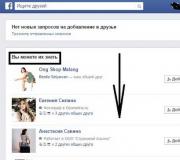Because of what the blue screen of death appears. What to do when BSoD appears? Investigating PC Errors
The death screen is triggered in Windows 7 by system errors categorized as critical. The OS hangs and the last changes made by the user are not saved.
The situation is not the most pleasant, but it is often encountered in computers with the "Seventh" modification of the system.
There is no general algorithm of actions for elimination of this problem, as it depends on the causes that caused it. Below are specific recommendations that should be taken to effectively resolve the situation that has arisen.
Why does the screen of death appear?
All the abundance of reasons causing BSoD, are classified into two large parts:
- Software;
- Hardware.
 The first includes failures in system services, incorrectly installed software (including those that ensure the normal functioning of equipment - drivers), virus infections of a PC, software conflict, etc.
The first includes failures in system services, incorrectly installed software (including those that ensure the normal functioning of equipment - drivers), virus infections of a PC, software conflict, etc.
The second part of the causes of blue screens in computers on Windows 7, lies in the hardware. Record holders in popularity are such important PC components as hard drive and RAM.
Often, after a user has inserted an additional RAM strip into a PC, or because of its poor contact in the slot, a blue background with white letters will not be slow to greet the owner of the computer. Also, not infrequently, problems with the hard drive are the reasons for a critical error and an OS freeze.
The blue screen itself in Windows 7 is for informational purposes only. Its text contains recommendations for troubleshooting and notifies the user of the specific error codes that caused it.
That is why it is required to carefully study all the inscriptions displayed by the death screen. By rewriting or memorizing the error codes from the bottom of the screen, you can surgically accurately diagnose and quickly get rid of the problem.
 Unfortunately, often the user does not have time to get acquainted with the displayed report, so this guide starts by accepting the cancellation of the automatic restart of the PC after an error occurs.
Unfortunately, often the user does not have time to get acquainted with the displayed report, so this guide starts by accepting the cancellation of the automatic restart of the PC after an error occurs.
Computer settings
If the user did not have time to capture the necessary information from the screen, then a small PC setup will be required.
After that, it will be possible, after learning the code, to find an effective "medicine" that can cure an iron friend.
You need to do the following:

 It is recommended to study the meaning of the error code on the bsodstop.ru resource. For example, "0x0000004e" may appear due to an incorrectly installed driver.
It is recommended to study the meaning of the error code on the bsodstop.ru resource. For example, "0x0000004e" may appear due to an incorrectly installed driver.
To find out exactly what software is causing the problem in the system, you should use the BlueScreenView application, which automatically identifies the files that cause a fatal error. The user is only required to install and open the application.
 By the detected file, you can find out for which hardware you need to reinstall the drivers. From the above figure, we can conclude about the difficulties with the graphics accelerator, since "ati2dvag.dll" is associated with the video card.
By the detected file, you can find out for which hardware you need to reinstall the drivers. From the above figure, we can conclude about the difficulties with the graphics accelerator, since "ati2dvag.dll" is associated with the video card.
In this case, installing the correct software for the video accelerator will get rid of the screen of death.
After reinstalling the driver, you need to reboot the PC. If it was not possible to fix the problem, then it means that there are still other reasons.
Often an error occurs after updating or installing a new program, while the optimal way out of the situation is to roll back the OS.
Rollback
A new program or game is also a frequent culprit in system failures. In order to return the OS to a working state, it is necessary to perform the following sequential steps:

Installing OS updates
Microsoft experts are committed to their efforts to troubleshoot BSoD issues.
They continue to support the already outdated "Seven" and release upgrades that include "fixes" that fix system errors that cause a blue screen.
To update, you need to do the following:

The next most popular cause of problems is a banal lack of memory in the system partition of the hard drive. It won't take much time to check this version.
Out of memory
The official resource of the Windows 7 developer says that its operation requires at least 100 Mb of free space on the system volume, however, practical experience has proven that for the normal operation of the "Seven" it is required to keep a fifth of the system volume free.
 To make sure that there is enough space in the section, you just need to open "Computer" in the explorer.
To make sure that there is enough space in the section, you just need to open "Computer" in the explorer.
After making sure that there is sufficient space for the functioning of the OS, you should proceed to the analysis of the presence of system errors through the event log.
Event log analysis
To do this, you need to take the following steps:

Antivirus and viruses
Often, simply disabling antivirus software will result in troubleshooting. If, after deactivating the protective application, the blue screen stops appearing, then you will need to completely remove the antivirus.
Malicious utilities also cause critical errors, and you need to regularly scan your PC for their presence. Many antivirus developers have versions of programs that run from removable media.
For example, "AVZ". By writing the application to a CD or USB flash drive, you can treat your PC from malicious utilities.
BIOS
Incorrectly entered parameters in the BIOS also often cause a failure. You can correct the situation by resetting the BIOS settings to the initial state - "default".
Equipment
The simplest revision of the worn out loops and the correctness of their connection sometimes allows you to quickly identify the cause of the failure.
If the user has relevant experience, it is required to open the system unit (SB) and check the connections of all computer components.
 For example, when, based on the results of a careful examination of the information displayed on the very blue screen, it is found that there is no access to RAM, you will need to perform the following actions:
For example, when, based on the results of a careful examination of the information displayed on the very blue screen, it is found that there is no access to RAM, you will need to perform the following actions:
- Turn off the PC;
- De-energize the computer by disconnecting it from the power source;
- Remove the SB cover and disconnect the RAM boards;
- Wipe the contacts with a dry cloth and insert the equipment into place;
- Start the PC;
- Make sure the problem is fixed.
Similar activities can be done with the rest of the PC components, for example, with a hard drive and sound - video cards. If there is no positive result, then the failure of this component is possible and replacement with a new one is required.
Hardware diagnostics can be performed using special utilities. For example, "Windows Memory Diagnostic" allows you to identify problems with the RAM.
The application writes an image of the boot disk. This ISO must be cut into a CD and booted to the PC. The program will carry out testing in a cyclic mode.
BSoD or Blue Screen of Death in Windows can appear for various reasons. Starting from a failure in a separate program, ending with the breakdown of important equipment. If you've only seen BSoD once, it's too early to sound the alarm. But if the failure is regular, then there is some problem with the computer. And you need to pay attention to the information that is shown in the error.
You quietly worked at the computer, and saw the "Blue Screen of Death" in Windows 7. What to do in this case? You don't need to restart your PC right away. Check the error code. From it you will understand what is “broken”. And you can eliminate the cause of the failure.
When BSoD appears, pay attention to the sections:
- "The problem seems to be caused". The file that caused the crash is listed there;
- Below is the name of the error;
- "Technical Information". Technical information. The error number must be written after the word "STOP". For example, "0x0000007E" or "0xC0000135";
- Next comes the name of the driver and the address of the error.
Reasons for the error
Remember what happened before the "Blue Screen of Death" arose. This will help you figure out what to do with it. For example, you connected a new device, installed a program, updated the system, or downloaded unlicensed Windows drivers. If it was after this that the problems began, then you have found the culprit. You can also determine the cause by looking at the error codes.
Here's what causes the crash:
- Hardware malfunctions. The hard disk, RAM, network card, video adapter may be damaged;

The problem may be caused by a defective hard drive.
- An incompatible device or equipment is connected. Let's say you decide to install new RAM cards or connect an external hard drive. And after that Windows started crashing into BSoD;
- Conflict of software, in particular, drivers;
- BIOS crashes or bad firmware;
- Overheat;
- Updating Windows or individual services. Along with this, you can download a huge number of errors. Even licensed programs are not insured against them. If BSoD appears after a system update, just roll it back. And wait for the update to be fixed and optimized;
- Contact between wires and internal equipment. For example, the cable got caught in the fan blades;
- that damaged important files;

- User actions. Someone tried to "overclock" the computer. Or deleted system data.
Error codes
To understand how to get rid of the problem, you need to look at the error codes. The Blue Screen of Death provides the information you need. But the list of such numbers is huge. Anything can break. And it is not clear what to do in this case. Here are the most common crashes:
- "0x0000000X", where "X" ("X") are numbers from 1 to 5. Actual for Windows Server 2003 and Win XP with SP. Appears when installing some antiviruses. To fix everything, download the update "KB887742" from the Update Center or from the official Microsoft website;
- "0x0000000A" and "0x0000000X", where "X" is equal to numbers from 6 to 9. The driver is damaged. Or there are incompatible software / hardware;
- "0x0000000X", where "X" can be numbers from 13 to 19. The codes mean that there is no communication with the memory card. Or the connection to the hard drive, which contains the swap partition, is lost;
- "0x0000001F" and "0x0000000X", where "X" are numbers from 20 to 23. An error occurred while reading / writing information. Appears on FAT file systems. The reason may be a hard disk breakdown or severe data fragmentation. A "blue screen of death" with this code also occurs due to incompatible antiviruses and firewalls;
- "0x00000024". The same, but for the NTFS file system;
- "0x0000000X", where "X" are numbers from 28 to 35. Problem with drivers or RAM;
- "0x0000000B", "0x0000000C", "0x0000000D". Related to a crash in the Sound Blaster Live sound card software;
- "0x00000051". Occurs when the system cannot read some registry entry. This happens when the system or hardware is damaged;
- "0x00000057". There is something wrong with the network card;

Death screen example
- "0x00000069". Incorrect system installation or incorrect configuration;
- "0x00000073". Part of the registry is damaged. Or there is not enough free memory;
- "0x0000007E". May appear when updating Windows. For some reason, the update caused a crash. To fix it, you need to roll back the system;
- "0x0000008E". Damage to RAM. Or the RAM modules are incompatible with each other;
- "0x000000FE". Critical failure in the USB controller;
- "0x00000104". There is a problem with the video adapter driver or BIOS firmware;
- "0x1000007E", "0x1000008E" or "0xC000009A". The Windows system kernel lacks resources for stable operation. Free up RAM and local memory;
- "0x80070570". The system is not installed correctly. The problem may be in the installer itself;
- "0xC0000135" and "0xC0000218". Important dynamic libraries are damaged or missing. BSoD indicates which particular object is not available;
- "0xC0000221". Driver or library problem;
- "0xDEADDEAD". The user himself initiated an emergency stop of the system.
The list is long enough. It has hundreds of different numbers. You can enter the error code into a search engine to find out more information. Or see it on the site "bsodstop.ru" (tab "BSoD: error description"). There are also instructions on what to do in each situation.
If the same failures occur with different objects (the codes are the same, but the file names are not), most likely the problem is not in the system, but in the hard drive. Back up important data as soon as possible. If they find themselves in a damaged sector, it will be difficult to restore them.
View code if system reboots
How to find out the crash number if the computer restarts when BSoD appears? And you just don't have time to read the message.
You can see the blue screen codes in the dumps. They are located in the Windows \ Minidump system directory. To open these files, you need the BlueScreenView program. Find it on the Internet, install and open it. It will scan the dumps and list them. Files that contain information about the crash will be marked in red.

BlueScreenView program window
How to fix the error
Equipment broke down
If the equipment breaks down, it is unlikely that it will be possible to fix it at home. But sometimes it is enough to turn it off and on again. Let's say it became clear from the error codes that there is no access to RAM. Here's what to do:
- Turn off the power to the computer. Do not just press the "Off" button, but unplug the plug from the socket;
- Open the lid of the system unit;
- Find RAM boards there;

- Pull them carefully out of the slot. It is necessary to pull back the latch that holds them;
- Insert them back;
- Turn on your computer and check if everything works.
The same can be done with a hard drive, and with a video adapter, and with a sound card. But if you are unfamiliar with the internal structure of a computer, it is better to entrust it to professionals. Do not take out all the details from the system unit one by one.
If it does not help, then the equipment has become unusable. It needs to be changed.
Disconnecting external devices
Very often BSoD appears when hard drives or other external devices are connected to the computer. How to fix the Blue Screen of Death in this case? Disable equipment. Try inserting it into a different port. See how it appears in Device Manager. Check for an exclamation mark next to the model name. Update your drivers.
Perhaps it's not the computer, but the port controller. If it is faulty, it must be disabled.
Problems with the file system or hard drive
Run a check and repair of the system disk. For this:
- Click on it with the right mouse button;
- Item "Properties";

Go to "Properties"
- Service tab;
- Check button;

Click on "Check"
- Check all the boxes. In particular, the option "Recover bad sectors" is needed;

We put a tick next to "Recover damaged sectors"
- Start button;
- The service will warn you that it will start checking the next time the system is started;
- Reboot your computer;
- It will start rebuilding the disk. This can take a long time. Do not interrupt the process.
Software glitch
Here's how to remove the "Blue Screen of Death" if the problem is in the system itself or the programs installed on it:
- Remove everything you installed just before the crash;
- If it doesn't help, make a backup;
- Go to Start - Programs - Accessories - System Tools;
- Press " ";

- In the window that opens, check the "Select a restore point" item;
- If necessary, check the box "Show all restore points";
- They show the time when the backup was made, and what happened at the same time (installation, removal, update);

Recovery points
- Select a suitable point and confirm;
- Do not turn off your computer until recovery is complete.
The system will rollback. It will return to the state it was in before the errors occurred.
Other options
- Scan the system with a good antivirus;
- Clean the debris from the hard drive. Delete unnecessary files. But don't touch the system data. You can use the built-in Windows services (Start - Programs - Accessories - System Tools - Disk Cleanup) or install programs for this: for example, CCleaner;

CCleaner program
- It makes sense to fix registry errors. But don't do it manually. Use Registry Fix, Registry Boot and the like;
- If you have an installation disk with the system, try reinstalling it or repairing damaged files;
- Update all drivers. Download the latest updates.
If Blue Screen Appears at Startup
If the "Blue Screen of Death" appears immediately after turning on the computer, you will not get into the system. And it will be difficult to fix something. Therefore, you need to start the PC from a boot disk or drive. If you don't have one, use the Windows installation CD. A free program from DrWeb - "Live Disk" is also suitable. It can be downloaded from freedrweb.com:
- When starting the PC (at the very first "frame"), a key will be indicated, which must be pressed to open the settings ("PRESS TO ENTER SETUP"). Typically F1, F2, F5, or Del;
- Click on it. BIOS options will open. In them, all control is tied to the keyboard;
- Go to the "Boot" tab;
- Item "Boot Device Priority";
- There will be a loading order. Put in the first place the device from which you plan to download data (disk or drive);
- Open the "Save" section, select the "Save and reset" option;
- Now the computer will start from external media (don't forget to insert it);
- If it is a bootable disk or CD with Win distributions, try reinstalling them;
- Live Disk also has tools for reanimating the system;
- After recovery, change the boot order again to boot from the hard drive.
This will work if the problem is due to a software glitch. But will not help with equipment breakdown
It is necessary to take care of the system and the computer, even if there are no problems. Check the disk regularly for errors, remove unnecessary garbage from it, clean the registry. Don't try to improve your PC's performance if you don't know how to do it. If you follow the precautions and monitor the state of the system, the Blue Screen of Death is unlikely to bother you.
Some of the glitches you can handle yourself. But if BSoD appeared due to hardware breakdown, it would have to be changed.
The seventh version of the Windows operating system from Microsoft, although considered one of the most stable, is nevertheless not immune to critical failures. One of the most unpleasant phenomena is the Windows 7 Blue Screen of Death. Not every user knows what to do when it appears. Some people think that the problem will go away on reboot by itself (and for good reason). Others believe that a complete reinstallation of Windows 7 will be required. But before making a decision to fix the problem, you need to know what it is.
BSoD death screen: what is it?
So, suppose the user has a blue screen of death. What to do? Windows 7, like any other system in this family, can offer several solutions to the problem, depending on what was the root cause.
But in some cases, in order to get rid of this misfortune in the future, you cannot do without special utilities. We will dwell on them a little later, but for now let's see what it is from the point of view of the system itself.
Roughly speaking, BSoD is a kind of Windows defensive reaction to a critical system failure when a memory dump is written. In other words, the system cannot neutralize the error in work by its own means and because of this it reports that this and that has happened. In each case, decoding the "blue screens of death" Windows 7 can say a lot. Typically, the message on the monitor begins with the word "STOP" followed by a fault code. What does this mean? Yes, only that at the moment some important process, vital for the functioning of the system as a whole, was stopped. How to remove the "blue screen of death" in Windows 7, we will consider a little later, but for now let's dwell on the reasons for its appearance.
Reasons for the appearance of failures
When examining possible problems, you need to clearly divide them into two large categories: software failures (including the system itself) and physical problems with hardware (for example, when replacing a hard drive, video card, RAM, etc.).
In addition, in Windows 7, solving problems with such problems may also imply a moment related to the fact that there is simply not enough space on the hard drive, which is especially noticeable when automatic system updates are enabled.
Group classification
Today there are two main groups of failures. Group "A" includes problems with updating or replacing hardware, updating drivers or the system itself, and damage to system components. Group "B" includes incompatible versions of the primary input / output system BIOS, inconsistency of drivers for a specific device, driver conflicts, lack of space on the hard drive, breakdown of hardware components of the computer system, overheating of the processor or power supply, power outages, malfunctions of the brackets RAM, problems with video cards, overclocking (overclocking) results, etc.
Windows 7 Blue Screen of Death codes
As you can see, there can be a lot of reasons for errors and failures. In any case, when such a screen appears, first of all, you should pay attention to the description that is present at the bottom of the message. Separately, we can single out the most common codes that are most common:
- 0x0000006B;
- 0x00000000 (0022);
- 0x0000007E;
- 0xC0000005;
- 0x80000003;
- 0x80000002;
- 0x804E518E;
- 0xFC938104;
- 0xFC937E04, etc.
Of course, the list is not limited only to these codes (you never know what situation may arise). However, the most common blue screen of death (0x0000007E) appears. Windows 7 in this case displays a description indicating that an exception was not handled.

But this is just a brief summary. To view the full description of the error or crash, it is best to use a small utility called Blue Screen View. It is this program that can give the key to understanding how to treat the "blue screen of death" of Windows 7. This can be done using the system's own means, which will be discussed further.
Blue Screen of Death: What to Do (Windows 7)? First and simplest solution
In the event that the failure is short-term, for example, due to a sudden power outage and a transition to an uninterruptible power supply, you can use a regular restart with a forced shutdown by long pressing the power button.

But if the "blue screen of death" appears when Windows 7 boots up again, this will already indicate serious damage. For starters, you can simply try to turn off dump and mini-dump recording. This is done through the properties section, called from the right-click menu on the computer icon, where you need to go to the boot and recovery item through the advanced settings tab. In the parameters window, you need to disable automatic reboot and write small dumps, and then perform a complete restart of the system.
If after that the problem is not resolved, it is very likely that this is no longer a software failure, but physical damage to the hardware (most often the problem lies in the hard drive and RAM).
Viruses
One of the reasons for the appearance of failures can be viruses and malicious codes that target the system. They cause a lot of hassle, rewriting system components and replacing them with their own files, and can also cause a "blue screen of death". What to do? Windows 7 does not have any tools in this case, apart from its own primitive tools in the form of a defender and a firewall.

In the simplest case, you should check the system with a regular anti-virus scanner, but, most likely, you will have to use more powerful programs. The best option would be the free disk utility Kaspersky Rescue Disk, which can boot itself before starting the system and detect viruses that have penetrated deep into the RAM.
System component failures
If the system itself is damaged, recovery may not work. In this case, it is best to boot into Safe Made mode using the F8 key at startup, and then, if you have constant access to the Internet, perform an online recovery using the command shown in the image below in the command line running as an administrator.

The process will take 5-10 minutes, after which you should register the sfc / scannow command and wait for the verification verdict. In the event of a violation of the integrity of Windows 7, the system files will be restored automatically.
Lack of space on the hard drive
The lack of space in the system partition can also lead to the appearance of the "blue screen of death" Windows 7. How to fix the situation? For this, the system has its own disk cleaning tool. It is advisable to use it, and not the modules of the optimizers, since the latter do not interfere with the system part.

In "Explorer", right-clicking on the disk or partition being scanned brings up the properties menu, in which, on the general settings tab, you can see the clear button. After pressing it in the window, you should select all the components to be removed and confirm your actions.
Incorrect installation of updates
Incorrectly installed or underloaded updates are often the cause of BSoD. It makes no difference whether automatic updates are turned on, or the search for updates was performed in manual mode.

How to remove the "blue screen of death" Windows 7 in this case? You need to go to the appropriate section "Control Panel" and view the latest installed updates. They will have to be removed one by one, overloading the system each time after uninstalling. Perhaps the reason is precisely in them. As a last resort, if you do not want to do such things manually, you can try to roll back the system to a previous state. But it is worth considering that when automatic installation is enabled, the updates will be integrated into the system again.
But in the first case, having found out exactly which update failed, it can be excluded from the list when you search again in manual mode.
Hard disk errors and damage
The most problematic is the situation when the cause of the failure lies in the hard drive. In the simplest case, you will have to check it for errors.

To do this, use the validator from the properties menu, but in the settings, the automatic error correction and bad cluster fix lines are activated. The same procedure can be performed from the command console, where you need to write the chkdsk / x / f / r line.
If the damage to the hard drive is of a physical nature, there is nothing to be done, although some experts recommend using a special hard drive magnetization reversal program called HDD Regenerator. True, here there are legitimate doubts about the fact that it is possible to restore the disk (in the sense of using software). However…
BIOS incompatibility
Another issue is outdated or incompatible BIOS firmware. The screen will be displayed immediately at startup. In this situation, nothing else remains but to turn to the manufacturer's resource on the Internet. As already clear, you need to download the firmware and install it.

BIOS version information can be found in the system information section, which is called by the msinfo32 command from the Run (Win + R) console.
Incorrectly installed drivers
But most often the appearance of the deadly screen is influenced by drivers or conflicts between them (the most common problems arise with video cards). At the same time, if you turn to the "Device Manager" (the devmgmt.msc command in the "Run" console or the section of the same name in the "Control Panel"), it is not recommended to update the drivers.

It is best to remove the problematic driver and then install it from scratch. In some cases, this may not give a positive result. Therefore, you will have to completely remove the device. When restarting the system, it is advisable not to use the installation of the most suitable driver from its own database, but to install it, for example, from the Driver Pack Solution catalog or pre-download the required driver from the equipment manufacturer's website.
But to search for the driver itself, first in the same "Device Manager" for the problem component, you need to find the VEN and DEV identifiers in the properties with the transition to the details tab, where the hardware ID display is selected from the drop-down list. For reliability, it is best to use the longest line in the description.
Damaged RAM
But suppose the "blue screen of death" reappears. What to do? Windows 7 seems to have exhausted its capabilities. Apparently, the problem is in the RAM.

It is possible to determine the cause of the failure, provided that the appropriate verification program is used. The most powerful utility is Memtest86 +. But there is also a downside to the coin. On stationary PCs, you can completely simply remove the memory strips from the slots on the motherboard one by one, overload the system and look at its behavior. You cannot do this in laptops, so you have to contact a service center.
Remote control program problems
Finally, albeit infrequently, there is a problem with remote access programs. In particular, this is an error in the Win32k.sys file. The way out of this situation can be the usual removal of the faulty application. Only uninstallation is best done not using system tools, but using programs like iObit Uninstaller for this, which can not only delete the main program files, but also completely clean the system of residual files, folders and even system registry entries.
Instead of an afterword
As you can see from the above, there can be a lot of reasons for BSoD crashes. And it will not always be appropriate to reinstall Windows 7. Finally, it remains to give advice to the majority of users who believe that such a screen means a "crash" of the system. There is nothing too critical in this. In most cases, a simple reboot or reinstallation of drivers helps, of course, provided that there is no physical damage to the hardware.
Most users, when closely interacting with a computer, faced a sudden shutdown of the system, accompanied by a blue screen with incomprehensible information. This is the so-called "BSOD", and today we will talk about what it is and how to deal with it.
BSOD is an acronym that literally means Blue Screen of Death. It was impossible to say more precisely, since after the appearance of such a screen, further work without a reboot is impossible. In addition, this behavior of the system indicates a rather serious malfunction in the software or hardware of the PC. BSODs can occur both during computer startup and during its operation.
There are a great many variants of errors spelled out on blue screens, and we will not analyze each separately here. You just need to know that the causes that cause them can be divided into software and hardware. The former include failures in drivers or other programs closely related to the operating system, and the latter, problems with RAM and hard drives. Incorrect BIOS settings, for example, incorrect voltage or frequency values during overclocking can also cause BSOD.
Most of the special cases are described on the site bsodstop.ru... To work with this resource, you need to understand the structure of the data provided by the system.

The most important is the hexadecimal error code shown in the screenshot. This information should be looked for on the site.

In the event that the system automatically reboots, and there is no way to read the information, we perform the following actions:

Now, when BSOD appears, a restart can only be performed in manual mode. If it is impossible to access the system (an error occurs during boot), you can set the same parameters in the boot menu. To do this, when starting the PC, you must press the key F8 or F1, and then F8, or Fn + F8... In the menu, you must select to disable automatic reboot during a failure.

Reason 1: Drivers and programs
Drivers are the main cause of blue screens. This can be either firmware for hardware or files embedded in the system by some software. If BSOD occurs precisely after installing the software, then there is only one way out - to "roll back" to the previous state of the system.
If there is no access to the system, then you need to use the installation or bootable media with the version of the OS recorded on it that is currently installed on the PC.
Read more: How to create a bootable USB stick with,

Closely monitor the behavior of the system after installing any programs and drivers, and create restore points manually. This will help to correctly identify the causes of errors and eliminate them. Timely updating of the operating system and the same drivers can also save you a lot of problems.
More details:
How to update the operating system,
Reason 2: "Iron"
The hardware issues causing the BSOD are as follows:
- Insufficient free space on the system drive or partition
You need to check how much storage space is available for recording. This is done by right-clicking on the corresponding disk (partition) and going to properties.

If there is little space, that is, less than 10%, you need to delete unnecessary data, unused programs and clean up the system from garbage.

- New devices
If a blue screen appears after connecting new components to the motherboard, then you should try to update their drivers (see above). In case of failure, you will have to abandon the use of the device due to its possible malfunction or inconsistency of characteristics.
- Errors and bad sectors on the hard disk
To identify this problem, check all drives for problems and fix them if possible.

- RAM
Defective ramps are very often the cause of failures. You can use the program to identify "bad" modules.

- Overheat
BSOD can also be caused by overheating of components - processor, video card or motherboard components. To eliminate this problem, it is necessary to correctly determine the temperature of the "iron" and take steps to normalize it.

Reason 4: BIOS
Incorrect settings of the motherboard firmware (BIOS) can lead to a critical system error and a blue screen. The most correct solution in this situation would be to reset the parameters to default.

Reason 3: Viruses and Antiviruses
Viruses that have entered your computer can block some important files, including system files, and interfere with the normal operation of drivers. You can identify and eliminate "pests" using free scanners.
If a virus attack has blocked access to the system, then this operation will help, recorded on removable media. In this case, scanning is performed without loading the operating system.

Antivirus programs can also behave inappropriately. They often block "suspicious" system files that are responsible for the normal operation of services, drivers and, as a result, hardware components. You can get rid of the problem by disabling or removing the antivirus.
Blue screen features in Windows 10
Due to the fact that Microsoft developers are trying to limit user interaction with system resources, the information content of BSODs in Windows 10 has significantly decreased. Now we can read only the name of the error, but not its code and the names of the files associated with it. However, the system itself has a tool to identify and eliminate the causes of blue screens.

- Go to "Control Panel" by calling the line "Run" keyboard shortcut Win + R and entering the command

- We switch to the display mode " Small icons " and go to the applet "Security and Service Center".

- Then follow the link Troubleshooting.

- We open a block containing all categories.

- Selecting an item "Blue screen".

- If you need to immediately fix the problem, then click "Further" and follow the prompts "Masters".

- In the same case, if you need to get information about the error, click on the link "Additionally".

- In the next window, remove the checkbox next to the inscription "Automatically apply fixes" and go to search.

This tool will help you get detailed information about BSOD and take appropriate action.
Conclusion
As you can see, fixing BSODs can be quite difficult and time-consuming. In order to avoid the appearance of critical errors, update the drivers and the system in a timely manner, do not use dubious resources to download programs, do not overheat the components, and before overclocking, read the information on the profile sites.
Regardless of the computer owner as an inexperienced user, sooner or later he may face such a symptom as a "blue screen". This usually means that the computer is in serious trouble, and the time has come to invite the wizard.
What is Blue Screen?
The blue screen of death has been around since the early days of Windows. Outwardly, it appears as English-language inscriptions in white letters on a blue background. In this case, it is often possible to get rid of it by restarting the computer with or without the RESET button, or by turning off the power and then turning it on again.
The appearance of a blue screen signals the presence of problems in the system, so it is not recommended to ignore such symptoms. It is necessary to urgently diagnose the computer, tk. when a blue screen appears, after a while you can get a completely inoperative computer, lose important data, etc.
Story
The term "blue screen" originated from Eric Noes, who introduced it into practice in 1991, while working for one of the Californian firms. During the development of the first versions of Windows (then they were designated as 1.0 and 2.0), error messages were displayed on black screens, but it was changed to blue, which is better perceived by the eyes and not so annoying.
Since then, including the latest common modifications of Windows 8, the screen continues to turn blue when critical errors occur. If we turn to the origins of the transition to it, we can note that the original name of this type of error sounds in English as Blue Screen of Death, abbreviated BSoD.
STOP code
This is also the name of a blue screen that appears as a result of a critical error that prevents the operating system from fully functioning. For this reason, a decision is made to stop its work with the display of a message about it. Not just symbols appear on the monitor, but a description in English of the cause and the most optimal ways to eliminate them.
There is a whole list of different codes, which, in addition to the text, also have a digital designation starting with 0x (then there is a digital combination in the 16th system). The information is intended for a technical specialist, a simple user is usually powerless to understand anything. Although you can try to find a description of the error on the Internet by entering the phrase "bsod codes" as a search query.
Why does the blue screen appear?
The list of crashes and problems causing blue screens is long. And not always the textual description accurately indicates the true reason. Studying the description of the main STOP errors, you can find out the most likely node where the malfunction occurs, but only the master can reliably check it.
Replacement of components

It is easier to find out the reason why this blue screen appears when some actions were carried out with the computer: an upgrade, updating drivers or the operating system. So, replacing individual components, for example, memory modules, video cards, hard drives, can lead to a chance to see a STOP error.
The reason may lie in the malfunction of the devices themselves and their incompatibility with new models. After upgrading the hardware, it is recommended to do this with the driver of the replaced device. Otherwise, the problem can manifest itself from the periodic display of a system shutdown message on the monitor screen, to a closed loop without a chance to start Windows to correct the situation (reinstalling the driver, removing it, etc.).
In the simplest case, it is enough to restart the computer; in more complex situations, at least for a while, you will have to return the old hardware. It is worth noting that with such an error, all unsaved data with which the user was working at the time the blue screen was issued is lost.
Incorrect keyboard use
There are known cases when the blue screen is caused by pressing certain buttons on the keyboard, or rather a combination of them. This can happen by accident, for example, a child sat down at the PC or deliberately, they do this when they want to show their knowledge of the "intricacies" of Windows.
In this case, the appearance of a blue screen is not a manifestation of problems, but an artificial call to the function to display an error message. It has no danger, but it can lead to loss of unsaved data or system malfunctions, because for it it is still a "problem", the recovery function may be activated, as a result of which time will be lost.
What to do when BSoD appears?
The first thing that is required of the user is to restart the computer using the RESET button or by turning off the power and then turning it back on. If the error message appears repeatedly, then it is necessary to diagnose the hardware.
Often the cause of messagesBSoDis such equipment:

All these procedures are for the most part available in complexity to all users, but if in doubt, you should contact an experienced master.
Can a blue screen be avoided?
There are a number of preventative procedures that can help prevent blue screen problems. They should be carried out systematically.
- It is necessary to use anti-virus programs, to update them regularly.
- It is worth refusing to install a large number of unverified programs.
- Use drivers downloaded only from official sites.
- With the help of special programs, it is necessary to clean the system from garbage (temporary files that interfere with the normal operation of the computer).
It is important to keep track of the relevance of the drivers and programs used. Gradually, developers stop supporting obsolete hardware, and it may work incorrectly with new versions of programs. And, most importantly, if there are doubts about the correctness of the actions, it is better to contact a qualified master.