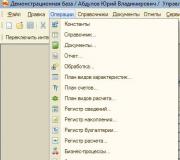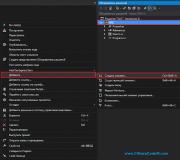How to delete marked documents in 1s. Accounting info
When deleting the “Receipt of goods and services” document marked for deletion, all users must log out of the 1C database. Then in the Main Menu we find the “Operations” item and select “Delete marked objects”.
In our example, we need to delete the document Receipt of goods and services, which is marked for deletion.
In the window that appears, when the program warns that “deleting marked objects may take a long time,” answer “Yes.”

When a warning appears stating that “deleting marked objects may take a long time,” click Yes.

At the end of the search, the system will display all objects marked for deletion in the 1C database. In the list provided, you can select which components you want to remove and which to leave. In this example, we leave all objects found by the program for deletion. Then click the “Control” button.

The system will monitor the possibility of deletion and open a window where objects to be deleted and objects not marked for deletion will be displayed. Please note that objects with a red cross cannot be deleted.
If it is possible to delete the selected document, click “Delete at the bottom of the form.”

At the end of the process in this example, 13 objects were deleted from the database, including the “Receipt of goods and services” document.
Now why can’t some objects be deleted from the 1C database? It’s just that there are links to these objects in the 1C database. This object is listed somewhere in directories, documents, registers and therefore the system cannot delete it. In our case, 2 objects were not deleted due to the fact that this element is used in the Personal Income Tax Deductions information register. Such situations are corrected manually and require good knowledge of the 1C configuration.

The 1C 8.3 program does not allow you to delete directories and documents in the database immediately, without additional checks. This is done in order to avoid possible errors. For example, if you want to delete an item that is included in a document, you cannot do this.
Let's look at how to delete documents and directories marked for deletion in 1C 8.3. Removal in 1C 8.2 is slightly different, but has a similar algorithm.
Deleting objects in 1C occurs in two stages:
- Mark for deletion— setting a sign that a document or directory is planned to be deleted. This element is no different from others; it can also be selected in other objects.
- Direct removal— a special procedure during which the system controls whether there are links to a given object in the database. After reference control, 1C makes a decision: whether the object marked for deletion can be deleted or not.
Let's look at these two steps. The instructions are absolutely universal and are suitable for all configurations on 1C 8.3 - Accounting, ZUP, Trade Management, ERP, Small Firm Management and so on.
Setting a mark for deletion in 1C is very simple. Simply select the document or reference book you are interested in from the list and press the “delete” button:
After which you need to confirm your intention. You can now see a special note in the log:

This means that the next time you delete objects through special processing, the system will offer to delete this item of the nomenclature.
How to delete objects marked for deletion in 1C 8.3
The second stage is directly deleting what is already marked in the 1C database. This is done using a special service processing “Deleting marked objects”. It is located on the “Administration” tab:
Get 267 video lessons on 1C for free:

When opening, 1C will give us two options to choose from - automatic deletion of all objects and selective deletion:

Selective can be useful to remove a specific object. For example, select “Automatic mode” and click “Delete”. The deletion of all objects marked for deletion in the system will begin. At the end of the work, the system will display conflict situations—objects that are marked for deletion but are included in accounting:

Here you need to make a choice. For example, we marked “Board 4000x200x20” for deletion, but it is included in the “Operation” and ““ documents. If we don’t need these documents either, we simply mark them for deletion and click on the “Repeat deletion” button. If documents are needed, it is worth thinking about whether this item should not be marked for deletion.
In our example, I decided that I didn’t need these documents in the database either, so I checked them. As a result, the system deleted both the interfering item and the unnecessary document:

That's all, now you know how to delete documents and directories from 1C 8.3.
Automatic deletion of directories and documents
Send this article to my email
When trying to delete an unnecessary system object (directory item, document, report option, etc.), the user will not be able to permanently remove it from the 1C database; he can only set a mark for deletion. Therefore, the question arises - How to delete marked objects in 1C 8.3?
In this article we will look at how to complete this process. The deletion functionality for many configurations is identical and the described technique is suitable for UT, ERP, Accounting and ZUP.
To completely remove an object from the 1C database, you must run the Deletion of marked objects processing. This was done not to complicate the work of users, but to avoid errors. For example, if you remove the counterparty to whom the sale is registered, the products will be sold to no one. Therefore, it is impossible to simply remove objects from the system; you must first make sure that it is not used anywhere and its absence will not lead to errors in the program, and it is for this purpose that the Deletion of marked objects processing is provided.
Thus, in 1C, deletion is performed in two stages:
Setting a mark for deletion in 1C;
Final removal by processing if the object is not involved in any way in the system.
How to set a deletion mark in 1C 8.3?
To set a mark for deletion in 1C, select the desired reference book/document (you can also select a list of objects at once), in the More menu, select the Mark for deletion/Unmark command (in some magazines an icon of this command is displayed) or press the delete button on your keyboard . The system will ask you to confirm your intentions and after that the mark will be checked.

Please note that if you try to set a mark on an already marked element, the reverse action will be performed - unchecking it.
How to delete marked objects?
In Accounting and ZUP, processing is available in the Administration section, in UT and ERP in the Master Data and Administration → Support and Maintenance section. And if you suddenly forgot in which section to look for the desired system object, you can always use the All functions section.



Processing Removal of marked objects is controlled by referential integrity, i.e. if the object being deleted has references in other objects, the deletion procedure will not be performed.
Two processing modes are available, automatic and manual (selective), and you can also set up a routine task for automatic removal according to a specified schedule.
In selective mode, the system will display all items marked for deletion, grouped by type. Using the checkboxes, you can select objects that you want to permanently remove from the system. By double clicking the mouse you can open the object. After the selection is made, you need to click Delete and the process of clearing the database of marked objects will begin.
In automatic mode, this process will start immediately.
As a result, regardless of the selected mode, processing will attempt to delete all objects that have the mark. If deletion is not possible, a list of non-deleted objects will be displayed with links to their places of use.
The options available in this case are:

Mark the places of use for deletion and try to delete again.
Make corrections at points of use. For example, if you need to delete an employee who is in the Hiring list document, you need to delete him from this document.
Perform the replacement procedure using the Replace command. A list of similar items for replacement will be offered. For example, if you need to replace a characteristic of an item in a document, a list of characteristics of the same item will be offered.

To automatically perform the procedure using a scheduled task, you need to set the Automatically delete marked objects on a schedule flag in processing and configure the schedule.

Do you need a 1C programmer?
Your advantages when working with us!
Free preliminary estimate of the cost of tasks before work begins.
The price of an hour of work for a programmer is 2 times lower than the market.
Priority quick response to urgent tasks - from 5 minutes!
A clear system for setting, tracking and submitting tasks.
We make video instructions on completed tasks.
We provide warranty support for 3 months for completed tasks.
Every accountant regularly faces the need to remove erroneously entered documents, directory data and accounting records from accounting. Deleting marked objects in 1C 8.3 is possible if their data is not used in another document. Next, we will talk about how to delete marked documents in 1C 8.3 in five steps.
Read in the article:
If you want to exclude, for example, an invoice from accounting, make sure that its data is not included in the reconciliation report. The same rule applies to any other documents and reference books. For example, if you want to exclude an item from the Nomenclature directory, then make sure that this item is not used somewhere else, for example, in an invoice. Removal in 1C 8.3 is carried out in five steps.
First, we note that deleting marked objects in 1C 8.3 takes place in two stages:
- You need to mark the document or transaction that you plan to delete
- You need to delete all marked objects
Step 1: Mark the item for deletion
Click on the document you want to exclude from accounting. It will be marked in yellow. Right-click and in the window that opens, select the “Mark for deletion” command. Next, move on to the second step.
Step 2: Open the Delete Marked Objects window
Go to the “Administration” section (1) and click on the “Delete marked objects” link (2).

Step 3: Select a mode
Deleting marked objects in 1C 8.3 can be carried out in two modes:
- automatic deletion of all marked objects;
- selective deletion of objects.
In automatic mode, the program will process all marked objects and delete those that are not associated with other documents. Selective deletion will allow you to delete objects of your choice from the list. The list will be generated by the program.
To automatically delete, select “Automatically delete all marked objects” (3) and click on the “Delete” button (4). All objects marked for deletion will be excluded, but on the condition that their data is not used by the program in other places:

To selectively delete, select “Selectively delete objects” (5) and click the “Next” button (6):

Step 4: Select items to delete
If you use the selective deletion mode, then after clicking the “Next” button (6), a list of all documents that you have marked for deletion will open, it looks like this:

Use the checkboxes (7) to mark everything you want to delete. After that, click the “Delete” button (8):

If some documents are not deleted, proceed to the next step.
Step 5. What to do if not all documents have been deleted
An object cannot be deleted if the data from it is used by the program somewhere else. In this case, the program will show a list of undeleted objects. For example, if you try to delete property (9) that is on the invoice (10), you will see the following window:

In the left half of the window you see a list of undeleted objects (9), on the right is a list of documents that contain their data (10). They are the ones that prevent an object from being excluded from the program, so they also need to be marked for deletion. In our case, to delete the item “Battery...” (9), you must mark the invoice “Receipt 3 dated June 25, 2018” for deletion. (10), and then repeat the procedure, starting from step 2.
After you have made changes to your accounting, check any reports that may have been affected by them. If, as a result, accounting or tax records have changed, you may need to provide the tax inspectorate with updated declarations or calculations. If an accounting adjustment led to an increase in the amount of taxes payable to the budget, then first pay the difference in taxes and penalties, and then submit the updated declarations.
The 1C Enterprise system does not initially involve direct deletion of any objects from the database, for example elements of directories, documents, reports, etc. Of course, you can still configure the user’s role so that he can immediately deleted from 1s some object no mark for deletion, but doing this is highly not recommended. We would also like to note the fact that even if the user’s role is configured to directly delete objects (interactive deletion), this is still will not allow him to delete some objects in enterprise 1c, and this can only be done through mark for deletion.
Why was the mark for deleting objects in 1c made?
Let’s answer the question “Why was this mark for deletion made?”, because it’s faster delete an object from 1s straightaway. This was done for several reasons:
- There is a possibility that the user will subsequently change his mind and want to return the deleted object, when there is a check mark, it is enough to uncheck it, If you delete it interactively, you cannot restore data.
- In 1c, one object, for example a document, can refer to many other objects in the system (directories, constants, other documents, etc.), and at the same time many other objects can also refer to this object (in our case, a document). If the 1C enterprise system allowed direct deletion of objects from the database, this would lead to dire consequences, since objects with “broken links” would immediately begin to appear, and this would be a loss of data and incorrect functioning of the database, which sooner or later it will lead to the collapse of the database and almost complete loss of your data!
Two types of deletion in 1c, the concept of referential integrity control in 1c
In a programme 1c objects can be deleted two ways:
- Using interactive deletion (direct deletion without referential integrity checks)
- Through a deletion mark (deletion with referential integrity check)
Let's look at what referential integrity is in 1C. But in order for you and me to answer this question, we need to know what “broken” links are in 1C. For those who don’t know, broken links in 1c are links that point to an unused memory area, that is, they essentially point to nowhere. Now let's take as an example any document in the 1C enterprise system. It contains many different details. These details can be either simple (primitive types such as number, date, boolean), or they can be object (such as links to other system objects, for example various directories, enumerations, etc.) So here is the control of referential integrity in 1c this is exactly what the fact means that the object will not be deleted from the 1c system as long as it is referenced by any other objects of the system. Just marking the deletion of 1c objects allows you to preserve the referential integrity mechanism in 1c, since processing the deletion of marked objects will not allow you to delete an object while other objects are referencing it.
How to restore deleted objects in 1c? What happens to objects after they are deleted from 1C?
Many people ask us similar questions, and there is only one answer: physically deleting data from 1c (using the methods described below) leads to COMPLETE DESTRUCTION OF THE FILE FROM THE BASE! Restoring deleted files from the database is not possible.
We are always ready to provide you with timely assistance in updating the 1C 8.3 system.
Interactive deletion in 1s
So we have already discussed with you that interactive deletion in 1s occurs without referential integrity control, and this is fraught with very bad consequences for the system; it is recommended to use such deletion only for debugging purposes. To turn on interactive deletion 1s We first need to go to the configurator, open the General ---> Roles branch and select the “Full rights” role.

Now press the F9 key, the role “Full Rights” is copied and another “Full Rights1” appears. Open it by double clicking the mouse. The role properties window will appear, click the "Actions" ---> "Set all rights" button. After that, click OK. Now let’s save the database configuration; to do this, click on the little blue barrel in the upper left corner, or press the F7 key. If the barrel becomes inactive, then the configuration is saved. We have created a role with rights to interactive deletion of objects from 1c .

Now in the configurator, open the Administration ---> Users tab.

A list of users will open, select the user under which you want to enable interactive deletion of 1c objects and press pencil or F2. The user properties window will open, go to the second tab "Other". There, find the role that we copied, in my case it is “Full Rights1”, check the box and click OK.

After this, launch 1C Enterprise, select the user for whom the new role was installed. Now you can delete objects directly, to delete an object, select it and press the SHIFT + DEL key combination, the system will ask if you are sure about deleting, if the answer is yes, the object will be deleted from the system.
Deleting 1c objects by marking them for deletion or how to delete objects in 1c?
Now let's look at the question with you " How to delete objects in 1c?". So, we open the database we need in 1C enterprise. The screenshot shows "Accounting of a government institution", click in the menu on the "Operations" tab ---> " Removing marked objects".

If you have a managed interface, such as in "Enterprise Accounting Rev. 3.0", then there you need to go to the "Administration" tab, there you will see the "Service" subgroup, and in it you need to select " Removing marked objects".

An alternative way to open the object deletion assistant in 1C 8.2 and 1C 8.3
In general, if you cannot find a button in your configuration with which you can call the wizard deleting marked objects 1c, then in 1C 8.2 you can open it in the following way, this method is suitable for any configuration, the screenshots below show what actions need to be performed in 1C 8.2. Open the tree of all treatments that are in the system and select " Removing marked objects".


If you are working on the 1C 8.3 platform and you have a configuration with a managed interface, then you need to enable the “All functions” button; see how to do this.
Start searching for objects marked for deletion in 1c
A window will appear in front of us, which is shown below, it will reflect all objects marked for deletion in the system. We check off those that we want to delete; in general, it is advisable to delete them all, because they are marked for deletion, which means they are no longer needed in the system. After you have noted everything you need, click “Control”.

The system will take some time to complete this task, a little later you will see the window shown below. Please note that you may have objects with both green and red checkmarks.

Green means that the object can be deleted, red means that it cannot. An object marked with a red checkmark cannot be deleted, since it is referenced by other system objects. In the window below you will see those objects that reference it, and before you delete an object marked with a red checkmark, you need to remove references to this object from other objects. What does this mean in practice?
The need for timely removal of objects marked for deletion in 1c. How to delete objects marked with red checkmarks?
Let's look at an example using the "Enterprise Accounting" configuration. We have a document “Acceptance for accounting of fixed assets”, which respectively indicates the main asset (for example, a computer) and many other parameters, but they are not of interest to us at the moment. If we want to remove this OS from our database, then without additional actions we will not be able to do anything. Our OS (computer) will be marked with a red tick when we try to remove it. Why? But our document “Acceptance for accounting of OS” has a link to the OS that we now want to delete! When we click on it in the list of objects, we will see all the objects that reference our OS, and before we delete this OS, we need to first go into all these objects and delete the references. In our case, this means that we need to cancel the document “Acceptance for accounting of fixed assets”, and delete this fixed assets from the document, and then record the document. Now the document no longer references our OS, and we can delete it. One rule follows from all this: It is necessary to delete objects marked for deletion in 1C in a timely manner! Otherwise, getting rid of them later can be very, very problematic, due to the fact that there will be a large number of links between objects. By the way, timely deleting objects from 1s also has several obvious advantages:
- System performance increases
- Reduces the likelihood of user errors
- Reduces the size of your database
- There is no “interface clutter” when the system has many objects marked for deletion, documents posted, and also not posted.
In our company you will always receive first-class service for the 1C program at very reasonable prices!
Completing the removal of marked objects in 1s
Now let's delete the objects completely. Click the "Delete" button. The system will delete all objects that were marked with green checkmarks.

Only those marked with red checkmarks will remain, click “Close”, this is the process deleting objects from 1c completed. If something doesn’t work out for you, we are ready to connect to your 1C remotely and help solve your problems.

1c deleting marked objects, detailed video instructions about deleting 1c objects
- We tell you why you need a deletion mark in 1c
- We show with an example how to delete objects in 1C
- Useful practical advice is given
- We show how to delete objects marked with red checkmarks in 1C
- There is also a lot of other useful information
We hope that our article is about deleting objects marked for deletion in 1c She was very helpful and answered all your questions.