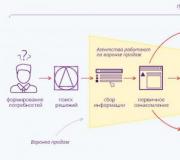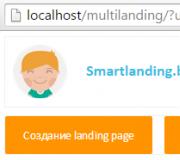What is touch bar on macbook. The Touch Bar is the only innovation in the new MacBook Pro
When describing the design, we paid a lot of attention to the main innovation of the model: the Touch Bar touch panel above the keyboard. But it is important that this is not only a hardware, but also a software solution. Moreover, the effectiveness of its use directly depends on the software and settings. In this article, we decided to look at the Touch Bar in all aspects and talk about the panel from the point of view of its application in various use scenarios.
First, some general information. So, Touch Bar is an OLED touch panel found in the 13-inch and 15-inch 2016 MacBook Pro models. Touch Bar resolution is 2170x60. The panel replaces the top row of keys and can display various information - depending on the running application, user settings and actions.
Needless to say, the panel can only fully function in macOS Sierra and only if the specific application is optimized for use with the Touch Bar. Of course, all pre-installed macOS applications have this optimization, but third-party developers can also use its functionality. In particular, we will look at how this is implemented in Microsoft Office.
In order to take screenshots with the Touch Bar, you need to install the current beta version of macOS Sierra. Any user can do this by registering in the Apple program, but you must be prepared for the fact that the MacBook Pro will quickly discharge.
To the right of the Touch Bar is the Touch ID fingerprint scanner. It is physically separate from the Touch Bar and is not part of it, but when we open the lid of the laptop, the Touch Bar displays the words “Unlock with Touch ID” and an arrow pointing to Touch ID.

As we noted in the first article, the MacBook Pro 2016 is the first Apple laptop with a fingerprint scanner. And its support first appeared in macOS Sierra. Below we will tell you how to use this feature on your MacBook.
Touch ID
So, when we first turn on and initially set up the MacBook, we are prompted to add a fingerprint.

The procedure is the same as for iPhone/iPad. We put our finger on the scanner several times, and the screen shows how the gray grooves are filled with red.

Once a fingerprint is added, you can add another finger and also specify what types of operations Touch ID can be used for. In addition to unlocking your Mac, this can include use with Apple Pay and confirmation of purchases from the iTunes Store and Mac App Store.
Touch Bar: Standard Options
Now let's get back to the Touch Bar itself. We have already seen what the panel shows before unlocking the computer. And this is what we see by default after unlocking. The screenshot shows the right side. On the left there is only the Esc button, between it and the one shown in the screenshot there is black space. The original screenshot is available by clicking.
So, on the right is the Siri call button. Starting with Sierra, macOS supports Siri, and Apple immediately decided to make its launch as clear as possible. Moreover, during operation you often press this button by accident, because previously the volume up button was located in this place. And it turns out that we are being deliberately pushed to use Siri, willy-nilly.
The remaining icons do not need comments. Except for the arrow. Tapping it reveals a row of touch-sensitive buttons identical to what we see on the top row of a traditional MacBook keyboard. Here is a screenshot divided into two halves: at the top is the left part, below is the right.
The decision seems quite controversial, firstly, to make this view not the main one, but accessible only after touching the small arrow (hit it again!), and secondly, to leave the Siri call icon in this row. However, if desired, all this can be configured. We will tell you how exactly further.
Touch Bar in apps
Now let's see how the Touch Bar works in applications. Once again, if the application is not optimized for the Touch Bar, the bar will always display what is shown above. However, with its pre-installed apps, Apple has naturally made sure that each one actually takes advantage of the Touch Bar's capabilities. For example, Safari. The screenshots below show fragments of Touch Bar screenshots, but the original screenshot is available by clicking.
As we can see, thumbnails of open tabs are displayed here. You can move between them simply by swiping your finger. Comfortable? Perhaps. On the other hand, I can’t say that it’s very clear - the thumbnails are too tiny, and they don’t always allow you to understand which site is which. And switching between tabs in the usual ways is no more difficult. But it's certainly a spectacular opportunity.
Another useful thing on this panel in Safari is “search” and “open new tab”.
The panel may also change depending on what is open in the browser. For example, if a video is playing there, the video navigation panel appears.
And here we come to understand the main quality of the Touch Bar: it is complete variability, that is, in one application there can be an infinite number of Touch Bar options. Everything depends solely on the imagination of the developers. The main question is that the functionality of the panel complements, and does not duplicate, the already easily accessible application options.
A good option is in the “Calendar”. There, you can easily switch between different weeks using the Touch Bar.
Less successfully done in text editors Pages and Word. The problem is that, for example, marking a piece of text in italics is much more convenient simply with the mouse, because we select this piece with the mouse. It turns out that in order to use the Touch Bar, we first need to make some kind of gesture with the mouse, then drop it, press the button on the Touch Bar, then grab the mouse again.
In general, despite the fact that the capabilities of the Touch Bar in text editors are very wide, in fact it turns out that you either need to relearn and get used to completely new movements while working, or simply perceive the Touch Bar as some kind of optional addition that we, maybe , someday we’ll use it purely for fun, but for now we’ll do it the old fashioned way - with a mouse and keyboard.
This applies not only to text editors, but also to most other applications. For example, QuickTime Player.
Yes, we see a pause button, but in order to pause the video, just press the space bar on your keyboard.
And this is the main problem of the Touch Bar concept and the main challenge for developers: how to make using the Touch Bar intuitive and simpler than the usual keyboard shortcuts and mouse commands? It is clear that a lot here depends on Apple itself, because it is necessary to set an example for third-party developers to show that the Touch Bar can really be used intelligently. And there are such examples. We have already given several examples and we can give more.
Let's say Pages has word suggestions that pop up. This is exactly the option that is impossible, or at least impractical, without a touch screen, and the Touch Bar is just right for its implementation.
Setting up the Touch Bar
The Touch Bar can be customized to suit you, not only in general, but also for each application separately. General settings can be accessed through Settings/Keyboard.

You may notice that the “Configure Control Strip” button has appeared there. This is exactly what you need to set up the Touch Bar. At the top you can also specify what should be displayed by default on the panel.

Control Strip are standard icons on the right side of the Touch Bar. An extended version of the Control Strip opens if you click on the arrow. But if you don't want to do this regularly, you can set the extended Control Strip to show immediately.

So, click “Customize Control Strip” and we see a window with icons, and above them there is the inscription: “Drag frequently used objects to the Touch Bar at the bottom of the screen.” Actually, from this it is already clear how exactly we can replace any icon on the Touch Bar with another. Just take the mouse you need and drag it down to the edge of the screen, after which it “jumps” to the Touch Bar and shakes there, like on iOS after a long press.

There is quite a large selection here. There are also useful things. For example, “Screenshot”, “Sleep”, Launchpad, “Show desktop”, “Do not disturb”... So don’t miss the opportunity to create the optimal set.

Thus, outside of applications, we have two levels of Touch Bar customization: the first level - what is displayed by default, the second level - what is the composition of the Control Strip (regular and extended options). But in addition to this, you can also customize the composition of Touch Bar icons in individual applications. For example, below is how this is done in Safari. In the “View” menu we see the line: “Customize the Touch Bar.”

Click on it - and we see a window similar to the Control Strip settings window, but with a set of icons directly for the browser. Well, then we proceed according to the familiar scheme: drag the necessary icons with the mouse and pin them to the desired place in the Touch Bar.

Therefore, software developers must take care not only about the fact of using the Touch Bar, but also about the options for customizing the panel within their application and choosing additional icons. That is, on the one hand, there must be a clear relationship between user actions and the icons that appear on the Touch Bar, and on the other hand, the initial set can be adjusted by the user.
conclusions
Touch Bar is one of the main innovations in recent years. This is a very interesting and promising solution that can significantly expand the user’s interaction with the laptop and make it easier to perform a number of tasks. Hypothetically. In practice, a lot depends on how the Touch Bar functionality is implemented in a particular application and how easy or difficult it is for the user to customize it and start using it in real life.
We can't say that the Touch Bar is really useful yet. And expecting your productivity to increase if you upgrade from a previous generation MacBook Pro to a MacBook Pro with Touch Bar would be reckless. And if you consider that most third-party software manufacturers have not yet managed to optimize their applications for the Touch Bar, there is no need to be under any illusions. But, at the same time, the idea itself seems very promising, its implementation is as competent as it can be in real conditions, and the prospects are impressive, given that Apple has already demonstrated more than once how it can convince the entire industry of the need to implement those or other innovations. Will it work this time?
The Apple MacBook Pro (Late 2016) deserves our Original Design Award for its innovative Touch Bar and the deep integration of this hardware element into the laptop's software.
Fair, not overpriced and not underestimated. There should be prices on the Service website. Necessarily! without asterisks, clear and detailed, where technically possible - as accurate and concise as possible.
If spare parts are available, up to 85% of complex repairs can be completed in 1-2 days. Modular repairs require much less time. The website shows the approximate duration of any repair.
Warranty and responsibility
A guarantee must be given for any repairs. Everything is described on the website and in the documents. The guarantee is self-confidence and respect for you. A 3-6 month warranty is good and sufficient. It is needed to check quality and hidden defects that cannot be detected immediately. You see honest and realistic terms (not 3 years), you can be sure that they will help you.
Half the success in Apple repair is the quality and reliability of spare parts, so a good service works with suppliers directly, there are always several reliable channels and your own warehouse with proven spare parts for current models, so you don’t have to waste extra time.
Free diagnostics
This is very important and has already become a rule of good manners for the service center. Diagnostics is the most difficult and important part of the repair, but you don't have to pay a penny for it, even if you don't repair the device based on its results.
Service repairs and delivery
A good service values your time, so it offers free delivery. And for the same reason, repairs are carried out only in the workshop of a service center: they can be done correctly and according to technology only in a prepared place.
Convenient schedule
If the Service works for you, and not for itself, then it is always open! absolutely. The schedule should be convenient to fit in before and after work. Good service works on weekends and holidays. We are waiting for you and working on your devices every day: 9:00 - 21:00
The reputation of professionals consists of several points
Company age and experience
Reliable and experienced service has been known for a long time.
If a company has been on the market for many years and has managed to establish itself as an expert, people turn to it, write about it, and recommend it. We know what we are talking about, since 98% of incoming devices in the service center are restored.
Other service centers trust us and refer complex cases to us.
How many masters in areas
If there are always several engineers waiting for you for each type of equipment, you can be sure:
1. there will be no queue (or it will be minimal) - your device will be taken care of right away.
2. you give your Macbook for repair to an expert in the field of Mac repairs. He knows all the secrets of these devices
Technical literacy
If you ask a question, a specialist should answer it as accurately as possible.
So that you can imagine what exactly you need.
They will try to solve the problem. In most cases, from the description you can understand what happened and how to fix the problem.
It promised to become iconic and revolutionary. This year Apple laptops turn 25 years old, the Pro and Air lines have not been updated for a long time, everyone was waiting for a bunch of “amazings”.
Tim Cook and his team tried to keep the public's interest for more than an hour, but at the same time they showed only one new product. year on the Air line (laptops are more powerful and smaller) and set a new standard in the segment of compact but powerful ultrabooks.
The main innovation of the firmware was the second display, or rather the touch panel Touch Bar.
I believe that the new feature is a step back, and not a cool revolutionary innovation; there are a number of complaints about this engineering solution.
1. Why was the top row of keys removed?
Many users regularly use EFKs for work; they often adjust the display brightness or the volume of the device without even looking at the keyboard. Now you can't do this blindly, and when another application's buttons appear in the panel, you'll have to switch to the Finder or desktop to turn down the volume or increase the brightness of the keyboard backlight.
The touch key raises the most questions Escape. The button is used quite often in games and applications; touch input without feedback is not the best solution.
2. Panel height is too low

During the presentation, we saw how the Touch Bar helps when working in professional applications. The panel contains keys for applying various effects; you can view the color palette or timeline, depending on the program.
From my experience working in video editors, I can say that sometimes even a third of the screen is not enough to comfortably work with the Timeline, not to mention a small strip the size of a cut-down key.
The display of photo windows with open Safari tabs in the preview panel causes a fit of laughter. It looks fine on the big screen during a presentation, but try looking down at the keyboard and imagining a series of pictures the size of the F1 button.
3. There is no feedback

Clicking a virtual button has no feedback. The user will have to control the operation of the keys at all times.
4. Constantly changing panel capabilities

It will be very difficult to learn the location of changing icons, which means that the speed of working at the computer will decrease. Only when working with Photoshop or Final Cut Pro, the panel can change depending on the selected tool, the selected operating mode, or the selected area of photos and videos.
It’s simply impossible to get used to such a variety of icons on the Touch Bar.
5. Why duplicate hotkeys

Most of the actions that were performed using the touchpad during the presentation can be done by pressing the corresponding hot keys. Shortcuts have been present in the system for a long time, we are used to them and have learned the necessary ones; we can quickly press them blindly.
Why instead shift your gaze to the touchpad and press down on the sensor without feedback?
6. Cross on touch dialing

But I began to master the 10-finger touch typing method and was already accustomed to not looking at the keyboard of my computer. Why is Apple trying to take me back a step again so that I regularly “jump” my eyes between the buttons and the screen.
PC users in the US, 95% of whom have touch typing skills, will have to get used to looking at the keys to perform certain actions.
It was very sad to see how all the presenters at the presentation were forced to bury their eyes on the keyboard in order to convince us of its convenience and usefulness.
A ray of light

The only necessary feature in the new panel is the Touch ID sensor. It significantly expands the capabilities of laptops, allows you to pay for purchases without smartphones and instantly switch between user accounts.
Unfortunately, the fingerprint scanner was not included in the low-end MacBook model without the Touch Bar.
We are very interested in your opinion about the main innovation of 2016.
Emoji can rightfully be called the universal language of communication. With the new MacBook Pro, you won't be limited in how you can use its dictionary. Click on the emoticon located on the Touch Bar, and you will see the entire list of emotionally rich symbols that are available on your phone. And yes, the developers have not forgotten about your favorite Poo emoticon.
2. Easily navigate through downloaded images

If you're tired of constantly looking for the right photo, opening and closing images on your computer, Touch Bar will solve your problem. As soon as you open a photo from the “Pictures” folder, all the recent photos you took will appear on the display. All you have to do is select the photo you want - it will immediately appear on the big screen.
3. Control the video
 9to5mac.com
9to5mac.com Touch Bar allows you to conveniently manage not only photos, but also videos. Thanks to it, you can quickly rewind a movie or video and pause it. The feature does not yet work with players such as BBC iPlayer and Netflix, but this problem is only a matter of time.
4. Think twice before purchasing
 9to5mac.com
9to5mac.com Touch ID makes every purchase much easier and faster, and Apple makes sure you don't waste your money. Every time your finger touches the ID on the panel, the Touch Bar will remind you of the amount you are about to part with. You'll soon get into the habit of thinking twice before you buy anything!
5. Quickly cycle through tabs

Most people have one problem when surfing the Internet: an endless number of open tabs. To get back to what you need, you often have to go through them all, which takes time. The Safari browser in tandem with the Touch Bar easily eliminates this inconvenience: images of the pages of open tabs will now be right in front of you.
6. Add, divide, multiply

The calculator is an invention of a bygone century. However, it is unlikely that it will ever become irrelevant. The Touch Bar will make using the calculator somewhat easier: you can perform all mathematical operations quickly and without the Shift and Command keys.
7. Travel through time

You've probably spent a long time flipping through the “Calendar” to find out if you have any events planned, for example, on January 10th. When you go to Calendar on your new MacBook Pro, you'll see month, week, and date shortcuts on the Touch Bar. You can now find out your schedule for any day literally in a split second.
8. Format tables without hassle

It can be difficult to connect multiple tables that use different input methods. Now that you're in the Number app, the interactive panel will give you instant formatting commands, making your work much easier.
9. Become a DJ

Perhaps this is one of the functions for which the Touch Bar was created. We all love listening to music on our laptop, but having to constantly turn iTunes on and off just to change the track gets annoying. Problem solved. The new MacBook Pro feature will allow you to perform absolutely all operations with music without leaving the cash register: adjust the volume, select a track, add songs to a playlist.
10. Use a color spectrum

Touch Bar allows you to quickly and easily change text color. Just highlight the letters you need and click on the colored button with the “A” symbol on the panel. It will immediately turn into a color spectrum, on which you can quickly select the desired shade.
11. Return old functionality

Do you think the Touch Bar has left function keys in the past? Not at all. You can always customize the panel to your own taste. And if the ability to quickly change screen brightness, backlight and volume is so important to you, then know that Apple has not forgotten about you.
If the latest iPhone update turned out to be very controversial, the MacBook Pro laptops received the most significant update in the entire history of the line. And it’s not just a significantly updated case design, a new set of connectors and improved performance, but also the appearance of an innovative control element: the Touch Bar with a Touch ID fingerprint scanner. Like any other product, the new MacBook Pro 2016 has both its pros and cons. What impressions did a professional Apple laptop leave after three months of use, further in the MacDigger article.
The defining feature of any MacBook is its design. Whether you're a Mac or a PC fan, it's hard to deny that the MacBook's design and build quality are at a level unattainable by many manufacturers. In terms of design, Apple has always been impeccable.
The appearance of the new MacBook Pro is radically updated compared to previous models. We can say that Apple has made a hybrid of the previous MacBook Pro and the 12-inch MacBook. The screen resolution has not changed compared to the previous generation, but its quality has increased significantly and when directly compared with its predecessor, the difference is immediately noticeable. Higher maximum panel brightness, saturation and contrast. MacBook Pro can now be used outdoors in bright sunshine.
The 2016 MacBook Pro has an updated keyboard mechanism so that key travel is barely noticeable, which may feel awkward at first. But once you get used to it, other computer keyboards will seem terrible to you.
As before, the laptop's all-metal body looks impeccable, but it's not particularly scratch-resistant. Over time, marks may appear on it, so it is better to get a cover.
A special feature of the new generation MacBook is its huge touchpad. Traditionally, the trackpad on Apple laptops is unrivaled, but the need to increase it to such a size is questionable. The touchpad is really big, comparable to the iPhone 7 Plus. This does not provide any additional benefits. The fact is that before the touchpad did not seem small at all, and there is no feeling that increasing it gives any significant increase in the comfort of use.
But the main complaint may be the transition to USB-C. This can really be a problem at first, and Apple should have at least left a memory card slot. But if you think that you will have to carry a bunch of adapters with you, then you are mistaken. In most cases, one single adapter with “classic” USB ports and an SD card slot is enough. In addition, devices for wireless data transmission are available on the market. For example, MobiLite Wireless Pro with a built-in battery. It allows you to transfer data wirelessly from any device.
Apple is striving to establish the USB-C format as the only and universal one, and in principle there is a chance to force a general transition to it. Accordingly, if today for owners of MacBook Pro 2016 and MacBook 12″ connecting a USB drive becomes a headache, then after some time, on the contrary, owners of laptops with old connectors will experience the same torment, because the industry will gradually switch to USB-C .
There are only two weaknesses in this concept. Firstly, for some reason Apple is not switching to USB-C in the iPhone and iPad, although most competitors already use USB-C in smartphones and tablets. And secondly, even if this universal adoption of USB-C as the main and universal format ever takes place, it will clearly not happen in the next two years. This means that by the time the “happy future” arrives, the current “software” will already be obsolete.
It's nice to be able to charge the MacBook Pro from an external battery, but the proprietary MagSafe port is missing. Moreover, the 15-inch model consumes 85W, so a regular portable charger won't charge it while in use. The 13-inch MacBook Pro consumes 65 W, so you can both use the gadget and charge the battery.
What I definitely like are the stereo speakers on the left and right of the keyboard. They give a fairly good and loud sound, as much as possible in principle in such a form factor.
On the Internet you can often find complaints about the poor autonomy of the new MacBooks. Unfortunately, the actual battery life is really far from Apple's claimed 10 hours. When performing complex tasks like video editing, a 15-inch laptop lasts 1-2 hours, and during normal use – 3-4. Things are a little better with the 13-inch model, which has a 5-6 hour battery life, but it's not even close to 10 hours.
The advantage of the new MacBook is definitely its performance, which exceeds all expectations. Despite the fact that the laptop does not have the latest hardware, the MacBook Pro 2016 is more productive than top-end Windows machines. There are no problems when editing 4K video when it comes to Final Cut Pro.
The RAM limit of 16 GB is disappointing, which is especially noticeable when editing large videos. The laptop supports connecting an external 5K display via USB-C. The Mac simultaneously transmits images and charges the battery, but overall impressions of this combination are mixed. In normal tasks everything works fine, but under significant loads the performance may not be enough.
As for the Touch Bar, you can doubt its necessity in terms of everyday use, but this is an innovation that can justify the upgrade and immediately sets the MacBook Pro 2016 apart from all other models. It is logical to assume that other manufacturers will also begin to experiment in this direction.
The Touch Bar is an attempt to come up with another control element besides the touchpad and keyboard. But at the same time, this is a rethinking of the keyboard, because the Touch Bar replaces the top row of keys and can imitate them.
Although, despite all its innovation, the Touch Bar is a rather controversial solution, unlikely to significantly increase productivity and greatly facilitate interaction with a laptop. If you set a goal to learn how to use it to the fullest and unlock the potential of the Touch Bar, you will be able to find optimal scenarios where the touch panel is really much more convenient than the usual methods of interacting with a laptop. But it’s impossible to say that after using the MacBook Pro 2016 it will be difficult to return to a regular MacBook Pro without the Touch Bar.
The last thing worth noting is the fingerprint scanner. Well, in fact: in top-end tablets, which most people use as toys, there is a fingerprint scanner, and in professional laptops, where the user has important documents, projects, email archives and other things that should not fall into the wrong hands, there is a fingerprint sensor still new. But now Apple will most likely build it into every laptop, which means other vendors will have to too. Again, a big plus for all users - even those who would never buy a MacBook.
Technically, the Touch ID sensor is not part of the touchpad, but is located to the right of it. Using a fingerprint scanner for quick authorization and online purchases is very convenient.
The most important question is: is this laptop worth buying? The answer depends on budget and personal preference. Apple relied on thickness and dimensions, innovation and the “wow factor”, which presented the user with a difficult choice: it seems that, logically, you should buy the latest model, if you have money, especially if it’s so cool, but if you buy a laptop to make money with its help, then doubt creeps in about the appropriateness of such a decision.
It is clear that Apple laptops have always been expensive, especially top-end ones, but when we bought the classic MacBook Pro Retina 15″, we clearly understood what we would get: a top-end device for all occasions, absolutely understandable and predictable. MacBook Pro 2016 is something new, an experiment, and here everyone must decide for themselves: is he ready to spend money on this experiment and get used to the features of the new product, or is it better to wait until the innovations that Apple has implemented here become standard de facto.