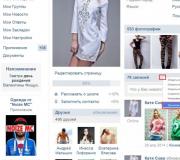Apple ID deactivated for security reasons: what to do. What to do if your Apple ID is blocked
A message may appear indicating that your account has been blocked: ““. This is due to security reasons for the user’s personal data, and we will discuss the reason for restricting access in detail later in the article.
Reasons for the message “Your Apple ID has been blocked for security reasons”
First, it is important to know that the message about Apple ID being blocked appears after an incorrect password is entered during authorization or the system receives incorrect answers to security questions. That is, the culprit for restricting access may be not only the owner of the iPhone or iPad, who missed several times when dialing the access code or forgot the data to enter, but also an unauthorized user who tried to guess the password to your Apple ID account.
If mistakes are made while answering security questions, then a notification about this situation will be sent to the “soap”, but if the wrong password is entered, the system will simply block the account. If an attacker tries to gain access, then to achieve his goal he needs to know the email address and code. It happens that unscrupulous relatives, friends or lovers try to get into your account.
How to unlock Apple ID
The first thing you need to do is make sure that you remember your Apple ID password.
1 . Go to Settings -> iTunes Store and App Store and click on Login. If you see someone's account at the top of the page, click on it and select the option Log out. Enter your details (Apple ID and password) for your account (Apple ID is your email address).

2 . If you you entered your Apple ID details correctly, the following message will appear.

3 . Click on the button Unblock account.
4 . Select the unlock option - " " or " «.

In the option discussed below, we used the unlock “ Unblock using email". Apple sent an email with a link allowing you to unlock your Apple ID.

After this, a website will open where you need to enter a new password for your account.

The same thing can be done on a Mac or Windows computer on this page of the Apple website.
We talked in more detail about the process of unlocking an Apple ID.
To prevent such troubles, you must enable two-step verification in advance to log into your account. This step can also protect you from other unwanted situations (unfortunately, the function is not available in Ukraine, Belarus and Kazakhstan).
You can enable two-step verification on the same website by clicking on the link button Tune in section Two-step verification.

Warm greetings to everyone! After updating the firmware on their iPhone or iPad, users may encounter such a big (I would even say gigantic!) problem that all other errors seem like just minor and insignificant troubles. What are we talking about? And now I’ll tell you everything in detail...
iOS devices have a wonderful (without any irony) “Find iPhone” feature. If it is enabled (), then during any action (be it resetting settings, restoring, flashing, etc.) in order to start using the gadget, you will be prompted to activate it - enter the Apple ID and password (those that were set before this operation). And here the most interesting, incomprehensible and often very sad begins:(
You try to enter the Apple ID and password that you have been using with this device for a long time, and a warning pops up like this: “This Apple ID cannot be used to unlock this iPhone.” How does this happen? After all:
- Only you have used the device from the very moment of purchase.
- Only one (exclusively yours!) pair of Apple ID and password was always used on the iPhone\iPad.
- In other places - on the Apple website, the web version of iCloud, iTunes, everything works fine and logs in. But it’s not on the gadget.
You stubbornly enter the correct combination of email and password, but the device stubbornly tells you that everything is wrong and this pair is not suitable. Here are the input data.
Let's figure out why you can't activate the device with your Apple ID account. Let's go!
Case 1. In fact, the iPhone\iPad was initially activated with a different account
How can this be? But maybe. After all, even if you bought the gadget new, it’s not a fact that it actually was like that. Some sellers know how to hide iCloud lock. It seems to you that the device is not tied to any account, you enter yours and everything seems to be “OK”. But in fact, the first time you try to flash it, you get an activation lock - the device simply does not accept what you think is the correct Apple ID.
What to do? In most cases, this is a hopeless situation. It is no longer possible to contact the seller, which means it is impossible to obtain the correct login and password combination. As a result, we get a “brick”. The only way out is to pretend that you forgot the necessary data and act. The purchase receipt will be of great help.
Case 2. Error on Apple's part - solved automatically
Yes, yes, Apple sometimes messes up too. And this “sometimes” happened relatively recently, when updating iOS to version 9. Many people received an error after the update - “Invalid Apple ID. It cannot be used to unlock this iPhone, please enter other information." And in fact they were left with a non-working device in their hands. Apple tried to fix everything quickly, released a timely update and assured that this would not happen again. But is this true!?
Moreover, as users write, the first line of operators does not understand what they are talking about at all. You explain to them that there is only one Apple ID, you know it, the gadget prompts you to enter the correct account pair (the device displays several letters from your email - and they match yours!), but they will persistently kick you off and say that when correct data error "Apple ID cannot be used to unlock this iPhone" is not possible.
What to do? Don't shout, don't rage, but stick to your line. Claim that the device is yours and you want to use it. And thereby try to get to the second line of tech. support. They are usually more competent. However, get ready, you may be asked for answers to security questions (if you don’t remember, then change them in your account settings on the website, because you have access there!). And in especially difficult cases, a purchase receipt as proof that the gadget belongs to you. Although, given the fact that you know the entire Apple ID and password, the matter most likely will not come to evidence.
Most electronic device manufacturers create user databases that are common to a wide variety of gadgets. If you prefer Apple technology and own a Macintosh, you probably have an Apple ID account. However, troubles occasionally occur, during which a message may appear stating that your Apple ID is blocked.
Password
One of the main reasons why an iPhone 5 has a locked Apple ID is when you enter the wrong password. If you accidentally enter the wrong combination into iTunes, iCloud or AppStore several times in a row, the system will automatically block your account.
This is the simplest of cases, and it is also easy to solve. To regain access to your device, you can use one of the following options:
- request a recovery code to the email specified during registration;
- answer security questions;
- reset your password by connecting your iPhone to another authorized Apple device (for example, a computer with iTunes installed).
If your Apple ID is blocked precisely for this reason, but you are unable to do anything using the specified methods, under no circumstances contact third-party specialists. One of the most common schemes of scammers is to offer services for money that are impossible on their own. Therefore, it would be better to contact an authorized service or call technical support.

Suspicious activity
The most controversial reason why Apple ID is blocked on many devices. Apple specialists monitor the activity of accounts and accounts on all released gadgets, so if it seems to them that the device’s owner has changed, they may well restrict access to it. What are the most common “suspicious activities”?
- Frequent changes to account settings. If you become the owner of an Apple device, try to enter the data that you will not change - login, password, mailbox, security questions. All this must remain unchanged.
- Don't try too often to return money for purchased apps. Experts may decide that the device has been stolen and criminals are trying to extract as much money from it as possible.
- The same applies to other payment systems. Use only one plastic card. If you regularly change payment data, this may give a signal that the gadget is changing hands.
- The biggest problems await the owners of “general accounts”. By providing access to the device to third parties, iPhone owners are trying to make money. However, customers often change account information, which again brings us to the first item on the list.
Remember that if you have an Apple ID, it becomes practically useless, and only the original owner of the gadget can restore access.

Hacking
Despite the fact that Apple systems are famous for their security, there are precedents for hacking databases and attackers gaining access to several thousand accounts. In this case, the administration decides to block the hacked accounts remotely.
You can argue as much as you like about the legality of such actions, especially if everything was fine with the user’s account at the time of blocking, but the fact remains that you will have to deal with the problem yourself. The main thing is to never pay a “ransom” to attackers for your account data.
Recovery
So, you've got a problem: your Apple ID is blocked. What to do? There are some standard tips that a device owner should follow.
- Recovery using mail.
- Use security questions.
- Don't forget to set up an alternative email address.
If none of the options worked out for you, then all you have to do is contact support. And this is where the main problems arise.
- You will have to verify ownership of the device. And for this, only a receipt for purchase from an authorized store is suitable. Therefore, if any company is engaged in the resale of devices imported, for example, from Poland, then they are not suitable. Only those they received in a Polish store will do.
- Unlocking through technical support can take up to a month. This is due to the fact that such issues are resolved in the central office (English speaking), and not by local consultants.
- There is a charge for calls to support. And it can take up to half an hour.
However, you have no other options. Either contact a specialist, or your device will remain a lifeless “cobblestone”.

Prevention
Now let's figure out how to make sure that your iPhone is not blocked on Apple ID. In fact, it is not that difficult, since the tips are quite standard and familiar to any computer user.
- Set a really strong password for your Apple ID. And if it is quite dangerous for a PC to store it on a piece of paper, then leaving a note at home with the password for the phone is possible.
- Make it a habit to change your password regularly. Even if it’s just one symbol or letter, it’s enough to protect yourself. Just don't overdo it, as this may signal "suspicious activity."
- Do not save payment data in the device's temporary memory. It is better to take out the card once again and enter its data manually, rather than, in an unfortunate set of circumstances, an attacker gaining access to it.
- Under no circumstances should you let other people use your account.
- Do not change your Apple ID settings based on other people's advice or requests.

Conclusion
Unfortunately, if your Apple ID is locked, only technical support can change this. Do not hesitate to contact them, since they will be able to help you with most problems quickly and immediately, and in case of serious problems, everything will be resolved at the official level and no new errors will arise related to authentication on the device.
Let's figure out how you can unlock your Apple ID and what reasons can lead to account blocking.
This article is suitable for all iPhone Xs/Xr/X/8/7/6/5 and Plus models running iOS 12. Older versions may have different or missing menu items and hardware support listed in the article.
How to unlock Apple ID?
The first thing you need to do is make sure that you know your Apple ID password. We perform the following steps:
Similar steps can be performed on a Windows or Mac computer. To prevent such situations, you should activate two-step verification in advance when logging into your account.
Two-step verification can be enabled on this resource https://iforgot.apple.com/ru/. The user needs to click on the “Setup” link button in the “Two-Step Verification” menu.
Recovery
If your Apple ID is blocked and no unlocking option helps, you should contact support.
There are certain problems here:
- You will need to confirm ownership of the device. To do this, you should only use a receipt for purchase from an authorized store. If some company resells gadgets, for example, from Poland, then such sales receipts will not work. Only checks received in Polish stores are accepted.
- The unlocking process through technical support can last up to a month. These issues are resolved in the central English-speaking office, and not by local consultants.
- There is a charge for calls to support. They can last up to 30 minutes.
Prevention
Let's figure out what needs to be done so that your gadget on Apple ID is not blocked:
- Set a really strong password for your Apple ID and write it down in a notepad.
- Change your passwords regularly. Let you change only 1 character or letter, but this will be enough to protect yourself. Just don’t overdo it so that such actions do not signal “suspicious activity.”
- Do not save payment data in the temporary memory of the device. It’s better to take out the card again and manually enter its details than for an attacker to gain access to it if the circumstances are unfortunate.
- Do not let other people use your account.
- Don't change your Apple ID settings based on other people's requests or advice.
Reasons for blocking an Apple ID account
Suspicious activity
There is an ambiguous reason why Apple ID can be blocked on many devices. Apple monitors the activity of accounts and accounts on all released devices, so if they determine that the owner of the gadget has changed, they will be able to restrict access to it.
Main types of “suspicious activity”:
- Frequent changes to account settings. If you use an Apple gadget, then enter the data that you will not change - login, password, e-mail, security questions.
- There is no need to try frequently to return funds for purchased applications. Experts may think that this device was stolen by attackers and are trying to extract as much money as possible from it.
- This also applies to other payment systems. Work with only one plastic card. If you constantly change payment information, it will be suspicious.
- The biggest problems are for owners of “general accounts”. Now iPhone owners are using a new type of income - providing access to the device to third parties. Clients often change the information in these accounts, which again brings us to the first item on our list.
Invalid password entry
Repeatedly entering incorrect parameters to sign in to your Apple ID is the most common reason for being blocked. In this case, the security department believes that attackers are trying to hack the account, so access to it is blocked. Often in this situation, a message is published that the account is blocked for security reasons.
A simple password and Apple ID gives users access to all Apple apps. But a great opportunity to log into some servers is interrupted when you lose your password. Therefore, the question arises of how to restore it and continue working with Apple services. You can find out the answer to this question in this article.
How to create an Apple ID password?
You can create an Apple ID on your smartphone or PC. The procedures will be slightly different from each other, but the essence remains essentially the same.
So, in order to create an Apple ID on your smartphone, you first need to turn it on. After turning on the new phone, as a rule, a sign appears with the inscription Enter Apple ID data. But since the user does not have it yet, this item should be skipped and go to the smartphone’s desktop.

The next point is quite important, since it will determine whether the recording will be created, paid or free. So, to create a free entry, you need to go to the App Store application on your iPhone and go to the “Top Charts” menu, which is located at the bottom of the application.
After clicking, various paid and free applications will open. The user needs to select any application he likes and click on the “Download” button below it. After downloading, the application will need to be installed on your smartphone. With these simple steps you can then easily register and create your own unique password, but without a credit card. For those who want to choose a paid registration method, you need to select a paid application and then register there.
Then there will be practically no difference between the two registrations and a user who logs in from a paid account will then be able to use the password for free offers.

After the program is downloaded, you need to open the “Create Apple ID” window. After clicking on this item, a menu will open where the user will be asked to select their country of residence.
Attention! For more convenient use of applications in the future, it is best to choose your country of residence, Russia, since if you choose another country, for example, Ukraine, the mode of use and the programs offered will be significantly limited.

The next menu will be about privacy terms and conditions. If the user agrees with them, then you just need to confirm and go to the next menu. It is dedicated to filling out user information.

So you will need to fill in the following information:
Email address, only a working one, since an account confirmation email will then be sent to it;
Password. It must be chosen as reliable and easy to remember, so that if it is lost, it can be easily recalled. The password consists of 8 characters, among which there must be at least one capital letter;
Security control questions. Answering them will then help the user recover the password;
Backup email. Here you can enter any email, since you will work with it quite rarely;
Date of birth.

After filling out all these fields, the server redirects us to the application payment method. But since our application is free, a “no” option will appear at the bottom, which you will need to click on to register further.
Next you will need to fill out the greeting fields, full name, city, zip code and address. It is worth noting that all this data will need to be entered in English, so you need to do it carefully and grammatically correct.
Attention! You will have to enter the index, so it is worth remembering that for Russia this is a six-digit number, and for Ukraine it is five-digit.
Therefore, in order not to fill out the registration fields again, you need to find out your index in advance.
When everything is filled out correctly, all you have to do is confirm your account by checking your email, where the letter will be sent after registration.
How to create an Apple ID password from a computer?
To create your account and unique password via your computer, iTunes must already be installed on your desktop. If you don’t have it yet, you should definitely download it, since it’s the only way to register.
After installing the program, you will need to log into it and go to the App Store item. In this application, you need to find some free application and download it to your computer.

After downloading, the “Create Apple ID” window will appear, you need to click on it and then proceed to create an account. Then you need to traditionally fill out all the fields, as in the case of a smartphone.
Then go to your e-mail and click on the letter, where you will be asked to follow a link to further activate your account.
How to recover your Apple ID password?
There are often times when you need to log into an old account, but the password is lost and in order to gain access to the server again, you will have to create a new password.
The next step is to enter your Apple ID. This identifier is usually the previously specified email, but it can also be a backup email.

After entering the identifier, you will need to click on “continue” and, only then, select a method for resetting the old password and entering a new password.
You can reset your old password in the following ways:
Answer security questions. It was stated above that such questions are addressed when registering for the service, so when registering they must be taken seriously;
You can also reset your password via email. You need to click on the appropriate item and go to your mail, where there will be a letter with instructions on how to reset your old password and create a new one;
If you are prompted to enter a recovery key, you need to follow the instructions to reset your password using a two-step verification, which can be found below.

Accordingly, after the old password is reset, the user will be able to log into the server with the new password, but may need to update the password in the smartphone settings.
As mentioned above, you can also reset your password using two-factor authentication. So if it is enabled, then you can change the password from each application and device.
So, to recover your password from your smartphone, you will need to perform the following steps:
Make sure that the smartphone has the new iOS 11 or at least iOS 10; it will be problematic to restore in older versions;
Go to settings;
Click on “your name”, then go to the “Password and security” section and “Change password”.
For Mac computers, you need to follow these steps:
Go to the Apple menu, and then to System Preferences. Then you need to click on the iCloud icon;
In the menu that opens, you need to select the item called “Account”;
Go to the “forgot password” item and follow the instructions that will help you recover your lost password;
Click on the “Security” section and “Reset Password”. It is worth noting that the computer may ask for the password that the user has set on the computer.
If you have problems with these password recovery methods, you can try changing your password using two-step verification.
How to change your Apple ID password?
To change your Apple ID password using two-step verification, you will need to go to the main page of the Apple ID server and go to the “Forgot your Apple ID or password” section. Then you need to enter your Apple ID and click on “Continue”. Then enter the key to restore two-step verification. This check is intended to improve the security of the device.
This function works after one or more trusted devices have been registered, for example, a phone that constantly receives SMS with four-digit verification codes. After registering such a device, each time you sign in to any Apple ID offering, you will need to confirm your sign in using this code.
So, to change the password, you will need to indicate the number of your trusted device and wait for a message with a confirmation code to arrive. After entering the code, you will need to create a new password and select “Reset Password”.
As a result, you will be able to log in to your Apple ID with a new password and use it in the future.
How to unlock Apple ID?
This message may occur if you enter an incorrect password or receive incorrect answers to specific questions. As a rule, notifications about errors in answering questions are sent by email, and if an incorrect password is entered, the account is blocked immediately.
To unlock your account, you need to make sure that you remember your password. Then you need to go to settings and iTunes, and click “Sign in”.
After logging in, a window will pop up stating that the account is blocked and an option called “Unblock account”. This can be done through mail or answering questions. You should receive an email asking you to reset your password. After clicking on the link, you will be asked to enter a new password.

All this can be done on the computer, and after entering a new password, the account will be unlocked.
Conclusion
As a result, we can say that changing the old password to a new one in Apple ID is not so difficult. The most important thing is to follow the instructions and enter passwords that have already been verified and are easy to remember.