How to return the Skype shortcut to your desktop. How to change the skype icon on PC and phone, all about icons
Skype on desktop
Skype is the most popular instant messenger for communication between users, allowing you to make voice calls, as well as video calls, exchange messages, and a variety of multimedia files.
Displaying icons
For comfortable use of the messenger, it is advisable to display Skype on the desktop so that its shortcut is in a visible place at any time. Missing the phase of its creation during installation significantly complicates future work.
Find on PC
Before pinning the Skype shortcut to the desktop, you need to determine whether it is installed on the desktop (if not, then install it). So, to clarify this issue, go to the control panel.
For Windows 7, as well as Windows XP, this is conveniently done through the Start menu. pic 1 For Windows 8.1 and Windows 10, right-click on the Start menu and select “Control Panel” from the list. pic 2 Next, find the “Programs and Features” icon. Fig 3 This will open a list of all programs installed on your device, among which you need to find it.
So, there are three ways to check your PC for messenger:
- Check if the messenger is currently running. To do this, look at the notification field in the lower right corner next to the clock. Is there a Skype icon in the form of a green circle? pic 4 Or expand hidden icons in the notification field by clicking on the triangle. Fig 5 If it is available, you need to double-click on it and the program will launch.
- Determine the folder where all documents and files related to the messenger are stored. To do this, open the PC and then go to claim C. Fig 6 Then open the Program Files (x86) folder (or Program Files, if the first one is not there). In it, find and go to the Skype folder. Then open the last Phone folder, where the application launch indicator will be located. Figure 7
- Find through search. For Windows 7, do this through the Start menu. This is a strip in its lower field, where the line “Find programs and files” is located, where you should enter Skype. If the messenger is installed, its icon will be displayed. You need to tap on it and run it on PC . Figure 8 For Windows 10, the search indicator is located on the taskbar next to Start. You need to click on the indicator and enter Skype, and then launch the shortcut. Figure 9
To desktop
After making sure that it is present on your PC, you can display the icon on your desktop. However, it should be noted that you should not simply pull out and move the shortcut. This is due to desktop settings. They may have other parameters set, which may cause it to stop functioning. This will add the need to reinstall the client.
To move the Skype indicator, you need to:
- click on the RMB icon;
- Click on “Send” in the menu;
- Select “Desktop” from the context list.
After activating this option, another indicator will be placed in the folder. It can be moved without the risk of PC failures.
If you need to create it, then instead of the “Send” command in the second paragraph you need to select “Create a shortcut”.
Recovery
Sometimes users face the following problem - the Skype icon may disappear. There are several reasons why it may disappear. Typically, either the messenger or the indicator was unintentionally deleted. How can I resume it on the screen?
Algorithm of actions
If you delete an icon, you can return and fix it by following a number of steps:
- open drive C;
- select Program Files;
- open Skype;
- select Phone;
- RMB click on Skype.exe;
- then click on the “Send to desktop” or “Pin to taskbar” option.
System faults
If the reason for the disappearance of the icon is damage to the system, then the algorithm of actions is as follows:
- right-click on a free field of the screen;
- in the pop-up context menu list, select “Create”;
- click on “Shortcut”;
- tap on the “Browse” button, while indicating the path where the application is located;
- click “Next”;
- enter the name of the icon (you can leave it the same, or change it and add something of your own);
- Click "Done".
After these manipulations, the messenger sign usually appears. Otherwise, we inspect the screen display settings. Why do we tap on the free field of the screen with RMB. Select the line “View”. In the icon display item, you need to check the box if it is not there.
If you don’t know where to download the popular and widely used video calling program Skype, then any search engine will come to your aid. Just dial in search bar its name, and it will appear on the first line of the results.
The screenshot clearly shows that just below the main entry with the home page of this program there are links for downloading it. Click " DownloadSkype" and we get to the next page. 
At this stage choice available program options, ranging from a computer running Windows to modern smart TVs. Select, respectively, the computer icon and below press the button highlighted in blue “ DownloadSkype forWindows». 
The following appears loading window installer Here we select the option “ Save file" The size, as you noticed, the installation package is small. It downloads almost instantly and gets into downloads folder on your home computer.
This is what the Skype installation package will look like after the download is complete.
How to install Skype
You have successfully completed the first stage and now, in Windows Explorer, see the resulting file. To install you need press twice on it with the mouse or select it with the mouse and press the button “ Enter» on the keyboard. Result will be the same. 
You have started the Skype installation, and in the window that appears, click the “ Yes"for her continuation.
At the bottom of the installation window you can see two hyperlinks, by opening which you can familiarize yourself with terms of use programs and parameters confidentiality guaranteed by Microsoft. In the upper right part you can select language, which will display the program menu and the messages it will display in the future. Please note the link " Additional settings». 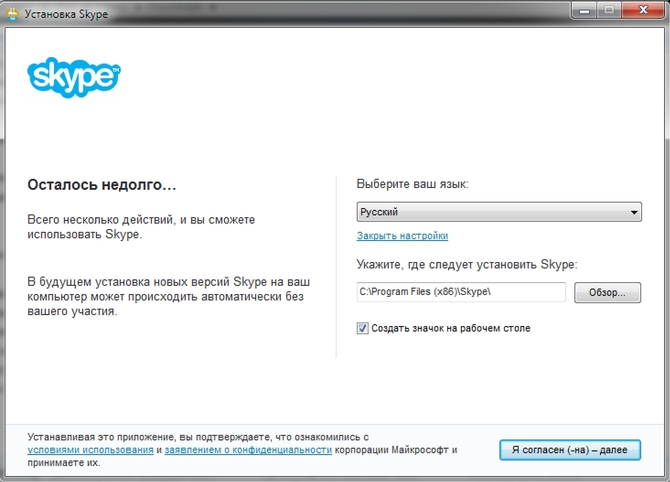
Once opened, you can independently specify folder, in which you would like to install this program. You can leave this setting no change. Below you can see a checkmark, unchecking which you can cancel installing a shortcut programs on the desktop. This setting is up to your taste; some people like to display shortcuts from all used programs on their desktop, while others, on the contrary, prefer to keep the desktop as clean as possible. In any case, after completing all these steps, confirm your consent to further installation by clicking on the button with the appropriate name. 
This is what the installer window looks like. The progress bar during the process will not show you the percentage of completion. Green “sparks” will run along it with different intensities. At this time the program will automatically download communication modules required for your computer. 
Installation completes launch main program window. As you can see, you can log in through the social network Facebook, using mail, phone or an existing login. If you don't have any of the above, you can create a new one account.
How to display a Skype shortcut on your desktop
This section is specially intended for those who unchecked the option in the additional settings and then changed their mind. 
The method is the simplest, and is guaranteed to work in all versions of Windows. In the menu " Start» find the program Skype, after which right click mouse call up the context menu, in which you find the item with creating a shortcut. On your desktop you get a fully functional icon for quick launch Skype.
To quickly launch any program or file, you need to create a shortcut. Clicking on it will launch a program or open a file, depending on what you made it for. Here you will get step by step instructions on how to create a shortcut on your Windows desktop.
I will show it in pictures using WinRAR as an example, and in the video using Skype as an example. The latter causes some problem for users.
You need to start by right-clicking on the desktop.
Hover your mouse over "Create" and click on "Shortcut." A window will open in which you need to click on “Browse”.

Here you need to open the desired folder. If you install programs as standard, then you always need to open drive C and the “Program Files” folder, or the “Program Files (x86)” folder. The last folder is created in 64-bit Windows for non-64-bit programs.

In my case, I opened the standard folder, since I have a 64-bit version of WinRAR. Select the file with the extension .exe and click OK.

You will be shown the full version of the selected file. Click “Next” without much hesitation.

Here you can set the name that will be displayed under the file, or leave everything unchanged. All that remains is to click on the “Done” button.
This is an easy way when the required file is located immediately in the program folder. But sometimes you need to do a little searching for the file that runs the program. Here's an example from Skype.

For those interested, here is the path to it: “C:\Program Files (x86)\Skype\Phone\Skype.exe”
In the same way, you can create a shortcut for any file, such as a movie or document.
And now a video that, as always, will make the process easier for you to understand clearly.
Yes, we know it's time for tiled interfaces and a new Start menu. But many of us still prefer to see programs on the desktop, the old fashioned way. And in the new “square” world it is not always clear How to create a Skype shortcut on your desktop.
Adding a launch icon
The launch icon cannot be placed on the desktop of a computer and a mobile device in the same way. There are separate instructions for each case. Let's deal with both.
For computer
Let's figure out how this is done in new and old editions of Windows. Let's start with the more relevant ones.
For Windows 8 and 10:
There will be no problems with the name, as in old systems. New editions of Windows have learned to deal with copying shortcuts and avoid the eternal confusion with names.
In Windows 7 (and older), the task begins with how to find the Skype executable file in My Computer. If you use Explorer, you need to allow it to display hidden and system files and folders. The same applies to other file managers (for example, Total Commander).
We'll tell you where to look for that same file. In both cases it is called skype.exe and is located in the folder Skype/Phone. This directory itself is located:
- For XP: Program Files.
- For Vista/7: Program Files (x86).
Having found the file you are looking for there, right-click on it and select "Move - Desktop...". If you wish, you can give the icon a different name by highlighting it and pressing F2.
If you wish, you can give the icon a different name by highlighting it and pressing F2.
First, the user needs to make sure that Skype is actually installed on the computer and has not been uninstalled. You need to go to the folder where the program itself is stored, or look at it in the list of installed programs. It is best to use the second method, as it is much faster and more convenient. Open the Start menu and select Control Panel. In the window that appears, find and click on “Add or Remove Programs”. When a new window appears, you need to scroll through the list of installed programs and find Skype. If it is not there, then re-installation will be required.
How to find a Skype shortcut?
So, when you are sure that this software is actually installed on your computer, you will need to find the folder where it is stored. If the program was installed by default and the installation path did not change, then searching for it comes down to the following: go to “My Computer” and select the local drive C:. After this, you should find the Programm Files folder and find Skype in the list (the program can be installed on another drive and in another folder). Typically the program shortcut is located in the Phone directory. In order to make sure that this is really a program, and, for example, not an image (sometimes they can be confused, since the icon is the same), then take a look at the “Type” parameter, where it should indicate that this file is an “Application” "
How to add a Skype icon to your desktop?
Once the program shortcut is found, all that remains is to move it to the desktop. One common mistake worth noting is that sometimes users simply drag and drop the shortcut onto the desktop. Under no circumstances should you do this, as it will stop working and you will no longer be able to run the program. Only reinstalling Skype will help solve this problem. In order to place the program on the desktop, you will need to: right-click and select “Send” in the context menu, and then “Desktop”. The user can do it differently. To do this, you will also need to call up the context menu and select “Create shortcut”. After clicking, the folder will contain a shortcut that can be moved to the desktop. In this case, everything will be fine and no changes will occur.
As a result, the Skype shortcut will be on the desktop and the only thing left for the user is to find it and launch it.



