How to add an account on Android. Creating a Google account using Play Market
Not all users know why smartphones and tablets have Android based you need to create an account. Moreover, not everyone knows what this very account is. No problem, we know the answer to this question.
So, an account is a user account. For example, a profile on VKontakte is a user account on a social network. Android smartphones and tablets use a Google account. The account stores personal data about the owner of the device, as well as other saved information that is synchronized with servers Google- with its help, if something happens, it will be possible to restore the data, or at least part of it. Why Google? It's simple - Android belongs to the Internet giant Google.
The trick is that Google allows you to use single account for all of its services. What does it mean? Let's say you use Google Gmail, which means you can use the same account on your smartphone. With its help, we can use Google services such as Google Play, YouTube, Google Drive, etc.
What does a Google account do on a smartphone?
If you need to install an application from Google Play Market, you cannot do without an account.
The account allows you to synchronize information and, if necessary, will allow you to restore it from backup (just don’t forget to enable synchronization in the settings).
When you link your account, you get access to Google services. Want to comment on a YouTube video? No additional authorization required. Would you like to log into Gmail? Just open gmail app. Agree, this is very convenient.
Is it possible to do without an account on an Android smartphone?
It is possible, but there are more disadvantages than advantages. For example, in case of problems, it will not be possible to restore information from a backup, and there is nothing to say about installing applications from Google Play - it simply won’t be possible to do this.
What does the account look like?
It looks like a regular email address Gmail, which must be entered along with the binding password.

How to create an account?
You can use a valid address email Gmail, or create an account yourself - from a computer or from a smartphone/tablet. It will only take a few seconds of free time, which is what our website is about.
It's about about adding an existing Google account or creating a new one. Adding a Google account is a very easy process, but necessary. Maybe someone doesn’t know, without an account you won’t be able to check your email, synchronize data that can be opened on your computer in a browser (notes, contacts, photos, etc.). And finally, without an active account, you won’t even be able to download an application or game from Google Play.
Adding a previously created (existing) account
If you didn’t do this when you first turned on the tablet, now is the time to do it. Cunning sellers can sell a buyer a tablet with a “zero” account, so that the person turns on the tablet and starts using it right away, without wasting time on setup.
1. Go to settings, and in the “Accounts” section look for the “+” icon and the words Add account. We press there.
2. We will be asked which account you would like to add, we need Google.
3. Click “Existing”
4. Enter the Google email address (gmail).
5. Click on the triangle in the lower right corner of the display, in the window that appears, agree to the terms of use by clicking “Ok”.
6. In a couple of minutes, the account will be connected. If you entered incorrect login or password, you will be informed that “Login failed.” In this case, you need to carefully repeat the procedure again, or try to create new account.
Creating a new account and adding it
If you haven’t created a Google account before, it doesn’t matter. We repeat the first two points described above, and instead of “Existing” click “New”. Next, you will have to fill in some information about yourself. You can do this either directly on your tablet or in a browser on your computer by following this link. Be sure to write down your new one somewhere email address and password.
If you suddenly need to add any other account (not Google), just go to the settings, click “Add account”, and select which one.
Working with multiple accounts simultaneously
People often ask whether it is possible to use two or more accounts simultaneously on one tablet. Of course you can! Add new accounts according to the scheme described above. Practical Application: for example, to get into the application Google Drive you need to log in to it. If you add multiple accounts through settings, you won't have to sign out of one Google Drive account each time and enter the password for another. It will be enough to choose required account from the list and click “Login”, after which you will have access to files on another account.
This feature has been used for a long time by people who actively use cloud storage, and don't want to pay for additional disk space. Just create another Google account, and you will have another 10 GB of additional cloud space. This is just one example of using multiple accounts, in practice it applies to everyone Google services. For example, this way you can receive on one tablet emails from several mailboxes Google.
Should I register or not in the Google App Store? Do you need an account in Play Market? These or similar questions may arise for a new user of Android phones.
Some people simply don’t have their own account in the services yet, while others don’t understand why this is needed at all. Let's talk about this in detail.
Mobile devices running Android OS are being released every day more and more, with updated interface and an improved operating system.
Someone simply decided to change their “antediluvian” phone to modern gadget, because progress does not stand still. And I just haven’t gotten used to all the features of the shopping store, and what benefits you can get by creating your personal account in Google services.
Both on the device itself and on desktop computer can be downloaded different applications for work, entertainment, speeding up the OS or ensuring security when surfing the Internet. But to be sure that the downloaded software is safe and compatible with a specific smartphone, you need to use a specially developed Google service - Play Market.
Most of the software offered is distributed free of charge, but there are also paid content, for example, book bestsellers that you can download and read on the road or on vacation. But that's not all, possibilities of this service much broader:
- The service offers about one and a half million applications for every taste and user needs.
- Gaining access to all kinds of services from Google.
- Synchronize your phone with your computer, save contacts, photos and videos in cloud storage.
But to get these benefits, you need to have personal profile in the system. Therefore, next we will look step by step at how to create an account in the Play Market.
Creating an account on an Android device
Important! Before you begin the steps below, make sure your device is connected to the Internet.
To create an account using an Android device, you need:
- Open the Google Play application.
- If the account is not yet linked to the device, the application will prompt you to link or create new profile. Select New.
- A form will appear in which you will need to enter your first name, last name, and username. Try to choose a memorable username as it will also be used in your Gmail email address later on. For example, if the username is ivanivanov, then the email will be “ [email protected]».
- When the main forms are completed, you need to click “Next” and move on to the next step.
- IN following form You will need to enter a password that will be used to log into your account. The password must be strong. According to the service's rules, the password must have at least eight characters, and one of these characters must be a number.
- After the password is entered, you must enter the created password again to make sure that it was written without errors.
- Now click Next.
- A page will open on which the user will be asked to come up with security question, which will be asked if you forget your password. In addition, a secret question significantly increases protection against hacking. To set a question, you just need to select one of the options offered in the list and enter the answer to it (don't forget to write it down!).
- On this page you can also specify a backup email that can be used to restore access, in case of emergency. After filling out all forms, click “Next”.
- A user agreement will appear that you must accept. You can simply scroll to the end of the agreement and then click the “accept” button.
- A form will appear in which you need to enter the captcha. This is done so that the server can make sure that all actions are not carried out in automatic mode, and the user is indeed a human.
- After the captcha is entered, the account will be activated and become available for use.
Video example:
Creating an account on PC
You can also register on your computer using a web browser.
- First of all, you need to open your browser and go to mail.google.com.
- The email registration page appears. Gmail account. Click on the red “Create Account” button.
- Now you need to enter your details such as username, password and security question. If you have any problems with this, you can use the tips that will appear on the page.
- After all the data has been entered, you need to click on “Save changes”.
Now that the account has been created, all that remains is to link it to the Android device.
- In the settings you need to open the “Accounts and synchronization” subsection
- Next, you need to tap on the “Add account” item and select Google from the list that appears.
- Two options will appear. You can log in already existing account or create a new one. Select “Login” and enter your Gmail email details.
- The account has been successfully linked to the device!
How to recover a forgotten account?
If it so happens that you did not remember or did not write down your login information, and you cannot get into the store, then you can try to restore:
- Go to the Google Play Store.
- If your attempt to enter data is unsuccessful, click the “Help” button.
- Here you need to choose the option that worked for you: don’t remember your password or name, etc.
- You will then be taken to another page where you need to enter the backup email address you provided during registration. Or telephone number, to which the account is linked.
- A confirmation code will be sent to your email or phone that this account belongs to you.
- Enter it in the next field and your access will open.
But if you unknowingly or mistakenly deleted Play app Market, then in this case you will need unlimited editing rights system files(root rights):
- Enter the store from your computer and download the new version to your phone.
- Synchronize with your account.
- Your account has been restored.
If you can’t log in, try going to , answer the questions there, and help will definitely come.
Deleting or unlinking an account
Untying your personal account from all Google services you may need it in different everyday situations, for example, if you intend to give it as a gift or it is lost. This is especially true if you have attached to it bank card– the attacker will use it for his own selfish purposes.
So, how to delete an account in the Play Store on an Android phone? Or rather, untie it:
- Enter the main menu of the device.
- Find the line with accounts - select Google, various options will be displayed in the window.
- A prompt will appear on the screen: Delete? We agree, and the process will start.
Advice: before deleting, create a backup version of the system; it can be useful if you need to go to the store again or restore your contact list.
Also delete account you can do it from a laptop or another PC, you will need to open the help of the service, go to the “Applications” item in the settings, select “Manage” there, and then go to the function of clearing all data. This method is more reliable, as you will probably delete your account from all services at once, not just the Market.
Conclusion
Using an Android smartphone without Google services means depriving yourself of many features, including installing paid and free applications from Google Play. Therefore, if you have just recently purchased your device, take the time to get a Google account to make the most of its capabilities.
IT companies such as Google and Apple, in addition to operating systems, provide users with access to a variety of services and applications that require a branded account. An account in Google Play Market will allow you to fully use all the capabilities of your Android smartphone and provide access to services such as YouTube and Google Calendar. In this article, we will find out how to add a Google account to an Android phone and what opportunities it provides.
What features does a Google account provide?
Before you create a Google account on your Android smartphone, let's find out why we need it. A Google Account is an account used to register with Google services and store data associated with them. For example, to download applications from the Play Market, you will need to create a Google account and attach payment information to it. Contact information, music, YouTube subscriptions, emails, messenger data and much more are synchronized through the account. Moreover, this account is often used to register in third party services and social networks not affiliated with Google.
In general, you can do without a Google account. You can still use the gadget, use your Android device as a USB modem, make voice calls, browse websites and do other familiar things, but only with an account will the full potential of modern technologies be revealed.
How to add a Google account to an Android phone

Now let's move on to the instructions themselves. Adding a Google account to your Android smartphone is quite simple.
So, to create a new account, you need to:
- open the Settings application on your gadget.
- find the “Accounts” sub-item.
- We find the Google logo there and tap on it.
- the system will prompt you to create a new account or enter the details of an existing account.
- if there is no account, then select the first item and follow the instructions.
- you will be prompted to enter postal address, phone number, password, name and other data (all of your choice, but they must be reliable).
Don't forget to write down the entered data somewhere, because you will need it if you lose access to your account.
During registration, the phone will ask you to make several important decisions:
- Automatic data backup is the process of saving information stored on the phone.
- Payment information - if you want to download applications from the Play Market or listen to music through Play Music, you will have to provide card details or electronic wallet, who will be charged for the above services.
- Next, you can specify which services you want to synchronize with the cloud. This includes calendar data, address book, social network data and more.
How to delete your Google account

If for some reason you do not want to use the services described above, and you no longer need your Google account, then you can quickly delete it.
To do this, go to “Settings”, open the Google sub-item, click on the three dots in the upper right corner and select the “Delete” sub-item.
Conclusion
That's all. Now you know how to work with a Google account: how to create an account on Android, manage it, delete it, and so on. As you can see, this is quite simple and is unlikely to cause any difficulties for any user. The main thing is to strictly follow the instructions and not get lost.
We continue to publish instructions in the “Android for Dummies” genre, and today the topic of the instructions is: “How to add, configure and delete a Google account.”
The first time you turn on any smartphone, the user will have to create a new account or add an existing one. And if for iPhone it’s AppleID, then for Android it’s Google accounts. Today we’ll talk about why this is needed, how to add an “account”, configure it or delete it.
Why do you need a Google account?
Despite the fact that we essentially create an email address in the corresponding system, much more functionality opens up before us. Let's list the main services that can be used after registering a Google account:
1) Gmail. It is convenient to use in Google phones due to the fact that it is, as it were, integrated into software environment. In fact, to work with mail after purchasing a new smartphone, you won’t need anything other than initial login (adding an account to the device);
2) Contacts. When added to a smartphone contact numbers There is an option to save them “In a Google account”. Thus, we no longer need to record the same phone number ten times on different devices or transmit it via, say, Bluetooth. Now you just need to add the corresponding Google account to the required devices and enable contact synchronization;
3) Google Play. From a gaming point of view, this item is a priority. To install applications, games, download books and music from this service, you must have an active account on your smartphone. They will be tied to her and paid applications, so over time you will need to take care of such an account like the apple of your eye;
4) Google Chrome. Such a convenient little thing was introduced by the developers specifically for those people who preferred to use of this browser whether on a smartphone, or on a PC or laptop. In fact, using the same account, whatever it is, gives us the opportunity to quickly synchronize bookmarks of web pages;
5) Google Drive. Cloud service from the company now allows you to store files in it various types. It could be text entries, music, video, tables. In general, anything you want. To quickly exchange files between your smartphone and PC, I recommend installing the service on your computer;
6) Youtube. In general, Youtube refers to applications (services) that can work without an active account. You can watch the video. But if we talk about such functionality, like likes and dislikes, comments on videos and so on, then they will all be disabled;
7) Google Plus. I think there is no need to talk about what to use social network from Google without having a corresponding account is simply impossible. Everything is clear here.
8) Others Google apps, as well as third-party applications
How to create a Google account?
Disclaimer: example shown on Android 6.0 with branded shell Flyme. First, let's try adding an existing email address.
1. If you turned on your smartphone for the first time, then regardless of Android versions and the shell you will be prompted to enter your Google account information or create a new one. If you need to add an account to an already working smartphone, go to the settings and look for the item with accounts, where we select the adding function. If you are launching a brand new smartphone out of the box, this step will be one of the first by default;





6. We are waiting for the data to be verified and, if successful, add payment information (optional, needed for purchases on Google Play);

7. Voila! The account has been added to our device!
Now let's look at more difficult situation. Let's assume that we have not yet been registered in Google system. Then you need to do the following:
1. We turn to the settings again, if the device is already working, if this is the first time it is turned on, then go to step 2.





7. If necessary, add a phone number (to recover a password, for example);




In fact, after adding an account, you do not need to carry out any tricky manipulations with it. Mail is configured separately, and it is advisable to do this through a browser on a PC. And we’ll see what can be configured specifically on a smartphone. To do this:
1. Go to the settings again, to the accounts category and select the desired account;
2. We see a list of synchronized services;
3. Check the required boxes;
4. On the right top corner select the synchronization function.

As you can see, you can sync data from the Google Fit app, other apps, calendar, and contacts between two or more devices. As for other programs... These could be, for example, games. In the same Last Day on Earth You can restore progress by adding an account Google posts, directly to which this progress was tied.
2. Go to the section with accounts;
3. Select the desired account;
4. Using context menu select the “delete” function;
5. Confirm the deletion.