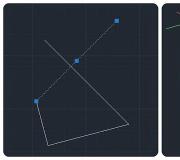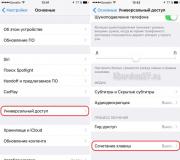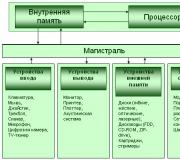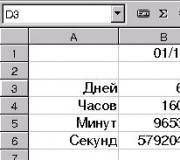Why do some people think that Samsung Pay is better than Apple Pay. Payment service Samsung Pay Sberbank
In some countries, cash payments are extremely rare. Their popularity is declining with us. Bank cards have forever found a place in the wallets of so many Russians. Gradually, the cards become more and more interesting. Like modern smartphones, they also receive the support of modern technologies. In particular, cards with NFC chip. To pay with it, it is enough to attach the card to the terminal, if it is equipped with the support of the appropriate technology.
If you use the service, then in theory you can completely refuse to carry a credit or debit card with you. After making a purchase, you just need to attach your smartphone to the terminal, and funds will be debited from your account. In this case, you will not spend traffic, since the transaction is processed by the terminal itself - the smartphone only provides information about your card, and even then indirectly.

The South Koreans realized in time that far from all terminals are equipped with an advanced wireless chip. Therefore, many Samsung smartphones received support for the technology MST. They are able to emit a magnetic field - it is an analogue of the magnetic stripe found on almost every bank card. As a result, payment using Samsung Pay works even if the terminal is not designed for contactless payments. And such devices may well be in small grocery stores, coffee shops, restaurants and fast food outlets - wherever the owner of the establishment does not want to spend money on replacing the terminal. Interestingly, sellers may not even suspect that they can be paid in such an unusual way.
Does Samsung Pay work in Russia?
Now in Russia there are more than one and a half million payment terminals. Approximately 200,000 of them support NFC technology so far. Smartphones Galaxy S6 and Galaxy S6 Edge work only with them, which somewhat limits their use. The rest of the devices, the list of which we will give below, are equipped with MST technology. This allows you to use them with any terminals. The only exceptions are those establishments that have very old terminals where you must insert a card without fail. Fortunately, there are fewer and fewer such places in Russia every day.
There is still a restriction on the use of Samsung Pay in Russia. It lies in the fact that not only a smartphone should support the service, but also the bank that provided its client with a card. At first, banks did not trust the new service. But recently the situation has improved a lot. Now you can enter cards from Raiffeisen Bank, Tinkoff Bank, Alfa-Bank, Sberbank, VTB24 and many others into the corresponding application.

But this only applies master card. Unfortunately, with Visa cooperation is improving a little more slowly. So far, its support is available only in Raiffeisen Bank, VTB24, MTS Bank, Tinkoff Bank and Alfa-Bank. But there is no doubt that this list will expand in the future. The current list of banks can be found on the official website Samsung Pay.
What devices does Samsung Pay work on?
To work with the payment service, it is not enough to install the application. You need to make sure that your smartphone is equipped with its support at the level of firmware and built-in components. So far, not all South Korean phones support Samsung Pay. The distribution of the service began two years ago with the Galaxy S6 and S6 Edge. But, as mentioned above, they are limited to interaction with payment terminals equipped with an NFC receiver. Therefore, now we would recommend not to buy these two smartphones. Better look towards the following models:
- Samsung Galaxy S6 Plus,
- samsung Galaxy S7,
- samsung galaxy s7 edge,
- samsung Galaxy S8,
- Samsung Galaxy S8+,
- Samsung Galaxy A7 (2016),
- Samsung Galaxy Note 5,
- Samsung Galaxy A5 (2017),
- Samsung Galaxy A7 (2017).
It should be noted that all these are devices of different price segments. So far, only budget devices do not support Samsung Pay. But it is possible that in the coming years this lack of service will be eliminated.
How to use Samsung Pay?
An important advantage of the service is that you can start using it without visiting your bank branch. You just need to make sure that your bank and smartphone support payment via Samsung Pay. And you also need to choose a fingerprint or PIN code as a method to unlock the screen. The first option is much more convenient, since the selected method will be used to confirm the purchase - you will quickly get tired of entering the PIN code every time.

To use the service, you will need to download the application Samsung Pay, then activate it. Next, enter your card details into the program. This can be done manually or automatically by taking a picture of the card. If your bank is on the list of those supporting the service, then you will be asked to accept its agreement, as well as the agreement of Samsung Pay itself.
In a few seconds, you will receive an SMS on your phone containing a one-time code. It must be entered into the application window. The last step is your signature. It can be entered with a finger or a stylus. This is necessary for those cases when the seller wants to compare it with the signature that you leave on the check. This is required in very rare situations.
In total, a smartphone can hold ten different bank cards. And on how many devices you can enter the data of one card - it already depends on the particular bank.
Samsung Pay Security
Many people think that when using Samsung Pay, you can easily lose money. Such people get the impression that it is enough for a fraudster to bring the terminal to his pocket or purse, and the money will fly literally nowhere. But read the reviews for this service! So far, no one has come across such situations! Why? There are three reasons for this:
- Samsung smartphones use a special security system KNOX. She checks the device for root rights, viruses and firmware modifications. If something does not suit this technology, then the application simply will not be installed. Virus checks are carried out on a regular basis - in which case the Samsung Pay program is blocked.
- Financial transactions require PIN or fingerprint authorization. Without this, it is impossible to write off even the minimum funds from the card. And if the PIN code can theoretically be peeped, then such a trick will not work with a fingerprint. In any case, with such protection, you can not worry about the money on your bank card if the smartphone is lost somewhere.
- It might seem to you that Samsung Pay stores information about a bank card - its number, owner's name, and so on. But it's not. That's why the system does not work with all banks, because the application functions in a special way. It does not remember card data, but randomly generates a special digital code. When paying for a product or service, the so-called tokenization occurs - it is this code that is sent to the bank, and not the card data.
From the foregoing, we can conclude that Samsung Pay is a secure payment service, which is almost impossible to hack. And it is also a very convenient system that allows you to forget about a bank card at least for a while. On the territory of large cities of Russia, it can be used literally every day. Well, as for the villages and towns... Unfortunately, the payment terminals have not yet reached there in such a large volume as we would like. Interestingly, some problems may also arise in the USA - there, some of the terminal functionality is sometimes disabled, supposedly for security purposes. But it is unlikely that you will walk abroad without a bank card.
Brief instructions for installing the Samsung Pay application on a mobile phone and linking bank cards
It is safe, fast and easy to make payments by simply tapping your smartphone to the payment terminal using Samsung Pay technology, which has been operating in Russia since the end of September 2016. How to install this program on your phone, what is required for work, we will consider in detail.
How to connect
In order to start using Samsung Pay, the following steps are required:


Registration will be completed in a few minutes, the phone will display the last four digits of the plastic number and the same number of digits of the digital code - a token that ensures the security of transactions. From now on, the smartphone can be used as a tool for making payments. Adding additional cards is done by clicking the add icon and repeating all the steps described.
Important: you can add no more than ten different cards to one smartphone. If you want to pay for the purchase, you must select the desired one. By default, funds will be debited from the card that was added last.
How to launch the application
Several options are available to launch the application: swipe up from the bottom edge of the phone on the lock screen; on the home screen; screen in sleep mode; or just click on the app icon.
Smartphones that will be released after the launch date of Samsung Pay in Russia will be equipped with technology by the manufacturer, provided that they have NFC and MST modules installed. And on previously released phones, the Samsung Pay service will become available after updating the operating system.
You can pay at almost any terminal, even if they do not have a Pay Pass system, as well as at cash registers equipped with a magnetic stripe. When the amount of payment is over 1 thousand rubles. in the terminal using NFS technology, the device will ask you to enter the pin code of your bank card.
Which banks work
As of December 2016, the list of banks and payment systems working with Samsung Pay is shown in Table 1.
| Name | Support for Mastercard payment system (Master Card) | Support for the VISA payment system (Visa) |
|---|---|---|
| MTS Bank | + | + |
| Raiffeisenbank | + | + |
| Alfa Bank | + | + |
| Opening | + | – |
The date of the official launch in Russia of the payment service from Google - Android Pay happened on May 23, 2017! Owners of smartphones on the operating system of the same name are happy and, of course, are wondering which devices this service works on.
The list of devices that support Android Pay is quite extensive, and this is its advantage over analogues focused on only one brand.
Android Pay compatibility with your gadget
Your gadget will be fully compatible with if it supports only two components. This is:
- Operating system Android version KitKat4 and higher. This version successfully functions on models of almost any brand released after 2013. You can view the version of your operating system in "Settings" by selecting the "Device Information" sub-item. For more details, read on with us.
- The developer version of Android won't work either.
- The next item will be the presence on your or another Android gadget of a module that is responsible for contactless data transfer (NFC module). If you don’t know for sure whether there is such a function on, say, a phone, you can clarify the information in its technical specifications. In addition, on some smartphones and tablets, the contactless data transfer function must be enabled additionally in the settings. Read about it in our article.
- You do not need to have a rooted smartphone. Also, Android Pay cannot be installed on a smartphone with an unlocked bootloader. Thus, Google strives to protect customers from fraudsters: devices with an unlocked bootloader are less secure. For information, see our information. Everything is possible 😉
- The phone must not have the Samsung MyKnox app installed.
- The device must be certified by Google.
And there are some phones that seem to be suitable, but nevertheless you won’t be able to use the payment service on them:
- Samsung Galaxy Note III, Light, S3
- Elephone P9000
- Evo 4G LTE
- Nexus 7 (2012)
Well, that's all, agree - a little. To date, Android gadgets with the appropriate characteristics are about 40%. That is, in addition to almost any smartphone or tablet of the latest generation, the service can also be downloaded, for example, to a phone that was released in 2014. And to them at any point of sale where contactless payments are accepted, and there are a great many of them today. If you want to know - go to the relevant article.
Add our card to Samsung Pay and you will be able to pay them in supermarkets and cafes.
What you need
- Yandex.Money card - virtual () or plastic ().
- Suitable device from Samsung.
List of eligible devices
Samsung Galaxy S7 (SM-G930F)
Samsung Galaxy S7 edge (SM-G935F)
Samsung Galaxy S6 (SM-G920F)
Samsung Galaxy S6 edge (SM-G925F)
Samsung Galaxy S6 edge+ (SM-G928F)
Samsung Galaxy Note5 (SM-N920C)
Samsung Galaxy A7 2017 (SM-A720F)
Samsung Galaxy A5 2017 (SM-A520F)
Samsung Galaxy A3 2017 (SM-A320F)
Samsung Galaxy A7 2016 (SM-A710F)
Samsung Galaxy A5 2016 (SM-A510F)
Or newer models
How to add a card to Samsung Pay
- Open the app Samsung Pay. If this is your first time in it, set up an entrance using a fingerprint or a six-digit code.
- Click Add a card.
- Enter your Yandex.Money card details.
- Confirm the addition with a password from SMS.
- Sign on the screen and press Ready: The card will be sent for verification.
It takes a few minutes to check. Wait until the picture of your card appears in Samsung Pay: after that, you can pay with your phone.
How to pay
- Unblock the app Samsung Pay.
- Select the card you will pay with.
- Place your smartphone on the right side of the terminal.
- Take the check.
Phone or card problems
Lost phoneLock the device through the Find My Mobile service: all data will be deleted from it. Cards added to Samsung Pay do not need to be blocked. If you have a new SIM card, don't forget to change your linked phone number in Yandex.Money.
Payment does not go through
Possible reasons:
- the terminal does not accept contactless payments,
- you ran out of money, you need,
- one of the Yandex.Money limits worked,
- the validity period of the Yandex.Money card has expired (for a virtual one, this is a year, for a plastic one - 3 years),
- you pay abroad from an anonymous wallet - then you need to .
If none of the reasons fits, write to us.
The card is no longer valid
Delete your old card from Samsung Pay. Get a new card from our website or app, then add it to your phone.
I don't remember my pin
Just change it in the "Cards" section on the website or in the Yandex.Money app.
A new modern payment system Samsung Pay has been launched in Russia, the main direction of which is working with mobile phones and smartphones. In Russian, it sounds like Samsung Pay and, as you probably guessed, its author and developer is a South Korean company. To date, the user base of the service has already exceeded 1 million people!
Now the phone is your electronic wallet. Simple, fast, convenient!
What is her “chip”? In simple terms, the peculiarity of this function is that thanks to it you can not carry a credit card with you, but simply bring your mobile phone to the terminal and pay with it.
How it works in theory

Payment is very easy. To pay, just open the application with a swipe up and bring your phone to the bank terminal, confirming the purchase. All user data is stored in encrypted form, and information about virtual cards is transmitted to the terminal, which allows you to keep real data safe. No commission is charged for this.
Instructions for use

To take advantage of all the delights of the latest mobile payment system, you first need to install the Samsung Pay application on your smartphone. To do this, open the Google Play Store and use the search to find the application. Alternatively, you can follow this link.
- Click on the "Install" button and wait for the process to finish.
- Next, run the installed program. First you need to set it up. The first step is to create a virtual Samsung Pay card. To do this, click on the “+” icon (Add a card).
- Now you need to take a picture of the plastic on the main camera of the phone
- After that, data verification will start.
- Next, you will need to add your signature to the program database.
- If the verification was successful, you will receive an SMS with a confirmation code, which must also be entered in the application window
- After that, you will receive a message that the card has been successfully added.
- Now it will appear in the wallet
Thus, you can add all bank cards to the database and no longer carry them with you. Now you can go to the store!
We use a virtual card for payment

So, you are standing near the cash register in a supermarket or cafe. How do I pay for a purchase or service with Samsung Pay?
- First you need to swipe up, that is, press your finger at the very bottom of the screen and drag it up:
- The payment application will open:
- Then you need to verify your identity by placing your finger on the fingerprint scanner.
- Now we bring the Samsung phone to the bank terminal at the moment when the inscription “Insert card” is lit on it:
- We enter the last 4 digits from the number, complete the transaction and receive a check. Samsung Pay payment completed successfully and you can put your phone in your pocket!
Make sure the smartphone is on the list

The new contactless payment service works only on the following devices:
- Galaxy S7 (SM-G930F)
- Galaxy S7 edge (SM-G935F)
- Galaxy S6 edge+ (SM-G928F)
- Galaxy Note5 (SM-N920C)
- Galaxy A7 2016 (SM-A710F)
- Galaxy A5 2016 (SM-A510F)
- Galaxy S line (from Series 6*)
- Galaxy A line 2017
- Galaxy Note 5
- Gear S3
Galaxy S6 and S6 Edge only support NFC payment. Operation via MST is not available on these models.
List of payment systems and banks
At the end of 2016, the service of the Korean company works with VISA and MasterCard payment systems. Samsung Pay is compatible with credit cards from the following banks.
VISA and MasterCard
- ALFA BANK
- MTS Bank
- Raiffeisenbank
master card
- VTB 24
- Russian Standard Bank
- Yandex money
- SBERBANK
- Bank opening
- Bank "Saint-Petersburg
- BINBANKBank
- Dot
- Bank Tinkoff
- Rocketbank
Unique data protection methods in Samsung Pay

"Tokenization" of data is the first circle of protection of user data. The essence of the method is to replace real user data (number, full name of the owner, etc.) with virtual ones. When plastic is activated in Samsung Pay on the user's smartphone, the real card number is replaced with an encrypted digital code - a "token", which is randomly generated.
The KNOX secure environment is the second circle of protection, which is the whole security system. It reliably protects the smartphone from possible attacks of various malicious programs and constantly monitors potential threats to user data.
Even if a virus spyware gets on the device, user data will remain securely encrypted in a secure "container" inside KNOX. Before registration, the security system checks the current firmware of the device.
If the smartphone is hacked, for example, attacked by viruses or an unofficial firmware version is installed on the device, the user will not be able to register a credit card. If the smartphone is hacked by the user himself to provide administrator rights - Root rights, the KNOX security system will block the Samsung Pay service and its use will be impossible even after re-flashing the device and removing Root rights.

Authorization with a fingerprint or PIN code is the third and final circle of protection. To pay for each specific purchase using the service, mandatory user authorization by fingerprint or unique PIN code is used.
Even if your smartphone falls into the hands of intruders, they will not be able to pay for goods through Samsung Pay without the fingerprint of the owner of the device or a PIN code that is known only to you.
Conclusion
The payment system from the South Korean company allows you to save precious space in your wallet by removing all unnecessary cards from there, which is very important for those who use the services of several banks at once.
The main advantage of Samsung Pay is the ability to use not only terminals with contactless payment (NFC), but also classic magnetic ones (MST).
Video