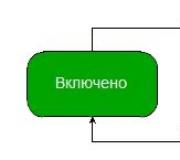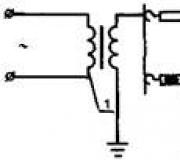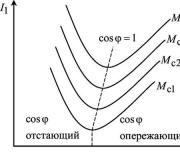Unblock popups in chrome. Remove unnecessary and unknown programs
Each network user faced a problem when, after going to the next web page, a window popped up in the browser that overlapped necessary information. Often, such a window does not close and, in addition, is annoying with sudden sounds. Therefore, in the article we will talk how to disable popup windows in chrome.
Pop-up window
First you need to understand that a pop-up window is a window that opens automatically immediately or when you perform some action on a web page.
Pop-up windows are divided into two types:
- pop-up - windows that pop up on top of the main window;
- pop-under - windows that open behind the main window, in the background.
For the first time, such windows appeared on the Internet in the mid-90s of the last century and were developed by the American Ethan Zuckerman. The main purpose of creating pop-up banners was to increase the profit from visiting popular websites by users:
Thus, a solution was devised on how to show people ads while browsing the web. To date, the pop-up developer himself admits that his invention is annoying and repulsive. potential buyers from offers that are placed on such banners.
But there is a large number of sites that use pop-up windows as part of the interface, giving the user access to various functions. Therefore, blocking pop-up windows can lead to the fact that a person will not be able to use the Internet resource to the fullest.
popup blocker in google chrome
The following will provide information on how to block pop-ups in chrome.
Browser developers have begun adding functionality to their products to combat pop-up banners. AND Google Chrome was no exception.
To block pop-ups in chrome, you need to follow these steps:
- in the right upper corner, under the button " close", there is a button in the form of three horizontal lines. If you hover over it, the tooltip " Settings and Google management Chrome". You must click on this button;
- in the menu that opens, select the item " Settings»:

- At the bottom of the "Settings" window, click on the link " Show advanced settings»:

- in the same window, a menu will open with additional settings. In the section " Personal data"You need to click on the button that says" Content settings»:

- in the opened window Content settings» you need to find the section « Popup windows", in which you should select the item " block pop-ups on all sites»;
- to complete and save the settings, you need to click on the button " Done":

This feature is enabled by default. It saves the user from most pop-up windows. If they start to appear, you should immediately check the content settings, namely, whether blocking is enabled.
When pop-up windows are blocked in google chrome, this is signaled by the window blocking icon that appears in address bar. If you click on it with the left mouse button, a list of all blocked windows will open, which can be unlocked by clicking on them.
If the blocking function is enabled, and the user needs to disable it, then you need to follow the steps described above and at the last step select in the section " Popup windows" paragraph " Allow pop-ups...».
Exception Management
As stated earlier, not all pop-ups are malicious. For normal operation with a resource that uses them as hints, you should add this site to the exceptions, while disabling pop-ups in chrome for other sites. For this you need:
- go to the settings, as described earlier, go to additional options, in the "Personal data" section, click on the button " Content settings", and then find the item " Popup windows", in which you need to click on " Set up exclusions»;
- in the opened window in the field " Host name template"You must specify the site address (for example: www.vsplyvaushie_okna.ru) and in the field" Rule"Set the value" Allow». To complete, click " Done».
Thus, pop-ups in the chrome browser will be blocked on all sites, except those added to the exceptions:

AdBlock - pop-up blocker
AdBlock is an extension that aims to help in the fight against pop-up ads. To install it, you need to go to the Google Web Store website, where you can find this extension and install it for the Google Chrome browser for free.
- need to go online Google store Chrome and in the search bar enter " adblock", Then select " Extensions" in the search parameters. Now the found options will appear on the right, and AdBlock will be the first:

- To install the extension, you need to click on the button labeled "+ Install".
After installing and activating the extension, you can work with AdBlock:

If suddenly ads are still displayed on any site, then you will have to do a little manual work in order to disable pop-ups in chrome.
You need to do the following:
- go to a site that uses pop-ups;
- in the AdBlock menu select " Block ads on this page»;
- highlight the pop-up window and use the hints from the extension to select a satisfying page view;
- Click "Looks good" to finish.
In this article, pop-up blocking in chrome was described, namely, methods such as a built-in function from the developers and an extension that can be found in the extension's online store only hide them from the user's eyes.
People who use pop-ups for commercial purposes are constantly looking for solutions to bypass blocking programs. All that remains for you is to heroically hold the defense and prevent the windows from popping up.
Pop-ups in the Chrome browser may be the cause of a virus that you may have caught while surfing the Internet.
Also, pop-up windows appear on sites that thus display ads on the pages of their site. These are two completely different reasons, so we will show 3 ways to remove pop-ups in Google browser Chrome.
In the first way, we will describe how to remove the ads that you picked up as a result of surfing the net. There is various viruses, which show ads in your browser, and no antivirus sees it, because it does not consider pop-up windows and programs that activate them as viruses. Therefore, you need to take a number of actions to clean your computer from this virus:

- To get started, go to: https://www.google.com/chrome/cleanup-tool/ and download "Chrome Cleanup Tool". Google created this tool specifically to clean up malware who struck Chrome browser on your computer. Unfortunately, this tool is only available for Windows.
- Although the antivirus usually does not find viruses that activate the appearance of pop-ups, it is still worth running a scan of your system. For this you can use Free Avast or Doctor Web, also one of the best is Kaspersky, it very often finds viruses.
- The third step is to manually check the folders on your user's computer: documents, photos, videos, pictures for suspicious files. Clear the cache of old files and remove suspicious programs through the Control Panel. To do this, go "Start" - "Control Panel" - "Programs and Features". Go through the entire list manually and remove suspicious programs after reading about them online.
- Now sort the programs by the date they were installed and see all the programs that were installed recently, again suspicious programs check and remove if necessary.
- Look in the browser for all the add-ons that you installed recently, as well as all suspicious add-ons should be disabled and removed. Before deleting, you can check them by disabling them and seeing if the problem is gone.
- Clean the computer registry - this helps a lot CCleaner programs and those like her. They're in automatic mode clean your registry from the old and suspicious information without harming your PC.
- Reset browser settings. To do this, go "Settings"- - click on the button "Reset settings". All your settings in the browser will fail, so this procedure should be performed at the last moment if nothing helped.

Most often, following these steps helps to solve the problem in 90% of cases, but if you still have a problem, then write in the comments and we will try to help you.
- Turn on the Google Chrome browser.
- Click on the wrench or gear icon. Let's go to "Settings"
- In the menu that opens, scroll down the page and find the item "Show advanced settings".
- Next click "Personal data" and choose "Content Settings".
- Now you will see the item "Popup windows", check the box "Block pop-ups on all sites". We save.

If pop-ups continue to appear, then go to the first method, since you have a virus on your computer.
Another option to remove pop-up ads in Chrome is to install an add-on called AdBlock. To do this go to "Additions" and write the name AdBlock in the search. Install the first add-on - it will take a few seconds and then enable it. Everything, now you will not be tormented by advertising on sites.

We hope that this article helped you, but if you have any questions, then write them in the comments.
Almost always, the cause of infection is the installation of various free programs. The number of free programs is huge, they are for almost any occasion. The creators of these "free" programs also want to earn money. For this they create installation package, which consists of useful program and a program that will display ads. Thus, when you install the program you need, you yourself automatically infect your computer. Most often, such infection can be avoided if you carefully read the terms and conditions of use at the installation stage. Almost always, the installation of unnecessary, or rather harmful, parts can be disabled.
The moral of this fable is this: when installing any program, always read everything that it tells you, turn off the installation of parts you do not need and try to download programs only from official sites or sites that are trustworthy.
Signs of infection with a program showing pop-up windows and ads in Google Chrome
- Home page, the page that opens when you open a new tab, and search engine by default are replaced by others not installed by you
- Lots of pop-ups and intrusive advertising in Google Chrome
- Oversized advertising windows covering most browser windows
- Random pop-up ads
- Ad windows that appear when you hover over links (even if you don't click on them)
- Antivirus detects malicious or potentially unnecessary programs
If you observe several of the symptoms listed above, or even any one, then you do not need to wait for your antivirus to solve this problem, you need to clean your computer as soon as possible. To do this, use the instructions below.
Step by Step How to Remove Popups and Ads in Google Chrome
The following instruction should be followed step by step, if something is not working for you, then STOP, request help for this article or create new theme on our .
1. Remove unnecessary and unknown programs
1.1.Open the Control Panel.
Windows 95, 98, XP, Vista, 7
Click on the Start button. In the menu that opens, click on Control Panel. as shown below.

Windows 8
Click on the Windows button.
In the upper right corner, find and click on the Search icon.

In the input field, type Control Panel.

Press Enter.
Windows 10
Click on the search button
In the input field, type Control Panel.

Press Enter.
1.2. Remove unknown programs.
The Control Panel will open, in it select the item Uninstalling a program.

You will see a list installed programs. Carefully review it, remove all programs that seem suspicious to you or you are sure that you did not install them yourself. To uninstall, select the program from the list and click the button Delete/Change.
![]()
2. Remove ads in Chrome with AdwCleaner
AdwCleaner is a small free utility created by programmer Xplode. It will quickly scan your computer and remove the adware that causes ads to appear in Chrome. The program will also check your computer for a variety of malicious programs and, if found, remove everything.
Download AdwCleaner program by clicking on the following link.
Download AdwCleaner
Downloaded 858658 time(s)
Version: 7.2.7
After the program has finished downloading, launch it. The main AdwCleaner window will open.

Click the button Scan. This process can take up to several tens of minutes. When the scan is completed, you will see a list of adware components found.

Click the button cleaning. AdwCleaner will begin to remove all found parts of the adware showing ads in Google Chrome. To finish cleaning your computer, you will need to restart your computer.
3. Remove pop-up ads in Chrome with Malwarebytes Anti-malware
Malwarebytes Anti-malware it is a wonderful program created by Malwarebytes. It easily removes a wide variety of trojans, rootkits, malware and potentially unnecessary programs, which can cause pop-up ads in Chrome. The program is absolutely free for home use.
Download Malwarebytes Anti-malware using the following link.
Download Malwarebytes Anti-Malware
Downloaded 337419 time(s)
Version: 3.7.1
Once the program has loaded, run it. You will see the Program Installation Wizard window. Follow his instructions.

After the installation is completed, you will see the main screen of the program.

The program update procedure will start automatically. When it's over press the button Run check. Malwarebytes Anti-malware will start scanning your computer.

When the computer scan is finished, Malwarebytes Anti-malware will open a list of found malware components.

Click the button Delete selected to clean your computer of malware that causes pop-ups in Chrome.
4. Remove Pop-ups in Google Chrome with Chrome Cleanup Tool
Tool Chrome cleaners(Chrome Cleanup Tool) is small program created Google. She will quickly scan your computer and remove malicious browser extensions known to her that can create annoying pop-up ads.
Download the Chrome Cleanup Tool program using the following link.
Download Chrome Cleanup Tool
Downloaded 42143 time(s)
Version: 22.12
Once the program has loaded, run it. The Chrome Cleanup Tool will automatically start scanning your computer.

When the scan is completed, the program will prompt you to remove the found malicious extensions and programs. Then it will offer to reset the browser settings to the original ones.

Click the button Reset.
5. Remove redirects to advertising sites in Chrome by clearing its shortcut
To clear a browser shortcut, right-click on it and select Properties.

On the Label tab, find the Object field. Click inside it with the left mouse button, a vertical line will appear - the cursor pointer, use the cursor movement keys (arrow -> on the keyboard) to move it as far to the right as possible. You will see the text http://[advertising site address] added there. It needs to be removed.

After deleting this text, click OK.
6. Block ads in Chrome
To increase the protection of your computer, in addition to anti-virus and anti-spyware programs, you need to use an application that blocks access to various dangerous and misleading websites. In addition, such an application can block the display of intrusive ads, which will also lead to faster loading of websites and a decrease in web traffic consumption.
Download the AdGuard program using the following link.
Download AdGuard
Downloaded 161954 time(s)
After the download is complete, run the downloaded file. You will see the Program Installation Wizard window.

Click on the button I accept the terms and conditions and follow the instructions of the program. After the installation is completed, you will see a window as shown in the figure below.

You can click Skip to close the installer and use the default settings, or click Start to explore the options. AdGuard programs and make changes to the default settings.
In most cases default settings enough and nothing needs to be changed. Every time you start your computer, AdGuard will start automatically and block Chrome pop-up ads, as well as other malicious or misleading web pages. To get acquainted with all the features of the program or to change its settings, you just need to double-click on the AdGuard icon located on your desktop.
7. Check Task Scheduler
There are adware that do not change browser settings at all and do not install any malicious extensions in Chrome. In order to display ads and create pop-ups, they use a very simple and almost undefined antivirus programs way - a task in the task scheduler, which at certain intervals or upon the occurrence of certain events (for example, turning on the computer), launches the Google Chrome browser with an advertising site in it. Therefore, when all the steps described above have already been completed, to remove pop-ups and ads in Chrome, you still need to check the task scheduler.
On your keyboard, find windows keys and R (Russian K), then press them together. will appear in front of you small window titled Execute. In the input line, type "taskschd.msc" (without quotes) and press Enter. The Task Scheduler window will open. On the left side of it, select the "Task Scheduler Library" item, as shown in the following example.

In the middle section, you will see a list of installed tasks. Select the first task, and in its properties, which will open just below, select the Actions tab. Look through all the tasks in turn, pay attention to what it launches on your computer. If you find something like “explorer.exe hxxp:// site address” or “chrome.exe hxxp:// site address”, then this task can be safely deleted. If you are not sure what triggers the task, then check it through our website or in search engine, by the name of the executable file. If the file is a component of a virus or malicious program, then this task can also be safely deleted.
Having decided on the task to be deleted, right-click on it and select Delete. Repeat this step several times if you find multiple jobs that were created by malware. Example of deleting a job created advertising virus shown in the figure below.

After deleting all tasks, close the Task Scheduler window.
In order not to infect your computer again in the future, please follow three small tips
- When installing new programs on your computer, always read the rules for their use, as well as all the messages that the program will show you. Try not to install with default settings!
- Keep your anti-virus and anti-spyware programs up to date latest versions. Also pay attention to what you have included automatic update Windows and all available updates are already installed. If you are not sure, then you need to visit the site windows update, where you will be prompted how and what you need to update in Windows.
- If you are using Java, Adobe Acrobat Reader, Adobe Flash Player, then be sure to update them on time.
Every day people see annoying windows that pop up at the most inopportune moment. Undoubtedly, they annoy most users. How to get rid of them? Let's look at ways to turn them off.
What should be done
When you install an application that you haven't checked, you run the risk of finding automatically created "helper" shortcuts on your computer. By clicking on them, you are redirected to unnecessary sites.
Often these files are named the same as the browser:

The located malicious programs of the previous paragraph are just written to the Temp temporary folder.
You can get rid of them like this:
- disable programs installed recently;
- on the desktop, click in the My Computer folder, point to Organize, then Folder and Search Options, View. Uncheck the box next to Hide protected system files, click on Show hidden files and folders, click OK;
- Open C drive, Users folder. After - AppData - Local - Temp;
- in this folder, select the contents and delete;
- open My Computer again and, in the manner shown above, hide files, folders.
Disabling ads in Google Chrome settings

We clean automatically
Since the applications and extensions that cause ads are not viruses, as such, antiviruses will not help here.
First try to remove virus program in Google Chrome browser special extensions. Consider the most popular.
Video: disable ads
Adblock Plus
By installing on your computer adblock extension Plus, you will save yourself from many problems:
- annoying ads;
- different banners;
- pop-ups;
- ads on YouTube.

This does not interfere with the user and allows the development of sites that live using small ad units.
For this you need:
- right-click on the selected image;
- in the drop-down menu Select Adblock;
- The dialog box gives access to filters. This is where the banners are turned off.
Hitman Pro
After launching the program, select I am going to scan the system only once. The system scan will start automatically.
If viruses are found, they should be removed. Then restart the computer, see if the ad pops up.

Malwarebytes Antimalware
Another tool that allows you to remove programs that pop up ads in Google Chrome is called Malwarebytes Antimalware.
The principle of operation is the same:

Remove ads and pop-ups in Google Chrome manually
If software did not help to get rid of ads - you need to do it manually. It is usually called by different processes or extensions. Most often, the user does not suspect that they are the reason for this.
What and how to remove
To get started, follow these steps:

Programs causing ads
The most famous names:
- RSTUpdater.exe;
- Mobogenie;
- Websocial, Webalta;
- Codec DefaultKernel.exe
- pirritdesktop.exe (and others with a similar name);
- SearchProtect (pay attention to all the names that contain the word Search);
- Awesomehp, Conduit, Babylon.
In addition to those listed above, all processes suspicious, should be checked.
Changes in the hosts file

To correct it, you need to log into Notepad as an administrator.
- File - Open (select all files to display);
- go to WindowsSystem32driverset. Find the required file;
- after the last line, which begins with a hash mark, all below - delete;
- save changes.
Information about Adbock
Adbock users usually install one of the first pop-up blocking utilities. But she doesn't always save. There are a large number of such extensions that contribute to popping up unwanted "pictures".

What can Adbock do:
- displaying the elements of the page being viewed;
- creating a list of elements to be blocked;
- the ability to disable subscriptions, filters;
- creation personal rules blocking;
- ability to create automatically backups filter list;
- the ability to hide elements if they are not blocked.
Google Chrome allows you to block pop-ups without Adbock:

Note: The Pop-ups item contains a Manage Keys button. It allows you to enable pop-ups for certain sites.
How to unblock ads
Disable blocking:
One will fit in every situation. Any user will be able to choose the ideal one for himself empirically.