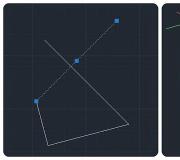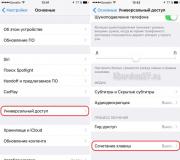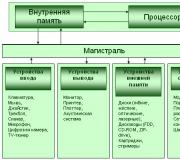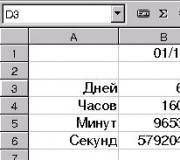The phone receives via bluetooth but does not transmit. How to transfer files via Bluetooth on an Android phone? Possible problems when transferring files via Bluetooth
Bluetooth is a technology for transmitting data over short distances wirelessly. It can be used to connect devices such as desktop computers, mobile phones, cameras, printers, keyboards, headphones, etc. You can also use Bluetooth to transfer files from one device to another. In this case, we will talk about how to transfer files from phone to phone.
Turn on Bluetooth on both phones
If you need to transfer files via Bluetooth from phone to phone, then you need to turn on the Bluetooth module on both phones.
On an Android phone, the Bluetooth module is easiest to turn on using the top curtain. To do this, swipe down from the top of the screen and in the window that opens, find the Bluetooth icon. If the icon is gray and has a line through it, it means that Bluetooth is turned off, to turn it on just click on it once. If the Bluetooth icon is highlighted and not crossed out, it means that Bluetooth is already enabled and you can skip this step.
You can also enable the Bluetooth module through Android settings. To do this, open the "Settings" application, find the "Bluetooth" option there and activate it. In recent versions of Android, the option you need will be in the Connected Devices section.

Do not forget that the Bluetooth module must be enabled on both phones, only after that you can transfer files from phone to phone.

As a result, a list of applications that can be used to transfer files will appear. In this list, you need to find Bluetooth and click on it.

After that, the phone will start searching for Bluetooth devices in the vicinity, and a list of found devices will appear on the screen. You need to wait until the phone to which you want to transfer files appears in the list, and when it appears, you just need to click on it.

If you are transferring files via Bluetooth for the first time, both phones will prompt you to pair the devices. Instructions on what to do will appear on the screen. But, usually, to pair devices, just click on the "Confirm" button on both devices. After all confirmations, the transfer of files from one phone to another will begin.
Possible problems when transferring files via Bluetooth
It can be difficult to transfer files via Bluetooth from phone to phone. In this case, we recommend doing the following:
- Check if Bluetooth is enabled on both devices.
- Pair devices before transferring files. This can be done in the Android settings under "Connected devices - Bluetooth".
- Give permission to discover the device. On some phones, you not only need to turn on Bluetooth, but also give permission for this device to be discovered by other Bluetooth devices. To do this, go to the Android settings, find the “Bluetooth” section there and check the box “Allow detection”.
Bluetooth is a technology that allows the exchange of information between different devices. For example, in our case, you can transfer files from a tablet to a phone, or vice versa, while the range, as a rule, should not exceed 10 meters.
Despite the fact that almost all smartphones and tablets are equipped with Bluetooth, not everyone knows how to use file transfer using this protocol. Today we will tell you how to turn on Bluetooth on an Android device and how to transfer and receive files using it.
How to turn on Bluetooth on Android?
So, we have two devices and we want to transfer from one of them to the other, let's say a photo. What should be done? First of all, turn on Bluetooth. The power button is located under the curtain, but we recommend enabling the protocol using the settings. Go to settings and find the Bluetooth section.

Go into it and use the switch to turn on Bluetooth.

Click on the name of your device to make it visible (in some cases, you need to check the box to make the device visible).

Please note that the session duration is 2 minutes, which should be enough to search for devices. After the devices become visible to each other, select the second device by tapping on it.

Now you need to confirm the pairing of devices, and you need to do this on both devices. Both devices should display the same code - this way you will be sure that you are connecting to the right device.

The devices are paired, as indicated by the inscription "Connected devices".

How to transfer files via Bluetooth from a phone or tablet?
Once the devices are paired, you can arrange file transfers. Since initially we wanted to transfer a photo from one device to another, we go to the gallery. In the gallery we find the desired photo, for example:

In the upper right corner, click on the icon highlighted with an arrow, after which a menu appears. In this menu, select Bluetooth.

Now we move to the page with the choice of the device to which the file will be transferred. Since we are paired with only one device, we select it.

A message appears on the other device telling you to accept the file. You accept it.

File received.

It's so easy, simple and convenient to use Bluetooth technology.
You can ask your questions using the comments.
In this topic, we'll talk about what to do if files are not transferred via Bluetooth on Android. Let's talk about the possible causes of such a problem and the nuances that may cause problems when sending files to a neighboring device.
Shipping Method
First, let's figure out how to send files correctly to make sure that you did everything right and the problem is not in your actions. To do this, do the following:
After these steps, the data should be successfully transferred.
Causes of problems
If you did everything as in the example above, but there were problems at some of the stages, consider the reasons due to which the transfer of information could fail. There may be several of them, and all of them, in most cases, arise due to some nuances that certain developers have.
Trusted Devices
When transferring files to some smartphones with which you have not previously exchanged data, files may not be received without first pairing. Try connecting to a new device first.
To do this, do the following:
Bugs in firmware
The communication module itself does not have any settings. If, after applying both of the methods described, you still failed to transfer information, you should try restarting your device. Restarting the system may correct minor errors, and there is a chance that your problem will be automatically resolved.
If the restart also did not fix the problem, we recommend that you reset the device settings: if you were able to transfer files on the same firmware before, then the probability is almost 100% that after the reset this function will work correctly.
Bought an Android smartphone and don't know how to transfer files via Bluetooth? On this page we will see how to transfer files via bluetooth on android e.g. to a computer, laptop, tablet or other phone.
You can transfer photos, videos, music and other files via bluetooth from android to android and other devices that support Bluetooth technology. In our example, we will see how to transfer a photo from the android gallery via bluetooth to another device. All other files are transferred in the same way.
Open the gallery and select a photo or picture and open it. Immediately on the top of the android screen you will see a small menu. If the menu is hidden, then touch the picture again and the menu will reappear. On some Android devices, an icon will immediately appear for file transfer via bluetooth, and on some there is an icon where you need to open an additional menu, where there will also be a bluetooth function. Look at the attached screenshot below, on the first one you see an icon with bluetooth, and on the second one we click another icon, where an additional menu will open.
If the menu icon immediately appeared on your android, then click on it and the smartphone will start searching for available devices to transfer the file.
If you do not have a bluetooth icon as in the first picture, then you need to click on the icon shown in the second screenshot. After that, a menu will open, where we also select the Bluetooth item. Look at the screenshot below.

By selecting bluetooth, your android will start searching for available devices, select the desired device in the list of available ones. If you did not find the device you are looking for, you may have forgotten to enable Bluetooth on the received phone. It is also sometimes necessary enable bluetooth visibility in android or on another receiving device, for this, on a device that you cannot detect, go to bluetooth settings and turn on the visibility of the phone, usually the visibility lasts two minutes during which the device is visible to search for bluetooth. If we didn’t manage to find it, then we open the visibility again. To receive a file via Bluetooth, confirm on the receiving device.
As you can see, nothing complicated, basically bluetooth file transfer problems on android arise for those who first use android. If you do not use bluetooth, then turn it off so that you do not eat battery power in vain.
- Hope this article helped you how to transfer files via bluetooth from android on a laptop, tablet or phone.
- If you have any additions or useful tips, then you can add them below in the reviews.
- Feedback, comments and helpful tips can be added below.
- A big request to provide mutual assistance, help with useful advice and ways to solve problems.
- Thank you for your patience, help and helpful tips!
For example, we have a game "thezhe.jar" which we can't transfer in the usual way. How can I move it to someone else's phone? Maybe not? but no, it can be transmitted in a very ingenious way, which is described in detail below ...
2 step
You just need to remove the prefix.jar
Rename the game: we got “thezhe” without the .jar prefix
Let's try to transfer it to another phone, maybe it will work?
3 step
Hooray! Now we can transfer this file, but not the game. We send……. . If the game does not transfer, transfer again, the old version of Bluetooth on your mobile phone may be interfering. Perhaps the file will not be transferred if you have not completely removed the .jar prefix. And keep in mind that the dot in the .jar prefix must be removed! Also, your haste with which you could delete several letters in the original name of the application can become a hindrance.
4 step
File transferred successfully. And how now to open the game or application? It's simple: after the transfer, on another phone, you just need to add the prefix: .jar deleted in the second step.!
5 step
The trouble is, the phone cannot rename the game, this prefix.jar cannot be deleted, what should I do? It doesn't matter, just rename our application / game on the computer. All the problem is solved, now you can transfer our toy to a friend.
04.06.2017 12:41:00
However, many owners of mobile devices prefer to store music on their phone and play tracks through an application or a pre-installed audio player. How to transfer music from phone to phone if it is stored in the gadget's memory? As an option, send the track by mail or through the "cloud", however, you will have to spend quite a lot of time on this.
- Via Bluetooth
- Via App
Let's consider both methods in more detail.
Method 1: How to transfer music via bluetooth
Bluetooth wireless technology allows you to pair two phones to transfer music without mobile data or Wi-Fi. The main thing is that both gadgets are equipped with the appropriate module and are no further than 20 meters from each other.
- Enter phone settings
- Find the "Wireless Networks" section
- Select Bluetooth mode
- Enable module
- Start Bluetooth on second phone
- On one of the devices, click "Pair"
If you need to quickly find and transfer music from Android to your phone, we recommend using a file manager. With it, it is very convenient to manipulate media files in folders, copy and transfer them from your Fly phone to another phone. To do this, just select the desired track, call up a dialog box, click on the transfer command and select Bluetooth.
Method 2: File Transfer Applications
This method is suitable for those users who prefer to solve any tasks using special applets. Applications must be installed on both devices, and on one of them you will need to run mobile Internet and set up a Wi-Fi access point.
The most popular programs for transferring all kinds of files, from music and videos to contacts from the phone book, are SHAREit and Xender.
Download
With this application, music from phone to phone can be transferred not only by individual tracks, but also by entire albums. The program has an intuitive interface. To transfer a file, you need to go through a few simple steps:
- Log in to the program using a login from any available social network
- Click on the "Submit" button
- Select a file
- Find recipient
After that, in a matter of seconds, the selected music track will be on another phone.
OS version: Android 2.2 or later
Download
The Xender app has similar functionality for transferring files between phones. In this case, users can create a group of four devices for sharing. The maximum file transfer rate is 10 Mb/s.
Now you know how to transfer music to another phone using Bluetooth capabilities, as well as through applications. What is the most convenient way for you? Tell me about it
The transfer of multimedia files via bluetooth is not amazing in speed, but continues to be a fairly popular method used by many users of mobile devices with Android OS. Let's see how you can transfer music via bluetooth from Android to another phone or tablet.
File transfer
To receive a song, Bluetooth must be turned on. You can do this in two ways:
- Open the settings and move the switch to the "On" position;
- Lower the blind and click on the Bluetooth icon.
The module does not turn on immediately, so wait a few seconds before sending the file. Make sure other devices can find you. For this:
The receiving equipment is set up, now pick up the smartphone or tablet from which you want to send music.

After turning on Bluetooth, start searching for available devices. The transmitting phone will detect the receiving device on which you have previously activated the wireless module. Select it to start the file transfer.  A window will appear on the receiving device notifying you that a file has been sent from another phone. Click "Accept" to save it to memory.
A window will appear on the receiving device notifying you that a file has been sent from another phone. Click "Accept" to save it to memory.

The duration of the transfer procedure depends on the size of the file. The transmitting and receiving devices must be in close proximity (preferably no more than 10 meters) for pairing to be established without problems.
If the song refuses to transfer, then the first step is to determine which device has the problem. Bluetooth does not have any special settings. But if you have a custom firmware on your smartphone or tablet (that is, an unofficial Android build), then it may well have errors that interfere with the normal operation of the module. If the standard data transfer client does not work, install one of the applications for sending files via Bluetooth from Google Play.
 But before you add third-party apps, try the following:
But before you add third-party apps, try the following:
- Turn on bluetooth on the receiving device.
- On the sending phone, open the "Bluetooth" section in the settings and click "Search".
- After finding the receiving device, tap on its name and click "Connect".
After establishing a trusted connection, the equipment must be paired, as a result of which errors will no longer occur during data transfer.
If you have such a function as Bluetooth on your phone or tablet, and you have no idea what it is and how to use it, then you have come to the right place. After reading the article to the end, you will finally be able to turn on the bluetooth yourself and transfer the song or video to one of your friends.
The first thing to do is turn on Bluetooth on your device and on the device where you want to transfer the desired document or music.
If you are using a tablet, then you need to go to its settings and turn the bluetooth to the “on” (enabled) state. On the device where you plan to transfer information, you must do the same. After that, you can start selecting the desired file to send. If this is a regular document or music, you can do this through the file manager. You can send a photo or video by going to the gallery. For example, if you need to send a photo, you go to the gallery where all the photos on your tablet are displayed, and select the one you need. Next, you should call up the action menu, in which select the "Bluetooth" command.

After that, a window will appear in front of you, which will search for all available devices within range that also have this function enabled. For example, you have found a Nokia 5530 phone. Next, select it and wait until the desired photo is transferred. As soon as the file transfer is completed, you will receive a corresponding message that will appear in the notification shade.

In fact, that's all. However, sometimes unexpected difficulties arise, more about them.
Possible problems when transferring files via bluetooth on a tablet
You may see the message "Unable to find device to transfer." To eliminate it, you must first go to the settings on your tablet and see if your device is visible to other devices.
If you see "Not visible to other Bluetooth devices" on the screen, then click on this message once. Your tablet will now be visible to other devices. The same procedure must be done on the device where you are going to transfer.

You will then see it in the list of possible recipients for your file.


There is another problem that can prevent file transfer. In this case, the device cannot accept a certain type of file. To fix the problem, you need to go to the menu and select the "accept all file types" item. The same operation must be done on the second device. After that, you will be able to transfer.
You have a laptop and you don't know how to transfer files via bluetooth? In this article, we will tell you how to transfer files via Bluetooth to a phone or other devices from a computer or laptop with the Windows operating system and how to turn on Bluetooth on a laptop.
Function bluetooth on laptop one of the most useful features allows you to transfer files wirelessly. Of course, it is possible to transfer files from a computer through a memory card, but not all smartphones support memory cards. And besides, if we need to transfer one photo or one file, we don’t want to waste extra time and rearrange memory cards or don’t want to look for and connect a cable, there is a Bluetooth function for this.
Not all computers support bluetooth, although if you have a new laptop, then I think it should already have bluetooth and you can transfer files through it to another laptop, phone, android, tablet, computer in short to all devices that support the bluetooth function.
let's get a look how to transfer files from laptop to phone via bluetooth. To do this, select the file on the computer that we want to transfer via bluetooth and point to it with the mouse. Then we press the right mouse button and call up a menu with the possibilities of applying to the selected file. See the attached screenshot below.
Next, select the device to which we want to transfer the file from the laptop via bluetooth. Remember to turn on Bluetooth on your phone or other device so that it can be detected by the computer to which we want to transfer the file. Confirm on the receiving device to receive the file.
You can view bluetooth settings on a laptop or computer with the Windows operating system, as well as see which devices have already been connected. To do this, open the hidden icons at the bottom of the screen on the right side as shown in the attached picture and select the bluetooth settings icon.

In the window that opens, you can turn bluetooth on or off. The computer will also start searching for devices with Bluetooth turned on, and you will see a list of previously connected phones or other devices that you can immediately select to transfer the file. If you want to transfer file via laptop bluetooth to phone or another device that is not in the list, then you must select it from the list of detected devices.

If the desired device is missing, you may need to turn on bluetooth on it. Also, sometimes you have to turn on the visibility of the bluetooth on the phone for the first file transfer. Further, you will see this device in the list of devices and to transfer files from a laptop, you just need to activate the bluetooth on your phone.
- I hope this article helped you how to transfer files to phone on windows laptop or other device.
- We will be glad if you leave feedback, comments, useful tips or additions to the article.
- A big request to share useful tips, to provide mutual assistance. Perhaps it is your advice that will help solve someone else's problem!
- Thank you for your patience, help and helpful tips!