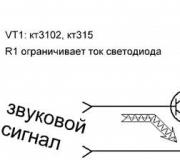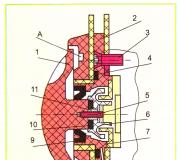How to refuse to update Skype on iPad. How to turn off Skype updates
Skype on Windows 10 updates automatically. This allows you to always have the latest version with advanced features. But for many users, the updated app is not always appropriate. Disable auto-update in the following cases:
- if new versions of the program start to lag, for some reason they are incompatible with the current PC configuration;
- if the user is interested in the old functions of the application, which were removed in the latest updates.
We offer detailed instructions on how to turn off the automatic Skype update on the top ten.
Disable updates in Skype 8
Let's start with the latest version of the program - from 8. Here we will not be able to disable auto-updates in the settings. The developers have abandoned this possibility. But you can turn off updates in a different, somewhat inconvenient, but often effective way. It is suitable for owners of the Skype for Desktop application, that is, installed through the installer of the official website.
We go into the explorer and go to the following path: C: \ Users \ username \ AppData \ Roaming \ Microsoft \ Skype for Desktop. "Username" is a folder with the name of your account. Find the skype-setup.exe file in the Skype for Desktop folder and delete it.
If there is no such file, we immediately proceed to the next operation. Create a text file in this folder, enter an arbitrary set of characters there, click "Save as ..." and head it as skype-setup.exe.
Save the file and right-click on it. Select "Properties" from the context menu. In the file properties, set the "Read-only" mode.
For most users, after the operations performed, the program stops updating.
Skype app from Microsoft Store
For owners of a messenger installed from the Microsoft store, the previous option to disable updates is not suitable. You will not find a single mention of Skype in the AppData folder. The app from the store is stored in a completely different folder (we wrote about this in detail).
You cannot separately turn off auto-updates for the Skype app from the Microsoft Store. We'll have to turn off automatic updates for all apps in the store.
Go to the Microsoft Store, click on the three dots in the upper right corner and select "Settings".
Set the marker to the "Off" position for the item "Update applications automatically".
Canceling updates for earlier versions of Skype
In earlier versions of the program, the settings provided for the cancellation of auto-updates. We go into the program settings, select the "Advanced" tab and the "Automatic update" item. Click on "Turn off ..." (as shown in the screenshot). The program will stop updating.
Summing up
So, we examined several options for disabling auto-updates for Skype for Windows 10. The ability to disable it depends on the version of the program and its type:
In the last two cases, we are talking about Skype for Desktop programs, the installation file for which was downloaded from the official website. Not to be confused with a Microsoft Store app.
Many users are wondering how to turn off Skype updates? Sometimes such a need arises when using limited or slow Internet. It may also be needed if a person does not want to use new versions of the client, which are not always stable. Let's consider three options for accomplishing this task.
Program settings
To completely disable the ability to update Skype, you need to do the following. To begin with, the program itself is configured. Launch it, select "Tools - Options" in the toolbar. We need the last category, the update item. There will be several lines of text describing the function and a long oval button. Click on it, then the inscription will change to "Enable automatic updates." This will bring up a window asking for administrator rights. They need to be provided. 
System Setup
But the setup doesn't end there. The fact is that in Skype you will receive intrusive notifications that a new update has been released. They will only interfere when working at the computer, so you need to turn them off. Now let's move on to the operating system settings.
A special service is responsible for the automatic update of the program. You can disable it through the "Control Panel". Switch the display option to icons. Now open the "Administration" section, in the folder that appears, double-click on "Services". Find the Skype Updater item in the list, right-click on it and select "Stop". Changes will be saved automatically, just restart your computer. This is how you can turn off auto-update in Skype. 
Forced refusal of updates
Sometimes the above actions are not enough, in which case it remains to completely deny the computer access to the update resource. On the system drive, open the Windows - System32 - Drivers - etc. folder. In it you need to find the file with the hosts header. Right-click on it and select "Open with ...". It is best to use Notepad as the program. In the text of the document add 127.0.0.0 download.skype.com, just copy it. It is advisable to add the "Read-only" attribute to the file in the properties.
Then no program will be able to access the Skype download server. This means that you will not be able to download the latest version of the client until you delete this line.
This happens all the time. You have an important business call scheduled for 2 hours. At 1:57 pm, you launch Skype for Windows and you are greeted with an update message that says, "In a moment, we will improve your Skype experience ...". The program then takes a few minutes to download and install the new version, which forces you to miss an important call.
On some systems, you are given a choice before this happens, but on others it is not. Fortunately, there is a way to disable these long Skype updates. Here's how.
1. Launch Skype for Windows if it is not already open.
2. Go to Tools> Options.
3. Select the "Advanced" tab in the left pane.

4. Select "Automatic Updates" in the left pane.

5. Click the Disable Automatic Updates button. If the button says "Turn on automatic updates", updates are already disabled and you can stop here.


After you make this change, Skype will no longer update. This means that if you want the current version of the program, you will need to download them manually using Skype.com
Hello dear friends! Today we will talk about disabling Skype updates. Why disable it, you may ask me. The fact is that sometimes Skype releases new versions, and they are a little buggy, but sometimes they are serious. For example, after the next update.
Usually, to get rid of glitches, you have to download an older version and turn off automatic Skype updates. How it turns off, we'll figure it out now.
Before getting down to business, nevertheless, make sure that the version of Skype you have installed is normal, and you will not update it in the near future.
Disabling updates in the program settings
Run the program and click on the "Tools" button in the top menu. From the drop-down list, select the item "Settings ...".
In the opened settings in the left menu, select the "Advanced" item, then "Automatic update":

We look to the right side of the window and click on the button "Turn off automatic update"

In principle, everything could be left like that, but a window will constantly pop up with a proposal to update to the latest version. If that's okay, then finish with practice. If annoying, let's try further to make sure that the window does not bother.
Finishing the Skype process
Right-click on the toolbar and select the "Start Task Manager" item from the drop-down menu.

We finish the process Skype.exe. To do this, in the processes tab, right-click on it:

Delete the SkypeSetup.exe file and create a new one
First, enable the display of hidden files and folders. Open any explorer folder. In the top menu, click on "Service" and select "Folder Options" from the drop-down menu:


Now we go along the path C: \ Users \ Username \ AppData \ Local \ Temp. Find SkypeSetup.exe there and delete it. Then we just create a new one. You can simply create a plain text document in Notepad and call it SkypeSetup.exe.
Add a couple of lines to the hosts file
We find hosts along the path: C: \ Windows \ System32 \ drivers \ etc. We open it with a notepad.
Good afternoon, dear readers and guests of the blog, I always tell you that in most cases, updates are good and they are only intended to improve the software product, but with the Skype program, this is a completely different song, any new update can completely break it for you, examples this is very, much, I will not go far and I will give this one "Can't start video broadcasting when calling in skype" and much more. Therefore, I want to show you how you can permanently disable skype update, in a minute.
How to disable Skype updates permanently
I think that the overwhelming number of people who use this messenger are already tired of its constant and meaningless updating, which is sometimes patching holes, and then breeding them with even greater speed. Recently, it has become a little bit of me to knock out such a window:
That everything is ready for installation and the latest version of Skype is already ready to download and install
Not only does it pop up without my permission and tries to force it to update, it also eats my Internet, pumping 50 megabytes in the background. The automatic download of the Skype installer can be turned off, but it's easier to disable everything at all, especially since it can be safely updated during the installation of Windows updates.

In the settings themselves, you will be reminded of Windows Update (Windows Update), so feel free to do the procedure described below and do not bother about this issue.

How does the Skype update service work. Everything is simple here, in the background from the site, it starts pulling a new version of the offline installer and puts it in the Temp temporary folder. You can find the theme folder by two methods:
- Go to the path C: \ Users \ your account name \ AppData \ Local \ Temp
- The second method is to press WIN + R and in the run window enter% temp%

In it you can find the file SkypeSetup.exe.

I usually delete it and in its place create a text file with the same name, as a result of which I get the same exe file, but it weighs 0 kilobytes. If your file extensions are hidden, then you need to display them, for the correct file creation, you can read about it. Make sure your SkypeSetup.exe icon is like mine.

Now, to disable skype updates, right-click on this file and select properties.

In the properties go to the "Security" tab, then click the "change" button, in a new window select everyone who appears in groups and users and set to deny full access. We apply our changes.

We confirm the operation.

Since an explicit prohibition is stronger than an explicit permission, then everything will work and Skype will not be able to download the new version for you, but for complete confidence, I do one more thing. Click the Advanced button and on the Permissions tab, turn off inheritance.

Remove all inherited permissions from this object.

As a result, you will succeed, either like this, or only the system object will remain.

Restart skype, as a result, a window with a proposal to install a fresh version of skype will not appear for you, and if you manually try to check, you will get this window. All of you were able to turn off the Skype update, with which I congratulate you.