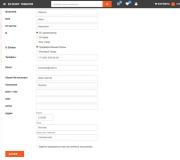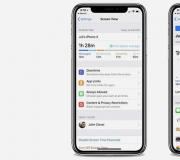What a wireless adapter looks like. What is a Wi-Fi adapter for a computer or laptop
If you have a regular stationary computer, and the Internet is connected via a Wi-Fi router, then there are at least two ways that you can connect a PC to a router.
Let's look at both options:
- With a network cable. In this case, there is one big minus and one big plus. The downside is that you need to lay a network cable from the router to the computer. And if the router is installed near the PC, then this is not a problem. But it is not always possible to stretch the cable. It is not always convenient and beautiful. Well, the plus is that the cable connection is more stable, and the Internet speed will be higher.
- Via Wi-Fi network, using a special adapter. In stationary computers, as a rule, there are no built-in Wi-Fi adapters, and in order to connect a PC to a wireless network, this adapter must be purchased, installed and configured. This is not a problem, but an additional cost. But no wires. I wrote about this in the article:.
In this article, we will take a closer look at what Wi-Fi adapters for PCs are, what to look for when choosing, and how to choose a suitable adapter for a stationary computer. It should be noted that the USB adapters that will be discussed in this article can also be used on laptops without any problems. If the built-in module is broken, or does not work for some other reason.
Until you choose a Wi-Fi adapter, you can use your Android mobile device instead. How to set it up, I wrote in the article.
Perhaps you have another router, then you can try to configure it as a receiver according to the instructions.
What are Wi-Fi adapters? Determining the connection interface
First of all, I advise you to decide on the interface through which the adapter will be connected to the stationary computer. The most popular are USB and PCI Express. There is also PCMCIA (mainly for laptops), but they are no longer very relevant, therefore, we will not consider them. Let's take a closer look at receivers that connect via USB and PCI.
I think you have decided on the connection interface. As for other characteristics, there are no differences between USB and PCI. The information below applies to Wi-Fi adapters with different interfaces.
Choosing a Wi-Fi receiver by specifications
After you have decided on the connection interface, you need to look at other technical specifications. Basically, this is one metric: the speed of data transmission over a wireless Wi-Fi network. This determines the speed of the Internet connection that you get on your computer when connected via a Wi-Fi receiver.
Also pay attention to the gain of the Wi-Fi network. I looked at different adapters, in the characteristics, as a rule, they do not indicate the power of the antennas. If your computer is installed far from the router, where the signal is not very stable, then take a receiver with external antennas for good Wi-Fi signal reception. The system unit is usually installed on the floor. Therefore, for better reception, the adapter can be connected via a USB extension cable. (if you have an external model) and put it on the table.
Wi-Fi standard, support 802.11ac (5 GHz)
At the time of this writing (end of March 2017) most of the adapters with support for the 802.11n standard are on sale. Wireless speed up to 300Mbps (may be higher)... The cheapest Wi-Fi adapters provide speeds up to 150 Mbps. I would advise buying such adapters only when you need to save a lot. Better, of course, to buy a receiver with a speed of up to 300 Mbps, or even better with support for the modern 802.11ac standard.
Also, by connecting the Internet to the computer via a network cable, and installing a Wi-Fi adapter, you can not receive, but distribute Wi-Fi. How to do this, I wrote in the article:.
If your PC was previously connected to the Internet via cable, then after connecting via Wi-Fi, the connection speed may drop significantly. This is okay, and it does not mean that you did something wrong, or that you configured something wrong. True, it all depends on how much the speed has dropped. You can find tips on how to increase the speed of your Wi-Fi connection in the article.
In the comments, you can leave your question, or share useful information on this topic!
Wi-Fi adapter- a special device used to connect a personal computer or laptop to a wireless network. In modern laptops, adapters are usually built-in, so they are very often purchased for personal computers. A significant number of users have the impression that wifi network adapter is an attribute of exclusively portable devices, but this is not entirely true. Today, when this technology has ceased to be something from the field of science fiction, wireless networks have spread very widely. It is to such networks that desktops often have to be connected. Just do not think that adapters can only be used on computers, with their help you can legitimize almost any device: there, for example, Wi-Fi adapter for TV... Who knows, maybe soon even toasters and electric kettles will need such devices - progress does not stand still.
USB Wi-Fi adapters - technologies
You can often hear complaints from the owners of certain mobile devices that the speed of the Internet connection via Wi-Fi is very low. As a result, they begin to consider the wireless connection as low-quality and meaningless and return to the old proven methods - to network cables, almost in the stone age. However, often the point is not at all the wireless access technology itself, sometimes built-in Wi-Fi adapter is the cause of all troubles, or rather, not even he himself, but the speed that he maintains. Although if you take modern laptops, they have powerful enough devices that support speeds up to 54Mbits. If your time on the Internet is limited only by communication on social networks and web surfing, then this data transfer speed will be quite enough, that is, which wifi adapter would not be installed in a laptop, there will be no problems with access to the World Wide Web.
It's another matter if, say, your activity is associated with constant work with files, for example, you often upload large amounts of data to servers. Either you are a fan of modern online games, or you want to watch videos on the Internet in very high quality. In this case, you will have to buy wifi adapter much more powerful. There is another reason buy USB wifi adapter... Wi-Fi technology does not stand still and is constantly being improved. In particular, there is a gradual shift from Wireless-G networks to newer faster Wireless-N networks. Therefore, to get high-speed Internet access, you will need wifi adapter for computer that supports Wireless-N format. True, if the access point works with the latest technology, this does not mean that you will not be able to establish communication via the Wireless-G adapter, but then the data transfer rate will be much lower.
How to choose the best Wi-Fi adapter
Before you buy Wi-Fi adapter for PC or laptop, it is worth paying attention to some technical characteristics. Firstly, this is the connection speed mentioned above - of course, it is better to use to the maximum the capabilities of the wireless network. However, mindlessly buying an adapter that supports a huge data transfer rate, while an access point has a limited speed, is simply pointless. Please also note that there are various connection interfaces, very common Wi-Fi PCI adapters, there are also models with micro-PC, PCMCI and others. Still, the most common connection interface is USB. In many ways, it became popular due to its versatility: you can use wireless wifi adapter both on a home personal computer and on a laptop - Wi-Fi adapter connection will not cause problems on both devices.
Size and design will not be the last factor. If you choose wireless USB wifi adapter for a desktop, the dimensions will not play a big role, but for laptops and netbooks, size still matters. Many models resemble an overgrown flash drive, and, you must agree, it is very inconvenient when such a "giant" sticks out of the port of a 10-inch netbook. Therefore, in this situation, it is better to give preference to miniature models, even if their cost is slightly higher. But you will save yourself from unpleasant consequences: after all, in a crowded place, someone can easily touch and break your external Wi-Fi adapter... Plus, the small device can be left on if you want to put your laptop in your bag.
If you intend buy wifi adapter, then you have come to the address: in our online store the selection of these devices is quite large: you will definitely select a model for your purposes. Moreover, for any presented with us Wi-Fi adapter price will please you - we provide affordable and high-quality goods from leading and trusted manufacturers.
Today, in the world, various gadgets are produced on which there is a function of accessing the Internet using wireless networks. But still, there are some devices on which it is not possible to use Wifi - personal computers. Therefore, the owners of this type of computers have a task to eliminate this problem. Wireless Wifi adapters come to the rescue.
What is a Wi-fi adapter
The Wifi adapter is designed to receive a signal from an access point and transmit it to a personal computer. Such a device is needed only in cases where the computer cannot independently receive a signal. At the moment, there are two types of adapters: the first only receives a signal from the router and transmits it to the computer, the second is able not only to receive, but also to create its own access point on the computer. They also differ in location: external and internal.
How to choose a wi-fi adapter for a computer
When choosing such a device, you need to take into account many factors: from your ability to work with a computer, to the speed of the Internet. Wifi adapters that are connected via a USB port are very popular. They are very easy to use and do not cause much inconvenience to users.
There is another type of connection between the adapter and the computer - via PCI-E. This method is complicated from a technical point of view, for it you need to know if the computer has a connector for connection.

The most important parameter when choosing a Wifi adapter is the Wifi wireless network standard. The most common standard is 802.11n. It has good signal quality and acceptable frequency. It also allows you to transmit wirelessly the Internet, the speed of which reaches 300 Mbit / s.
You need to pay attention to the power of the Internet receiver that you want to buy. If it is lower than 20 dBM, then you do not need to buy such an adapter, since it will poorly receive a signal from the router, even if it is not far away.
If you don't care what kind of adapter it will have, then it is recommended to buy it with an external antenna. This will improve the quality of signal reception, and ensure a stable computer connection to the Internet.

After purchasing the adapter, you need to connect it to your computer. After that, you need to configure it and install the necessary device drivers. They are taken from the included disk.
In fact, the installation and selection of a Wifi adapter does not cause any difficulties for many users. For good data transfer to a personal computer, you need to choose an adapter that matches the characteristics of the router and computer, and install all the necessary software, following the instructions that come with the device.
The long range of Wi-Fi 802.11ac could be considered the most compelling reason to retool. But in order for the end device to benefit from both this feature and the high speed, it must be re-equipped to the 802.11ac standard. The easiest way to do this is with USB adapters.
To do this, deactivate the old adapter by following the path “Control Panel | Network and Sharing Center | Change adapter settings". Right click on the appropriate adapter and select Disable. After that, insert the new adapter into the USB port of the PC and install the drivers.
If your computer only has USB 2.0 interfaces, it is best to choose an 802.11ac Wi-Fi module that plugs into the PCIe bus in your PC to avoid problems. For desktop computers, there are plug-in PCIe cards that fit the 2.5cm PCIe slots. External antennas are cabled and optimally positioned.
For laptops, it is relatively easy to replace the built-in WLAN adapter with a newer model for the most part. However, there is a problem in that the antennas built into the laptop must support the WLAN range of 5 GHz, which is most often the case only with expensive high-performance solutions. Converting antennas to 5 GHz is very difficult. Whether your device meets this condition, you can find out through the adapter parameters on the Control Panel.
 Universal option: USB adapter
Universal option: USB adapter
Many manufacturers offer USB adapters with support for the WLAN ac standard: we tested four of them (three with USB 3.0 and one with USB 2.0). The Netgear A6210 device with two AC-channels (nominally - 866 Mbit / s) has proved itself the best of all, in which a bulky foldable antenna plays an important role.
A USB extension cable with a stand is also useful, with the help of which you can position the A6210 so that the signal is received most efficiently. The Netgear device performs on average faster than other tested WLAN-ac variants. Comparable power is provided by the Asus USB-AC56 adapter with its external foldable and rotatable antennas.
The slowest in testing turned out to be the tiny D-Link DWA-171, which has only one AC channel (nominally - 433 Mbps) and only USB 2.0, which hardly allows you to bypass the performance of the WLAN adapter of the "n" standard (nominally 300 - Mbps /with). Close-up measurements clearly show how USB 2.0 slows down data transfer. However, given the compactness and low price, we can assume that the power is normal. For a longer range, you will need a larger device with an extended range of settings.

Professional: expansion boards
It is optimal to connect the PC to the router via a gigabit LAN. However, if the cable gets in the way too much, a WLAN-ac expansion card can be a good alternative, which at normal "in-house" distances does not require big compromises in connection speed and stability.
Compared to a USB device, the expansion board can work without loss of speed in a PC with USB 2.0, without occupying the scarce USB 3.0 ports in newer PCs. Both boards we tested are sized to match the PCI-Express slot found in PCs no older than 10 years. They work with large external antennas, which can be optimally positioned thanks to the long cable.
Unlike the Intel AC-7260 board, the Asus PCE-AC68 is a pure desktop expansion board. Its advantage of having three AC channels (nominally 1300 Mbps), this solution can turn into impressive data transfer rates only at a distance of 5 meters and within sight. For such a short distance, it is probably more appropriate and cheaper to run a LAN cable. In our test (ten meters, through a wall), the speed dropped dramatically.

The Intel AC-7260 adapter showed more stable results. In this case, we are talking about a small PCIe module for installation in a laptop, which Intel ships with an adapter card for stationary PCs and an external antenna. At close range, the module with a nominal speed of 866 Mbit / s does not provide the same high-speed data transfer as the Asus model, but at long distances it demonstrated much more stability and deserved our recommendation for use in stationary PCs.
If you are looking to convert your laptop to 802.11ac Wi-Fi, the Intel AC-7260 PCIe Mini Card without a converter card for desktop PCs is also a smart option for around £ 2. In addition to it, only the slower Intel AC-3160 model remains.
Checking out the best plug-and-play options for connecting to Wi-Fi.
A USB Wi-Fi adapter is a useful device that improves the quality of your Wi-Fi connection. Almost all modern laptops and desktops have a wireless adapter built-in via a mini-PCIe card, but the performance of such adapters in most cases leaves much to be desired.
This is where the USB Wi-Fi adapter comes in: a simple plug-and-play device that dramatically enhances the capabilities of your wireless network.
In this article, we have collected the latest devices from several manufacturers and conducted a series of tests. For the performance test, the NetPerf application was used at three distances at 2.4 GHz and 5 GHz. And based on our testing results, we present to your attention the best USB Wi-Fi adapters.
The best full-size Wi-Fi adapter.
Standard: AC1900 IEEE 802.11 a / b / g / n / ac | Frequency: 2.4 GHz + 5 GHz | Dimensions: 85 x 75 x 20mm | Weight: 48 g
Advantages:
- High baud rate thanks to AC1900 standard
- Long range
Disadvantages:
- Lack of MU-MIMO support
- Too big to take on the road
There are many quality nano adapters on the market, but if you like full-size options, then you simply cannot find the Trendnet TEW-809UB better. This device gives up portability in favor of robust antennas and high data rates thanks to the AC1900 standard (N600, AC1300).
The device is equipped with four rotatable antennas, each of which has a power of 5 dBi. To connect the adapter, you do not need any additional software - only the driver supplied and installed on Windows OS. The adapter does not support MU-MIMO, but is equipped with the Beamforming function.
In practice, Trendnet TEW-809UB shows amazing stability and speed. It costs $ 109, however you can get it on Amazon for as little as $ 79. Thanks to its powerful antennas, this adapter has an outstanding range - both at 2.4 GHz and 5 GHz. Therefore, it is an ideal choice for connecting to a weak Wi-Fi network.

The best portable USB Wi-Fi adapter.
Standard: AC1900 IEEE 802.11 a / b / g / n / ac | Frequency: 2.4 GHz + 5 GHz | Dimensions: 115 x 30 x 18mm | Weight: 44g
Advantages:
- Connects directly via USB port or the included extension cable
- Two retractable antennas
Disadvantages:
- Mediocre 2.4 GHz performance
The Asus USB-AC68 adapter has an advanced design and is equipped with two retractable antennas. The device has support for USB 3.0, AC1900 standard, Asus AiRadar Beamforming and MU-MIMO functions, which is provided by a 3 × 4 antenna configuration (return x receive). The overall performance of the Asus device is rather mixed. At 2.4 GHz, the adapter worked with sagging, and at 5 GHz it was much better, but it was still inferior in speed to other models from the list.
While the Trendnet TEW-809UB is our favorite Wi-Fi adapter, it has obvious portability issues. If you need an option that you can always take with you, then you should stop at the Asus USB-AC68, which costs $ 75. The kit includes a convenient USB extension cable that can be used both at home and on the road.

The best mid-range USB Wi-Fi adapter.
Standard: AC1750 IEEE 802.11 a / b / g / n / ac | Frequency: 2.4 GHz + 5 GHz | Dimensions: 87.1 x 27 x 18mm | Weight: 23g
Advantages:
- Best performance on bandwidth tests
- Retractable antenna
Disadvantages:
- Poor performance at long distances
In our list, the Edimax EW-7833UAC replaced another budget option - the EW-7822UAC. While most adapters are capable of the AC1200 standard, the Edimax EW-7833UAC operates at higher speeds thanks to the AC1750 standard (N450, AC1300). The installation was simple enough, and Windows 10 set the optimal settings.
This adapter has similar dimensions to other popular models, but boasts a retractable part, which has three built-in antennas, increasing the range and throughput. Also worth noting is support for MU-MIMO and Beamforming technology.
The EW-7833UAC was the undisputed leader in 4 out of 6 bandwidth tests at 2.4 GHz and 5 GHz. We were especially impressed with 298.9 Mbps at 5 GHz, which is noticeably more than adapters of this class can offer. The only problem with the device is its relatively poor performance over long distances. However, you can put up with this, given the more than modest price of the device, which is $ 34.

The best nano USB Wi-Fi adapter.
Standard: AC600 IEEE 802.11 a / b / g / n / ac | Frequency: 2.4 GHz + 5 GHz | Dimensions: 40.64 X 18.03 X 11.94mm | Weight: 5.9g
Advantages:
- Very compact
- Built-in MU-MIMO support
Disadvantages:
- Low speed at 2.4 GHz
Linksys themselves refer to the Linksys WUSB6100M adapter as a "micro device" and it is truly miniaturized. The device operates at speeds of the AC600 standard (N150, AC433). Despite its modest dimensions, the adapter supports the latest technologies such as MU-MIMO and Beamforming.
This small adapter has shown very decent results in the tests for throughput and signal reception range. Despite the fact that the AC600 standard does not perform well at 2.4 GHz, the performance of the device at 5 GHz at different distances was equally high.
These results are especially impressive in comparison with other adapters of this class, which are much inferior to the Linksys WUSB6100M model. The device costs only $ 30, which makes it an excellent choice for anyone who often uses a laptop outside the home.

Best Budget USB Wi-Fi Adapter
Standard: AC1200 IEEE 802.11 a / b / g / n / ac | Frequency: 2.4 GHz + 5 GHz | Dimensions: 80 x 27 x 12mm | Weight: 20g
Advantages:
- Affordable price
- Impressive range
Disadvantages:
- Not the fastest speed
Many of us dream of driving a Porsche or Ferrari, but in fact we find ourselves behind the wheel of some Honda Civic or Toyota Corolla, recognizing the practicality of such a car. For those who do not want to spend fabulous money on a wireless USB adapter, we recommend that you check out the Trendnet TEW-805UB - the budget version of the full-size Trendnet TEW-809UB.
The advantages of this device from Trendnet include, first of all, its dimensions - the adapter is quite compact, but not too small. You can also mark the textured surface of the device, so that dirt does not stick to it. Despite the fact that the gadget showed not the best results on the bandwidth tests, they can still be called very decent (except for the test at 2.4 GHz, during which the bandwidth dropped to 61.5 Mbps).
How we test USB Wi-Fi adapters
Throughput testing was carried out using the NetPerf application. Data was transmitted from a stationary computer with a Gigabit Ethernet port (10/100/1000) connected to a router. For each adapter, three tests were carried out at each frequency (2.4 GHz and 5 GHz) and three distances: near (2.4 meters), medium (9.1 meters) and far.
During each test, the maximum throughput was recorded. For testing, we used an Asus AC1900P router - the best budget gaming router, according to our editors.