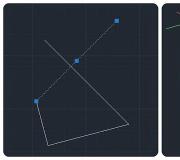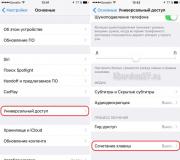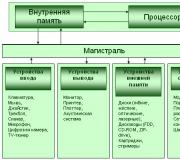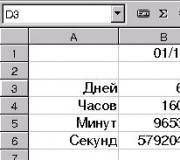Classification of operating systems by families. Operating Systems
Among the numerous types and categories of software, operating systems are at the very top of the hierarchy. These are large-scale and complex types of programs that act directly as a layer between the hardware of a computer or any other device and individual applications that help the user perform specific tasks.
The operating system must take control of all the basic activities of the computer, as well as all peripheral devices. However, it cannot be said that the OS exists only for PCs as such. Any complex electronic device that performs and calculates operations using a processor will need an operating system. Now there are special types of tablet computers, etc.
The operating system is necessary so that the user can manage all processes. This is a kind of shell that provides quick and convenient access to the main or device. It acts as an environment for launching other applications and programs. Types are divided, first of all, by their properties and capabilities, as well as by the type of device for which they are intended.
OS features
As already mentioned, any one takes control of the "iron" stuffing of a computer or any other device, controls the distribution of memory and processor performance. One of the main tasks is the input and output of information, since any computer must work with new data.
There are types of operating systems with different types of file systems, as well as methods for processing processes, interacting with other machines, using RAM. For the user himself, the interface remains noticeable first of all, the popularity of a particular OS, as well as the implemented methods, depends on how convenient it is.
We must not forget that the OS itself also takes up some of the available resources - RAM, processor power and disk space. Accordingly, the best operating system is one that has high functionality, but at the same time remains undemanding to resources.
There are many varieties of operating systems, each of which has certain features that depend on the tasks. For example, some types of operating systems are designed to work in multi-user networks, others are designed for one user and one computer (OS Windows).
In relation to the user, categories such as convenience, interface, ease of administration, openness, cost, bit depth, etc. can be distinguished.
Using his authority, the user can either remove the operating system or install a new one. However, it will be more difficult to do this, since additional features will need to be used. The operating system cannot delete itself.
In the situation that has developed today, it is possible to distinguish varieties of OS for a home computer and for mobile devices. In the first case, the leader is OS Windows from Microsoft. In the second case, the situation is somewhat different, for a long time there was no specific leader, but now it is a product from OC Android. It is a fairly user-friendly operating system, with free code, and supported by a large number of content and software developers. In addition, the popularity of Apple devices explains the fact that the percentage of iOS is quite high. However, there are a huge number of other operating systems for computers and mobile devices that simply did not gain such high popularity or, for some reason, their development was suspended.
From the last article, you could find out (read) what programs are, what is such a type of program as system programs and what applies to them operating system. The task of the operating system is to organize and control the work (hardware) and software in such a way that it all works flexibly, but at the same time predictably. From this article you will learn what kind of program is called an operating system and why it is needed.
Why do we need an operating system and is it needed everywhere
Not all computers have an operating system installed. The computer that controls the microwave in your kitchen, for example, doesn't need an operating system. It has a certain clear set of functions, a simple input device (number buttons and a few buttons programmed for a certain action), and simple hardware that it controls, and this hardware never changes. After all, the maximum that you do with a microwave oven is open and close the door, press the buttons, turn it on. For such a computer, the operating system will be unnecessary baggage that will only complicate production and increase the price. Instead of an operating system, one program is constantly running in the microwave.
For other devices operating system allows:
- be used for different purposes
- interact with users in a more complex way (than with the same microwave, for example)
- meet needs that change over time
All desktop computers have an operating system. An operating system is the first thing that gets installed on a computer - without an operating system, a computer is useless. Let's find out what are types of operating systems(there will be a logo of a particular OS next to it so that you can recognize it if you meet it)
Types of operating systems
![]() The most common is the OS ( OS - operating system, abbreviated for convenience) of the family Windows(Windows - "windows" from English), developed by Microsoft Corporation (Microsoft). You may have heard about this corporation and its founder, Bill Gates. This operating system is used by a lot of people. The visitors of this site are no exception, but I will give statistics later.
The most common is the OS ( OS - operating system, abbreviated for convenience) of the family Windows(Windows - "windows" from English), developed by Microsoft Corporation (Microsoft). You may have heard about this corporation and its founder, Bill Gates. This operating system is used by a lot of people. The visitors of this site are no exception, but I will give statistics later.
 Macintosh computers (Mac) are equipped with Mac OS operating system(OS - Operating System, in Russian OS - operating system), which is being developed by Apple (from the English "apple" - apple). It works only on computers from the same company.
Macintosh computers (Mac) are equipped with Mac OS operating system(OS - Operating System, in Russian OS - operating system), which is being developed by Apple (from the English "apple" - apple). It works only on computers from the same company.
 The previous two operating systems cost money and a lot of it, but there are also free ones. The most popular of these is Linux operating system. Her logo is such a cute penguin. This operating system was developed by Linus Torvalds and made the code (in the previous article what it was) open, that is, everyone could change something, modify it, which was done by enthusiastic programmers, finalizing this OS. The code for Windows and Mac OS is closed, after all, they sell it for money, after all, you probably wouldn’t want to invent something and give everyone the opportunity to use your work for free, right? And if you would like, then honor and praise to you. However, the disadvantage of Linux is its complexity, but the further you go, the friendlier it is to the user.
The previous two operating systems cost money and a lot of it, but there are also free ones. The most popular of these is Linux operating system. Her logo is such a cute penguin. This operating system was developed by Linus Torvalds and made the code (in the previous article what it was) open, that is, everyone could change something, modify it, which was done by enthusiastic programmers, finalizing this OS. The code for Windows and Mac OS is closed, after all, they sell it for money, after all, you probably wouldn’t want to invent something and give everyone the opportunity to use your work for free, right? And if you would like, then honor and praise to you. However, the disadvantage of Linux is its complexity, but the further you go, the friendlier it is to the user.
I have given only basic information about these operating systems, because for other knowledge it is not enough yet, assuming that you started learning from the articles on the site.
I would like to note that there are hundreds of other operating systems that are used for special needs, for example, for the needs of robotics, for real-time control systems, etc.
Relatively recently, operating systems began to appear on small computers. If you're good with electronic devices, then you'll probably enjoy the fact that operating systems can be found on many of the devices we use every day, such as mobile phones. The computers used in these small devices have become so powerful that they can now run operating systems and programs. A regular mobile phone is much more powerful now than a desktop computer was 20 years ago.
You should also get to know some important components of the operating system. This is the driver and graphical shell. They will be discussed in the next article, the final one.
From this article you learned:
- Why you need an operating system
- What are the types of operating systems
Types of operating systems. We all constantly hear such phrases as “operating system” and “Windows”, but few people understand what it is all about. When I am asked to help in some matter, and I ask a person what operating system he has on his computer, they answer me that they either do not understand what they are talking about, or they honestly say that they do not know. Knowing which operating system is installed on your computer is a must, because. they are all different and have different settings. And if you want to learn something on computer topics, you must understand this and be able to determine your operating system. We will also consider this issue in our lesson.
To begin with, we need to understand what an operating system is and what it is intended for.
Operating system, abbr. OS (English operating system, OS) - a set of interrelated programs designed to manage computer resources and organize user interaction. (Wikipedia)
Without an operating system (abbreviated as OS), not a single computer will even work. It is the operating system that manages all the programs, processes, memory, and all the hardware on your computer.
As soon as you turn on the computer, the process of loading the operating system starts, during which the following occurs:
- Checking all equipment.
- Availability of drivers for them. A driver is a program for the operation of each equipment separately. Each operating system has its own driver.
- After the first two checks are completed, the operating system starts up.
Types of operating systems
Most often, when buying a computer, the operating system is already installed. Most of you don't even care what she is. And knowing your system is very important, if only because different operating systems work differently, are configured, and even their desktop is different.
There are three main and most popular operating systems:

Microsoft Windows(Microsoft is the company that produces this system, and Windows (windows), translated from English, means windows):
Apple Mac Os X(abbreviated as Mac, and Apple is a company (translated from English, means apple);
Each operating system has its own view, the so-called graphical interface (from English - face).
The first operating systems, called MS-DOS, did not have a graphical interface. Work in them was only through the command line using the keyboard. There were no mice then, and they were not needed. It was necessary to know and memorize many commands in English. And on the monitor there were only numbers and letters, at best, graphics. For a simple user, all this was not clear and not interesting.

In the mid-1980s, Microsoft created the Windows operating system, and a new era began, thanks to which we now write letters, books, work with photos, pictures, create our own films, websites, “walk” on the Internet and learn new sciences and crafts.
Here is a list of Windows OS:
- Windows 1.0 (1985)
- Windows 2.0 (1987)
- Windows 3.0 (1990)
- Windows 3.1 (1992)
- Windows for Workgroups 1/3.11
The Windows 9x family, in which people like you and me could already work:
- Windows 95 (1995)
- Windows 98 (1998)
- Windows ME (2000)
Windows NT family
- Windows NT 3.1 (1993)
- Windows NT 3.5 (1994)
- Windows NT 3.51 (1995)
- Windows NT 4.0 (1996)
- Windows 2000 - Windows NT 5.0 (2000)
- Windows XP - Windows NT 5.1 (2001)
- Windows XP 64-bit Edition - Windows NT 5.2 (2003)
- Windows Server 2003 - Windows NT 5.2 (2003)
- Windows XP Professional x64 Edition - Windows NT 5.2 (2005)
- Windows Vista - Windows NT 6.0 (2006)
- Windows Home Server - Windows NT 5.2 (2007)
- Windows Server 2008 - Windows NT 6.0 (2008)
- Windows Small Business Server - Windows NT 6.0 (2008)
- Windows 7 - Windows NT 6.1 (2009)
- Windows Server 2008 R2 - Windows NT 6.1 (2009)
- Windows Home Server 2011 - Windows NT 6.1 (2011)
- Windows 8 - Windows NT 6.2 (2012)
- Windows Server 2012 - Windows NT 6.2 (2012)
- Windows 8.1 - Windows NT 6.3 (2013)
- Windows Server 2012 R2 - Windows NT 6.3 (2013)
- Windows 10 - Windows NT 10.0 (2015)
OS family for smartphones.
Purpose and functions of the operating system.
OS purpose- organization of the computing process in the computing system, rational distribution of computing resources between individual tasks to be solved; providing users with numerous service tools that facilitate the process of programming and debugging tasks. The operating system plays the role of a kind of interface (Interface - a set of hardware and software necessary to connect peripheral devices to a PC) between the user and the aircraft, i.e. The OS provides the user with a virtual aircraft. This means that the OS largely forms the user's idea of the capabilities of the aircraft, the convenience of working with it, and its throughput. Different operating systems on the same technical means can provide the user with different opportunities for organizing a computing process or automated data processing.
OS features:
1) Job scheduling. Processor usage.
2) Providing programs with means of communication and synchronization.
3) Memory management.
4) File system management.
5) Input-output control.
6) Ensuring security.
Types of user interfaces of operating systems
According to the type of user interface, text (linear), graphic and speech operating systems are distinguished.
A user interface is a set of ways in which a user interacts with an application. The user interface includes the user's communication with the application and the language of communication.
Text OS
Linear operating systems implement a command line interface. The main control device in them is the keyboard. The command is typed on the keyboard and displayed on the display screen. The command is terminated by pressing the Enter key. To work with operating systems that have a text interface, you need to master the command language of this environment, i.e. a set of commands whose structure is determined by the syntax of this language.
The first true operating systems had a text interface. It is currently also used on servers and users' computers.
Graphic OS
Such operating systems implement an interface based on the interaction of active and passive graphical on-screen controls. The control devices in this case are the keyboard and mouse. The active control element is the mouse pointer - a graphical object, the movement of which on the screen is synchronized with the movement of the mouse. Passive controls are graphical application controls (on-screen buttons, icons, radio buttons, checkboxes, dropdowns, menu bars, etc.).
An example of a purely graphical operating system is the operating system of the Windows family. The start screen of such operating systems is a system object called the desktop. The desktop is a graphical environment that displays objects (files and directories) and controls.
In graphic operating systems, most operations can be performed in many different ways, for example, through the menu bar, through the toolbar, through the window system, etc. Since operations are performed on an object, it must first be selected (highlighted).
The basis of the graphical user interface is an organized system of windows and other graphical objects, during the creation of which developers strive for the maximum standardization of all elements and methods of work.
Window - this is a framed rectangular area on the monitor screen in which applications, a document, a message are displayed. A window is active if the user is currently working with it. All operations performed in graphical operating systems occur either on the desktop or in a window.
Speech OS
In the case of a SILK interface(from English speech - speech, image - image, language - language, knowledge - knowledge) - on the screen, according to a speech command, there is a movement from one search image to another.
It is assumed that when using the public interface, you will not need to understand the menu. Screen images will unambiguously indicate the further path of moving from one search image to another along semantic semantic links.
Job scheduling.
Task Scheduler - Microsoft Management Console (MMC) snap-in, which includes additional help topics for advanced users.
A task scheduler is a program or service of the operating system that launches other programs depending on various criteria, such as:
the arrival of a certain time
the operating system enters a certain state (idle, hibernate, etc.)
an administrative request has been received through the user interface or through the remote administration tools.
Microsoft Windows
In versions of Windows up to and including XP, this service was provided mainly for the needs of the end user. Starting with Windows Vista, this service is actively used by the operating system itself for maintenance (defragmentation of hard disk partitions, component testing, file indexing, etc.).
Cron- task scheduler daemon in UNIX-like operating systems.
Organization of input-output.
When the processor encounters an I/O-related instruction while executing a program, it executes it by passing the appropriate instructions to the I/O controller. With programmable I/O, this device performs the requested action and then sets the appropriate bits in the I/O status registers. The I/O controller no longer sends any signals to the processor, including interrupt signals. Thus, it is the processor's responsibility to periodically check the status of the I/O module; it must keep checking until the I/O operation is complete.
Backoff Processor
A very rare option and not quite unambiguously interpreted. BOFF# (Back Off) - a signal of unconditional disconnection of the processor from the bus. On this signal, the processor gives up control of the bus in the next cycle, interrupting the current cycle. At the end of the "BOFF#" signal, the processor restarts the interrupted bus cycle. Possible values of the option:
"Disabled" (or "No"),
"Enabled" (or "Yes").
Based on the foregoing, we can assume that the option refers to the unconditional transfer of bus control to another device, i.e. without setting different waiting intervals, certain control transfer conditions, etc. This will be discussed in more detail below (the topic of "arbitration"). It is clear that in order to use the specified signal, the option must be enabled.
The option may be called "Backoff CPU".
Base I/O Address
Option to set the base address of the device. I/O addresses are input/output addresses, also called system and peripheral device ports. In fact, these are "mailboxes" through which programs and devices exchange messages and data. Each address is allocated one byte of system memory. Since 386 systems there are 65536 such addresses, although most of them are never used.
The base I/O address is the first address in the address space given to the device. For example, most network adapters use an address range of 20h, and for COM 1, a range of addresses from 3F8h to 3FFh is reserved, which are used for various tasks, such as setting speed, parity, etc. The entire I/O address range is 0000-FFFFh.
No specific values are given for this option. And in terms of content, the option is more "suitable" for materials on the distribution of resources of various devices. But the option is placed in this place deliberately to emphasize that I / O addresses belong not only to memory, but also to the central processor. After all, control procedures begin from it, and they are produced through the I / O ports.
If you look at the "Ports" chapter, you can pay attention to the fact that the available addresses are already "assigned" to system or peripheral devices. But when programming an input / output device, and this may be an expansion card, it is quite acceptable to use "traditional" addresses or unused ones. In some cases, the use of unused addresses, which is associated, for example, with the absence of a device, does not necessarily lead to conflicts.
The "Extended I/O Decode" option discussed above showed us some of the nuances and even complexities of decoding I/O addresses. The "PCI I/O Start Address" option, intended generally for PCI devices, nevertheless allows ISA devices to create an additional address area and thus avoid "unpleasant overlays".
Branch Target Buffer
Just a rare feature, rather in the sense of uniqueness, rather than the frequency of occurrence in different BIOS versions. What is this about? BTB (Branch Target Buffer) is a CPU block responsible for dynamic branch prediction. This takes into account which jump addresses were previously selected. This is the most important node of a modern processor (see special literature).
It turns out that with the help of this option it is possible to refuse ("Disabled") the use of the mechanism for predicting transitions, branching of processor commands or enable it ("Enabled"). It remains to be added that enabling the option improves system performance.
CPU ADS# Delay 1T or Not
Option to set delay for ADS# signal. A few preliminary words. ADS# (Address Status) - address strobe entered by the initiator of the exchange as an indicator of the validity of the address. The signal operates on the system bus and can be output both from the processor side and from the chipset side. The transmission of the address and the address strobe occurs simultaneously, since the system bus has its own dedicated line for the address strobe. It is clear that ADS# is a standard signal of processors.
The presented option also indicates the possibility of no delay, which increases the speed characteristics of data exchange in the system. In fact, this option allows you to set the time during which the processor (or chipset, memory controller) will wait from the chipset (processor) for a data address status signal, which determines the speed of lazy writing on the system bus. It is clear that we are also talking about data transfer to the PCI interface. The default value does not need to be changed. However, when installing a faster processor, the speed can be increased, i.e. remove delay.
The option placed in the header has two values: "1T", "No Delay".
But the option "Cyrix M2 ADS# delay" offered the standard "Enabled" and "Disabled". The "Latency from ADS# status" option offered numerical values in system bus cycles: "2T" (default), "3T".
It must be understood that by setting the "delay time", we thereby determine the temporal characteristics of the write cycles. And taking into account the fact that the use of a delayed write buffer leads, as a rule, to the formation of small packets (in double words or in two DWs). Therefore, by setting the value to "3T", we get 5 system clocks for each double word. The arithmetic here is simple. 3 delay cycles, one address cycle and one data reading cycle.
CPU BIST Enable
In some chipsets, starting from the 430th series, specialized BIST registers have been used. They didn't carry a lot of work. If the system (chipset + processor) supports the Built-In Self Test function, then the BIST register stores the "Start BIST" or "Completion Code" commands in its bits. If the "system" does not support BIST functions, then setting the option to "Enabled" will have no effect, and the corresponding register bits will be set to "0".
Built-in and, importantly, a full-fledged BIST self-test mechanism was implemented in Pentium III processors. It provided constant control over freezes and crashes in microcode, large programmable logic arrays, and also provided testing of the instruction (instruction) cache and data cache, TLB buffers (Translation Lookaside Buffer - paging buffer) and ROM memory segments. Within 10-30 ms (the time is related to the internal frequency of the processor core), about two thirds of all internal processor blocks are covered by internal testing. As soon as the test is completed, the processor switches to operating mode, and the results of the test are recorded in the EAX register.
CPU Drive Strength
This and not entirely clear option determines the intensity (strength), or rather, the duration of the signals during data transfer from the chipset to the processor. The parameter is measured in system cycles. The higher the value of the parameter, the longer the duration of the signals, and the use of this "BIOS Setup" option may be useful for "overclocking" processors. But not for every system, increasing the values of the option can lead to maintaining the stability of the "overclocked" processor. The option values are: 0, 1, 2, 3.
It remains to add that this option requires further clarification.
CPU Fast String
- (fast string operations). Enabling this parameter ("Enabled") allows using some specific features of the architecture of the Pentium Pro processor family (Pentium II, Deschutes, etc.), in particular, the ability to cache operations with strings. It is only necessary to understand that the conditions for enabling this mechanism must also be met in the user program itself. These conditions are specified in the documentation for any processor of this family. It is recommended to leave the parameter in the "Enabled" state.
CPU Line Read Multiple
In this option, we are talking about reading the so-called processor. "full cache" lines. When the "cache" line is full of data, it is 32 bytes (eight double words). Since the line is "full", the system knows exactly how long the data on the line will be read. This system will require 4 cycles, after which a new address will be set. Therefore, the system does not need a data transmission end signal, and the system will not be waiting for such a signal, being free for other tasks. When this option is enabled ("Enabled"), the processor will be able to read data simultaneously from several "full cache" lines. The default is "Disabled".
The option may be called "CPU Multiple Reads".
The functions listed below do not contain multiplicity properties, but their placement in this place is more than justified. Here are their names: "Allow Full Line Reads", "Full Cache Line Reads", "CPU Line Read". Each of them, through "Disabled" or "Enabled", prohibits or allows the use of "full" reading lines.
The "CPU-to-PCI Read-Line" option is set to "On" and "Off", but the differences don't end there. An option under this name was introduced and optimized to work with Intel OverDrive processors. Therefore, an increase in CPU efficiency can only be achieved with these processors. Otherwise, the option should be disabled.
CPU Read Multiple Prefetch
Option to enable/disable the multiple prefetch mode. The meaning of the prefetch process is that the processor, selecting the desired instruction (for example, from the PCI bus or memory), simultaneously starts reading the next one, thereby initiating the next process. This is facilitated by the fact that the chipset can have four read lines. For example, the first chipsets supporting Pentium Pro processors (Intel 450KX/GX, both codenamed Orion) had 4 such read lines. Multiple prefetching, on the other hand, allows multiple instruction fetching operations to be performed simultaneously, which significantly increases system performance. The default is "Disabled".
The option may also be called "CPU Multiple Read Prefetch".
If we are not talking about "multiple" operations, then the option can be called "CPU Line Read Prefetch", "CPU Read Prefetch".
I/O Space Access
This option allows access to the entire I/O address space via "Enabled". Rare BIOS does without strange options.
Processor Number Features
An option to set automatic reading and output of information about the built-in serial number of the Pentium III processor in the BIOS of motherboards that support its installation. To implement this feature, of course, the value of the parameter as "Enabled" is required. In all other cases, the value is set to "Disabled". It is also installed by default.
The option may be called "Processor S/N".
In "Phoenix BIOS" there is a similar option called "CPU Serial Number", and in "AMI BIOS" - "Processor Serial Number".
Why is serial number information needed? Let's say for external programs. One example is reading processor information when browsing the Internet. Naturally, this violates the privacy and rights of the user. At one time, this problem was quite vigorously discussed.
OS file system.
The file system is part of the OS, including:
1) The collection of all files on the disk.
2) Sets of data structures used to manage files.
3) A complex of system software tools that implement various operations on files.
FS functions:
1) File naming.
2) Programming interface for applications.
3) Mapping the logical model of the file system to the physical organization of data storage.
4) Resilience of the file system to power failures.
File types:
1) Ordinary files are files containing information of an arbitrary nature that the user enters into them, or resulting from the operation of system and user programs.
2) Directories are a special type of files containing system help information about a set of files that are grouped by users according to some informal attribute.
3) Special files are files associated with system I/O devices that are used for the mechanism of access to individual files and external devices.
Modern file systems support other types of files: symbolic links; named pipelines; memory-mapped files, etc.
Microsoft is still shipping its LAN Manager network OS. A large number of ISVs license this OS and maintain their own versions of LAN Manager as part of their networking products. These companies include well-known firms such as AT&T and Hewlett-Packard. LAN Manager requires OS/2 operating system to be installed on the file server, workstations can run under DOS, Windows or OS/2. OS/2 is an operating system that implements true multitasking, running in protected mode on x86 and higher microprocessors. LAN Manager uses a 32-bit version of the OS/2 file system called HPFS, which is optimized to run on a file server by caching directories and data. LAN Manager is the first network operating system designed to support a client-server environment. The key components of LAN Manager are the redirector and the server. LAN Manager is particularly effective in supporting the client-server architecture for database management systems. LAN Manager allows OS/2 workstations to support peer-to-peer network service. This means that the workstation can act as a database server, print server or communication server. The limitation is that only one user other than the owner of this workstation has access to this peer-to-peer service.
To work in a small network, Microsoft offers a compact operating system that does not require significant hardware or software costs, Windows for Workgroups. This operating system allows you to organize a network according to the "peer-to-peer" scheme, while there is no need to purchase a special computer to work as a network server. This operating system is especially suitable for networking tasks in teams whose members used Windows 3.1 extensively in the past. Windows for Workgroups achieves high network processing performance by making all network drivers 32-bit virtual drivers.
Computers with the image of a seven-color apple have long ceased to be a curiosity. They can now be found almost everywhere - in publishing houses, advertising agencies, design studios. The high popularity of Apple computers among layout designers and designers can be explained by many reasons, but everyone notes the high quality, user-friendly interface and reliability of the equipment of this brand. The company is approaching the new millennium confidently occupying a worthy place among the largest computer manufacturers. New developments based on the PowerPC 750 (G3) processors have already gained well-deserved popularity, and Apple is preparing to release even more powerful models of computers equipped with a reliable and convenient MacOS operating system. One of the latest models - iMac - has become a hit of the season, breaking all sales records. Distinctive features of this computer - high computing power, ease of installation and configuration, elegant design at low cost.
The original philosophy for developing Unix is to distribute functionality into several small pieces, programs.
This was originally a requirement coming from the hardware that Unix was originally running on. For some strange reason, the resulting operating system turned out to be quite useful on other hardware. You can achieve new functionality and new features relatively easily by putting small parts (programs) together in a new way. If new utilities appear (and they do), you can build it into your old toolkit. Unfortunately, Unix programs are getting bigger and more feature-rich these days, but some flexibility and interoperability still remains. For example, when I wrote this document, I used these programs extensively; fvwm for managing "windows", emacs for editing text, LaTeX for formatting it, xdvi for viewing formatted text, dvips for preparing it for printing, and finally lpr for printing. If I find a better new dvi viewer tomorrow, I can use it instead of the old one without changing the rest of the settings.
network OS.
Network OS - designed for processing, storing and transmitting data in an information network.
Tasks:
Resource sharing;
Network administration.
Are divided into:
Network OS for servers;
Network OS for users.
Network OS is the basis of any computer network.
Under network OS:
In a broad sense: is understood as a set of operating systems of individual computers interconnected for the purpose of exchanging messages and sharing resources according to common rules - protocols. These protocols provide the main functions of the network: object addressing; the functioning of the services; data security; network management.
In a narrow sense: A network OS is the operating system of a single computer that provides it with the ability to work on a network.
They are divided into classes:
Peer-to-peer (the same OS is installed);
Dual-rank (more commonly referred to as dedicated server networks).
Deadlock situations.
Deadlock (clinch, deadlock)- a situation that will never be resolved, i.e. the process is waiting for a resource, but it will not be allocated to it.
OS in a deadlocked state ("hanging") - when several processes are in a deadlocked state.
A simple deadlock in the OS:
Let there be 2 processes A and B, which before starting work are provided with resources P1 and P2, respectively. At some point in time, process A needed P2, and process B needed P1, but they will not get them, because they are held by previous processes => there is a simple deadlock in the OS.
OS deadlock prevention rules:
Before a process can begin its work, it must be provided with all the required resources.
In the event that during its operation it needed an additional resource, it needs to return all previously allocated OS resources and then request all the required resources with this additional resource.
Infinite postponing of the process.
In a system where processes have to wait until it allocates the required resource to it, a situation may arise that processes with a higher priority will come, requiring the same resource - a situation of infinitely postponing a process.
In some operating systems, this situation is prevented by increasing the priority ("senescence" of the process) in order for it to be provided with the required resource, after which the priority is reduced to the previous level.
Resource management.
The idea that an OS is primarily a system that provides a user-friendly interface is consistent with a top-down view. Another view, from the bottom up, gives an idea of the OS as some kind of mechanism that controls all parts of a complex system. Modern computing systems consist of processors, memory, timers, disks, tape drives, network communications equipment, printers, and other devices. In accordance with the second approach, the function of the OS is to allocate processors, memory, devices, and data among processes that compete for these resources. The OS must manage all the resources of the computer in such a way as to ensure maximum efficiency of its functioning. The efficiency criterion can be, for example, the throughput or reactivity of the system. Resource management involves solving two common tasks that do not depend on the type of resource:
resource planning- that is, determining to whom, when, and for divisible resources and in what quantity, it is necessary to allocate this resource;
resource status tracking- that is, maintaining operational information about whether the resource is occupied or not, and for divisible resources - how much of the resource has already been distributed, and how much is free.
To solve these common resource management tasks, different operating systems use different algorithms, which ultimately determines their appearance as a whole, including performance characteristics, scope, and even user interface. So, for example, the processor control algorithm largely determines whether the OS is a time-sharing system, a batch processing system, or a real-time system.
Types of operating systems. The concept of the operating system.
Operating system (OS) - a set of system and control programs designed for the most efficient use of all resources of a computer system (CS) (Computing system - an interconnected set of computer hardware and software designed to process information) and ease of working with it.
Batch processing operating systems.
A batch processing operating system is a system that processes a batch of jobs, i.e. multiple jobs prepared by the same or different users. Interaction between the user and his job during processing is either impossible or extremely limited. Under the control of the batch processing operating system, the computer can operate in single-program and multi-program modes.
Time sharing operating systems.
Such systems provide simultaneous service to many users, allowing each user to interact with his task in a dialogue mode. The effect of simultaneous service is achieved by dividing the processor time and other resources between several computing processes that correspond to individual user tasks. The operating system provides the computer to each computing process for a small interval of time; if the computational process has not completed by the end of the next interval, it is interrupted and placed in the waiting queue, giving way to the computer to another computational process. The computer in these systems operates in a multiprogram mode.
The time sharing operating system can be used not only to serve users, but also to control technological equipment. In this case, the “users” are individual control units of the actuating devices that are part of the technological equipment: each unit interacts with a certain computing process for a time interval sufficient to transfer control actions to the actuating device or receive information from sensors.
Operating systems of real time.
These systems guarantee the prompt execution of requests within a specified time interval. Requests can come from users or from devices external to the computer, with which the systems are connected by data transmission channels. In this case, the speed of computational processes in the computer must be consistent with the speed of processes occurring outside the computer, i.e., consistent with the course of real time. These systems organize the control of computing processes in such a way that the response time to a request does not exceed the specified values. The required response time is determined by the properties of the objects (users, external devices) serviced by the system. Real-time operating systems are used in information retrieval systems and process equipment control systems. Computers in such systems operate more often in multitasking mode.
Dialog operating systems.
These operating systems are widely used in personal computers. These systems provide a convenient form of dialogue with the user through the display when entering and executing commands. To execute frequently used sequences of commands, i.e. tasks, the interactive operating system provides the possibility of batch processing. Under the control of the interactive operating system, the computer usually operates in a single-program mode.
Today, a huge part of the world's population constantly interacts with computers, someone is obligated to work, someone is looking for information on the Web, and someone just spends time playing games. Everyone has their own needs, which means that the computer must meet them. And if we are talking about “hardware” (the technical component of a computer), then everything is less clear: the newer, the better. But the “software” (software) part requires special attention.
Each computer runs on a specific operating system, of which there are a great many, each of which is suitable for certain tasks, available equipment, and so on. Therefore, an important factor is the choice of this operating system.
There is a fairly massive list of operating systems, but this article will focus on three pillars that have greatly influenced the industry and occupy the bulk of all operating systems: Windows, MacOS and Linux.
Proprietary operating systems
To begin with, it is worth clarifying that there are proprietary OSes, those that are distributed under the manufacturer's license. These include Windows, which are listed below, and MacOS. Even though both systems can be downloaded on the Web (stealed), the right thing to do is to purchase a license from the distribution company and activate it.
The advantage of such systems is their development, a huge amount of high-quality software and competent technical support that will help in case of problems.
“Free” operating systems
These include almost the entire Linux family, with the exception of some developments with accounting or other professional software. These operating systems can be downloaded absolutely free of charge and installed on any computer without a twinge of conscience.
Such systems are created by independent developers together with the community, therefore, in most cases, the quality of programs leaves much to be desired, but such systems are much more secure and work more stable than their proprietary competitors.

Windows
Absolutely everyone who has ever dealt with a computer knows about this Microsoft product. In particular, this applies to the super-successful release of Windows 7. The list of Microsoft operating systems has a dozen generations. They are extremely popular all over the world and occupy almost 90% of the market. Which speaks of unparalleled leadership.
- Windows XP;
- Windows Vista;
- Windows 7;
- Windows 8;
- Windows 10;
The list intentionally starts with Windows XP, as that is the oldest version still in use today.

Chrome OS
An underdeveloped product from Google, which is limited only to web applications and the browser of the same name. This system is not competitive with Windows and Mac, but is made with an eye to the future, when web interfaces can replace "real" software. Installed by default on all Chromebooks.
Installing multiple systems and using virtual machines
Since each platform has its pros and cons, it is often necessary to work with several at once. Computer developers know this, so they offer users the opportunity to install two or three systems on a disk at once.
This is done simply. All you need is a system distribution kit (a disk or flash drive with installation material loaded on them) and free space on your hard drive. All modern operating systems offer to allocate space during installation and create a boot mechanism that will show a list of operating systems when the computer boots. Everything is done in a semi-automatic mode and is within the power of any user.
Apple computers have a special utility - BootCamp, which is designed for a simple and seamless installation of Windows next to MacOS.
There is another way - installing a virtual system inside a real one. For this, programs are used: VmWare and VirtualBox, which can emulate the operation of a full-fledged computer and run operating systems.
Instead of a conclusion
The list of operating systems for the computer is not limited to the above. There are a lot of products from different companies, but they are all quite specific and do not deserve the attention of an ordinary user. The choice should be made between Windows, MacOS and Linux, as they can cover most of the needs and are quite easy to learn.