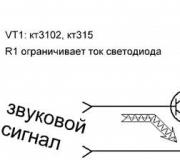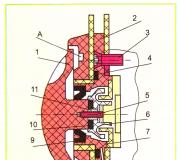Download Russian for windows 10 home. Correct localization of the system
Russification of Windows is necessary if the operating system in a foreign language is installed on the computer. Situations can be different: the computer was bought abroad (of course, there is no Russian language there), the user independently installed an operating system on the PC in English (or any other) language, etc.
Unfortunately, not everyone is fluent in foreign languages. Therefore, for full-fledged work, the user will need to install Russian on Windows in order to change the language of the Windows interface.
How to change the Windows language to Russian? To do this, you need to download and install the Russian language pack into the operating system for localizing the system. After completing the installation of the language pack, Windows will work in Russian.
In this article we will look at the process of Russification of Windows 10. The process of downloading and installing the Russian language pack takes place directly from the system settings: using online and offline installation.
Russification of Windows 7 and Windows 8.1 follows the following algorithm (in Windows 10, a similar procedure):
- download the Russian language pack by running the download from the system settings, or by clicking on the link https://support.microsoft.com/ru-ru/help/14236/language-packs
- install Russian language pack
- go to Windows settings, select Russian as the main language of the operating system
- restart your computer
In this article, I will tell you how to change the Windows 10 language to Russian in the operating system (Windows 10 Enterprise LTSB), which by default does not have a Russian interface language. In other editions of Windows 10, the Russification process is similar.
How to install Russian interface language in Windows 10 (1 way)
In Windows 10, go to the start menu, click on “Setting”. In the “Setting” window, select the “Time & language” section.
In the preferences window, open “Region & language”. In the Languages section, click on the Add a language button.

In the "Add a language" window, select the Russian language (Russian, Russian).

After that, the Russian language will appear in the list of added languages in second place. The Russian language has not yet been downloaded and installed on Windows.

Highlight "Russian", three buttons will appear in the language area. Click on the Options button.
After that, a window for setting Russian language parameters will open. Here you can download the Russian language pack for Windows 10, enable full support for the letter "ё" (by default, this function is disabled in Russian assemblies of Windows), download a voice pack, add a keyboard.
Click on the "Download" button to download and install the Russian language.

After that, the download and installation of the Russian language pack on your computer will begin. This process will take some time.
After the installation of the Russian language is complete, a message will appear in the language settings: "Language pack installed".

Go to Region & language, highlight Russian, click on the Set as default button.

After that, the Russian language will move to the first place in the list of supported languages. This means that Russian will be used by default in the Windows 10 operating system.
Reboot your computer. After launching, you will see that the Windows 10 interface works in Russian.

Russification of Windows 10 (2 way)
For the second option of installing the Russian language in Windows 10, you will need a previously downloaded Russian language pack. A localized language pack in the form of a file with the ".cab" extension must match the version and bitness of the operating system installed on the system computer.
- Enter the Start menu, run Command Prompt as administrator.
- In the command line interpreter window enter the command "lpksetup" (without quotes), press the "Enter" key.
- In the window that opens, click on the "Install display languages" button.
- In the next window, you need to select the path to the Russian language pack previously downloaded to your computer. Using the “Browse” button, select the file with the “.cab” extension, and then click on the “Next” button.
- Next, accept the terms of the license agreement.
- Then the process of installing the Russian language on the computer will begin.
- After completing the installation of the language pack, enter the system settings, in the “Setting” window, in the “Region & language” option, in the “Languages” section, click on the “Add a language” button, and then select the Russian language in the window that opens.
- Return to the "Region & language" settings, under the Russian language item you will see the message "Language pack installed".
- Highlight “Russian” and then click on the “Set as default” button that appears. The Russian language will move to the beginning of the list of installed languages.
- Reboot your computer.
- The Windows 10 operating system will boot in Russian.
Conclusions of the article
If Windows is installed on the computer in a foreign language, the user can install Russian on Windows 10 in order to change the language of the operating system interface to his native or desired language.
It's about how to Russify Windows 10 Pro using the English system as an example. Similarly, you can russify the professional top ten of any localization: German, Chinese, etc.
First of all, make sure your computer is connected to the Internet. to complete the Russification procedure, you need to connect to Microsoft servers.
1. Right-click on the button Start and select Control Panel:
2. From the control panel, select Language:

3. Click Add a language:

4. Select Russian and press Add:

After that, Russian will appear in the list of languages.
5. Click Options next to Russian:

This will open a new window. At the top of it, you can see the area Windows display language... Wait while the system checks for the language pack.


7. In the window asking for elevation, click Yes:

After that, the download of the Russian language pack for Windows 10 will begin, and then - its installation:

8. When the language is installed, you need to click again Options near the Russian language.
Today I would like to talk about how to Russify Windows 10. For an accurate understanding, let's look at the meaning of the word Russification - this is the transition of the program interface to Russian. Nothing special, but there are misconceptions associated with this concept. In fact, many users who know English at a high level expressed the desire to use the Russian version of Windows, this is a matter of habit, based on previous versions of Windows.
Russification of Windows 10, like many other software, is not a big deal, even more, if you have not yet installed the system, you can simply find the Russian-language version on the site.
But this option is far from always suitable, for example: you have bought Windows 10 Pro for a long time, and at the time of release there were only a few languages to which Russian does not apply and you decided to use your distribution kit.
Preparing for Russification of Windows 10
At the initial stages of the release of the Russifier, some users refused to use it due to instabilities and bugs in its work, although not of global importance, if you are one of them, then today the developments already have fully working functionality and no lags are noticed.
If you are just looking at Windows 10, we advise you to download the operating system in Russian right away, avoiding the minor inconveniences associated with setting up your interface.
On the official website, you can download the free version of Windows 10 Home, it has a little limited functionality, but an ordinary, average user will not even notice this.
Now, thanks to Microsoft, you no longer need to look for some third-party developments, basement wizards and install them on your computer, but you can use the standard function of your system by downloading the crack directly through the Windows application from the developer's site of the same name.
Algorithm of Russification Windows 10
1. Before starting the procedure, you need to be sure that you have access to the Internet connection, even a mobile one will do, then right-click on "Start". You can also use the search facility by pressing Windows + Q and enter "Language" in the line and go directly to step 4. Another way to go to the desired section, just in the Windows + R line insert exe / name Microsoft.Language;
 2. In the pop-up window, find the "Control Panel" item and click on it;
2. In the pop-up window, find the "Control Panel" item and click on it;
 3. In the control panel, find the Language tab, which in English looks like "Language" and click on it;
3. In the control panel, find the Language tab, which in English looks like "Language" and click on it;
 4. You need to add a language by clicking on the "Add a language" button;
4. You need to add a language by clicking on the "Add a language" button;

5. There will be a large column for choosing possible languages and you need to find Russian, for convenience everything is broken down alphabetically and click on the desired shortcut;
 6. Then a new item for the Russian language will appear in the available list of languages and you need to click on the "Options" button;
6. Then a new item for the Russian language will appear in the available list of languages and you need to click on the "Options" button;
7. In the new window that opens, you are waiting for a check for the availability of packages of the required language, wait until "Checking availability" in the first paragraph changes to "Download and install language pack" - this is the link on which Windows will download the required package;
 8. If you are asked to confirm this procedure, you can be sure that it will not bring harm and click "Yes".
8. If you are asked to confirm this procedure, you can be sure that it will not bring harm and click "Yes".
 10. Now you need to apply, just downloaded the package, go back and click again "Options" next to the Russian language;
10. Now you need to apply, just downloaded the package, go back and click again "Options" next to the Russian language;
11. Click on the link "Make this the primary language", then you will be asked to log out of the account "Log off now", you need to apply the changes. That's all you should see the interface of your operating system in your native language.
This instruction will be useful to you in the event that you have Windows intended for a trial period, it is often supplied in English.
It is also worth noting that this whole procedure is absolutely safe, so you can not be afraid for your personal data.
Russification using the package RussianLP_build_9841_v0.9
There is a second way to achieve the same result, for which you need to download a third-party crack, for example: RussianLP_build_9841_v0.9, but this may be needed only if you still have problems installing an official extension from the manufacturer. Everything is elementary here, you just need to start the installation, allow your Windows to perform actions, and everything should work in the same way. The disadvantage is the possible installation of unnecessary programs that we all encounter when installing the necessary software. Other disadvantages are the incomplete transition to the Russian language of your system, some menus will remain in English.
 Also, if you are interested in switching from another language to Russian or vice versa, then you need to do everything too, only in the language selection menu, indicate the one that suits you, it can help in mastering a non-native language.
Also, if you are interested in switching from another language to Russian or vice versa, then you need to do everything too, only in the language selection menu, indicate the one that suits you, it can help in mastering a non-native language.
If you still have questions on the topic " How to Russify Windows 10? ", Then you can ask them in the comments
if (function_exists ("the_ratings")) (the_ratings ();)?>
If the computer uses a non-Russian-language operating system of the tenth version, and not Single Language, then at any time you can download and install the Russian language of the system. In addition, you can activate the Russian language for Windows 10. All this will be described below.
The instructions below describe all the necessary manipulations to change the language.
for Windows 10 in English, however, it can be applied to versions in other languages as well. In this case, the names of the items may differ, however, it will not be difficult to figure it out. In addition, you can learn how to change the keyboard shortcuts to change the language.
How to download the Russian interface language using the control panel
First of all, you need to download the Russian language, as well as the interface language for the operating system. This can be done using a special item in the "tens" control panel. To get into it, you need to go to "Start" and select Control Panel. Then you need to set Icons in the "View" item, where you need to go to the Language section. Then you need to carry out several manipulations to install the language pack.
It is worth noting that if Russian is installed in the operating system, but it
is used only for keyboard input, and the interface is not translated, then the first two steps can be skipped. Initially, you need to click Add a language. Then you need to find in the list "Russian" and click Add. As a result, Russian will be highlighted in the list of input languages, however, the interface will remain untranslated.
Then you need to click Options next to the Russian language in the list. Next will start
scanning for the presence of the Russian shell "tens". In this case, the PC must be connected to the network. If the Russian language is available, then the Download and install language pack link will appear. You must click on this item and give confirmation of loading the language. In this case, you must have administrator rights.
Then the Russian language will be installed and the installation window will close, a list of languages will open. Here again you need to click Options near the Russian language. Then in the "Windows interface language" tab an inscription will appear that the Russian language is in the list. Then you need to click Make this the primary language, which will set Russian as the primary language.
Then a prompt will pop up to reboot the operating system so that the shell language will change. You will need to click Log off now to exit the operating system. You can also do this later if you need to save something before rebooting.
After logging into the system after rebooting, the language of the operating system shell will become Russian. In addition, using the above manipulations, the input language will be added if it was not there before that time.
How to activate the Russian interface language in the programs "tens"
The above actions can only change the shell language of the operating system itself, but at the same time almost all the "dozens" utilities will remain in the pre-installed language. To activate the Russian language, you need to carry out several manipulations.
To do this, go to the "Control Panel" and select "Language". Here
it is necessary to make sure that the Russian language is in the first language. If this is not the case, then you need to press it and click "Up" above the list of languages. Then you need to go to "Regional Standards". Then you need in the "Location" section you need to go to the "Primary Location" and specify your country.
After that, there is no need to restart the computer, the applications will immediately change their interface language. The rest must be forced to update in the app store. In addition, the language of some other programs can be configured in the parameters.
Windows 10 has been available in most of the world's languages for many months. It is difficult to say why the Russian language may be required separately, but if for some reason you have the original, that is, the English-language version of Windows 10 installed, which you decided to Russify, then the further instructions are for you.
By the way: only in English-language Windows 10, some system components work fully, such as, for example, the sensational and some other functions. So, if you have a device with a pre-installed English "ten", maybe you shouldn't rush to install Russian on it?
Correct localization of the system
But, many of us find it difficult to use the OS in English. Even an A in this subject at school or university credits does not always take away the discomfort of understanding some of the notices or error messages. Initially, the Microsoft website presented a version of Windows 10 Technical Preview in English, Chinese and Portuguese. If you have been using the system ever since and decided to Russify it, but do not want to reinstall it from scratch, just download the additional language pack from the official website windows.microsoft.com. Trusting the "left" assemblies is not worth it.
An important point: the single language edition of the system does not support such an installation. Additionally, the Russian language can be added to the Professional and Corporate versions.
The list of language packs is presented in alphabetical order:
The first point is itself, in our case, the Russian language. The second is the name itself, and the third is the required primary language of the operating system. You can download the language pack by opening the site while sitting with Windows 10. The downloaded file must be in .cab format. Further:
- Open with administrator rights.
- Enter the command lpksetup(meaning the Language Pack is installed) and press Enter.
- In the window that opens, select the installation item.
- In the next window, specify the path to the .cab file.
- Accept the user agreement, click Next and wait for the Russian language to be installed.
The only thing left to do is to make the required language the main one in the user interface. To do this, open the classic Control Panel and go to the "Language" section: