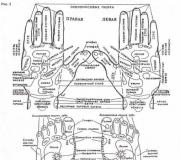Updated to windows 10 how to get back. Rollback to a restore point
They express a desire to return to Windows 7. The reasons for dissatisfaction with the new operating system are different. Someone on Windows 10 did not have the old programs they needed, someone did not find the necessary drivers, but in most such cases, users simply do not like Windows 10.
In order to return to Windows 7 from Windows 10, you need to open the "Options" window. The easiest way to do this is through the Start menu. Open the "Start" menu and click on the "Settings" link, which will be located in the lower left corner.
After you have opened the "Options" window, you need to go to the "Update and Security" section, and then open the "Recovery" subsection. In this section of the "Options" window there is a function to return to Windows 7. To start this function, click on the "Start" button.

As a result, a window with a list of reasons for returning to the previous operating system should open in front of you. Here you just need to select the reason why you decided to return to Windows 7 with Windows 10 and click on the "Next" button.

After that, the system will warn you about some features of the return to the old Windows. Read this information and click on the "Next" button.

The system will also warn you that you must remember the password that was used to log in to Windows 7. If you remember the password or you did not use a password to log in to Windows 7, then click on the "Next" button to continue.

In the last step, you just need to click on the "Return to Windows 7" button. Then the system will start restoring the previous version of Windows.

What to do if there is no Return to Windows 7 option in the Options window
The "Return to Windows 7" function is available only within 30 days after installing Windows 10. After this time, the system deletes the Windows.old folder, which contains the Windows 7 files, and the return becomes impossible. Also you will not be able to go back to Windows 7 if you.
If you do not have the "Return to Windows 7" feature, then to return to Windows 7, you will have to perform a system installation from scratch.
I have no plans to go back to Windows 7, how can I delete its files?
As already mentioned, Windows 7 files are stored in the Windows.old folder, which lies at the root of the system drive. If you like Windows 10 and don't plan on going back to Windows 7, then you can delete these files and free up a few gigabytes on your system drive.
The easiest way to delete files from the Windows.old folder is. Open the properties of the system disk and click on the "Disk Cleanup" button.

After the "Disk Cleanup" window appears, click on the "Clean up system files" button.

After that, the item "Previous Windows installations" will appear in the "Disk Cleanup" window. Select it and click on the "Ok" button.

This way, you can delete all files from the Windows.old folder and free up some of the used space. This leaves just an empty Windows.old folder on the disk. To remove it, run the command line with administrator rights and run the command "rd / s / q c: \ windows.old".
Let's see how to rollback Windows 10 back to the previous version of the operating system after updating the system to a new build. Microsoft regularly releases new versions of the Windows operating system.
In each new version of the operating system, the settings and operating parameters change to a greater or lesser extent, compared to the previous version. After updating to a new build of Windows, some users have problems with their computer.
Problems can be of an objective nature: some applications stop working, problems with drivers, etc. Possibly subjective perception of the new version: it seems that in the previous version everything was simpler, more convenient, faster, etc. Therefore, it becomes necessary to return to a previous build of Windows that was running on the computer before the system was updated.
With these circumstances in mind, it provided an opportunity to return to the previous version of the operating system.
If the user decides to downgrade to a previous version of Windows, there are two options for resolving the problem within a limited time frame:
- Rollback to a previous version of Windows in case there was an upgrade from Windows 7 or Windows 8.1 to Windows 10.
- Downgrade to the previous version of Windows 10 if the update happened on Windows 10.
At the moment, you can roll back the system to the previous build within 10 days (previously the time period was limited to a month), from the moment Windows 10 was updated.
I have already covered how to return from Windows 10 to Windows 7 or Windows 8.1. In this article, we will analyze how to rollback an updated build of Windows 10 to a previous version of the Windows 10 operating system.
How to downgrade to a previous version of Windows 10 (1 way)
You can go back to the previous version of Windows 10 directly from the operating system settings.
To start downgrading Windows 10, follow these steps:
- Enter the "Settings" of the operating system.
- Open the Update & Security section and then Recovery.
- In the "Revert to a previous version of Windows 10" option, click the "Get Started" button.
- In the "Revert to an earlier build" window that opens, you must specify the reason why you are rolling back to the previous version of Windows 10.

- After you put a checkbox in one of the items, click on the "Next" button that has become active.
- The next window suggests checking for updates. Maybe they can fix the problem with Windows 10.
- Click on the "No thanks" button.

- In the What You Need to Know window, review the process for rolling back to a previous version of Windows 10. Note the following points:
- The rollback process to a previous version of Windows will take some time.
- You will lose any changes made to your computer after upgrading to the current version of Windows.
- Downgrading to a previous version of the operating system will not affect personal files.
- To avoid losing important data, please make a backup beforehand.
- To start the process of returning to the previous build of Windows, click on the "Next" button.

Wait for the return process to complete.
How to rollback Windows 10 update (method 2)
The second method to revert to a previous version of Windows 10 is by using the Windows PE Recovery Environment.
On a running computer, press the Shift key on the keyboard, then right-click on the Start menu. Select Shut Down or Logout => Restart.
In the Select Action window, click on Troubleshooting.

In the Diagnostics window, select Advanced Options.

In the "Advanced Options" window, click on the "Return to the previous version" button.

In the "Revert to the previous version" window, click on the account name.

In the next window, enter the password for the account. If there is no password, leave the field blank. Click on the "Continue" button.

To start the process of resetting Windows to a previous version, click on the "Return to the previous version" button.

How to extend Windows rollback period to 30 days
Microsoft has shortened the time a user could downgrade to a previous version of the Windows 10 operating system. There is a way to extend the return time to the previous version within the 30 days it used to be.
Prerequisite: Windows rollback files must be on the computer. Do not delete the system update files yourself.
During the first 10 days after updating Windows 10, you need to do the following:
- Run Command Prompt as Administrator.
- In the command line interpreter window, enter the command, and then press the "Enter" key:
The countdown to the end of the period starts from the moment the system is updated to a new version, and not from the moment the command is executed. A period of up to 60 days can be set (the number after “Value:”). During this time, the files of the previous version of Windows will be stored on the computer.
If, after executing the command, "error 1168" appears, then the time has already been lost, you will not be able to return to the previous version of Windows.
Conclusions of the article
If necessary, in case of problems or for other reasons, the user can roll back Windows 10 in order to return to the previous build of the Windows 10 operating system. You can use this opportunity immediately after updating the system, within a limited time period.
The operating system Windows 10 came out several years ago, but there are still users who do not take it seriously enough. For this reason, a logical question may arise: "How to switch from Windows 10 to Windows 7"? We will try to answer it quite simply and at the same time in detail.
It should be noted that the ability to rollback one version of the operating system to another is retained only when the desired version of the program is available on the solid-state drive. If a "dozen" was installed on a personal computer or laptop from the very beginning, or the files of the previous version were deleted during its installation, then Windows 7 will appear only after a clean installation.
Those who want to "roll back" have two most common situations:
- Saving all the necessary files of the previous system;
- Clean install.
A prerequisite for the first way to return to the "seven" is the presence of the Windows.old folder, which must be stored in the system partitions of the OS. If you followed our instructions, then alas, you have no way to roll back, only a clean installation from scratch remains.
So, if you do not want to find out, but want to follow the opposite path, let's understand the details of the process. For you, we have specially made earlier instructions on how to roll back. Study it.
"Rollback" to Windows 7 after downloading updates of the "dozens"
You can roll back to the previous version of the operating system, with the existing user files, programs and settings, only during the first 10 days, after updating to the "dozen". Previously, this period was three times longer and amounted to 30 days. Therefore, if this item does not apply to you, you can safely start a clean installation of the "seven".
It is also worth recalling that canceling OS updates, settings that were installed and made in Windows 10 OS will lead to their removal. In other words, the computer or laptop will return to its original functional and technical state.
The rollback procedure involves the following steps:
- You need to open "Start" and run the standard application - "Settings";

- In the window that opens, select the "Update and Security" item;
- Go to the "Recovery" subsection;

- Next to the item "Return to Windows 7" you need to click "Start";
- Indicate some reason for the "rollback" and click "Next";
- Click "Next" again;
Subject to all the rules and recommendations, in 35-45 minutes you will have Windows 7 in front of you, with all available documents, folders, shortcuts and files. But keep in mind that some programs installed earlier may disappear. Also, there will be no "Recycle Bin" and some of the system settings that you made earlier.
If the update is complicated by some problems, using the media containing the Windows 10 distribution kit, you can get to the recovery area and do the following:
- You need to go to the BIOS section;
- Install an external drive as the main source of OS boot;
- After restarting the PC, click on "System Restore";

- Select the item "Diagnostics";
- Then click on "Return to the previous build";
The rest, the "smart" machine must do on its own.
In all other cases, only a clean OS installation will help you. It may be interesting to find out before that, so that in which case there is always the opportunity to start using the latest version of the product from Microsoft, if the seven, after all the manipulations, still did not suit you.
For those who, even after reading this manual and all the instructions on the links above, still do not understand how to return, we recommend the following video instruction:
Hey! Well, the updated operating system came out and many have already switched to it. But as it turned out that not everyone likes it, more and more often I meet people who are completely unhappy with the new Windows 10 and most of them, in the near future, are thinking about returning back to Windows 7 and 8.1. The factors that influenced the decision of users to return to the operating system jet are completely different and not similar to each other.
For example, some people don't like the look of the new system at all. Many have had problems with different devices, as practice shows, most suffer from errors with different drivers. At the moment, one of the most problematic drivers is the video card software, which crashes for most users, and when you try to update them, a message appears that the update is not required.
After that, all the files of your old operating system will be stored on your PC, on the "C: \" drive in the " Windows Old". Their storage period is one month from the date of installation of the new OS, after which it will be automatically deleted.
This is a new feature from Microsoft, invented so that users, in the event of various failures, glitches and malfunctions, after updates, could at any time roll back from Windows 10 to their old and working Windows 7 (8.1), without losing a single file or program. The process itself is carried out using a new function that will be simple and understandable even for the most novice users.
By the way, I almost forgot to say, if you delete the Windows Old folder or its contents, then you will not be able to use this method of restoring to Windows 7 and 8, so be careful. Even if you do not think about returning to the old OS, I still recommend that you do not touch it and, even if it is better, it will be automatically deleted. Than you will save a lot of your time that you could spend on removing it or fixing errors that might appear after.
Reverting from Windows 10 to a previous version of the operating system (Windows 7 (8.1))
In order to use the function of rolling back the version of the operating system, click on the notification icon, which is located in the taskbar and looks like a message. A menu should appear in which we click on "".


Now, going to the item " Recovery", on the right, a menu should appear where we find "". By clicking on the " Begin", We will start the process of rolling back the state of the computer to that moment. True, before starting the process itself, you will be asked what is the reason for the rollback. You can indicate directly what you did not like or just choose any of the options. 
After that, Windows 10 will be removed, and the computer will reboot several times and start with your previous system, without losing any files or uninstalling any programs.

It's really very simple, right? If you are interested in my opinion, then I recommend that you stay on Windows 10, but perhaps it is still raw, but it has minor flaws, but over time this will all be eliminated by downloading and installing various updates from Microsoft. You may not even notice this, but the fact that the system will start to work more stable, I think you will definitely feel it.
Are you going to rollback from Windows 10 back to old Windows 7 or 8.1?
Many users who have installed the tenth version of Windows over the seventh, after some time using the system, often wonder how to switch from 10 to 7 "Windows". There may be many reasons for such a decision. Perhaps the user simply did not like the system or turned out to be too difficult to master. Perhaps the minimum hardware configuration does not allow you to use all the features of Windows 10 to the fullest. But you never know what could be. Here an urgent need arises to solve the problem of how to switch from Windows 10 to 7. For this, there are several ways that allow such a return, but not all of them are equal.
Basic methods of returning to the previous system
In principle, in comparison with previous modifications, the developers made sure that the user could return to the previous version of the OS if the new system does not suit him for some reason. True, there are not so many options.
In the simplest case, the question of how to switch from 10 to 7 "Windu" within a 30-day period is solved quite simply. In the system itself, there is, so to speak, a "wired" tool for returning. On the other hand, after a month, this tool is deactivated, and you have to use other methods (recovery from a pre-created image, if any, or "clean" installation). For some laptop models, the problem of how to switch from 10 to 7 "Windows" on a laptop (if the "seven" was installed initially, and the "ten" the user installed himself), is solved using special sections of the boot menu, in which you can reset the parameters to factory condition. But below we will discuss general methods that can be used for all types of computing devices.
How to switch from Windows 10 to 7 using the standard rollback method?
First of all, until a month has passed since the installation or upgrade of the system to the tenth modification, the simplest method of upgrading to the previous version will be a rollback by means of the system itself.

In order to solve the problem of how to switch from Windows 10 to 7 in this case, you need to go to the settings settings, select the update and security section there, and then go to the restore item in the menu located on the left panel. On the right side of the screen, there will be a line to return to the previous system, under which you need to press the button to start the rollback process. After some time, the user will receive a "seven" with all the settings that were installed in it before the transition to the tenth version.
How to switch from 10 to 7 "Windu" if more than a month has passed: recovery from an image
If a rollback by the standard method turns out to be impossible due to the expiration of the 30-day period, you can do otherwise.
But there is one main condition: in order to get a workable OS with all the previously set parameters, it is necessary that an image of the system has been created in advance, saved in a logical partition or on removable media. Here the question of how to switch from 10 to 7 "Windu" after a month of using "tens" is solved quite simply.

If the image is saved on the hard drive, a rollback can be performed using the system tools. In the case of using a removable storage device, you must boot from it.
"Clean" installation of the system
If none of the above suggested options work, you will have to perform a "clean" installation of Windows 7 from scratch. To do this, you need a distribution kit recorded on an optical or USB drive.

But here it is important to pay attention to one nuance. Installing a 32-bit "seven", if a "ten" with a 64-bit architecture was installed, will not work without formatting the system partition. If it had a 32-bit architecture (x86), installing a similar seventh modification shouldn't cause any difficulties.
Create bootable media
In order for the installation of Windows 7 to go smoothly, you can use not only the official distributions.

For example, an official utility from Microsoft called Windows 7 Software Recovery has proven itself quite well. Among other things, the main difficulty during the installation of the system is that for the "seven" in this case, you will need a license key. But this moment can be bypassed quite simply. To activate, you will need to use a small program KMSAuto Net, although, by and large, this is illegal. However, for many users, this particular utility is a panacea that "cures" any Windows system.
Conclusion
In conclusion, it remains to add that the problem of how to switch from 10 "Windows" to 7 is solved quite simply. But in order to use the official rollback tool available in Windows 10, you just need to not miss its active state expiration date. Otherwise, you will have to apply other methods described above. At the same time, there can be no question of saving the parameters and previously installed programs or user files (unless, of course, the system is restored from a previously created image).
In all other cases ("clean" installation and reset to factory settings), the user will receive, though workable, but, so to speak, a "bare" system, and user programs and applications will have to be reinstalled. If we are talking about files and documents, it is advisable to first copy them either to some logical partition other than the system one, or to removable media. There is no other way. No, even an ultra-modern program for recovering deleted files, can help in most cases.