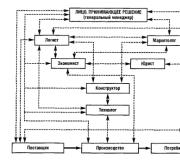What to do if the unlocker does not delete the file. Solving the problem on your own
If the computer reports that the file is open in another program
Most often, the inability to delete a file in Windows is due to the fact that it is busy with some system process. At the same time, the inscription "The action cannot be performed, since this file is open in" The name of the program».
In this case, you need to close the program that is using the file and try to delete it again. If you see her window, then just close it. If the program is running in the background and you do not know how to close it, start the "Task Manager" (Ctrl + Alt + Del), find this program by its name in the list, right-click on it and select "End task".

If you cannot find the program you are looking for in the Task Manager, try a third-party utility that will unlock files. The free LockHunter app will do. After installing it, right-click on the file and select What is locking this file ?. When the LockHunter window appears, click the Unlock It! Button in it.

Then try deleting the file again. If unsuccessful, restart your computer and try again. Remember to empty the trash to completely remove it from your computer.
If the computer tells you that you are denied access
Sometimes you cannot delete a file because your account does not have permission to do so. In such cases, Windows reports that access is denied. To fix this problem, you need to change the owner of the file. In the process, you may need a username and password from the PC administrator account.
To change access rights, right-click on the file and go to "Properties" → "Security" → "Advanced". Next to "Owner" click "Change", then "Advanced" and "Search". Select the current account in the list and click OK.

After doing this, you will most likely be able to delete the file in the usual way. If that doesn't work, try restarting your computer and trying again.
How to delete a file on macOS
If the Mac says the file is in use
To get started, manually close the applications in which you used this file and try erasing it again. They can interfere with uninstallation, as in Windows. If unsuccessful, restart your computer and retry the uninstallation.
If that doesn't work, enter Safe Mode. To do this, restart your Mac while holding down the Shift key. Try moving the file to the trash can and emptying it, then restart your computer normally.
If the file cannot be deleted for other reasons
The file may not be deleted due to disk errors. Therefore, run "Disk Utility" in the section Finder → "Programs" → "Utilities" and check the disk on which the file is located with the "First Aid" service.

After checking, restart your Mac and try deleting the file.
Hello everyone! Today I will tell you howdelete non-deleting file or folder in different ways, in case you already tried everything you could, but it did not help. I decided to write this article, since I myself once faced a similar problem, that my themes, which were in the folder, did not want to be deleted or moved. Why, they couldn't even be opened or renamed.
 Often, when trying to delete such files by PC users, similar messages may appear: the file cannot be deleted, access is blocked, the disk may be full or write-protected, the file is occupied by another application, the process is busy, the folder is not empty. These errors come out for many different reasons, in which you must first understand and understand what could be the matter before trying to do anything. So, there are not a lot of these reasons, here are some of them:
Often, when trying to delete such files by PC users, similar messages may appear: the file cannot be deleted, access is blocked, the disk may be full or write-protected, the file is occupied by another application, the process is busy, the folder is not empty. These errors come out for many different reasons, in which you must first understand and understand what could be the matter before trying to do anything. So, there are not a lot of these reasons, here are some of them:
- You are trying to delete a file that is being used by other programs. For example, if you watched a movie or listened to music, but without having time to close the player, you are already trying to delete the file being played, then no matter how hard you try, you will not be able to do this until you close all the corresponding applications that use this file in the PC ( Personal Computer). It also sometimes happens that this file or folder is used by other applications, but you do not see them, although they are displayed in the task manager, which will be discussed below.
- You are trying to delete a file that is being used by other users. For example, you downloaded it through a torrent tracker and then wanted to delete it, but it just doesn't want to be deleted. The thing is that another user downloads this game on the Internet, and until you turn off the Internet or exit the torrent program, you will not be able to delete the file.
“You don't have enough rights to do this. What does this even mean? Am I the owner of my computer or who? The fact is that you probably, like me once, could put your files or folders in the folders of the Windows system, to which access is denied for your own safety. This limitation was created to prevent you from ditching your computer by deleting any important file from the Windows operating system.
- Files or folders that you wanted to delete have been quarantined by your antivirus program. In other words, something your antivirus didn’t like about them, so he blocked them so that they could not harm your PC in any way.
Ok, we figured out the reasons. Now all that is left for you to delete your non-removable file is just to try all the methods that I have described for you just below.
How to delete a non-deleting file or folder via a computer?
Method 1... Just restart your computer, in most cases this will be enough.
Method 2... Turn on Task Manager. Press Ctrl + Alt + Delete if you have Windows 7 or XP and Windows + X if you have Windows 8. A window will appear in front of you, go to "processes".

All programs that are currently running on your computer will be displayed here. Try to find exactly the one that probably uses your file. If it doesn’t work, then just select any at random and click “end process” each time trying to delete the file again.
Method 3... Turn off your computer and turn it on again. Press the F8 key many times during the boot process. A black screen will appear in front of you, where there will be several options for booting the PC. Select "safe mode". Once the computer boots up, try to delete the file, or at least move it to another location.

Method 4... If the file is simply not deleted, but it can be transferred, then you can proceed as follows. Just drag and drop your file onto an empty USB stick and format it. Be careful, after this process everything will be deleted from it!
Method 5... Open your computer, find your non-removable file on the desktop. At the top of the window, click "service", then "folder property", go to the "view" tab and uncheck the box if it is next to "use simple file sharing" and save the changes. Try to delete your file or folder.


Method 6... Change administrator rights. Click on our file with the right mouse, select "property", then in the opened window "security" and click "advanced".

Another window will come out, click on "owner". Here just select another administrator and click "apply". Personally, this operation helped me to remove restrictions from my WordPress templates, which I wrote about.

Method 7... Disable all processes associated with this file. This procedure is very similar to the task manager, but it has a more powerful effect. Click start on your desktop, then run. In the window that appears, enter msconfig and click ok.

Another window will appear in front of you. Then go to the "startup" tab and in the list of running processes you will try to find the name of your non-removable file and uncheck it, and click ok.

How to delete non-deleting files, folders through special programs?
Method 8... To solve this problem, a very cool and at the same time simple program "UnLocker" was created long ago, which is able to delete non-deleted files in 90% of cases. You can download the program from the official website. During the installation process, be careful and uncheck the box where you are offered to install some other application in addition to the program. If you don't, then at the end of the installation your antivirus program will swear for a long time.
Unable to delete file. For those of the readers who decided to follow in the footsteps of the notorious Plyushkin and never delete anything from their computer, this problem may be unfamiliar, but everyone else will agree that when trying to delete a file, a window like this sometimes pops up:

What causes the file not to be deleted? The most common reason for this behavior is the use of this file by some program. In this case, in order to delete a file, you need to find out which program is using it, close this program, and only then try to delete the file again. Or, much easier, use a free utility called Unlocker that can help you unlock and delete files that are occupied by any programs or system processes. Also, this program is very useful if you thought of installing Windows in an unformatted partition on which the previous operating system is located, and on which, of course, there are now a bunch of non-removable system files.

First, download the Unlocker program. The program is completely free and it is very easy to find it on the Internet, but the easiest and fastest way is to download Unlocker from softportal.com.

Download, run the downloaded file, do not forget to uncheck the suggestions to install all sorts of toolbars and other nonsense there.

We install the program, again we are offered some kind of toolbar, we choose Advanced and uncheck the boxes. At the last stage, where you need to select the components to be installed, it is better to uncheck the box Assistant, because otherwise Unlocker will load along with Windows and constantly hang in the notification area.

Experiencing in action
Now, in order to delete a file that you cannot get rid of using the usual methods, right-click on it and select the item in the context menu Unlocker.

A window opens, in which it is indicated by which process the given file is locked. Select our file and click Unblock, if you need to delete several files, then click Unblock all.

Now we are trying to delete the problematic file. If it does not work, then again open it through Unlocker and select from the list of actions Delete.

As a rule, this is quite enough to get rid of non-removable files once and for all. But there are objects that are so "harmful" that they do not want to be deleted even with the help of the Unlocker program. Then we see a message like this, suggesting that the deletion be performed at the next system boot.

Push Yes and reboot.
If at the next boot the object stubbornly does not want to be deleted, we reboot again and press F8 while loading the operating system. Use the arrows to select the item Safe mode and click Enter.

Having booted in safe mode, we delete our problematic file and reboot the system again.
Still have questions? - We will answer them for FREE in
Greetings to experienced computer users and newbies who have visited my project site! The topic of this article is quite funny at first glance. Why? You will find out now. 🙂 I want to tell you about several ways on how to delete a file that is not deleted . If you have not yet encountered such a situation, but I hasten to congratulate you. But in fact, this case is quite popular and it is better to know in advance how it should be resolved.
The more you work at a personal computer and the more often you install various utilities, you will be faced with the need to clean the memory of your equipment. Most programs can be removed simply through a special section in the control panel, but there are also malicious utilities that are not completely removed or do not want to leave your equipment at all.
In this case, several solutions are available to you without programs. If we are talking about a program, then first try in a known way by going to the section " Programs and Features »And further, as shown in the figure below.

Doubtful programs from unreliable sources after clicking on the " Delete"Slow down the computer with all their might, and the uninstallation process is delayed for a long time and does not seem to be moving. In such cases, users independently find the folder with the installed documents on the disk and manually delete the files. If the content immediately flew to the basket, then this is almost a success.
It also happens that some files are not deleted and no matter how many times you move them to the trash, an error message constantly appears or, for example, that the file is being used by other programs (even if it is not).

Be sure to read the message as to why the document is not being deleted. To check if it is open in another application, go to the task manager:
- for Windows 7 and XP, use the " Ctrl + Alt + Del »;
- for Windows 8 click " Windows + X"And select the task manager.

Find the file you are using in the list, click on it once and click “ Remove task ". Try deleting the file again.
If the file is open in a browser, call the command line by pressing " Windows + R"And remove the task with the command" del full_path_to_file».
Solving the problem on your own
The first thing you can do is restart your computer. In most cases, this method will help resolve the problem. And when the technique starts immediately, you can easily delete the desired document.
Do not forget to use a reliable antivirus program, it will protect you from installing programs from dubious sources, will not allow you to install them, which means that you will not have to waste time removing such utilities.
Should I remind you that the process of deleting a file itself must be deliberate? If you decide to clean up Disk space " WITH”And went to the program folder, keep in mind that deleting local folders and documents can lead to irreversible consequences. Then don't be surprised if your computer stops working.

If you are not the only computer user, the file may not be available for you to delete. Then it is worth leaving the attempt, because it is possible that the document is deliberately protected from deletion, since someone needs it.
Using third-party media
To uninstall in this way, you need to boot from any drive, for example, from a USB flash drive. If you will be using the LiveCD, use the standard Windows GUI or command line. In order not to aggravate the situation, use the command " dir c ".

Using a bootable USB flash drive and Windows installation disk, to enter the command line, press " Shift + F10". Find the file to uninstall in the list and click on it.
Choosing a free Unlocker utility
This program is in great demand, because it does an excellent job with the main task, and besides, it is free. You can download it here... Once installed, you can apply it as follows. Click on the file to be deleted and select the function “ Unlocker". The utility has a portable version, which is also convenient.

The task is resolved quickly, and you can save time, since there is no need to look for the reason why the system refuses to delete.
File manager to help
So which file manager are you using? And do you use it? I have been using Total Commander for a long time and sometimes. How do such utilities help in solving the mentioned issue? It's simple. Open the file manager and find the required file in the directory, delete it. That's all! It is noteworthy that such programs display hidden files and folders, which can also become the reasons for the denial of the ability to uninstall the document.
A simple effective way
There is another option for resolving the issue of deletion - moving the document to another folder. Then you can try again to perform the desired actions. You can move the file to removable media and then format it.
Tell us in the comments about your methods of solving the problem indicated in the article, or write down which of the options you use in what situations.
Subscribe to the news!
P / S
Best regards, Alexander Sergienko.
In the process of working at the computer, a huge amount of unnecessary information accumulates, which reduces the performance of the PC, clogging up the RAM. It needs to be removed. Quite often, due to an operating system failure, a virus attack, the presence of hidden or system files, access blocking, and a number of other reasons, when deleting an object, a message appears that the folder is not being deleted. What to do in this case? There are several ways to help solve this problem.
Reboot your computer
An operating system crash is often the reason that an empty folder is not deleted. In this case, a simple restart of the computer is enough - and the object can be deleted. If the restart does not help, you will need:
Start your computer in safe mode.
... Delete problem folder.
... Return to normal mode.
Removing folders involved in one of the running processes
If a folder or a file contained in it is involved in any system process or is used by an application, they cannot be deleted. First of all, you need to stop the process and only then try to delete the directory again.

To do this, follow these steps:
Open the task manager with the key combination Ctrl + Shift + Esc.
... Switch to the "Processes" tab.
... Find the required file in the list that opens.
... Select it with the mouse.
... Click on the "End process" button.
... Delete a folder using the context menu or the Delete key.
How to delete a protected folder in the standard way
In some cases, the folder is protected and the user must have administrator rights to delete it. This requires:
Shut down the computer.
... Turn on the PC.
... Log in as an administrator.
... Delete the folder in the usual way.
Unlocker utility and its features
If this method does not help to solve the problem of how to delete the non-removable folder, then you will need to install the additional Unlocker utility. This is a handy program for deleting various objects, which takes up a small amount of hard disk memory and has an easy-to-use interface. Plus, it's completely free.

You can unlock and delete a folder using this utility as follows:
- Download the utility to your computer.
- Follow the standard software installation procedure, after which the program icon will appear in the system tray and in the context menu.
- Select the folder to be deleted.
- Click on it with the right mouse button.
- In the pop-up menu, select the Unlocker item.
- The program window will open.
- At the bottom of the list of actions, select the "Delete" line.
- If the folder is blocked by any process (it will be displayed in the program window), first click on the line "Unblock" or "Unblock all", and then apply the action "Delete".
Unlocker does not always succeed in immediately deleting an object. In this case, a message will be displayed that the action will be performed at the next system boot.
Deleting a folder via the command line
In the event that a folder with a system name is not deleted, the command line can help. First, you need to run the CMD program:
- Click with the mouse on the "Start" button.
- Find the Run dialog box using the search bar on the main menu.
- Start the Run program.
- In the "Open" line, enter the CMD command.
- Run the command line by pressing the Enter button.

To delete folders, use the command "RD \\. \ Drive C or D: \ Path \ Folder name".
Sometimes, when using this command, you might wonder why the folder is not being deleted. For an object with a long name, you need to know its short designation before deleting it. This can be done as follows:
- Go to the drive containing the non-removable folder with the command: cd / d drive name: \.
- Get a list of short names of objects contained on disk: dir / x / n.
- Find the short name of the folder you want.
- Delete a directory using the delete command.
Ending the explorer.exe process
Sometimes, in solving the problem of how to delete an unremovable folder, you need to stop the explorer.exe process. For this you need:
- Leave the command line open.
- Launch the task manager by selecting this action in the pop-up menu on the system tray.
- In the "Processes" tab, find all the processes named explorer.exe.
- Stop them by clicking on the "End process" button.
- If everything is done correctly, the desktop will be cleared of icons, the taskbar, and only an open command line window will remain.
After that, you can start deleting the object through the command line. Returning the desktop to its previous state will help the explorer command, which should be entered into the command line and press the Enter key. You can also restore the desktop by simply restarting your computer.
FileASSASSIN folder remover
The FileASSASSIN utility will help you to delete any object, including those occupied by any process or application. It works in a similar way to the Unlocker program. To use this utility, you must:
- Download and install it on your computer.
- After installation, the program integrates into Explorer and becomes available in the context menu.
- To delete a folder, right-click on it.
- In the menu, find the FileASSASSIN item.
- Select the method of deletion from the offered list.
- Click on the "Run" button.
Removing non-removable objects with LockHunter
The LockHunter utility allows you to clear the computer's memory of unnecessary objects and solve the problem of how to delete an unremovable folder. Unlike other similar software, it is equipped with functionality that can protect the operating system and user data from misuse. In addition, deleted objects are stored in the system recycle bin for some time, and if you delete them by mistake, you can always restore them.

The LockHunter program works as follows:
- After installation, you need to run the utility by double-clicking on the icon on the desktop.
- The main program window will open.
- Find the ellipsis button and click on it.
- In the window that appears, select the desired folder.
- The program will show the process preventing the object from being deleted.
- Click on the button with the red cross.
- The process will be completed.
- Delete the folder in the usual way.
Restoring access to a folder

Sometimes the reason why a folder is not deleted is the closed access to it. You can restore access to the desired object as follows:
- Change access rights settings - to do this, you first need to go to the "My Computer" section.
- In the top menu, click on the "Service" subsection.
- Find the "Folder Options" block and open it.
- In the "View" tab, uncheck the checkbox opposite the line "Use simple file sharing (recommended)".
- Press the "Ok" button.
- Then right-click on the folder to be deleted.
- In the functional menu, select the item "Sharing and Security".
- Switch to the "Security" tab.
- If a warning about the lack of rights appears, click the "OK" button.
- In the "Security" tab at the bottom, click on the "Advanced" button.
- In the advanced options window, find the "Owner" tab.
- Select the required account from the list.
- Check the box next to the "Change owner of subcontainers and objects" line.
- Click the "Apply" button.
- A change of ownership warning will appear.
- Allow changes to be made by clicking on the "Yes" button.
- Go to the "Permissions" tab.
- Click on the line "Change permissions".
- In the window that opens, select the owner's account and click the "Change" button.
- Put a tick in front of the "Full access" item and click the "OK" button.
- In the next window, check the boxes next to the lines "Add permissions inherited from parent objects" and "Replace all permissions of a child object with permissions inherited from this object".
- Confirm the changes with the "OK" button.
- Close all windows.
- Delete a folder using the "Delete" function in the context menu or the Delete key.
Deleting an object with a bat-file command
If the folder that appears again is not deleted, you need to create a bat-file and eliminate the directory by running it. This will require the following steps:
- Right-click on an empty space on the desktop.
- In the pop-up menu, select the "New" function and the "Text document" item.
- Open document.
- Enter the command into it: RMDIR / S / Q Path to a folder like C: \ folder name.
- In the top menu, go to the "File" section.
- Click on the "Save As" line.
- Set the file name "1.bat" and click the "Save" button.
- Run the created bat-file - and the folder will be deleted.
Using Total Commander File Manager
Permanently deleting a folder can be performed using the Total Commander program. For this you need:
- Start the file manager.
- Select a non-removable folder.
- Press the "F8" key.
- In the message that appears, click on the "Delete" button.

Folder not deleted? What to do? There are many ways to solve this problem. The choice of removal method depends on the type of folder and the reasons that prevent you from cleaning your computer of unnecessary objects.