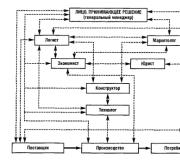Why does the iPad not connect wai. Solutions for iPad Not Connecting to the Internet via WiFi
Almost all iPad versions include Wi-Fi. Wi-Fi allows you to connect to any source - be it a home router or an access point in any company. To connect to Wi-Fi, you just need to enter the corresponding settings on the iOS device, select a network and drive in the password characters. And if the access point is located in an organization, the connection is even easier - after all, a password is not needed in this case.
If everything is working properly, iPad 1 or Pro version should easily connect to wireless networks. To find out if you have internet access, take a look at the top corner of the display. The Wi-Fi icon should appear there. On iPad 1, you can now open a browser and surf the web.
But sometimes tablet version 1 owners have such a problem when the iPad does not connect to home Wi-Fi. Why this is happening and is it possible to correct the situation - we will tell in our article. After all, this problem (especially if there is no 3G), gives the user a lot of inconvenience.
So what are the steps to take if iPad 1 stops wifi? Check the device and connection in the following areas:
- Make sure you can connect to wireless networks where you are. Try moving the first tablet (or other model of device) trying to pick up the signal.
- One of the effective tips is to check the router's performance and whether there will be a connection on other devices. Let's say on a PC or laptop.
- I can also advise you to reboot the router by unplugging the power outlet.
- Check your router drivers and update them if necessary.
- Remove or update outdated software. It is not uncommon for the connection to fail for this reason.
- How to connect the network if everything is in order according to the previous points, but the connection does not appear? Switch to airplane mode, and then immediately return back. If there is no result, reboot. This method should be able to correct the situation.
- Didn't help again? Then let's try radical methods. Click on the "i" icon and then click on "Forget This Network." If it fails again, use the reset function, type in the password characters. Select the option to reset network settings. These actions will reset the network settings and erase all passwords stored in the system. Therefore, we recommend resorting to it only in extreme cases.
- Another tough method is restoring data from backup. But this requires making a copy using iTunes. Connect the device to your PC and manually update your tablet. Remember that this operation will return the gadget's memory to its original state, as after purchase.
- It happens that the cause of the problem lies not in the hardware component, but in mechanical damage to the device. Try to remember if you dropped your gadget or got wet. Weight, these factors can damage the loop connecting the process elements with the iPad modem card. In such a situation, there is only one way out - a trip to the repair shop.
If the gadget was purchased in America, most likely, the matter is in the settings of the router, which limits the number of free points. It is known that in other countries there are only 12-13 points for wireless connections. And specifically in America - only 11. As a result, if the router is distributing at the 12th point, the tablet simply will not detect the network. To get out of this situation, do the following:
- Go to item settings. For this purpose, enter the address of the router into the address bar. It is unique for each company. The exact combination of numbers can be found in the manual that comes with any device.
- Once in the admin section, go to the advanced settings, and then to the Wi-Fi subsection. And then back to the basic settings.
- Change the country from Russia to America. The country name may appear differently depending on the router model. Confirm your decision by clicking on the change button. In general, the interface can look different everywhere, but this does not change the essence of the process. Anyone, even an inexperienced user, will intuitively understand what needs to be done. After the entire operation, the gadget should catch the network without any problems.
- If you are trying to connect to wireless networks in an organization, seek advice from its employees. If the wizard makes the settings for you at home, find out the reason from him.
- When the gadget connects to Wi-Fi. But there is no Internet, use the connection on other devices. If nothing comes out there, maybe the provider company has a problem. Then it is better to contact him directly.
- Try the procedure elsewhere. If everything worked out, troubleshoot the network itself. But if you can't connect to any network, contact Apple directly.
- Update the "operating system" of the router to the "fresh" version and check that your gadget from Apple is included in the list of those supported by the company. For more information, contact your router vendor.
How do I connect a mouse to my tablet?
If you have successfully solved all the problems, and now you can enjoy surfing the net, you may be faced with a new challenge. Often users want to make something like a full-fledged laptop out of their device. And for this you can not do without a mouse and keyboard. And if everything is simple with the first element, then you will have to tinker a little to connect the mouse.
Please note that the device must be jailbroken, otherwise nothing will work.
So, to connect the mouse to the Pad, follow this algorithm:
- Purchase a Bluetooth accessory.
- Then buy BTC Mouse & Trackpad. Its cost is low - about 200 rubles. Of course, there are free alternatives to it, but then you have to choose between a mouse and a keyboard. Together they will not function.
- Go to Bluetooth settings.
- A message will pop up that synchronization is not possible. But don't pay any attention to it.
- Click on the arrow next to the name of the device and on the "Forget it" item.
The element will be detected and will work normally.
Articles and Life Hacks
Problems with Apple gadgets are not uncommon, even despite the reliability of the iOS system. In particular, many of their owners are faced with the fact that IPad won't connect to wifi, or does not see the network at all. It also happens that problems are observed, for example, only with a home wireless network, despite the fact that the router is working properly. Most often, such cases are observed if the tablet was brought from abroad.
What if the iPad can't connect to wifi?
First, you need to make sure that the tablet is indeed within range of a wireless network with a good signal. After that, you need to check if Wi-Fi is turned on at all. If the network is secure, you will need an access password. Sometimes deleting the password and re-entering it helps.
If you still fail to connect to the network, it is recommended to check all the cables on the router, and if necessary, also reboot the router, unplug it and then plug it back in. It's also worth trying to restart the iPad itself.
In the event that none of the above has helped, you can resort to more radical measures. So, it is worth trying to reset the network settings (through the basic settings of the tablet). This will reset all passwords, VPN settings, and so on. Of course, after that you will need to re-enter them. If the iPad doesn't connect to wifi, this might help. By the way, even before resetting the network settings, you should definitely try to connect to the wireless network in another place - for example, in a cafe, and also connect to the same Wi-Fi, but from a different gadget.
Tips for those whose iPad can't connect to wifi
If the user cannot connect to any of the wireless networks, he should contact the support or service center for help. For those for whom someone else configures Wi-Fi, it is best to turn to him. If you experience connection problems somewhere in a public place, you should talk to an employee of this organization or institution.
Another handy tip for iPad owners who are sure there is a problem with the router: make sure the tablet is on the list of supported devices. You can also try updating your router's firmware.
After the owner of the tablet is able to manually connect to the wireless network for the first time, the next time the connection should occur automatically. If there are several networks in range, the device will connect to the last used Wi-Fi. If you wish, you can always remove any wireless network from the list and exclude subsequent automatic connections.
Greetings!
Since you got to this page, it means that today, or maybe a couple of days ago, you bought yourself a brand new iPhone or iPad, and you don't know how to connect it to the Internet - guess right? Then read to the end, in this article I will tell you in detail, how to connect Apple iPad to Wi-Fi... Go!
iPad + Wi-Fi - connect to a visible network
Since you still have not been able to access the Internet from your iPad, then you have a version without a 3g module and support for SIM cards. In this case, you will definitely need Wi-Fi. To enable it, click on the "Settings" menu icon
and go to the "Wi-Fi" section

A list of currently available networks for connecting our iPad to WiFi will open. We need either the one for which there is a password, or one that is free to connect - it is indicated by the wi-fi icon without a lock.

Click on the selected network, enter the password

and voila - the Internet has appeared!
How to connect iPad to invisible Wi-Fi network?
However, there are also networks that may not be visible on this list. This is done specifically to provide greater security, so that various idiots do not try to crack it by guessing passwords. In order to connect to such a network, you need to know the following data:
- SSID - that is, name
- Encryption type - usually WPA2
- Password
How, read in detail in another article.
If Wi-Fi isn't working on iPad?
One of the reasons that WiFi on iPad does not work, although the connection is active, may be the use of such settings in the wireless network, in which the IP address must be specified manually. To do this, also go to "Settings - WiFi" and click on the name of our network. Here we click on the item "IP Setting"

and select "Manual"

we enter manually the data provided by the system administrator (or look in the settings of the router that sends out the wireless signal):
- IP address - the address that the iPad will have
- Subnet mask
- Router - router address

Going back a step, you can also set DNS - - usually this is the same address of the router

Hopefully, with this detailed instruction, you won't have any problems connecting your Apple iPad to Wi-Fi!
Naturally, 3G is now ubiquitous, and iPads are no exception. However, it is also necessary to connect via Wi-Fi if, for example, the 3G card runs out of funds, or on an international trip, where it is extremely unprofitable to use the mobile Internet.
- try to reset the pairing. To do this, you need to go along the path "Settings" -> "General" -> "Network", after which the iPad moves the user to the Wi-fi source control menu. Here you need to select "Forget this network" and try to connect again;
- reset the current network settings. This method is even easier - just go to the "General" tab in the settings menu and reset the network settings. As a rule, most connection problems are solved in this way, but at the same time all saved passwords from connections also disappear;
- change the region. The connection problem can be resolved by going to the Wi-Fi wireless network settings and changing the region there from Russia to the United States. Also, instead of automatic location determination, it is better to choose channel 1 - in the future, this will contribute to a more stable Wi-Fi connection.
One of these methods solves the problem in 90% of cases. If the above operations failed to restore the connection, it is worth checking the settings of the router and router.
Potential Wireless Reception Problems
Many users believe that the reason for the incorrect operation of the iPad with Wi-Fi is the flaw in the operating system and weaknesses in the software. To a greater extent, this, of course, applies to the IOS 7 version. According to many experts, there is no problem with the hardware component of the iPad.

The designers of Apple themselves claim that the wireless connection problem can always be solved through a factory reset, which once again confirms that the essence of the problem lies in the software.
Most experts agree that the main reason why the iPad stopped seeing Wi-Fi and slow download speeds is the energy-saving Broadcom BCM4330 chip, which has been embedded in Apple equipment since the release of the IPHONE 4S.
Wi-fi combined with a bright screen drains the iPad's battery very quickly, and the Broadcom chip is, according to the company's engineers, the best way to "extend" the life of a gadget. Apple designers recommend what to do if the iPad 3 does not see the wifi router - you should immediately update the device software, thus freeing up more battery resources for Broadcom.
Video: iPad won't connect to Wi-F network i
Incorrect router configuration
The problem is often not at all where they are trying to find it. In some cases, iPad cannot connect to the wireless network because the router is not configured correctly. Owners of "apple" products should bypass routers with the Astheros chip - the iPad constantly conflicts with them.
With full confidence that the tablet itself is configured completely correctly, you should perform a number of operations with the router:
- Try to update its software by connecting it to a computer via the USB port.
- In the router settings, change the encryption type to double (WEP to WPA / WPA2).
- Renew the IP address in use (Renew Lease tab).
- Increase the brightness level in the router settings.
- Reboot the router.

If a 3G router is used, and the problem is that the iPad sees Wi-fi, but does not connect, you need to check the status of the SIM card, because it may turn out that it just ran out of money or it itself is out of order and requires replacement.
Checking Router Settings and Network Setting
In case of a crisis of ideas and a misunderstanding of what to do if the iPad 2 does not see the Wi Fi router, you can manually configure the network, as well as check whether the current settings of the router are suitable.
It is possible to do this in one of the following ways:
- check if the operating frequency 802.11n is set in the router settings. This frequency is not suitable for Apple tablets. If it is selected active, it must be changed to any other.
- check that the router is not using ipv6. If this protocol is used, you need to try to disable it through the settings.
Apple products are very capricious about Wi-Fi and you need to carefully monitor the settings of the router, the company's engineers themselves admitted this. However, the problem is being actively discussed, and the company promises to minimize the inconvenience of consumers in new versions of the software.
Setting up and connecting the iPad to a Wi fi network
All wireless settings on iPad are located in the Settings menu. Here you need to select the Wi-Fi sub-item. If everything works correctly, then you can see a list of networks available for connection, among which you should select the one you need. A pop-up window next prompts you to enter the Wi-Fi password.

Photo: Sync iPad with iTunes via Wi-Fi
By clicking on the blue checkmark, you can see the basic information about the connection. If the network does not work, most likely, the matter is in the settings of the router itself, however, by changing the connection characteristics, you can also achieve a result.
True, only the most experienced users can change the IP address and subnet mask.
This is where you can find the "Forget this network" option to reconnect to the source.
Connection problems most often happen with iPad mini. Considering that the model is quite new, many simply do not know what to do if the mini iPad does not see the wifi router. The fact is that the small iPad has a rather fragile structure.
According to statistics, in 70% of cases, mini iPad does not see the network due to mechanical damage caused by the owner. In the event of shock or severe shock, the WiFi module may partially or completely rupture.
In this case, repairs are required, and, sadly, quite expensive.

In other cases, the reason for the failure of the iPad mini connection may be:
- Failure of the module harness, which occurs when moisture penetrates.
- Antenna malfunction which must be replaced.
- Full scale corrosion also caused by moisture ingress.
Therefore, if none of the ways to connect to WiFi among the ones listed above helped, it is worth taking the tablet for a warranty quality check.
Doesn't see iTunes over Wi-Fi
Problems with communication via Wi-Fi are not only for gadgets, but also for iTunes. There are frequent cases when iTunes, when connected wirelessly, either does not see the connected device at all, or sees but quickly loses the signal, making it impossible for the user to synchronize.
To solve this problem for the Windows operating system, a simple program restart can be performed as follows:

It is also important to make sure that you do not delete the process altogether, because in this case, you will definitely no longer be able to connect to iTunes.
If that doesn't work, you can try other options:
- check if your tablet and iTunes are actually connected to the same network or if it was automatically connected to a different source.
- turn off data transmission of cellular networks, leaving only the WiFi connection active.
- configure synchronization manually by going to "Settings" - "General" - "Synchronization over WiFi".

So, there are a great many options and reasons why the iPad may refuse to work with WiFi, but instead of immediately giving a round sum for repairs, it is better to first check all the settings of both the tablet and the router. In most cases, the device can be rebooted to restore the wireless network.