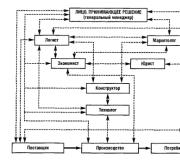Translation from PDF to Word online. How to convert a PDF document to a Microsoft Word file
Often there is a need to convert the .PDF format to .doc (word file) and in this article we will figure out how to do it simply. We have prepared three different ways to convert. We checked all the methods personally, but if one does not work, you can always use the other two.
Translate PDF to DOC and DOCx (Word) online
There are many services that convert documents from one format to another. My favorite site for this business is convertonlinefree.com. To get started, follow the link and scroll down to the file download area.
If you need to translate the file into .doc, then select the adjacent tab. The service has automatic translation in.docx. Now click on "Select File" and open the directory containing the PDF file and click on the "Open" button. The name of your file will appear on the site, after that you need to click on the "Convert" button.
I would like to note that the conversion can take several minutes, so if you have a large file, you will have to wait a bit. Then the site will automatically start downloading your document to your computer. The file will be located in the "Downloads" folder or in the folder that you have selected in the browser for your downloads.
This is not the only service that can convert to automatic mode, here are links to others:
All services at the time of this writing were free, but that could have changed. Read the site carefully before converting.
PDF to Word translation software
By different reasons, it may be inconvenient for someone to convert files online, so let's look at the example of programs. We will look at converting using the First PDF program. The program is paid, but it has the opportunity to use it for free for 30 days or within 100 conversions.

If you need to translate several documents into Word at once, and you do not plan to do this every day, then this option is perfect for you. Download the program from the official site pdftoword.ru Install the program like others: agree with license agreement and click "Next". After installing the program, there will be a check mark that will immediately launch the program after installation.
When you start the program for the first time, you will be offered to buy a license or use free version, we choose the "Continue" option for free. There is such a window in front of us.
Now you need to click on the "Add PDF" button and select required file... In the program settings (on the right) you can choose the path to save the file and whether to open it immediately after conversion. You can also select the pages you want to convert, for example from "1-3" or leave everything.
If you have chosen everything, click on the "convert" button and again a window with a license appears in front of us. Press the "Continue" button (without buying the program) and the file will go to Word format... I really liked this program, it works quickly and well.
If the demo version of the program is not enough for you, and you are constantly converting files - purchase full version on the developer's website for 990 rubles (the price is current at the time of this writing).
Convert PDF to Word using Google Drive
The third conversion method will be a service from Google - Google drive... To use the service, you need to have an account ( mailbox) on Google. If you are not registered yet - go through the registration, and if you are registered - then go to the site.
After opening this site, you will have the opportunity to upload documents. Select the folder where the document is located and upload it to Google Drive. To do this, click on the "Upload" button and select "Upload files" in the menu that opens.

After downloading the document, it will appear on your disk. Click on it right click mouse and select the item "Open with .." and in the new menu select "Google Docs".

When the document opens, select the item "File" -> "Download as" -> "Word Document" and you will only have to save this file.

These are the three easy ways help you convert documents to various formats... In the next articles we will talk about converting other formats, so subscribe to our blog and visit us more often!
The need to convert a document PDF format to text Microsoft file Word, be it DOC or DOCX, can arise in many cases and for different reasons. Someone needs it for work, someone for personal purposes, but the essence is often the same - it is necessary to convert the PDF into a document suitable for editing and compatible with the generally accepted office standard - the MS Office package. At the same time, it is highly desirable to keep its original formatting. All this can be done using the formerly known as Adobe Reader.
Downloading this program, like installing it, has certain subtleties and nuances, all of them are described in detail in the instructions on our website, so in this article we will immediately start solving main task- converting PDF to Word.

Over the years of its existence, the Adobe Acrobat program has significantly improved. If earlier it was just a pleasant tool for reading, now it has many useful functions, including the one we need so much.
Note: after you install Adobe acrobat DC to your computer, in all programs included in the package Microsoft Office, will appear separate tab on the toolbar - "ACROBAT"... In it you will find necessary tools for working with PDF documents.

1. Open the PDF file you want to convert in Adobe Acrobat.

2. Select an item "Export PDF" located on right panel programs.

3. Select the desired format (in our case it is Microsoft Word), and then select "Word Document" or "Word document 97 - 2003", depending on the file of which generation of the Office you want to receive at the output.

4. If necessary, configure the export settings by clicking on the gear next to "Word Document".

5. Click the button "Export".
6. Set the file name (optional).
7. Done, the file has been converted.
Adobe Acrobat automatically recognizes text on pages, moreover, this program can be used to convert a scanned document into Word format. By the way, it is equally good at recognizing not only text, but also pictures when exporting, making them suitable for editing (rotation, resizing, etc.) directly in the Microsoft Word environment.

In the case when you do not need to export the PDF file as a whole, and you only need a separate fragment or fragments, you can simply select this text in Adobe Acrobat, copy it by clicking Ctrl + C and then paste into Word by clicking Ctrl + V... The markup of the text (indents, paragraphs, headings) will remain the same as in the source, but the font size may need to be adjusted.

That's all, now you know how to convert PDF to Word. As you can see, nothing complicated, especially if you have such useful program like Adobe Acrobat.
Online converters are fast and easy to use. Online PDF to DOC converter is a converter that will make your conversion task easier and allow you to save PDF document to Microsoft format Word (DOC or DOCX). PDF to WORD Converter converts document to editable quickly and with good quality... Instead of installing annoying and complex applications to perform conversion you can use online solutions and complete the conversion in minutes.
Now, with the help of our service, you have the opportunity to freely convert PDF documents to DOC or DOCX, and you can also change, edit at your discretion without any problems.
How to convert PDF to WORD document
Where did the need to convert files from PDF to DOC come from?
Convert PDF document to WORD document important for following reasons:
- You need to edit the document and add new blocks of information
- You may need to correct the document with errors
When you have a PDF document and need to convert it to DOC format, you can use online converters. An important and essential factor regarding online converters is that you do not need to create an account or subscribe to a service in order to perform the conversions.
A 100% free PDF to DOC or DOCX conversion service can be considered useful in following cases:
The PDF to WORD converter is absolutely free
you can find great amount converter applications on the Internet, however many of them may not be free or take a lot of time and effort to complete simple actions converting. They must be installed separately on a computer and read the instructions for use. For these and other reasons, online converters come to the rescue. You follow the simple and obvious step by step instructions for convert PDF documents in WORD. You can also convert from WORD to PDF.
Usage online converter from PDF to WORD is good decision in case you are working on tight time frames or in case of a small budget. Follow the instructions below to convert from PDF to WORD:
- Go to our website and select the option to convert from PDF to WORD
- Download PDF document
- Convert it
- Save to disk
Main features of converting PDF to Word DOC
- Saving the style and format of the original PDF document in the resulting WORD document
- Conversion speed and resource usage outside your infrastructure
- No need to create accounts or providing a postal address
- PDF to Word converter is supported by most office and mobile platforms
- Optional conversion specifying the desired document format
- Professional and high quality result
Benefits of using our PDF to DOC Converter
Regardless of whether you are a professional or a student working on a report, time is a very important and valuable factor. Time is money, for this reason most people want to solve the conversion problem as quickly as possible. Our converter will save your nerves and money
Ease of use
The advantage of our converter is that it does not require special knowledge and effort. Instead of installing incomprehensible and complex in technically programs and familiarization with their conditions and requirements, users of any level will be able to use our PDF in WORD converter and achieve the desired result.
Optimal size document
Your PDF document can contain many graphics and images that inflate the size of your PDF document. You can easily convert a document to WORD format, cut out all unnecessary media and convert back to PDF, having received the output perfect size for online shipment.
You can find out everything about this file and why it is good. In the same article, the services and programs that allow you to translate this format to any other and vice versa.
In the article, we will concretize the choice in favor of the most frequent conversion - MS Word (doc or docx).
After we, sometimes you want to translate it into a more widespread format - Microsoft Oficce Word.
There are two ways to convert - online and free software.
1. Online services for converting pdf in doc and docx.
The advantages of online services are obvious - you do not need to install any programs and take up disk space. This is especially true when there is little space or you only need to use the conversion once.
So, here is a small list of good sites that can help you:

2. Free software to convert pdf files v doc documents and docx.
It's not worth writing about programs especially. Install and convert.

PDF format is used to store electronic versions books, magazines, scientific works and others text documents... It is not uncommon for you to need to edit PDF. However, this cannot be done directly. Before you start editing, the PDF document must be opened in Word program or another text editor... In this regard, many users have a question how to translate PDF to Word. Now we will try to deal with this problem.
There are many online services that allow you to translate into Word format online. This method is very convenient, since you do not need to install additional programs... Instead, everything can be done right in the browser.
One of the most convenient services this type is available at.
This converter allows you to quickly translate PDF to Word. All you need to do is select a file using the "Select file" button and click on the "Convert" button. After that, the process will begin PDF conversions in Word.

The process may take several minutes. Conversion speed depends on (the service allows you to convert PDF size up to 30 MB) and service load. After PDF file will be translated into Word your browser will download the resulting document.
There are others as well. online services which allow you to translate PDF to Word. For instance:
If you don't have quick connection to the Internet or online conversion does not suit you for other reasons, then you can use special programs designed for converting PDF to Word.
One of these programs is UniPDF. This program is completely free and can be downloaded from.

Working with UniPDF is very easy. You need to add the PDF file to the main window of the program. It can be done simple drag and drop file from the folder. After that, you need to choose which format you want to convert your PDF document to. You can choose Word, Image, Text, or HTML. When ready, click on the "Convert" button.

After the end of the conversion process, the UniPDF program will notify you and offer to open the resulting file.

In addition to UniPDF, there are other programs for PDF translation in Word. But they are mostly paid. For instance:
- First PDF ();
- VeryPDF PDF to Word Converter ();
Cloudy Google service Disk allows you to translate. This method doesn't work as well as the previous two, but it still deserves to be covered.
The first thing to do is upload the PDF file to Google disk... This can be done via the web interface or using a client program on your computer.

After the file has loaded, right-click on it and select "Open with - Google Docs".


This method of translating PDF to Word can be considered a fallback, as it does not work very well.