Realtek HD Manager does not start
Windows owners sometimes cannot satisfy all their needs with the standard audio processing tools, so they have to install additional drivers. Today we will focus on Realtek HD. Without it, it is impossible to normalize the soundtrack in some programs (for example, Skype and others). In addition, the driver helps to fine-tune the sound, offers extended equalizer properties and other features from the manufacturer. But when working in a software environment, various problems are not uncommon. This article is about why sometimes it is not possible to start Realtek HD Manager, and what to do about the error.
Realtek HD Manager
In case of a system error with the launch of Realtek HD, no messages appear in front of the user. The user understands that it is necessary to do something when the sound when watching videos or listening to music begins to disappear or is reproduced with interference. Also, the built-in audio equipment may not support any actions (using various musical instruments, microphones, watching online, some games). If it is on a stationary computer or laptop, you need to install it, and if there is software, rather to eliminate the interference in its operation.
Install Realtek HD
To install the Realtek HD Manager of the required software on your computer, you need to find and download the appropriate drivers. But it must be remembered that the Realtek manager will not start without the appropriate hardware, that is, without a sound card that is compatible with the driver. Therefore, before downloading and running the drivers, you must establish their compliance with the motherboard installed on the computer. It is possible to cope with the error when starting the dispatcher by installing the correct driver. View the name of the mat. boards can be done in several ways:
- find the name in the documentation for the PC or on the equipment itself;
- in the "Start" menu in the search bar, type msinfo32 or dxdiag;
- use special programs (PCWizard, Everest and others).
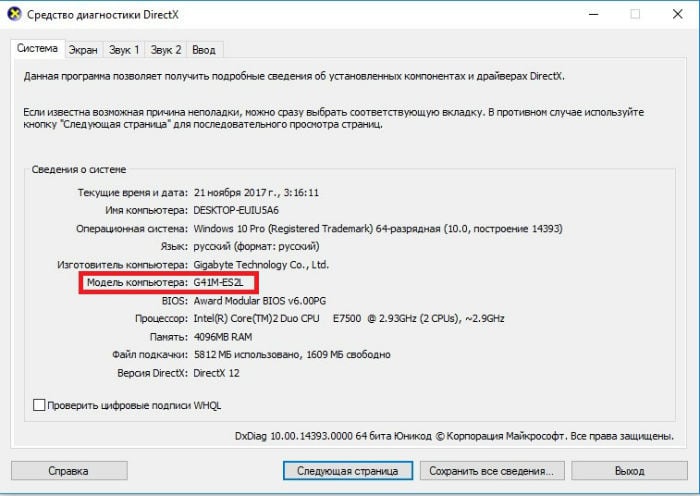 Computer model - the name of the motherboard
Computer model - the name of the motherboard Correct operation of the software is possible only after all actions have been completed and the mandatory reboot of the PC.
Where to download drivers on PC
It is advisable to take all the software from the official websites of the manufacturer of the mat. boards. Knowing its model, in the download section, find the corresponding operating system and mat. driver board and install them.
Some users advise to find the driver on the basis of https://drp.su/ru/catalog. In order to do this, you need to know the hardware ID. Where to find it?
- Find the speaker icon on the taskbar and right-click on it;
- go to “Playback devices”;
- right-click on Realtek Digital Input;
- go to the “Properties” of the equipment;
- open the "Details" tab;
- in the drop-down menu, select the equipment ID and copy it;
- paste it into the desired line in the above base.
On the page that opens, you will see the current version of the OS, the current driver and other information, and take the opportunity to download the required software.
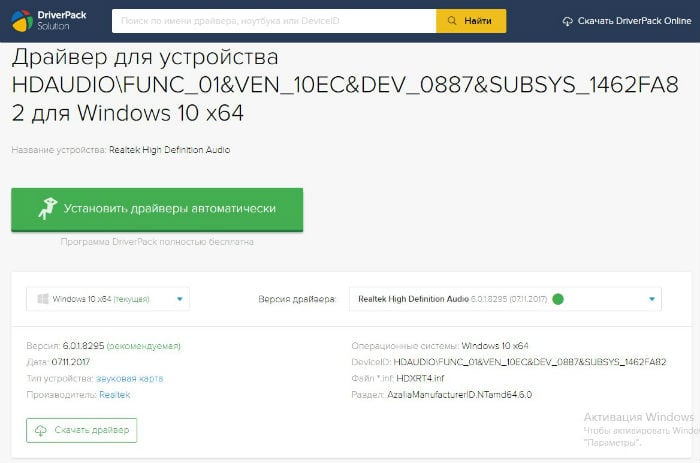 Driver base
Driver base Updating Drivers
Check if your drivers are up to date.
- In the device manager, expand the line “Sound devices” and right-click on Realtek HD Audio.
- In the menu that appears on the Properties tab, view the information about the installed drivers, and if necessary, update them.
- It is also possible to roll back the driver to a previous version here.
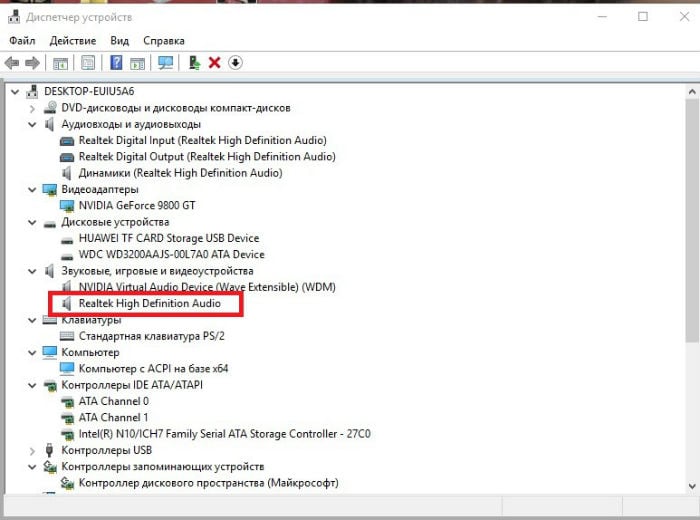 Sound device in dispatcher
Sound device in dispatcher Functional check
Right-click on the speaker image in the right corner of the taskbar and click "Playback Devices". Make sure they are enabled. If not, select “Use this device (on)” in the drop-down box. Also check that there are checkboxes opposite the lines “Show disconnected / disconnected devices” (for this, in the list of recording devices, click anywhere in the RMB).
In the properties you can see the driver version for Realtek HD.
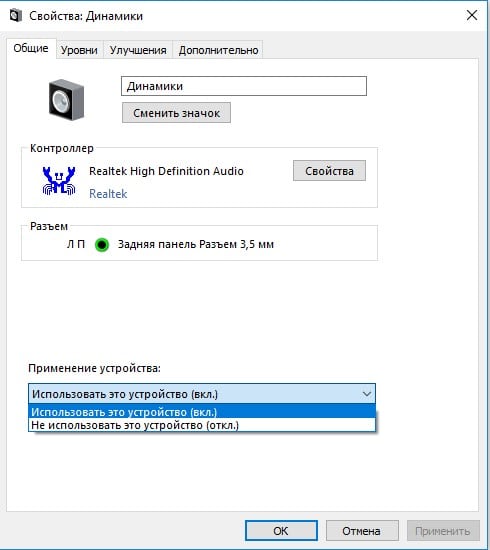 Speaker properties
Speaker properties Incompatibility of Realtek HD with the system
The driver downloaded and installed to work with Realtek HD may not be compatible with your computer's operating system. Therefore, when looking for software, choose the one that suits your Windows. For example, Windows XP-2000 corresponds to some drivers, and 7-10 - others. In addition, it is necessary to take into account the bitness of the OS (32 or 64 bit).
System crashes
Damage to the registry or other system crashes are not uncommon. In this case, you need to scan your computer for their presence and restore the registry. This is done using special software (for example, CCleaner). After completing all the necessary actions, restart the PC and check the correctness of the launch of Realtek HD again. You can also try to log into the system in safe mode with the loading of network drivers. If the dispatcher is working, then you need to search and download the appropriate driver.



