How to remove a program from startup? What is autoload and what programs are not needed in autoload?
Not much time has passed after buying or setting up your favorite computer, and now it again starts to think too long when you turn it on, and you notice that it has also become slower to work. Dont be upset! Knowing what autoload is and how it can be optimized will help you.
Cause of the problem
Startup is a service that automatically starts certain programs every time you turn on your computer. Actually, it was conceived as a very convenient thing - so that you do not have to think every time about what needs to be turned on in time  antivirus or, say, a cooling system.
antivirus or, say, a cooling system.
Today, however, software manufacturers are exploiting this capability of the computer for their own purposes. Many of the programs you install automatically prescribe themselves and activate each time you turn them on. By itself, this process does not do anything bad, but if there are a couple of dozens of various uninvited guests, the performance of your computer will decrease significantly, since the RAM will be used to perform actions that, in fact, you don’t need now.
Use the Tourist Principle
Before deciding which ones to start from, determine which ones you don't need there. Better yet, leave only the ones you really need. Be guided by the principle of a tourist - everything that you can do without is superfluous. Double-clicking on the shortcut will activate any application you need in a matter of seconds.
How to remove a program from startup - method one
Click on the button with the Windows logo in the lower left corner of the desktop and type the word "run" in the search bar that opens. 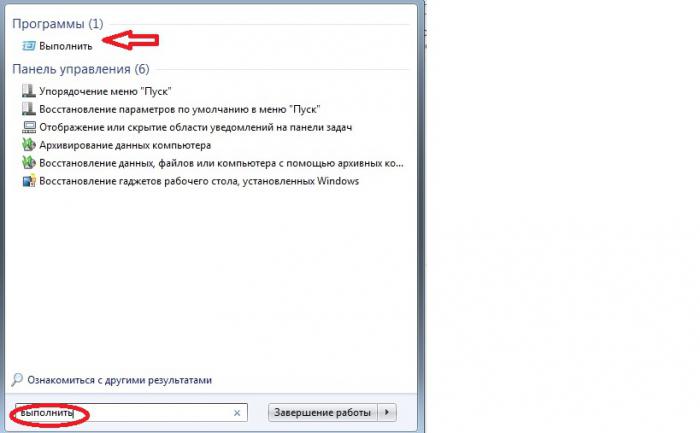
At the top you will see the corresponding program. Click on it. In the line that appears, enter the msconfig command and confirm with the OK key.
The following window will appear: 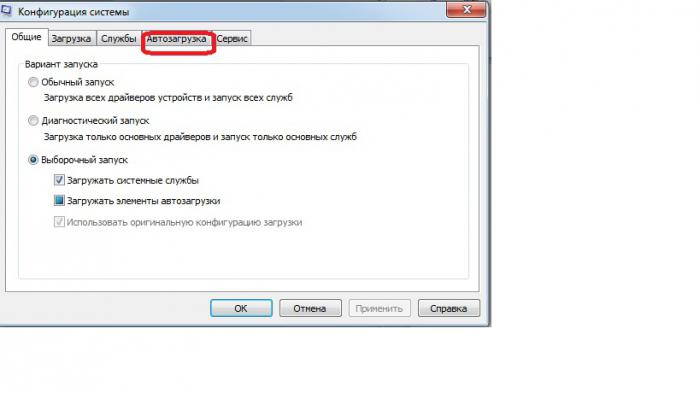
Go to the "Startup" tab 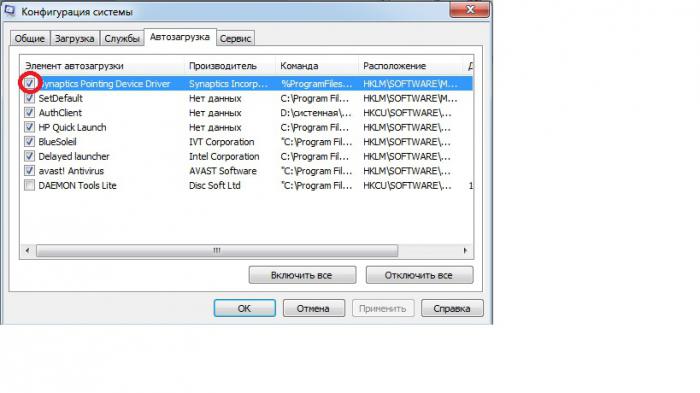
The mark in the far left row indicates that the program is activated. Removing programs from startup is easy. To do this, you just need to uncheck the corresponding line by clicking on them with the left mouse button.
Can't be deleted
At this stage, you will probably be interested not in how to remove a program from startup, but which ones should be left there.
First of all, pay attention to the "Team" column. It is written there from what  addresses are managed. All commands that are not sent from the "Program Files" folder are automatically suspected as unauthorized.
addresses are managed. All commands that are not sent from the "Program Files" folder are automatically suspected as unauthorized.
In general, it would be best to leave two or three programs at startup, but everything will depend on your personal preferences. For example, for someone Skype is a program that should always be enabled, while someone uses it only occasionally.
However, in some cases, from startup is not just desirable, but absolutely necessary. This definitely applies to spyware and utilities that allow unwanted ads to enter your computer.
Pests
The following list of programs is strictly contraindicated for the health and correct operation of your computer:

How to remove a program from startup - method two
There is another option on how to remove a program from startup using the system registry. However, in this case, you must be extremely careful, as you can accidentally change important parameters.
The system registry is a list of operating system settings. They are usually located in two system files. It is in these cherished lists that downloadable programs, as well as malicious viruses, strive to get by hook or by crook. Moreover, the latter are also trying to disguise themselves and pretend to be completely harmless.
In order to enter the system registry, enter the regedit command in the "run" line. The Registry Editor window will open. In the left column, you will see five folders. We are interested in HKEY_CURRENT_USER.
By clicking on the small triangle to the left of the folder icon, you will see a list of subfolders. Thus pass the path: HKEY_CURRENT_USER \Software\Microsoft\Windows\ CurrentVersion.
There will be two subsections: run (the programs written here start every time you log in) and runonce (they run only once and are immediately removed from the registry).
(called by clicking the right mouse button on the command) will show how to remove the program from startup. Be careful, because there will be no warnings that deleting a file can lead to a critical error in the system. And if you mistakenly delete the desired command, you can only register it manually.
Programs to remove
- Access Ramp Monitor - monitors Internet connections.
- AlpsPoint - Extends the touchpad, but is not required.
- AudioHQ - prescribed with audio cards.
- BackWeb - Identifies an existing Internet connection for downloading updates. Often leads to system failure.
- Bayswap - installed for hot swapping of the battery.
- BCDetect - Inspects for the presence of a video card driver.
- Bpcpost.exe is part of Microsoft WebTV for Windows.
- BrowserWebCheck - Ensures that Internet Explorer remains the default browser.
- Ctfmon (ctfmon.exe) - registered every time Office XP starts correctly. Used for alternative text inputs.
- Daemon - used to configure the joystick.
- ICSMGR.EXE - Needed exclusively for the host machine.
- LicCrtl - checks licenses when using certain games and programs.
- LoadQM - prescribes to load the MSN Explorer Query Manager.
- Microsoft Announcement Listener - Needed for Microsoft WebTV for Windows to function.
- Microsoft Greetings Reminder is a reminder from Microsoft.
- Microsoft Office Startup - convinces that it will speed up the launch of MS-Office applications, but it consumes a lot of RAM.
- Mosearch - consumes a lot of resources, it is recommended to disable it, unless, of course, you work simultaneously with thousands of documents.
- MSConfigReminder - when loaded, reports that you have disabled some programs in MSCONFIG.
- MSMSGS - MSN Messenger. Feel free to turn it off.
- POINTER is a utility for supporting extended functions for the mouse.
- PowerChute is a program for uninterruptible power supplies. It is better to get rid of it, as it often becomes the cause of incorrect system operation.
- Ptsnoop - Required for some modems to work. Make sure you actually have them. Otherwise, delete.
- QSORT.EXE - a program for alphabetically sorting items in the Start menu - is absolutely useless.
- Resource Meter - resource indicator. Doesn't do any special work. Delete.
- SchedulingAgent - task scheduler. Leave only if you use it constantly.
- SSDPSRV is a utility that is required for Plug and Play devices to work. Check them out
- Synchronization Manager - Required if you are using Internet Explorer. Feel free to disable it if using another browser.
- TVWakeup is another utility for Microsoft WebTV for Windows. Leave only if you use your computer exclusively as a TV.
- W3KNetwork - This program was created solely for the purpose of collecting your data. Delete completely.
- Winmgmt.exe - in the case when you are not an IT administrator, you absolutely do not need it.
Few artifacts
At the dawn of the existence of Windows, when the registry did not yet exist as such, commands were written in the win.ini and system.ini files. Files with this extension are still located in the Windows directory. Many programmers slowly forget about these obsolete files. But virus developers do not disdain to take advantage of this loophole.
Knowing this, you will not be tormented by how to remove the program from startup if the whole annoying virus reappears. Just go through the win.ini and system.ini files and remove any suspicious entries.
Assistant programs
If you are afraid to make changes to the registry yourself, use specialized applications that know exactly how to remove programs from startup without damaging important settings.
CCleaner is a great option. This utility will help not only deal with unnecessary commands, but also professionally clean all kinds of unnecessary ones, as well as those that often remain after installing and removing various software.
Another well-established assistant is TuneUp Utilites. This program does an excellent job of optimizing your computer and knows which programs are not needed at startup. It has a user-friendly interface and will offer you options for troubleshooting operating system problems.
Neo Utilities is a whole set of programs designed to optimize your computer and Internet connections. Additionally, it provides protection to your system, as it automatically exposes a whole barrier of prohibitions against unauthorized registry changes.
AusLogics BoostSpeed is also a good tool to easily clean up your computer. In the course of work, it checks all software and helps to configure the operating system to achieve optimal performance in work.
A little parting word
Once you've configured your operating system to autostart, either manually or using maintenance utilities, your computer's boot time will decrease and your programs should run faster. However, it is important to periodically check the registry settings. Now that you know how to turn off auto-loading programs, making sure that no self-styled applications are registered where they shouldn't be much easier. With this simple action, you will save yourself time and nerves.



