How to show hidden folders
Today, most of us prefer to use flash drives instead of the usual laser media. The advantages of flash drives over disks are obvious: reusable, small size and data exchange speed. But these advantages give rise to one serious disadvantage: a high susceptibility to infection with viruses. By connecting a flash drive to different computers, we run the risk of catching a virus, since not all computers and laptops have effective anti-virus protection. Below we will consider how to solve a common problem, often associated with virus infection, namely: how to open hidden folders in Windows 7 and 8, which may be on a flash drive or computer.
It happens that the next time you use the flash drive to transfer data, you find that some of the recorded files have disappeared somewhere. This is the first sign that a virus has entered the USB flash drive and should be treated immediately.
Update your antivirus or connect a USB flash drive to a computer where an antivirus is installed
Connect the flash drive to a computer with installed antivirus and updated virus databases. The choice of an anti-virus program for treatment is a purely personal matter, so I will not touch on this topic in the context of this article. I will only note that most popular anti-virus programs are able to cope with this task. To be sure that you will not waste your time checking, it is better to use paid antiviruses: Dr.Web, Nod 32, Kaspersky, etc.
You need to connect a USB flash drive, go to Computer and right-click on it. Then, in the context menu, find the virus scan item. If you are an inexperienced user, then pay attention to the program icons that are on the menu. If, for example, Dr.Web is installed, then you will see a spider icon in the Check Dr.Web item.
If no viruses are found after scanning, then try this free utility. To save time, you can check only your flash drive, but as you understand, this does not guarantee that there are no viruses on your computer, for example, on the D:\ drive.
Windows setup (hidden files)
If, after checking and cleaning the flash drive from viruses, the files are still not visible, it means that the viruses managed to delve into the properties of these files and set the Hidden attribute (hidden). Let's check if this is so. Enable the display of hidden files in Explorer. To do this, while in the Explorer window, call the menu by pressing the Alt key and select the item "Tools" - "Folder Options".
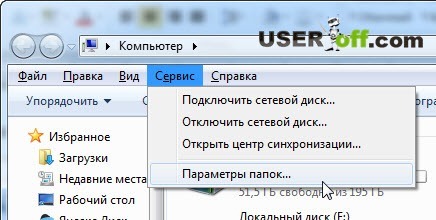
In the window that opens, on the "View" tab, uncheck the box "Hide protected system files" and select the item "Show hidden files, folders and drives." Confirm the changes made by pressing the "OK" button.
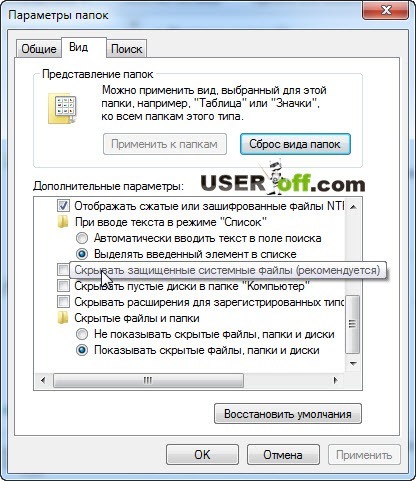
It remains to return the files and folders on the flash drive to their original form. To do this, select the desired object with the right mouse button to call the context menu. Select the "Properties" item.
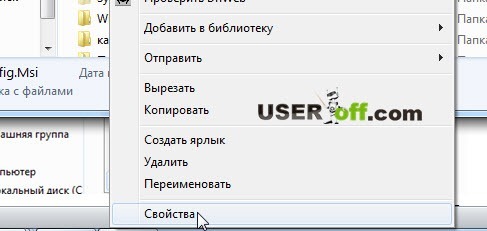
In the properties window that opens, uncheck the "Hidden" option and click the "OK" button. Problem solved.
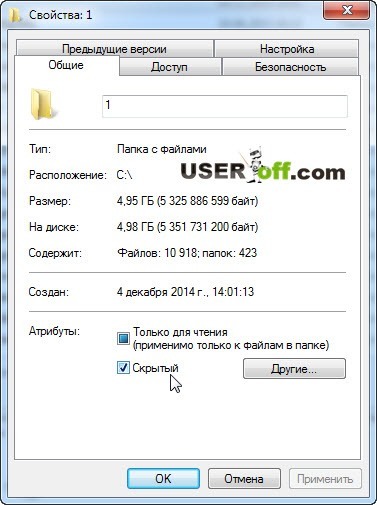
Total Commander and Far Manager
You can also use Total Commander or Far Manager to show hidden files. Let me show you how, using one of these programs, you can display your files. To download Total Commander, go to and select the desired version.
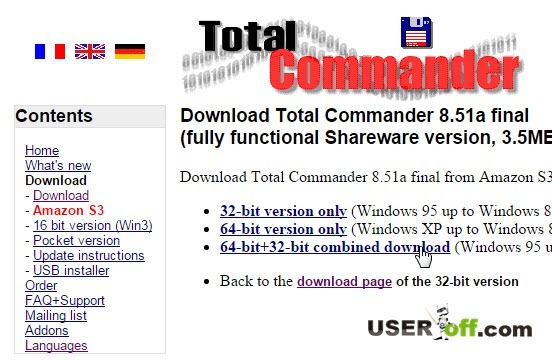
After downloading, run the file and install the program. There is nothing remarkable in the installation, everywhere you click "Next" and "OK". Run the program and select the desired value, in my case this number is 2.
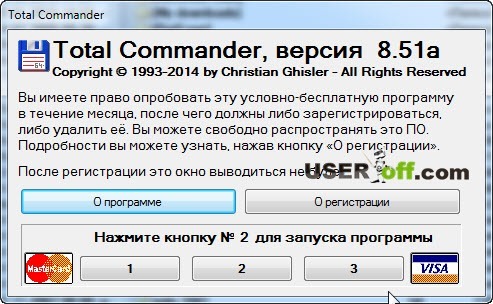
After launch, a settings window will open in front of you, go to "Panel Contents" and check 2 checkboxes: "Show hidden files" and "Show system files".
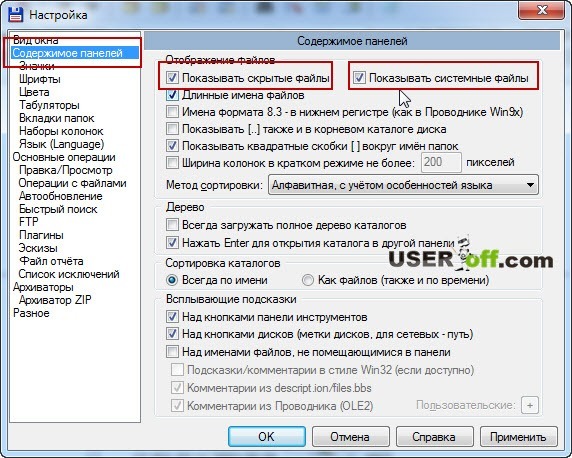
Now go to your flash drive and mark all the files that are currently hidden. You can mark with the right mouse button or hold down the "Ctrl" key + press the left mouse button. After that, go to "Files" - "Change Attributes ...".
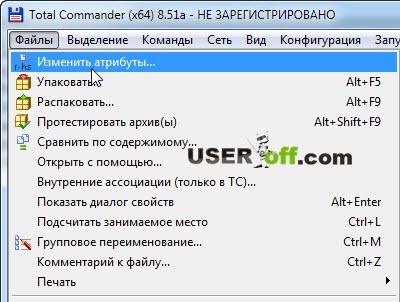
So we got to the necessary procedure, select the checkboxes "Hidden" and "System", click "OK".
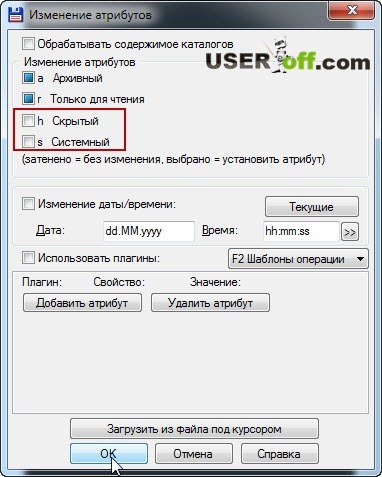
After all the “missing” files and folders have been restored, I recommend restoring the visibility settings changed above (Windows setting) to their original state. This will help prevent possible erroneous actions with system files, for which the "Hidden" attribute is specifically set, thereby restricting access for ordinary users. And knowing how to open hidden folders in Windows 8 and 7, you can always access them at any time.
To prevent flash drives, I strongly recommend that before connecting a flash drive to an unfamiliar computer, make sure that it has anti-virus protection. This will save you from possible problems in the future.
It should be remembered that hidden files are not always the result of infection with computer viruses. Users often set this attribute on their own files and folders to provide a minimum level of protection.
If you notice the loss of your files on the flash drive after connecting it to your computer or laptop, be sure to do a full virus scan. In the event that the files could not be seen on the flash drive, you can try to restore them using the Recuva program. She has helped me more than once and therefore I can safely recommend her to you. He wrote about her in the article "".
Your described methods solve the problem in different versions of Windows, but if you are using Windows 8, then in this case you need to watch the video tutorial below.



