How to resize image
The desire to change the size of the photo appears with unsuccessful frames (when unnecessary and extra details are captured), the accomplishment of the avatar (on the personal page on the social network, in the forum on the site, in the online store), creating various photos-portfolio and under other circumstances. To do this, there are special tools.
You can change the size of the photo by three ways - using standard Windows operating system programs using third-party programs and online internet mode. Consider in more detail each method.
Three simple ways to change the size of the photo
How to change the size of the photo in Paint
All versions of Windows have a Paint program. Run it and press the "Menu" button in the upper left corner. Choose the item "Open" and find the photo you need to edit. We load it into the working area. Next, if you need to trim, select the appropriate item in the top panel of the program. With the help of the cursor, we define the zone of the photo you want to leave. Cut and maintain the result.
The second option - choose the "Allocate" function. Select the desired photo zone and press the CTRL + X key combination (cut). Next, open the Paint Program again. In it, the working area is empty, we bring the cursor there and press the Ctrl + V key combination. Fragment photo insert into a new Paint document. If the white background of the working area is greater than the inserted photo, it can be reduced using the same cursor. The result obtained successfully retain.
There is a third option - when you need to reduce the photo to certain pixels. Select the "Resize" item at the top of the program.
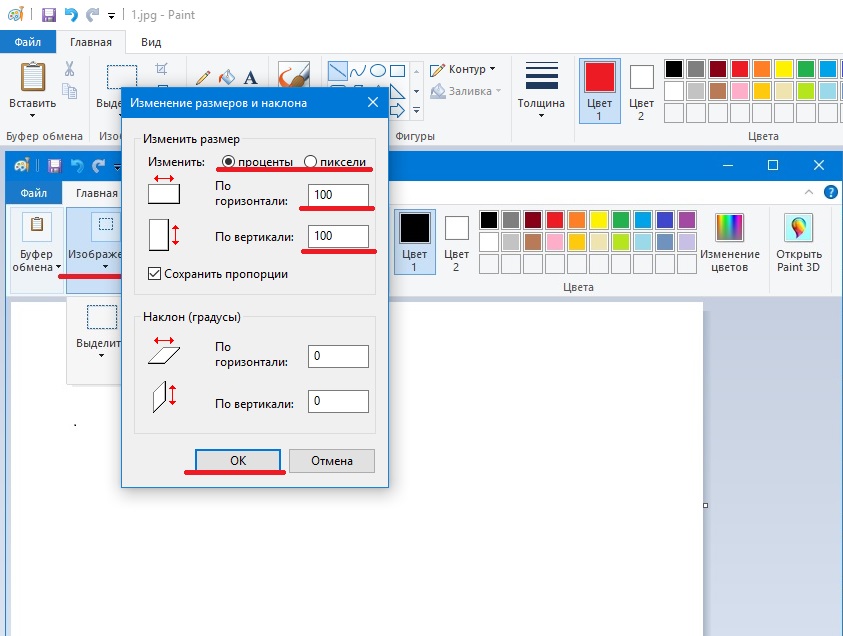
In Windows 7 there is a Picture Manager program. She is very similar to Paint. Run it and select the "File" point in the upper left corner. Click on "Find Figure". Find photos. Next, select the point "Figure", there are two options for processing - "trim" and "resize". We also need to use, as well as with the functions of the Paint program. We change the image and saving it safely on your computer.
How to change the size of the photo using programs
There are many high-quality programs from third-party developers. It is especially worth highlighting:
- image resizer,
- Movavi photo editor,
- Adobe Photoshop CC,
- PixResizer,
- Fotosizer,
- BIMAGE STUDIO, etc.
Most of them are free and are freely available on the Internet. The process of jumping and installation will take from 5 to 30 minutes. As an example, consider the Image Resizer program.
We find it using the search engine, download, install on the computer, run. A program window opens in which you want to click on the Add Files menu. After that select the desired photo and go to the Settings section.

In the settings, enter the desired size and click Run. Photo with new sizes is saved on the desktop in a specially created program folder. Ready!

Download image resizer - https://light-image-resizer.ru.uptodown.com/windows
How to change the size of a photo via online services
As well as third-party programs, there are many online services on the Internet offering trimming a photo or change its size by entering pixels. The most popular and frequently used of them are:
- IMGONLINE.COM.UA,
- ResizePiconline.com,
- Croper.ru,
- ResizeNow.com,
- inettools.net,
- Optimizilla.com.ru,
- reduction-image.com,
- Pichold.ru.
Let us consider the IMGONLINE.COM.UA service in more detail. Go to the site and click on the Resize tab.

Next, click the "Select File" button. Find a photo on the computer, load. Next, we enter the desired width and height in pixels. Select the type of size change. If necessary, we make additional settings, select the format of the future image and click "OK".

A new page with information about photography will open. There are two options - either open a photo to view (if you don't like something, you can "go back"), or download it. Ready! Photo received new sizes.

In general, the use of listed methods is very simple. The main thing is to follow the prompts and enter the data into the right fields. At the exit, it will always be a high-quality image with the necessary pixel parameters.



