How to reduce JPG file size without quality loss
Good day! If you have hundreds of megabytes in a small folder with pictures? Or are pictures sent by mail for more than 10 minutes, even with a decent internet speed? Or like this, it takes half an hour to send an archive of photos to a USB flash drive? Welcome to the right place, in this article I will tell you which program and how to reduce the size of a JPG file without losing quality.
Compressing an image is a simple science. You can reduce all the pictures in one folder in bulk, at one time, this is called batch processing. Or process each image separately. Let's talk about these methods.
How to reduce the size of a Jpg file - a little theory needed
Regarding the JPG format (and its kind of JPEG), there are 3 ways to resize files. The size of PNG, BMP, GIF and other graphic formats can be adjusted only by the first method.
- Reducing the picture resolution (number of pixels) without losing quality;
- Reducing quality without decreasing resolution;
- Reducing both resolution and quality at the same time.
Any photo is a set of pixels. In modern cameras, their number exceeds 2-4 thousand horizontally and vertically. This is a lot, from such a resolution megabytes "grow". Does this improve image quality? Practically none, especially for non-professional photographers in everyday photography. Since changing the resolution of a photo can be almost painless for quality, many use this method in order to reduce the image.
I will definitely tell you about the most convenient methods in a note, you just have to choose the one that suits you.
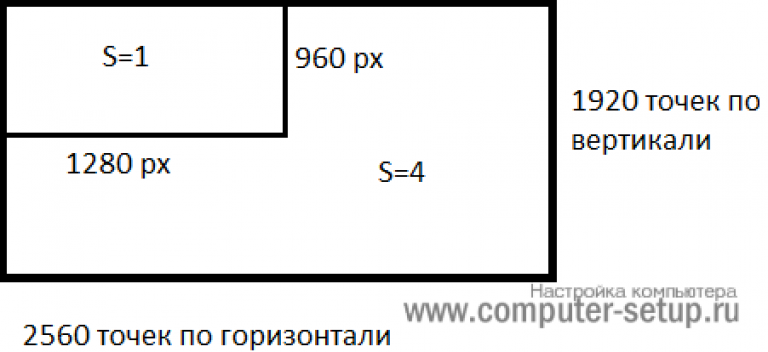
By compressing the image by 2 times (by 50%, in terms of graphic editors), we will reduce its area (and volume!) By 4 times, school geometry in practice.
It is logical to reduce the number of dots in order to reduce the size of the photo - and not notice any changes in quality.
An alternative option for JPG files is to keep the image resolution as it is, but let the computer lower the quality. Some blurring, anti-aliasing or blurring is fine. We can assume that the quality of compression in graphic editors is something like this:
- 100% - there is no compression of the picture;
- 90% - the default setting in many programs is minimal compression;
- 80% - a deeper degree: files are compressed quite a lot;
- 70% - still acceptable loss of quality, but within reason;
- 50% and below- a dramatic reduction in the appearance of the drawing, visible to the naked eye.
How to compress an image: a practice in graphic editors
We will experiment with this "still life": an ordinary telephone photo that does not pretend to be artistic, rather it is of the "scary to show" class, but suitable for a family archive.
Technical details: JPG format, resolution 2560 by 1920 pixels, the weight of the source file is unacceptable 2.44 MB. Before compressing a photo, we recommend copying it to a separate folder so as not to lose the picture during the compression process.

Original file: 2.44 MB, with an extension of 2560 × 1920 pixels
Compressing an Image in Paint
In vain this standard graphics editor from the Windows package is considered a frivolous tool. Firstly, it is very interesting and useful to teach “dummies” the basics of PC literacy, and secondly, it is everywhere and always - and when a more powerful program for working with graphics is not installed on a computer, its capabilities will help out more than once.
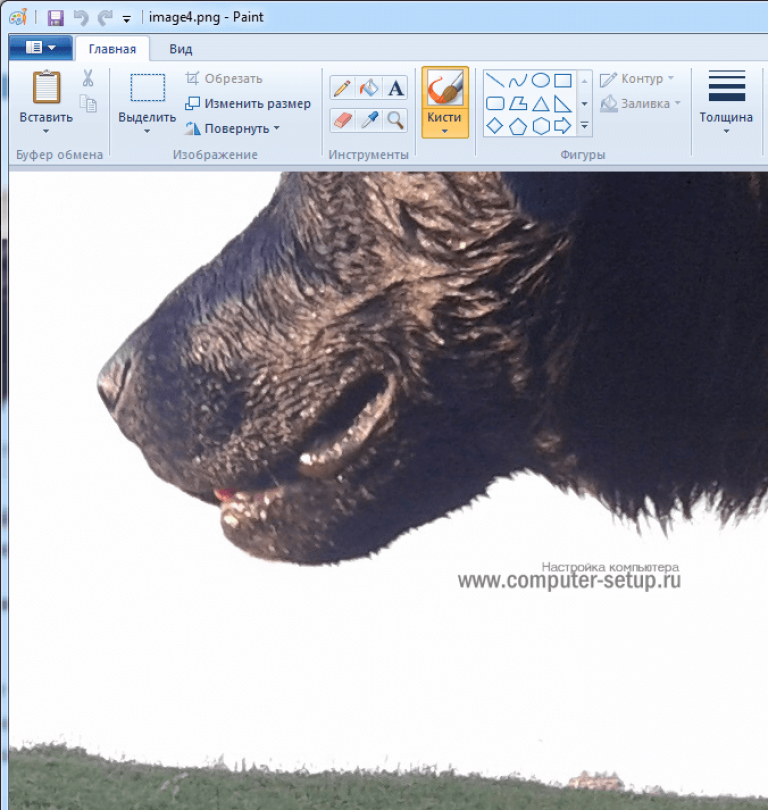
Open source in Paint: the number of dots is amazing, but their number does not mean beauty or quality at all. Scale: 100%.
To open an image in Paint, you need to right-click on the file and select "Edit".
This editor does not allow you to manually adjust the JPG compression level, but it feels like setting it to around 80%. It is enough to resave the file to get 1.83 MB instead of the original 2.44 MB. By eye, the level of quality has remained almost the same.
The image was compressed to 1.83 MB after resaving in Paint in 2-3 clicks and 10 seconds.
In the arsenal of Paint, there is a way to reduce the size of the picture in pixels. This is a button Resize... When you click it, a dialog box appears, where it is proposed to enter new horizontal / vertical dimensions as a percentage of the original number of points.
Let's choose 50 by 50: 2 times less than the length and width means an area that is 4 times less. By the way, the resolution must be changed in the same way in both dimensions, otherwise the picture will be deformed.

Change picture resolution function standard in most graphic editors, from primitive Paint to monstrous Photoshop.
The result is 616 kilobytes. Not enough for a family archive, but excellent for publishing on websites. Without a magnifying glass, the difference with the source is barely noticeable.
616 kilobytes at a resolution of 1290 × 960 px.
Note that 0.6 megabytes was obtained not only as a result of changing the resolution, but using the "combined" method - the size of the image in Paint is also corrected by reducing the JPG quality by about 85%. It is not possible to change the value of the compress parameter in the required direction. Paint does it automatically.
Reducing the size of an image in Photoshop
This powerful editor can be used for the described tasks. But this is how to transport a package of groceries not in a car, but to call Kamaz. Photoshop is an overly powerful application for the simple purpose of reducing the weight of a photo.
Opening this program and saving the file in it will take significantly longer than the compression itself. Nevertheless, in order for our instruction to be complete, we will also describe how to compress a picture in Photoshop.
With the file open in Photoshop, you should select the "Image" section, in it click to the item "Image size"... As shown in the picture below.
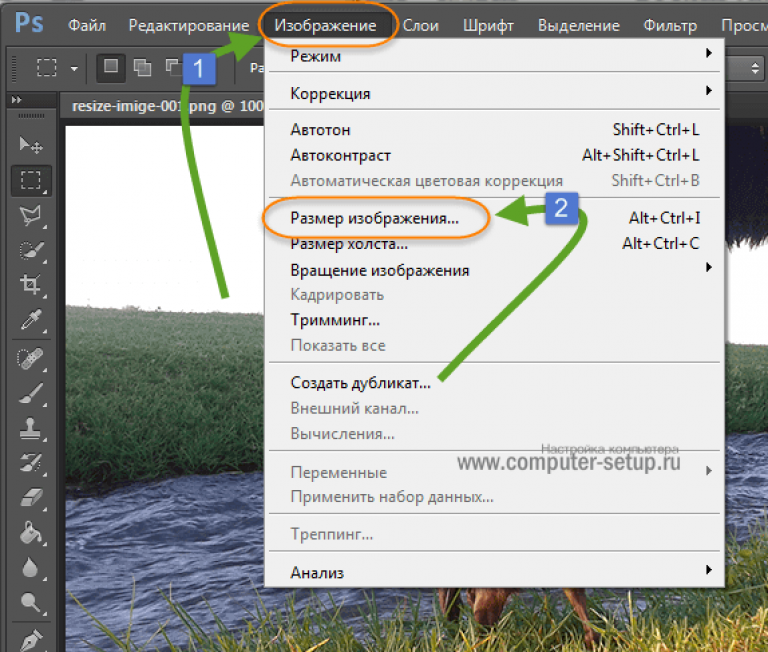
A dialog box will open where you can manually set the height and width of the picture. OK button - save the file. The same dialog is called hot keys "Ctrl + Alt + I", fast saving of the result, keyboard shortcut - "Ctrl + S".
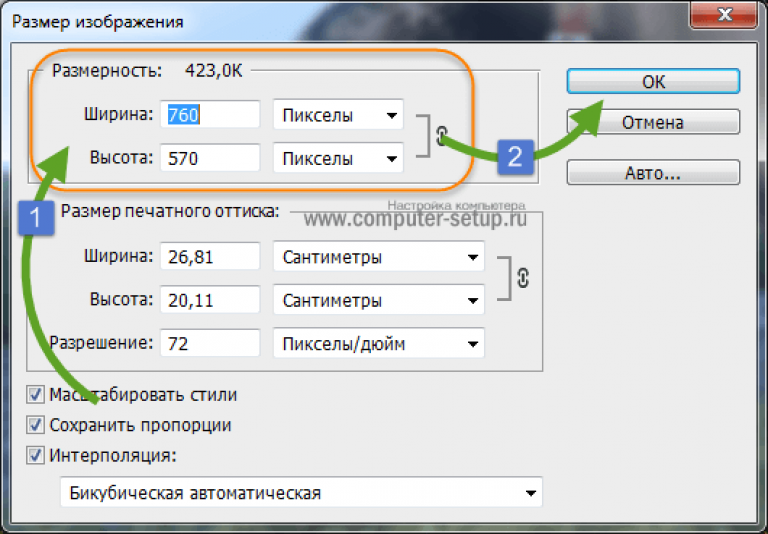
Second way to reduce file size pictures or photos, this is to apply the quality when saving. Whichever suits you best. Let me show you how to do this with an example.
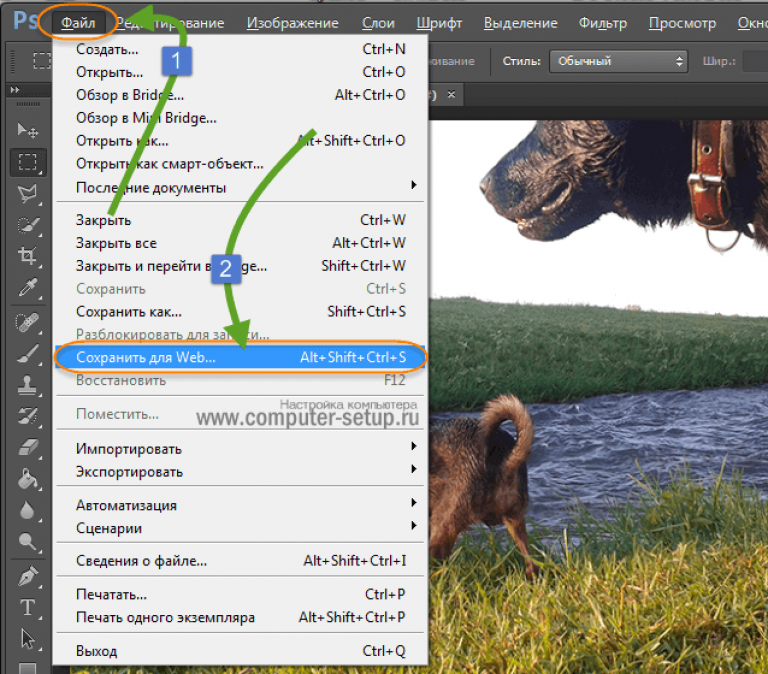
You should open a window with settings for saving the image, in the desired quality and format. I will continue to torture my doggy photo. Let me remind you that the file size is exactly 2.44 MB, let's see what you can squeeze out of it.
Choose from above - 4 options. Look at the quality changes during compression, you can move the image by previewing it.
Pay attention, from the top left - the Source, then they go with compression.
If you look at the second option, the quality has not changed, and the weight of the image has decreased to 1.6 mb, when the quality is 72. It is quite suitable for storing or sending by mail.
Before saving, you can also set the size of the image. Which you need. And click save, choose a path for recording and you're done.
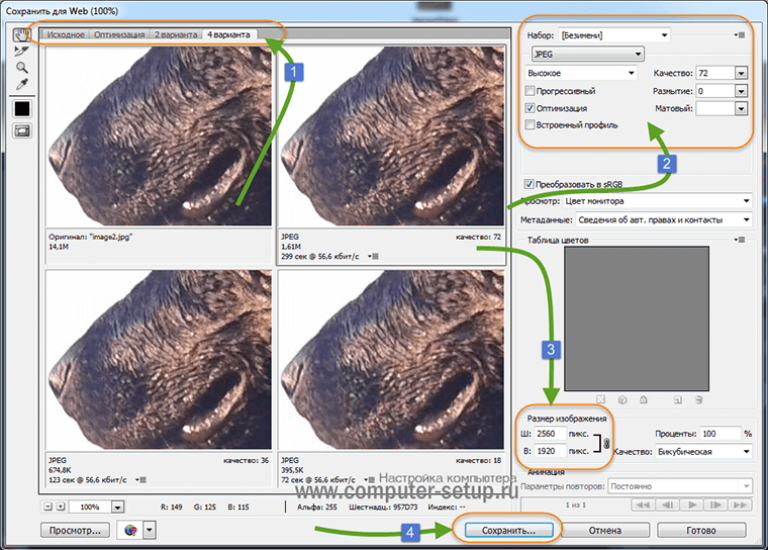
The best compression software. Batch processing
Paint is always at hand, but too primitive. Photoshop is excessively cumbersome and unwieldy. Which programs are the best for compressing JPGs? Good viewers, they are image managers! Their advantage is support for batch compression: simultaneous processing of all or several selected files in any folder instead of manually changing the pictures one at a time.
ACDSee, XnView and IrfanView: just three of the many programs for compressing images in bulk. Even the thoroughly commercial ACC has a free, but fully functional version. If the program is not Russified, you should remember the word Compress - "Compression". Let's analyze the technology of batch compression using the example of the graphical browser XnView.
Once you open one of the files in the target folder, double-click on it. A filer window with thumbnails of all images will open.
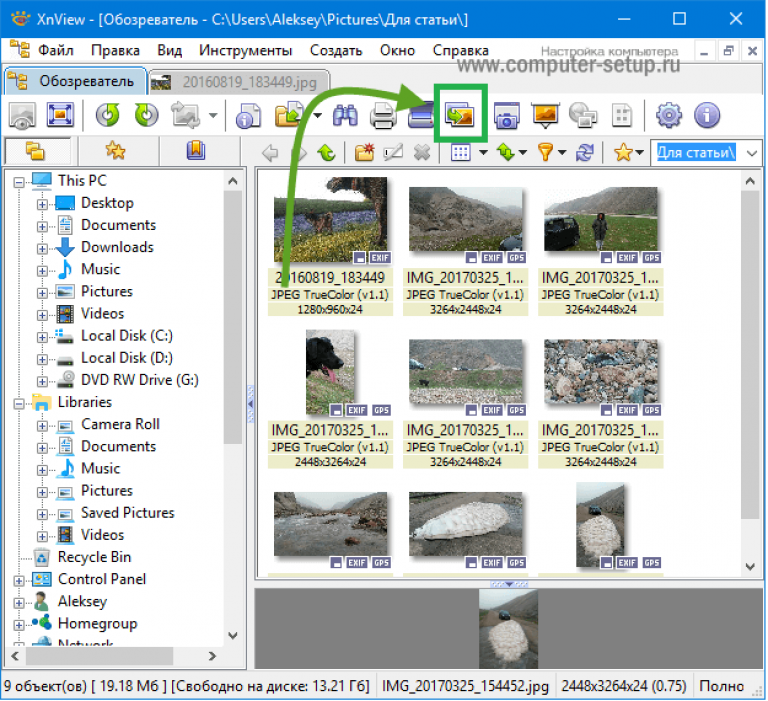
The XnView viewer and editor says that 9 files take up almost 20MB. Disorder!
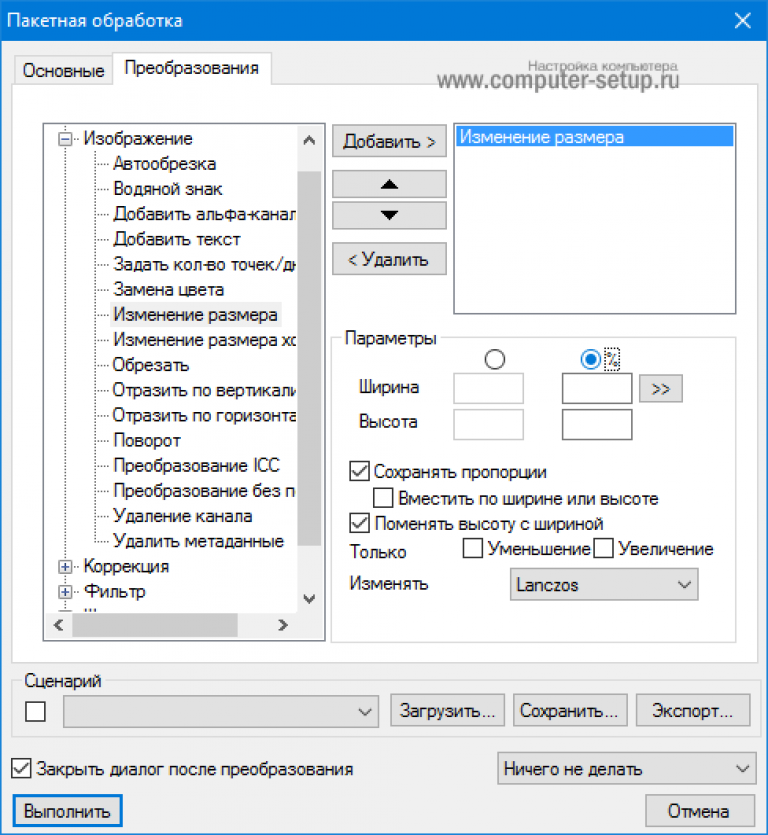
In the arsenal of viewers there is also the function "Compress JPEG" without reducing the resolution.
Image compression in online services
Although it is convenient and correct to have a program to change the size of a graphic file at hand, you can use numerous online services for this task.
The principle of operation is completely similar to the work of classic PC applications: either compression, or resizing, or - both at once. All parameters are customizable.
The disadvantage of the online method is the need to send an initially large file: this process takes some time. Compression web services are usually free, but you also need to download the result back to your PC.
A waste of time is justified if the number of files being reduced does not exceed a few files per month. Specific recommendations? Please, those online services that I use myself.
TinyJPG.com - Foreign service
Quite good foreign service, without unnecessary settings. The service will do everything for you, just specify the location on your PC for downloading pictures, after which the compression process will start automatically.
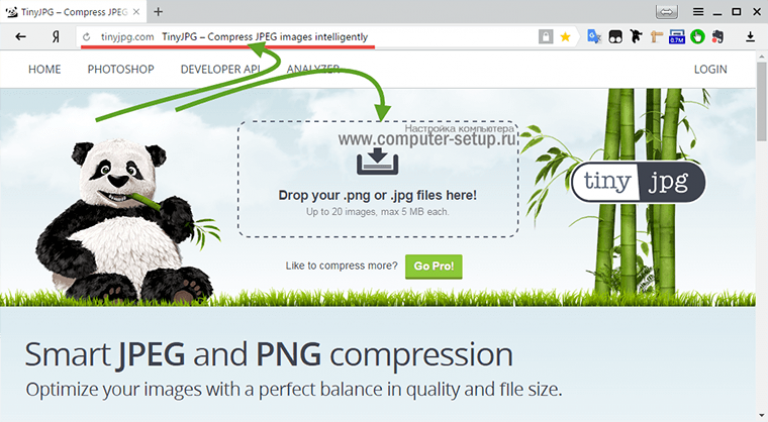
I will warn you right away that the site for unregistered users has compression restrictions - 20 images with a maximum size of 5 MB.
Upon completion of the process, it is possible to download all the files in one archive or one at a time, as it is convenient for you.
IMGonline.com.ua - convenient and understandable
If you use this service, then on it you can change the size of the image itself, as well as compress the file itself with setting the desired quality. About what quality is acceptable, I wrote at the beginning of the article.
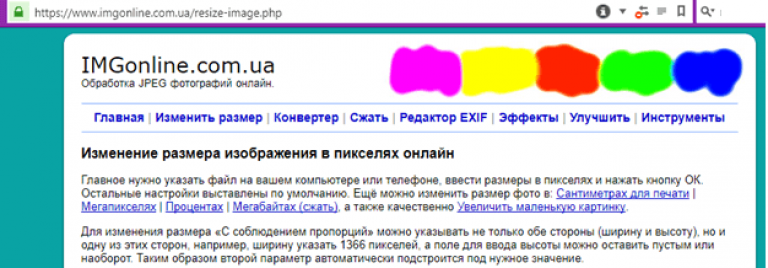
One of the free online services.
Both services allow you not only to play with sizes and quality, but also to edit pictures. There is a detailed help system. Which I advise you to familiarize yourself with before using.
In other operating systems, including mobile, the principles and settings of compress technologies are the same.
Picture Handling in Mac OS
Let's take a look at the process of working with images on a Mac, for example, the standard "Viewer" application compresses pictures perfectly: you don't need to install additional software, even for batch processing. Viewer on Mac knows how to resize multiple photos at once.
Select one or several images, open them in the viewer, then select Tools> Customize Size, and fill in the required values. And you save.
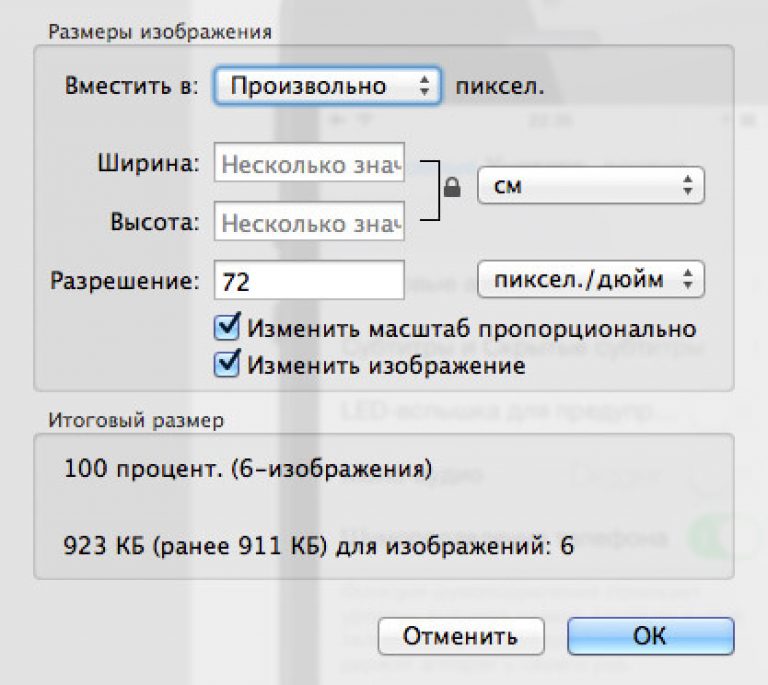
Conclusion
We recommend that you experiment with compressing pictures yourself - at the same time, having previously copied them into a test folder, so as not to lose important photos. After 3-4 attempts, you will practically understand how to reduce the image size in the optimal way, with the most appropriate compression, width and height parameters.
- Install and use any high-quality graphic file manager on a daily basis.
- Forget Photoshop: this is too powerful and clumsy editor for such simple tasks.
- Use online services only when there are no other ways at hand - and use Paint for single files.
Disclaimer: Not a single dog was harmed during art and programming experiments. :)



