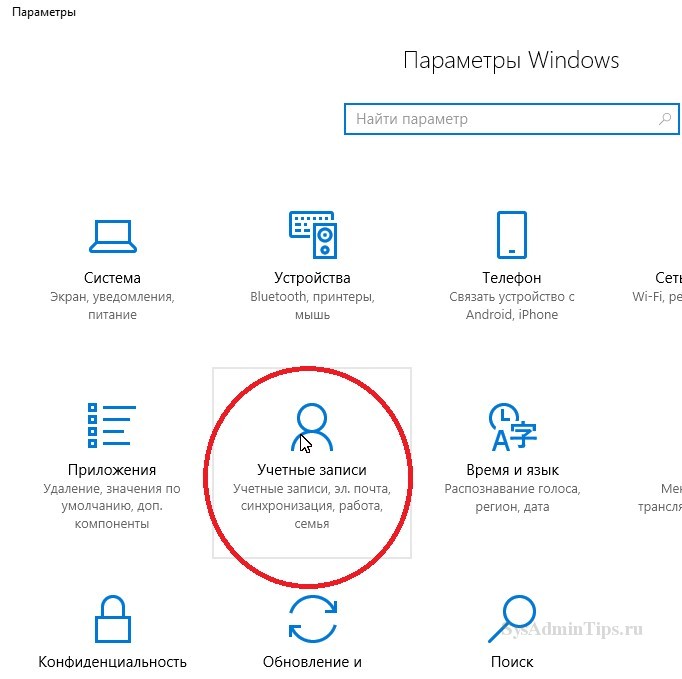How to remove the password when logging into Windows 10: setting up automatic startup
When the computer is operated by one person or by users who trust each other, there is no need to use a password.
To log in automatically, even at the stage of installing the system, they skip entering the password (press the button next).
If you want to automate the login to a PC with an already installed system, you need to know how to remove the password when logging into Windows 10.
It can be disabled using the built-in administration tools, as well as special utilities. In addition, it is possible to use a small PIN instead of a password.
Ensuring system boot automation requires administrator rights, which are usually found on home equipment. If there are several users with different rights, then to adjust the order of their entry, you must use the admin privileges.
Remove password requirement in account settings
This is the standard way for all releases of Windows.
To use it you need:
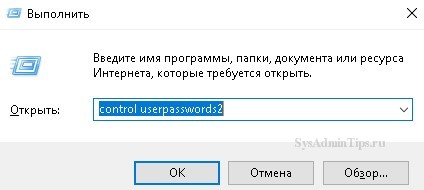
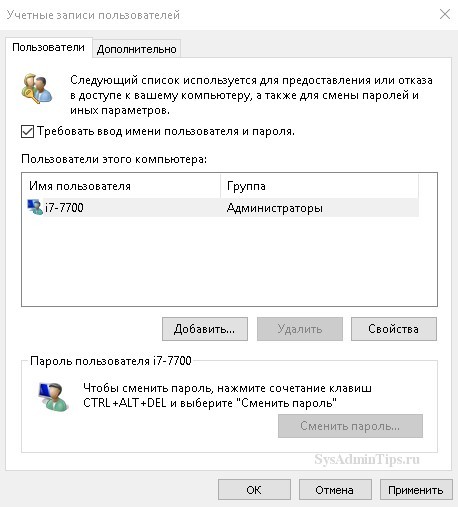
Then you will need to enter a login-password pair.
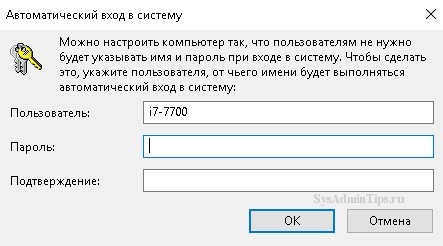
After entering them and clicking OK, the login parameters will be changed.
In the case of binding a specific computer to a domain, you need to use registry editing.
How to remove the password when logging into Windows 10 using the registry
This is a universal option that can be used on any computer running Win10. To automate the download, perform the following steps:
- Press Win + R, enter regedit in the opened field and activate the input.
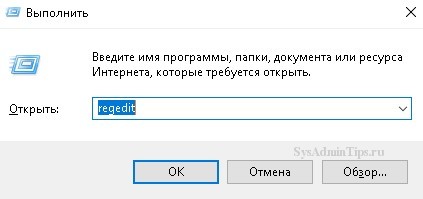
- In the utility for working with the registry, click on the HKLM branch and sequentially open the sections Software - Microsoft - Windows NT - CurrentVersion - Winlogon.
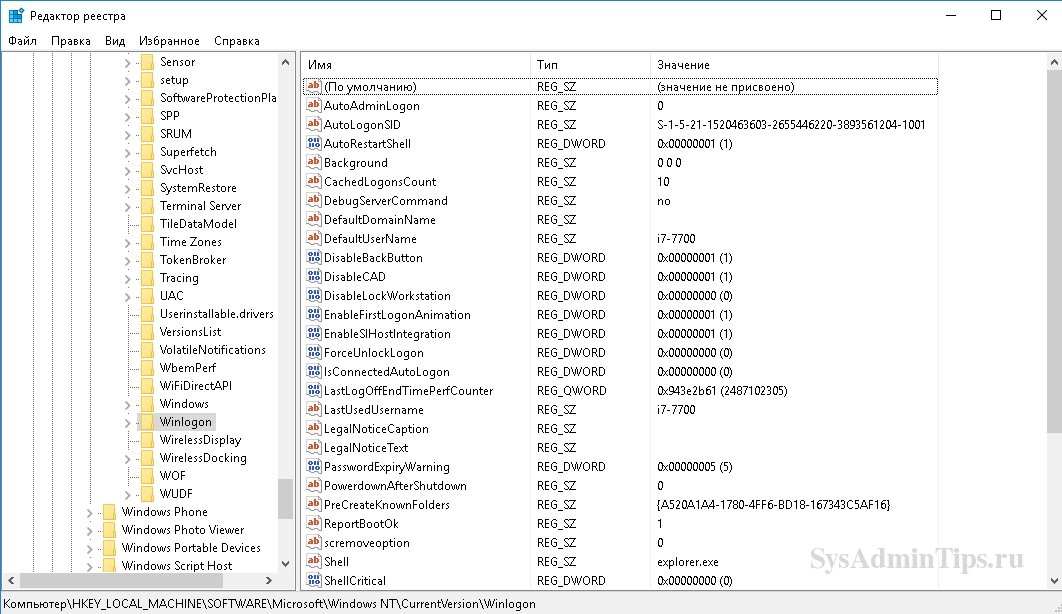
- Double-click the right button on the line AutoAdminLogon and set its value to one.
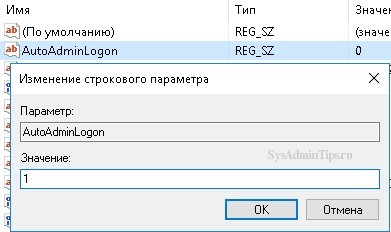
- If a domain name is used, then the DefaultDomainName key must contain the name of the domain/computer (this value can be taken from the system properties).
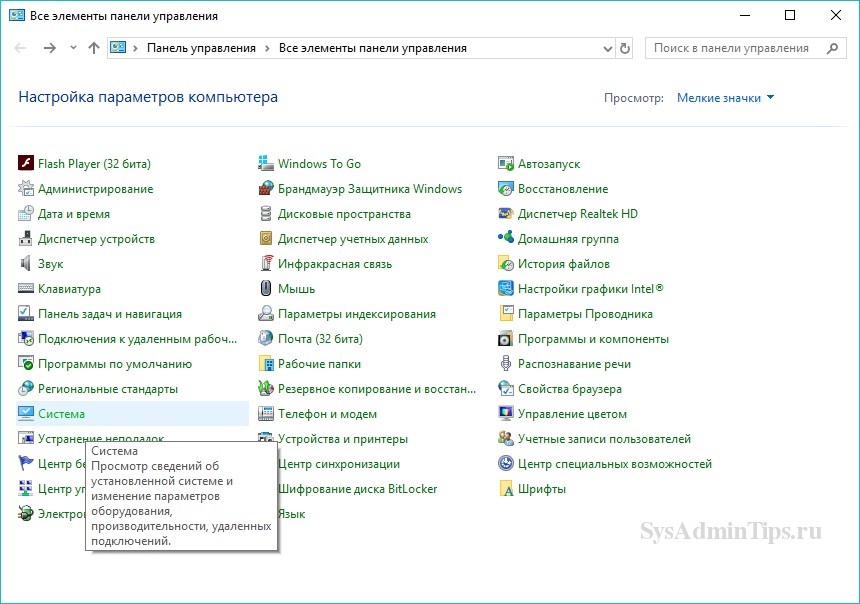
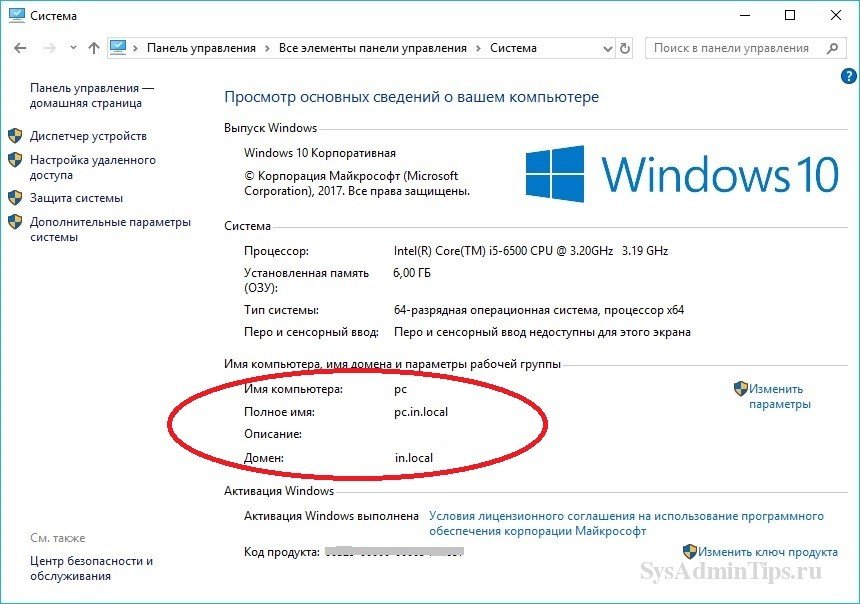 If this parameter is missing, then it must be created by right-clicking on an empty space in the Winlogon field and choosing to create a string parameter (String Value).
If this parameter is missing, then it must be created by right-clicking on an empty space in the Winlogon field and choosing to create a string parameter (String Value). - To change the username whose account is loaded by default, adjust DefaultUserName to the desired user (or leave an existing one) and write the DefaultPassword line, where the password corresponding to the login is inserted.
- Turn off the registry editor and reboot.
Read also:
How to optimize Windows 10 and speed up your computer
How to remove password in Windows 10
To completely get rid of entering a password during the initial power-up, exiting the screensaver / sleep, perform the following steps:
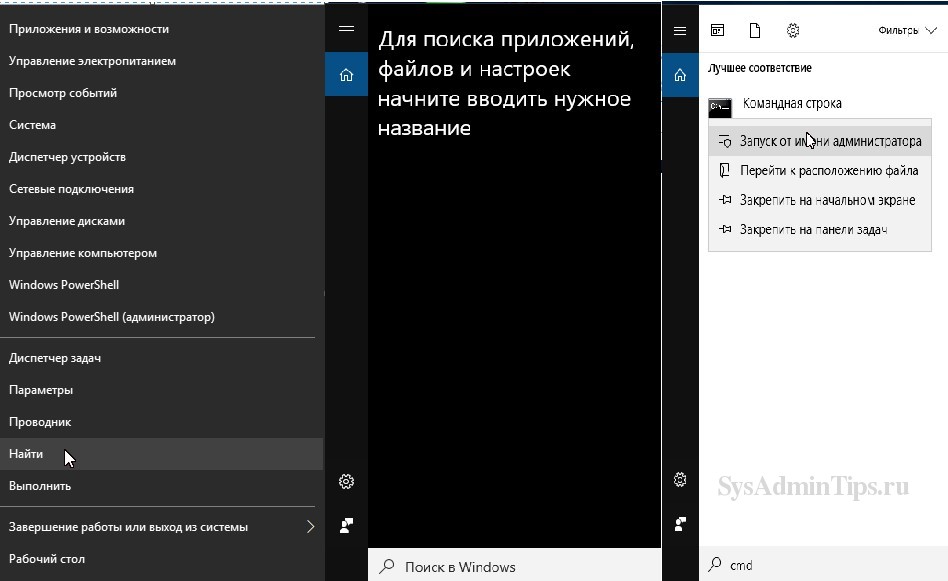
2. Initiate the command " net user your_login” and press enter. After that, a window with information about the configuration of the current user will appear. 
The next time you boot, the password will no longer be required.
How to remove the password request from the lock screen
To disable the screensaver password:
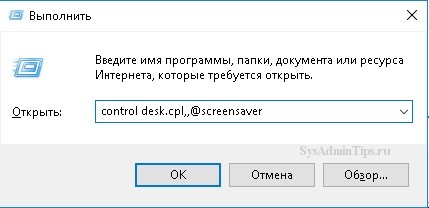
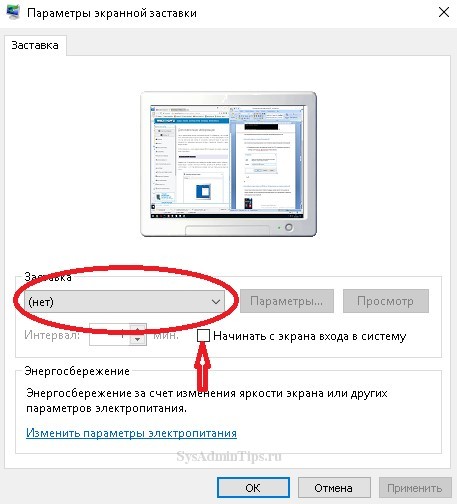
How to get rid of hibernation password
To deactivate this option, you must click start and activate "Settings".
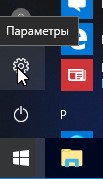
In accounts, go to the login parameters and adjust the value set in the section that defines the login requirements to "Never".