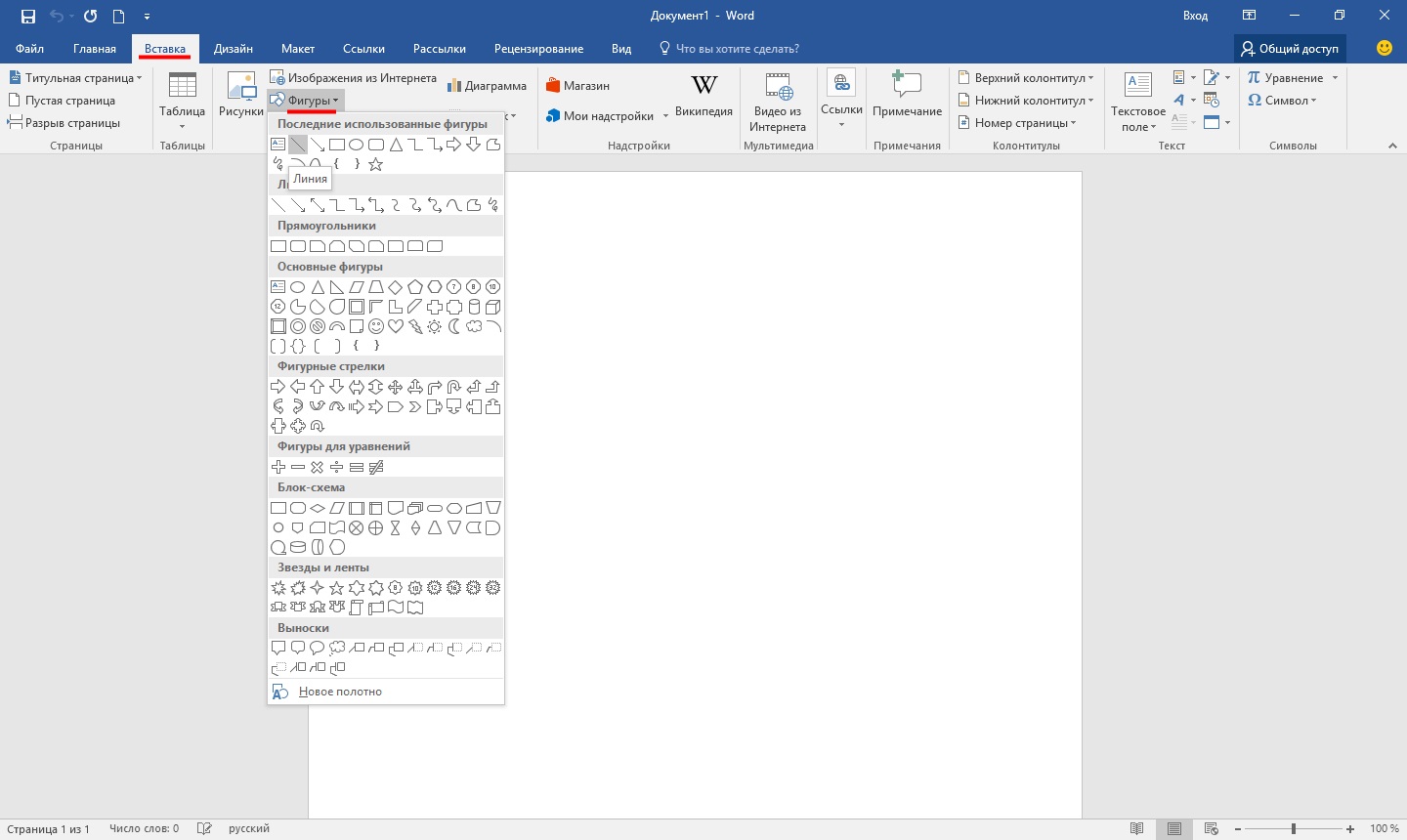How to make a line in Word?
In ordinary text in Word, lines are used quite rarely, but they are indispensable when drawing up various forms or forms. It is quite simple to underline a ready-made text, but when compiling forms, you need to underline the empty space, and given that this form will be filled out electronically, the usual underlining is indispensable here. Next, we will look at how to make a line in the Word in various ways, from which everyone can choose the appropriate option for themselves.
The easiest way to make a line under text in Word is to use the underline text menu. You can underline text and tabs in this way. But to use such an underline to place a line on an empty space, i.e. it is extremely inconvenient to create fields for further text input with such lines. When text is written on such a line, underlining will be applied to it, but all further text will move, which can immediately disrupt the structure of the document.
To make such a simple text underline is necessary on the tab "Home" In chapter "Font" find icon "Underline Text", and click on it. The text selected in advance will become underlined, and all further typed text will also be underlined.
If you click on the down arrow, you can choose different styles of underlining and even the color of the line.
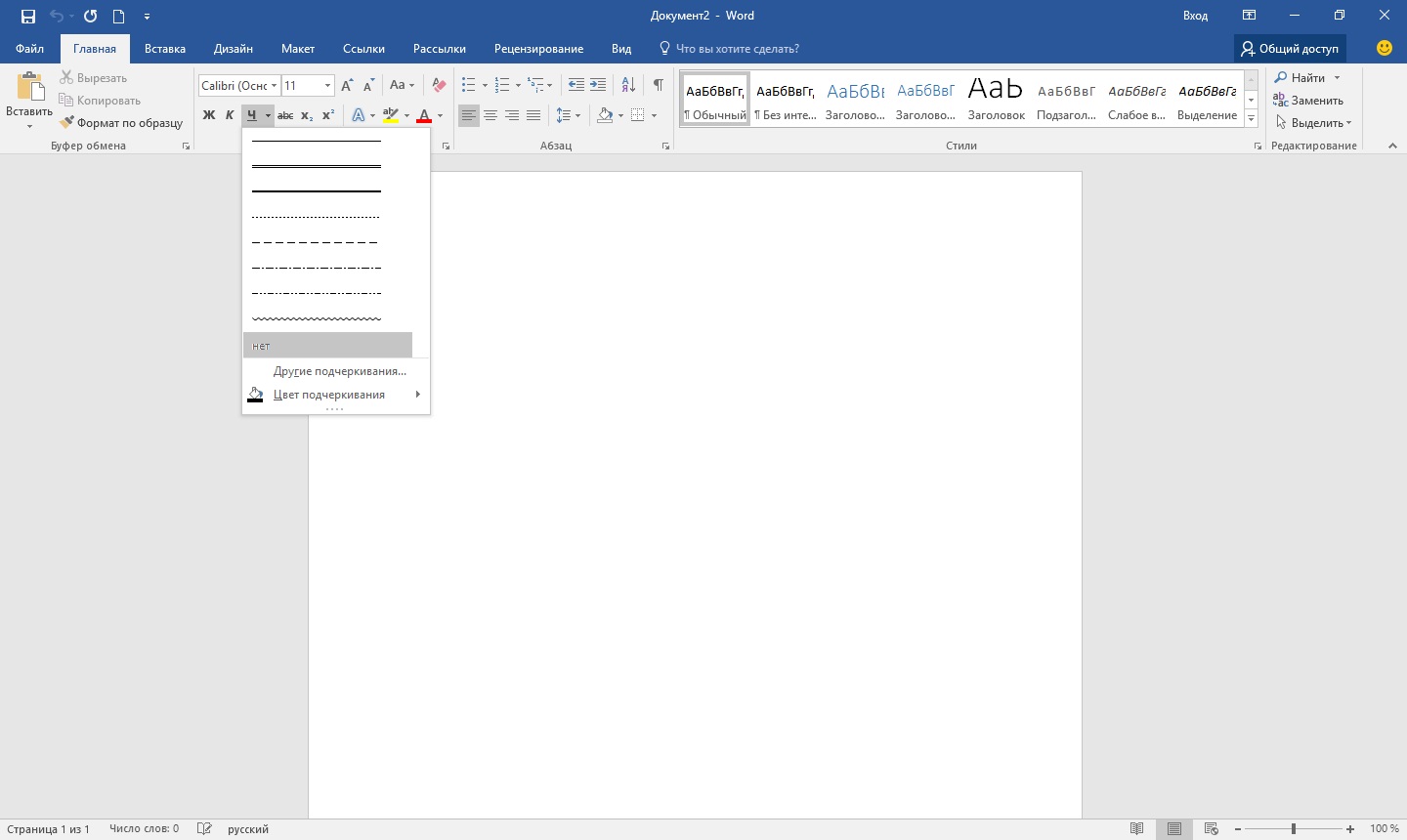
The next way to make a line in Word is to use the underscore character found on the keyboard. To do this, press the key "shift" and clicking the underscore icon «_» draw a line of the required length. But such a line is also far from ideal. Writing on such a line in Word will not work, and it does not match the level of the usual text underlining.
A more suitable way to make a line in Word for a signature is to use a table cell in which you only need to leave the bottom border visible. In this case, some problems may arise with the positioning of a single cell, but for the sake of being able to fill in the underlined area of the document in electronic form, you can try. You just need to insert a single cell table and adjust its placement, size, and borders.
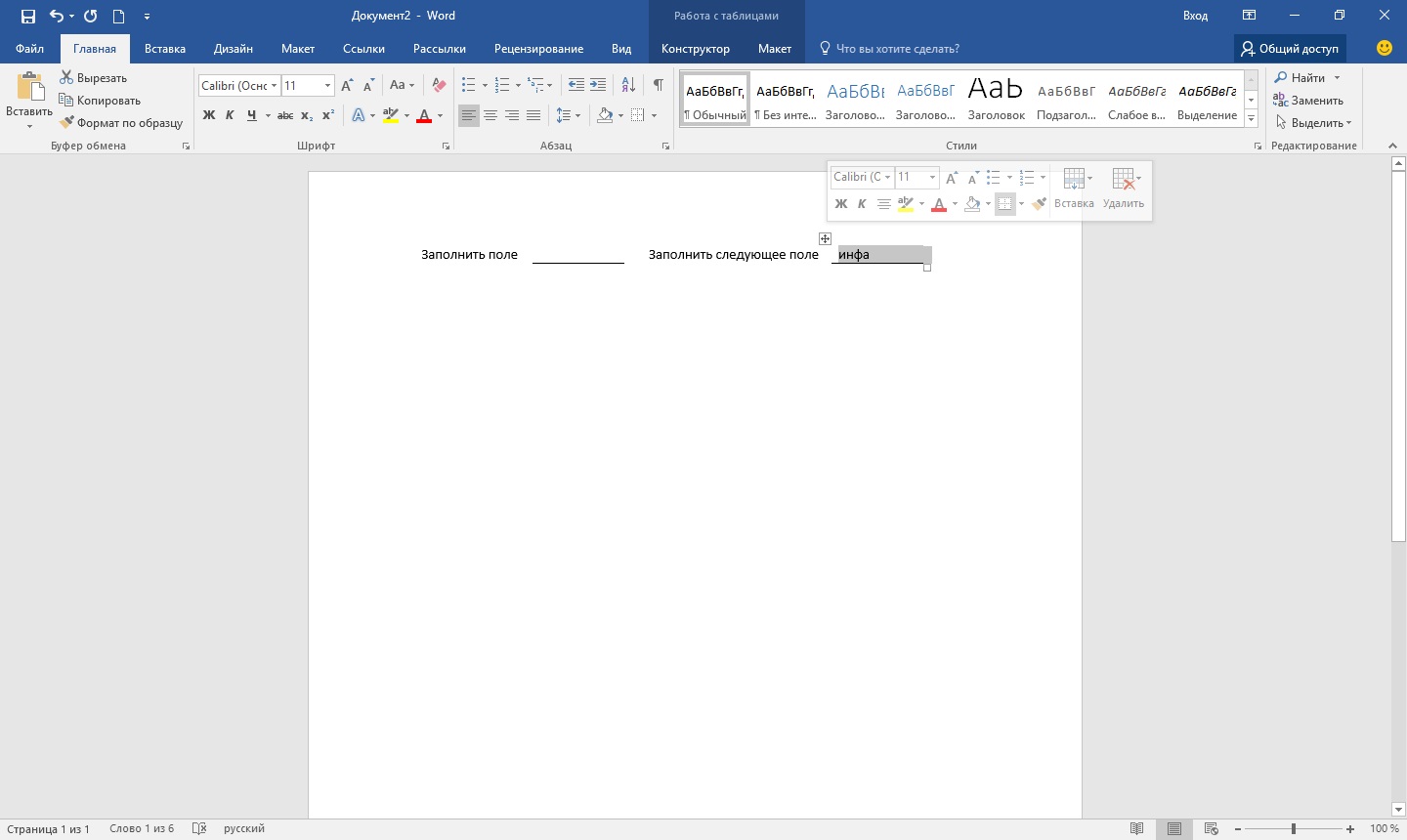
Well, the last way to draw a line in Word, on which you can write, is simply to draw a line as a separate object. To do this, go to the tab "Insert" and find the point "Shapes" In chapter "Illustrations". In the figures we find the usual line, click on it and draw in the right place on the sheet. If you hold down the key while drawing a line "shift", then the line will be horizontal. If necessary, the line can be further configured in the corresponding menu.