Draw lines in Microsoft Word
If you at least occasionally use the MS Word text editor, you probably know that in this program you can not only type text, but also perform a number of other tasks. We have already written about many features of this office product, if necessary, you can familiarize yourself with this material. In the same article, we will talk about how to draw a line or strip in Word.
1. Open the document in which you want to draw a line, or create a new file and open it.
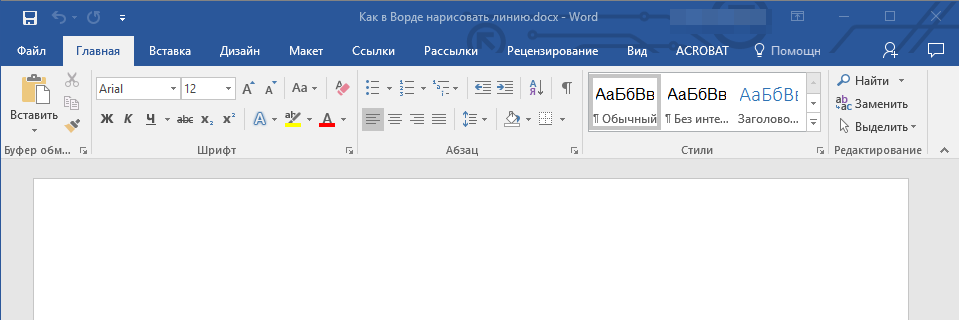
2. Go to tab "Insert", where in the group “Illustrations” press the button "Shapes" and select the appropriate line from the list.
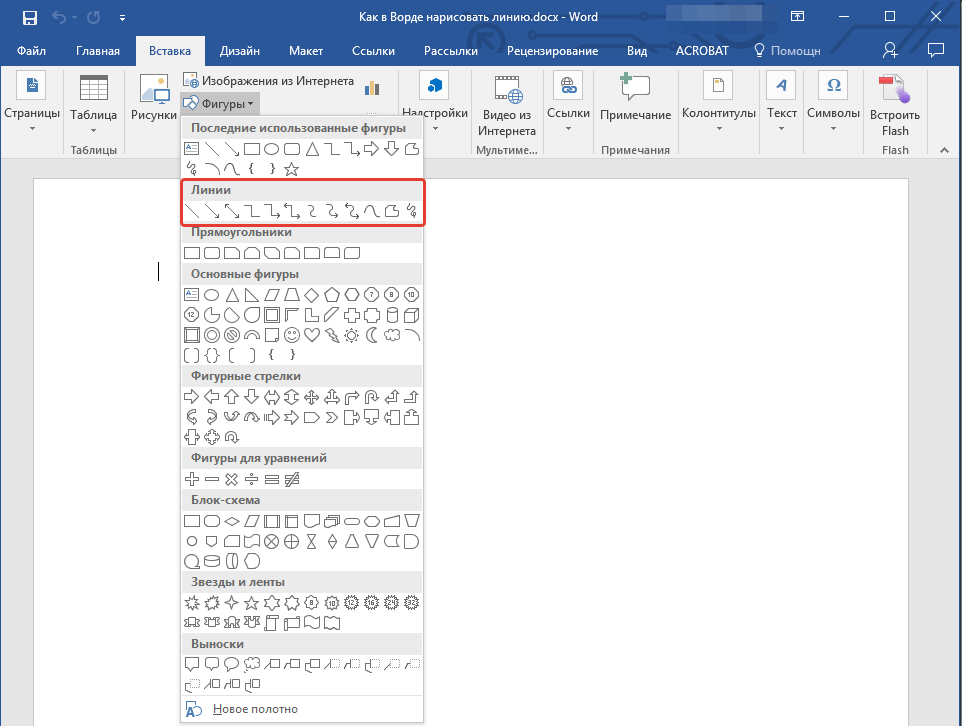
Note: In our example, Word 2016 is used, in previous versions of the program, in the tab "Insert" there is a separate group "Shapes".
3. Draw a line by pressing the left mouse button at its beginning and releasing it at the end.
4. A line of the length and direction you specified will be drawn. After that, a mode for working with shapes will appear in the MS Word document, about the possibilities of which, read below.

After you draw a line, a tab will appear in Word "Format", in which you can change and edit the added shape.
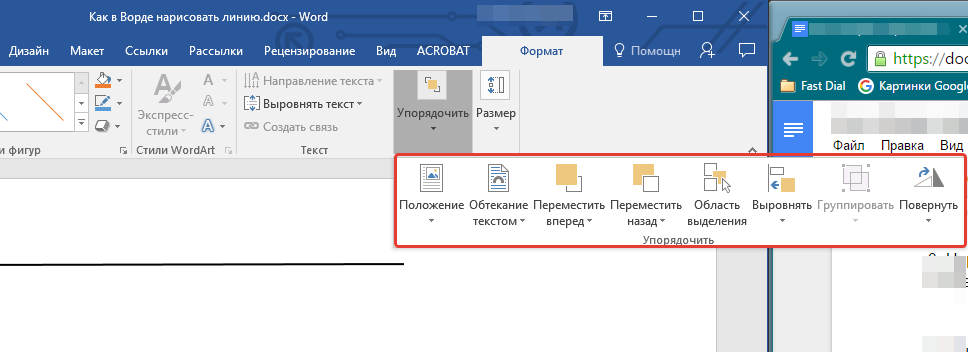
To change the appearance of the line, expand the menu item “Shape Styles” and choose the one you like.
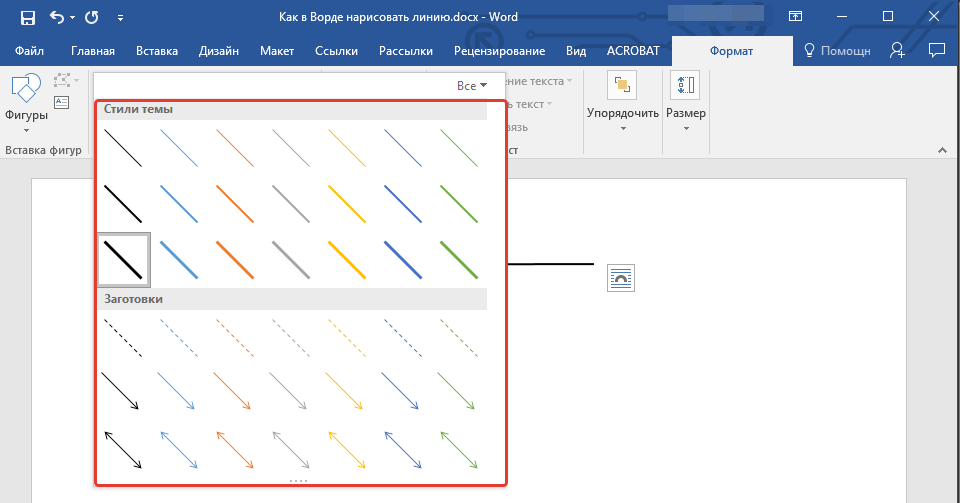
To make a dotted line in Word, expand the button menu “Shape Styles”, after clicking on the shape, and select the required line type ( "Hatch") In chapter "Blanks".
To draw a curved line instead of a straight line, select the appropriate line type in the section "Shapes". Click once with the left mouse button and drag it to define one bend, click a second time for the next one, repeat this action for each of the bends, and then double-click the left mouse button to exit line drawing mode.
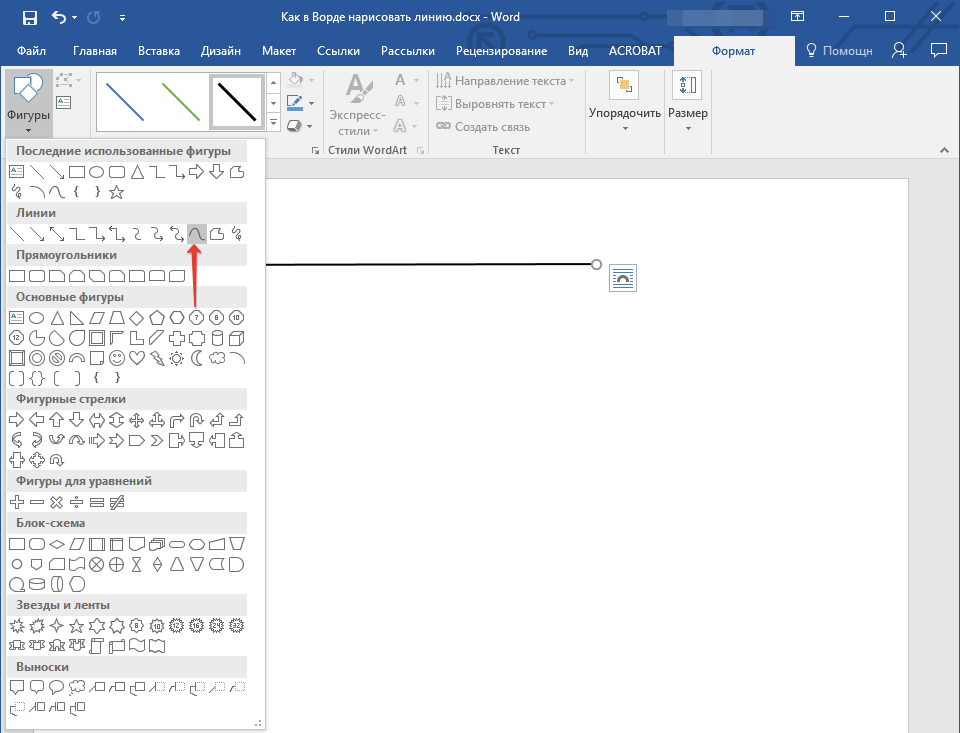
To draw a freeform line, in the section "Shapes" select “Polyline: Drawn Curve”.
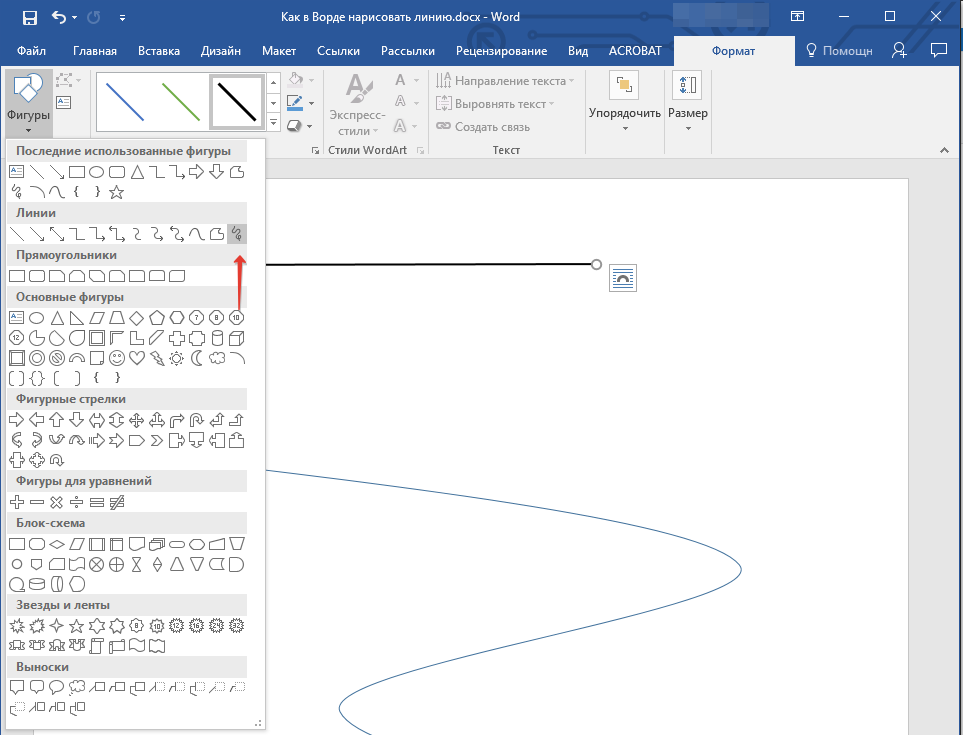
To change the field size of a drawn line, select it and click the button "Size". Set the required field width and height parameters.
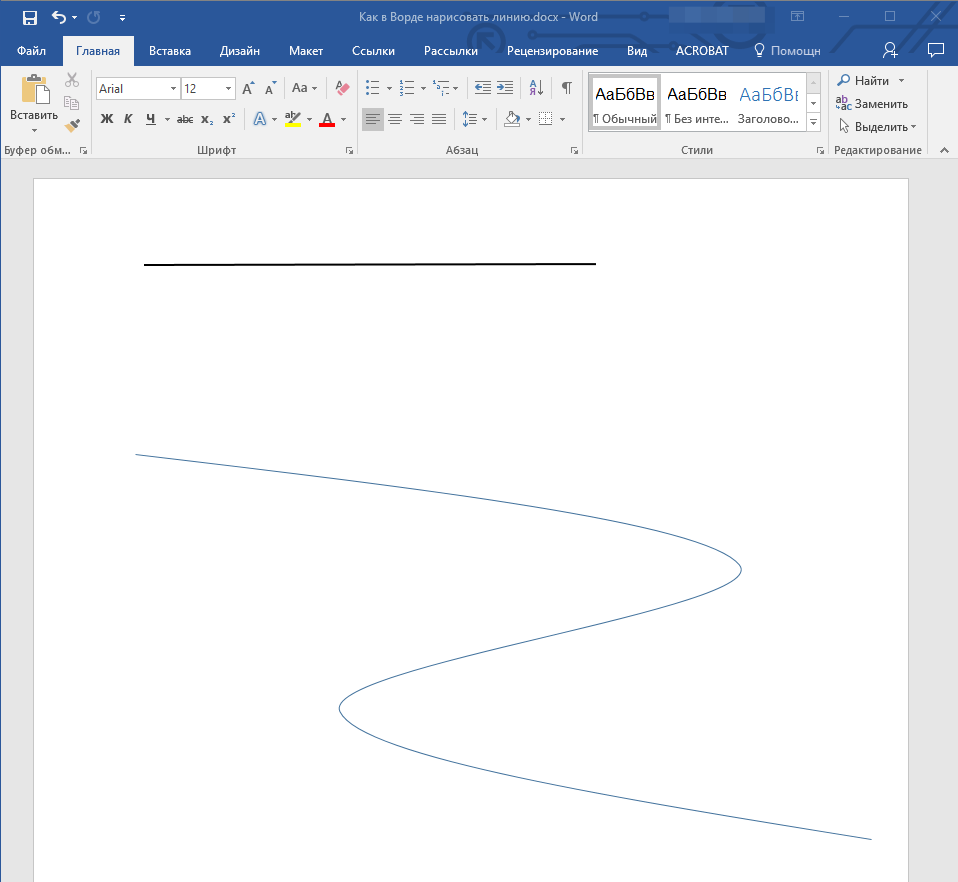
- Advice: You can also change the size of the area occupied by the line using the mouse. Click on one of the circles framing it and drag it to the desired direction. If necessary, repeat the action on the other side of the figure.
For shapes with nodes (for example, a curved line), a tool for modifying them is available.
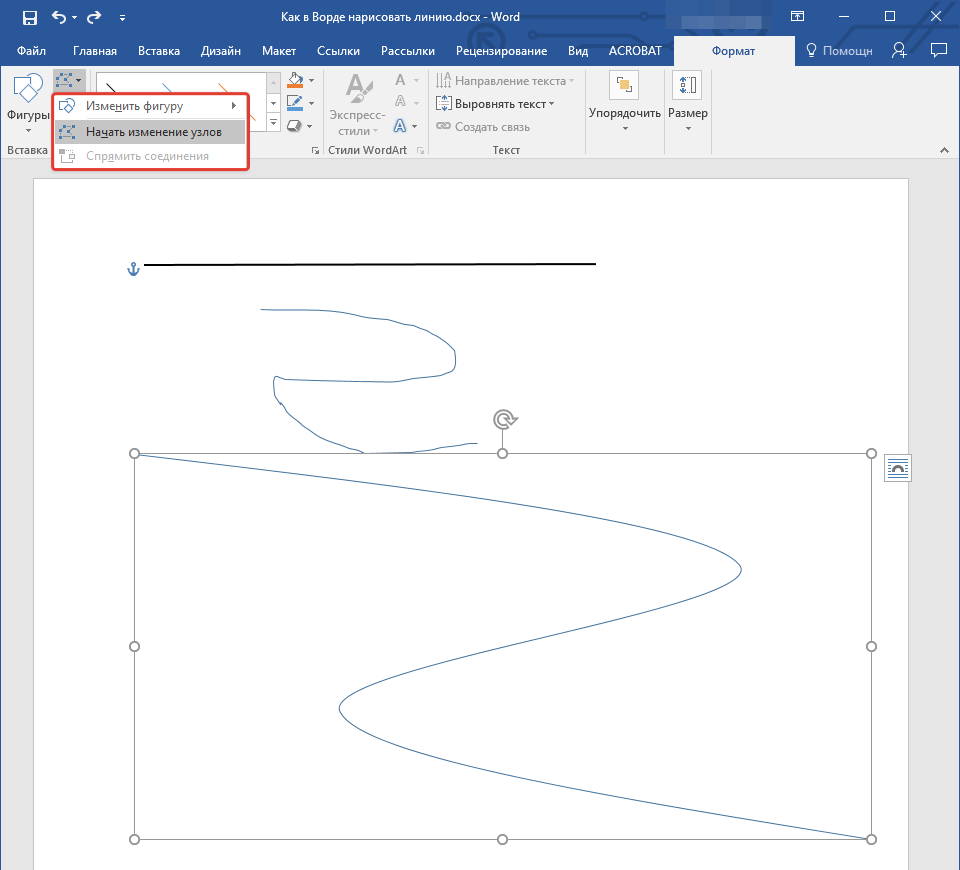
To change the color of the shape, click the button "Shape Contour" located in the group “Styles”, and choose the appropriate color.
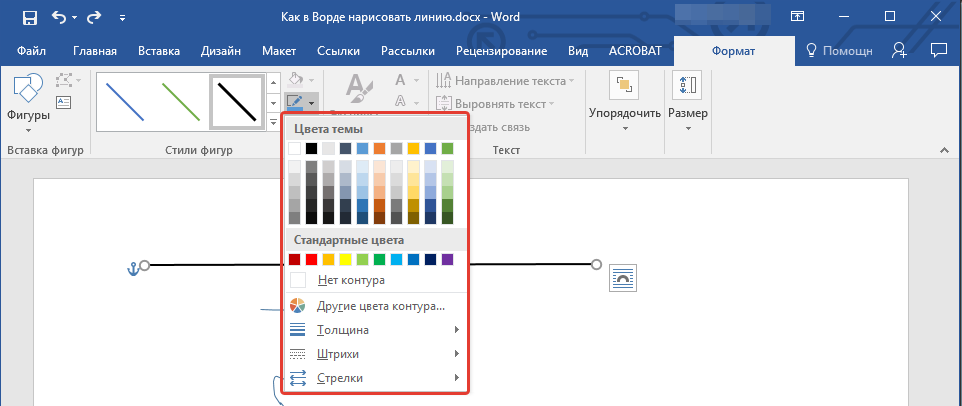
To move a line, simply click on it to show the shape area and drag it to the desired location in the document.
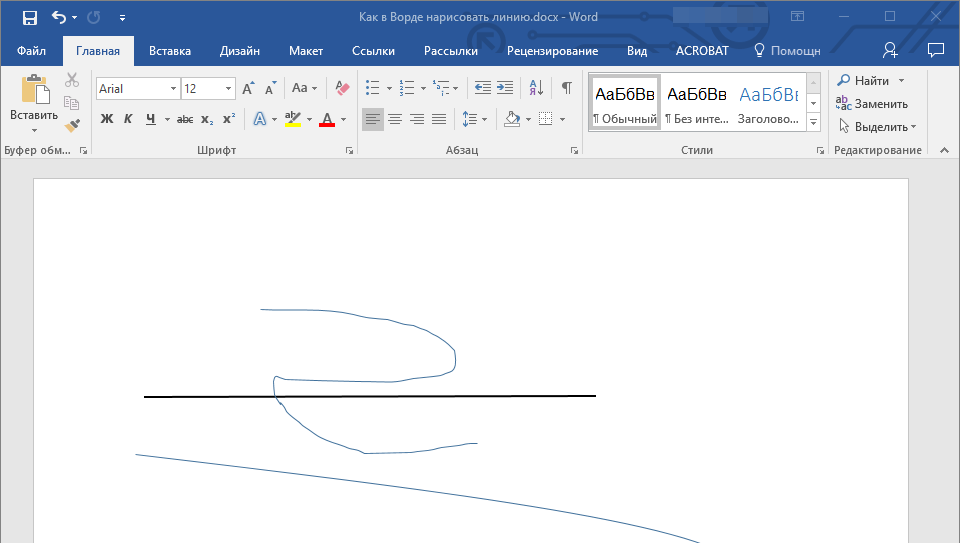
That's all, from this article you learned how to draw (draw) a line in Word. Now you know a little more about the possibilities of this program. We wish you success in its further development.



